| C H A P T E R 2 |
|
Software Configuration |
This chapter contains the following sections:
Each Netra CP2160 satellite board is capable of working in either basic or full hot- swap modes. If the system is set to work in basic hot-swap mode, then the board has to be manually configured. If the system is set to work in full hot-swap mode, the process of configuration is automatic.
Refer to the READ ME file in the CP2000 Supplemental CD 4.0 for Solaris 8 or CP2000 Supplemental CD 3.1 for Solaris 8 for details on setting the hot-swap mode of the system. Information on obtaining the CD is available from your Field Application Engineer or at the product web site:
http://www.sun.com/products-n-solutions/nep/hardware/boards/cp2160/
|
Note - If the Netra CP2160 board is being used as a system controller board and not functioning as a satellite board, it cannot be hot-swapped at this time. |
When it is inserted in a CPCI chassis, a satellite board needs to be configured before it can be used. This process ensures that a board is recognized by the system. (For information on configuring an I/O board, see Section 2.2, Peripheral I/O Board Configuration.)
You can check the current status of all the cards in the system by executing the following command in the superuser mode from the system board:
This displays a screen showing the current status of the hot-swappable system components. The example below for slot 2 shows a typical display for a satellite board.
The hot-swap process for Netra CP2160 satellite boards and I/O boards in basic hot- swap mode and full hot-swap mode are described in the following sections:
The hot-swap blue LED located on the front panel of the Netra CP2160 board
(FIGURE 5-18) lights up when the hot-swap function is enabled by the system software. The hot-swap LED indicates that the board can be extracted from the chassis. When a board is inserted into a CompactPCI system, the LED is lit automatically until the hardware connection process is completed. The LED then remains off until the extraction is once again enabled by the system software.
|
Note - The user should wait for the blue LED to turn off on the last inserted board before inserting or extracting another board. |
The basic hot-swap process is initiated by executing the cfgadm configure command. The cfgadm command provides configuration administration operations on dynamically reconfigurable hardware resources. Refer to the man pages (by entering %man cfgadm) for additional information on the options associated with this command.
1. Execute the command to bring down the operating system from the satellite board:
2. Execute the unconfiguration command from the system controller board:
# cfgadm -c unconfigure pci1:hsc0_slotx
Where x is the slot number that the board occupies. See
This command informs the system to perform the process of extraction of the device.
3. Wait for the blue LED on the satellite board to turn on.
4. Unlock both the ejector handles of the board by pressing the red buttons.
Even if you now decide that you do not want to remove the board, you must completely unseat the board and reset the ejection levers again in order to start the software driver attachment process. Simply locking the ejection levers after unlocking them will not start the driver attachment process.

|
Caution - Do not unconfigure any other boards until the previous board has been unconfigured. Deactivating more than one board at the same time can lead to unpredictable results. |
5. Extract the board and set it aside.
6. Slide the new board into the top and bottom mounting rails in the same slot into the backplane while gently keeping the board handles in open position. Once the board is all the way in, lock the ejector handles (see FIGURE 2-1).
The blue LED is lit once the board makes complete contact with the backplane. The LED goes off shortly after the ejector handles are closed, if the hardware initialization of the board is successful. Otherwise, it will remain lit, indicating that the board has to be replaced.
7. Once the blue LED of the board is off, install two screws at the top and bottom of the front connector plate to secure the board.
8. Execute the configuration command from the system controller board:
# cfgadm -c configure pci1:hsc0_slotx
Where x is the slot number that the board occupies.
9. Take any other step necessary for board-specific configuration.
Full hot-swap of a board does not require that the system power is turned off. Refer to the chassis manufacturer's documentation for slot assignments and additional information. A full hot-swap board does not require running the cfgadm administrative command. The system automatically configures the board for using the system resources. The board-specific configuration steps are still necessary after the completion of host-specific configuration.
Follow these steps to hot-swap a Netra CP2160 board or an I/O board in a chassis that contains the Netra CP2160 board system host board.
1. Execute the command to bring down the operating system from the satellite board:
2. Unlock both the ejector handles of the satellite I/O board by pressing the red buttons.
Wait for the blue light to turn on. Do not unseat the board until the target board LEDs on the system status panel are in the proper state.
Even if you now decide that you do not want to remove the board, you must completely unseat the board and reset the ejection levers again in order to start the software driver attachment process. Simply locking the ejection levers after unlocking them will not start the driver attachment process.
3. Extract the satellite board and set it aside.
4. Slide the new satellite board into the top and bottom mounting rails in the same slot into the backplane while gently keeping the board handles in open position. Once the board is all the way in, lock the ejector handles (see FIGURE 2-1).
The blue LED turns on once the board makes complete contact with the backplane. The LED goes off shortly after the ejector handles are closed, if the hardware initialization of the board is successful. Otherwise, it will remain on, indicating that the board has to be replaced.
5. Once the blue LED of the board is off, install two screws at the top and bottom of the front connector plate to secure the board.

|
Caution - Do not unconfigure any other boards until the first board has been unconfigured. Unconfiguring more than one board at the same time can lead to unpredictable results. |
FIGURE 2-1 shows how to release the Netra CP2160 board injector/ejector handles.
FIGURE 2-1 Releasing the Netra CP2160 Board Injector/Ejector Handles
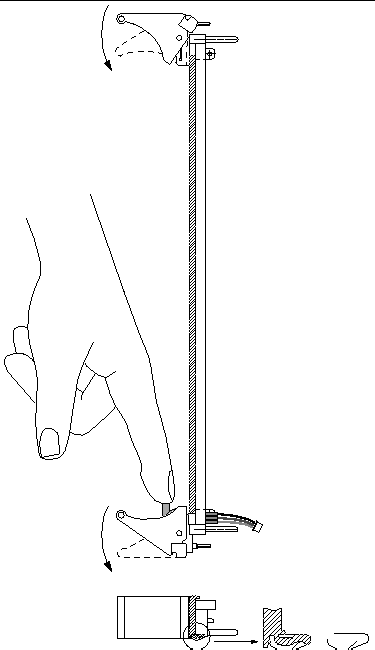
Each basic hot-swappable peripheral I/O board, when inserted in a chassis with Netra CP2160, needs to be configured before it can be used. This process ensures that a board is recognized by the system. For information on configuring a satellite board, see Section 2.1, Hot-Swapping a Netra CP2160 Satellite Board.
|
Note - No manual configuration is required to configure an I/O board for full hot-swap mode. It is done automatically upon insertion. |
You can check the current status of all the cards in the system by executing the following command in the superuser mode from the system board:
This displays a screen showing the current status of the hot-swappable system components like this:
1. Enter the following command from the system controller board as superuser to configure a board in slot x:
# cfgadm -c configure pci1:hsc0_slotx
Where x is the slot number that the board occupies.
The board configuration is complete. You may confirm configuration on the display screen, with the cfgadm command. Also see the cfgadm (1M) man page for further details.
2. Execute the following commands from the system board if you are going to activate a networking board with qfe (Quad fast Ethernet) interfaces.
# ifconfig qfeinstance hostname up
For example, to configure qfe0, which is assumed to be assigned to the first physical Ethernet interface of the network board and is the I/O board network interface, you would use 0 in place of the instance variable in these following commands.
See the ifconfig (1M) man page for further details on configuration options.
1. Execute the following command from the system controller board:
If an interface is running, it shows up on the display screen.
2. To deactivate the interface, type from the system controller board:
# ifconfig qfeinstance down unplumb
3. To unconfigure the I/O board type from the system controller board:
# cfgadm -c unconfigure pci0:hsc0_slotx
Where x is the slot number that the board occupies.
4. Wait for the blue LED on the I/O board to turn on before extracting it from the chassis.
This section provides pointers on how to obtain information on building a remote boot server in a diskless environment. Thus, a Netra CP2160 board acts as a diskless client booted over the network.
For information on how to set up a diskless server, see Section 2.3.1, How to Set Up a Boot Server. For information on how to use a tip line connection on a diskless client and boot over the net, see Section 2.3.2, How to Boot as a Diskless Client.
For information on how to boot from a diskless server, refer to the document Solaris 8 Advanced Installation Guide (806-0957-xx)
The document contains a section on How to Create a Boot Server on a Subnet and is available on line, in PDF format or for purchase through the following URL:
http://docs.sun.com/documentation
For information on working with diskless clients, refer to the document Solaris 8 System Administration Supplement (806-6611-xx).
The document contains a section on How to Set Up Your Diskless Client Environment and How to Add Diskless Clients and is available online, in PDF format or for purchase through the following URL:
http://docs.sun.com/documentation
Because the Netra CP2160 board is battery-less, the date and time stored in the TOD chip are not backed up when the system is powered-off. When the system is powered-on, the OpenBoot PROM initializes the date and time fields of the TOD chip. This feature can be configured in different ways in a networked configuration or on a standalone system.
The Network Time Protocol (NTP) provides the correct timestamp for all systems on a network by synchronizing the clocks of all the systems. A Solaris server, called xntp, is queried by OpenBoot PROM for setting and maintaining the timestamp. At least one system or board in the same subnet as the Netra CP2160 board must be configured to be an xntp server. Refer to the online man pages for the xntpd (1M), ntpq (1M), and ntpdate (1M) commands for more information about configuring a system to be an xntp server.
The OpenBoot PROM NTP client will be invoked only when system has gone through a hardware power cycle and the configuration variable ntp-enable?=true (default value is false). The TOD will be programmed with the date and time received from the NTP server.
The configuration variable ntp-server-addr can be set with the NTP server's IP address. The default value for ntp-server-addr is a broadcast address (255.255.255.255). The default value implies that OpenBoot PROM NTP client will broadcast its NTP request in the subnet and update the TOD's date and time as per the response received from an NTP server in the subnet.
|
The OpenBoot PROM NTP client will broadcast its NTP request in the subnet. |
|
|
The OpenBoot PROM NTP client will send the NTP request to the NTP server |
If ntp-enable?=false, OpenBoot PROM will not invoke its NTP client and the TOD will be programmed with system manufacture date (system-board-date) and the time will be set to start at 00:00:00 hours.
To use the NTP feature at Solaris level, disable NTP at the OpenBoot PROM level (ntp-enable?=false) and configure the NTP client at the Solaris level.
For information on setting OpenBoot PROM configuration variables, see the section "OpenBoot PROM Configuration Variables".
On a standalone battery-less system which cannot get the time of day from a network, the TOD will be programmed with the system manufacturing date (system-board-date) after the system is power-cycled, regardless of the
ntp-enable? variable setting.
To manually set the time of day after power is restored:
As root, at the Solaris prompt, enter the date command.
dd is the current day of the month
HH is the current hour of the day
MM is the current minutes past the hour
cc is the current century minus one
Refer to the online man page for the date(1M) command if you need additional information. After you set the date, you must reboot (but not power cycle) the system for the changes to take full effect. Failing to reboot can cause problems.
Copyright © 2004, Sun Microsystems, Inc. All Rights Reserved.