| C H A P T E R 2 |
|
Hardware Installation |
This chapter describes the Netra CP2300 board hardware installation procedures, and contains the following sections:
Refer to the Important Safety Information for Sun Hardware Systems (816-7190-xx) for general safety information.
Read these safety statements specific to the Netra CP2300 board carefully before you install or remove any part of the system.
The installer must be familiar with commonly-accepted procedures for integrating electronic systems and with the general practice of Sun systems integration and administration. Although parts of these systems are designed for hot-swap operation, other components must not be subjected to such stresses. Work with power connected to a chassis only when necessary and follow these installation procedures to avoid equipment damage.
This equipment is sensitive to damage from electrostatic discharge (ESD) from clothing and other materials. Use the following antistatic measures during an installation.
The other end of the strap lead should be connected to one of the following:
This section provides information on the materials and tools required to perform installation. The minimum tools required to perform installation are:
Refer to Section 1.4.1, Hardware Requirements for information on hardware requirements.
Read the following subsections before starting to install these boards. In addition, do the following:
1. Become familiar with the contents of the referenced documentation.
2. Verify that all listed hardware and software is available (see Section 1.4, System Requirements).
3. Check power, thermal, environmental and space requirements (see Section 2.3.1, Checking Power, Thermal, Environmental, and Space Requirements).
4. Verify that local area networking (LAN) preparations are completed (see Section 2.3.2, Determining Local Network IP Addresses and Hostnames).
5. Ensure that the hostnames and their network IP addresses are allocated and registered at the site.
Collect the following information to connect hosts to the local area network (LAN). Ask your network administrator for help, if necessary. This information is not needed for a standalone installation. You can use TABLE 2-1 to record this information.
|
IP addresses[1] and hostname for each Netra CP2300 client |
|
|
Type of name service and corresponding name server names and IP addresses--for example DNS and NIS (or NIS+) |
|
You may need the MAC (Ethernet) addresses of the local hosts to make nameserver database entries. The MAC address can be seen in the console output while booting to the ok prompt. It can also be derived from the Host ID seen on the barcode label of the I2C EEPROM (see Section 1.5.1, Board Part Number, Serial Number, and Revision Number Identification).
The steps in this section summarize the Netra CP2300 board installation at a high level. Make sure to read the details in Section 2.4, Configuring the Board Hardware through Chapter 3 before installing the board.
The procedure to setup and configure a Netra CP2300 in a system includes the following steps:
1. Configure the board's physical hardware. For example, install memory and PMC cards, replace the serial EEPROM, and set switches if necessary.
2. Configure the transition card with PIMs, switch settings, or connector attachments, as necessary.
3. Physically install the transition card (as necessary), host, and any peripheral boards into the chassis.
4. Connect the node(s) to a local network. Alternatively, the board can be run as a standalone system without a network connection.
5. Install the operating system.
This section lists hardware installation and settings that may or may not apply for your board configuration. Read and perform the procedures, as necessary, before installing the Netra CP2300 board into the chassis.
In addition to the 512 MByte on-board memory, the Netra CP2300 board can accommodate two industry standard PC133 memory standard small outline dual in-line memory modules (SO-DIMMs). You can install one SO-DIMM into each socket.
|
Note - If you are installing only one SO-DIMM memory module to the Netra CP2300 board, you must install the module in the memory connector next to the heat sink. This connector is labeled J1 on the board, see FIGURE 2-1 for the connector's location. |
The Netra CP2300 board supports SO-DIMM memory modules that have the following characteristics:
|
Note - While the JEDEC specification defines SO-DIMMs with variable heights, the Netra CP2300 board can only accommodate SO-DIMMS with heights of 1.25 inches (31.75 mm) or less. |
For additional information, see Section A.4, Memory Configuration Specifications.

|
Caution - The regular, non-low profile SO-DIMM memory connectors on the CP2300-650-512MB board configuration may interfere with PMC cards installed in PMC slot A, as these tall connectors do not meet the PMC clearance specification (they are 0.5 mm out of clearance). For PMC slot clearance information, see Section A.5.1, PMC Specification Notes. |
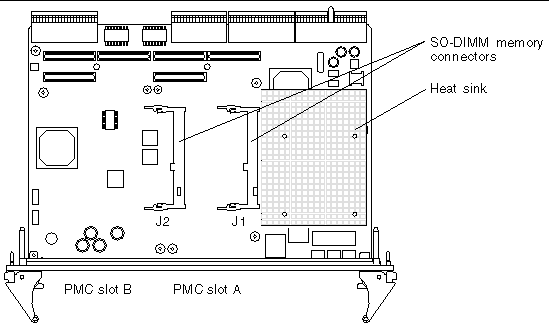
The procedure below provides a general guide for installing additional memory. However, for directions on the installation process of the memory SO-DIMMs on the Netra CP2300 board, refer to the documentation that shipped with the memory module.
1. Locate the SO-DIMM connectors on the Netra CP2300 board.
Select the connector(s) where you will install the memory module (see FIGURE 2-1). If you need to replace an existing memory module with a new module, see Section 2.4.1.2, To Remove a SO-DIMM Memory Module for instructions on removing the SO-DIMM module.
|
Note - If you are installing only one SO-DIMM memory module to the Netra CP2300 board, you must install the module in the memory connector next to the heat sink. This connector is labeled J1 on the board, see FIGURE 2-1 for the connector's location. |
2. Remove the SO-DIMM from its protective packaging, holding the module only by the edges.
3. Holding the SO-DIMM at approximately a 20-degree angle to the board, insert the bottom edge of the SO-DIMM into the bottom of the slot's hinge-style connector (see FIGURE 2-2).
The socket and module are both keyed, which means the module can be installed one way only. With even pressure, push simultaneously on both upper corners of the SO-DIMM until its bottom edge (the edge with the gold fingers) is firmly seated in the connector.
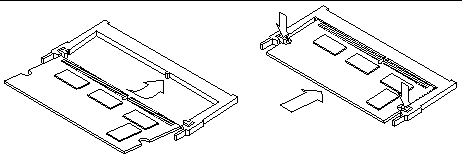
4. Press the top edge of the SO-DIMM toward the board until the retainer clips click into place (see FIGURE 2-5).
The small metal retainer clips on each side of the SO-DIMM slot are spring-loaded, and will click into place in the notches on the SO-DIMM sides.
You may need to remove a SO-DIMM module from the Netra CP2300 board if you are returning the SO-DIMM module or the board for service, or if you are replacing a module with another SO-DIMM module.
|
Note - Safely store the original factory-shipped SO-DIMM and related SO-DIMM packaging. You may wish to store any removed SO-DIMM in the new SO-DIMM packaging, or use the packaging for service. |
To remove a SO-DIMM from the Netra CP2300 board, perform the following steps:
1. Take antistatic precautions: attach and electrically ground the wrist strap.

|
Caution - Always wear a grounded antistatic wrist strap when handling modules. |
2. Place the Netra CP2300 board on an antistatic mat, or on the board's antistatic bag if you do not have a mat available.
3. For the SO-DIMM you wish to remove, simultaneously pull both SO-DIMM spring retainer clips outward from the slot.
The SO-DIMM will release outward at an angle of about 20 degrees (see FIGURE 2-3).
4. Grasp the SO-DIMM by the edges, and carefully pull it out of its connector. Place it in an antistatic bag.
Ensure that you pull the SO-DIMM out at an angle of about 20 degrees, or you may damage the SO-DIMM.
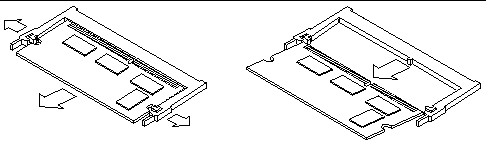
5. If you are replacing the module you removed with a new SO-DIMM, install it as described in Section 2.4.1.1, To Install a SO-DIMM Memory Module.
A PCI mezzanine card (PMC) is a slim, modular mezzanine card that provides additional functionality to the Netra CP2300 board. The board contains two PMC slots in which you can install optional PMC devices (see FIGURE 2-1 for the location of these slots). You must install PMC devices on the Netra CP2300 board before you install the board into the chassis.
To provide rear I/O access to the PMC device, the PMC device's ship kit may contain an PIM card that must be installed on the Netra CP2300 transition card. Refer to the PIM card documentation and the Netra CP2300 cPSB Transition Card Installation and Technical Reference Manual (816-7188-xx) for installation instructions.

|
Caution - The regular, non-low profile SO-DIMM memory connectors on the CP2300-650-512MB board configuration may interfere with PMC cards installed in PMC slot A, as these tall connectors do not meet the PMC clearance specification (they are 0.5 mm out of clearance). For PMC slot clearance information, see Section A.5.1, PMC Specification Notes. |
1. Retrieve the wrist strap from the adapter's ship kit.
2. Attach the adhesive copper strip of the antistatic wrist strap to the metal chassis. Wrap the other end twice around your wrist, with the adhesive side against your skin.
3. Remove the Netra CP2300 board from its antistatic envelope and place it on an ESD mat (if one is available) near the chassis.
If an ESD mat is not available, you can place the card on the antistatic envelope it was packaged in.
|
Note - If EMI compliance is required, do not remove the PMC filler panel unless you are going to install a PMC to the adapter. |
4. If the PMC has a connector for cabling, remove the Netra CP2300 board's filler panel (FIGURE 2-4).
Depending on its application, a PMC may contain a connector where you need to attach a PMC-specific cable or it may have LEDs that must be viewed while the operating. If the PMC has a connector or LEDs, remove the board's filler panel so that you can connect the appropriate cable after installing the board.
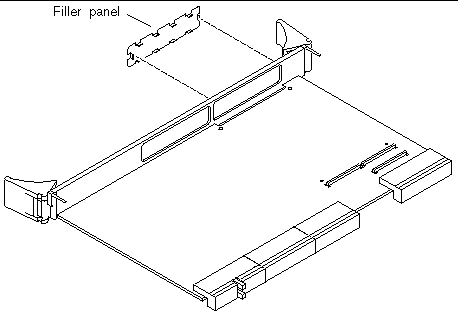
5. Retrieve the PMC from its ship kit and place it on an antistatic surface.
6. Insert the PMC at an angle into the appropriate PMC slot (FIGURE 2-5).
Make sure that the PMC's connector goes through the board's PMC slot.
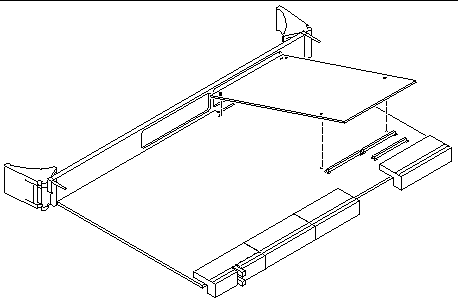
7. Align the PMC over the PMC connectors.
8. Carefully press the PMC into the board's PMC connectors (FIGURE 2-6).
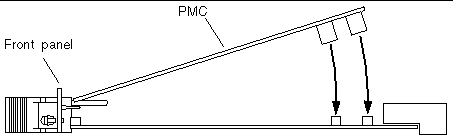
9. Turn the Netra CP2300 board over and use a screwdriver to secure the four screws that attach the PMC to the Netra CP2300 board (FIGURE 2-7).
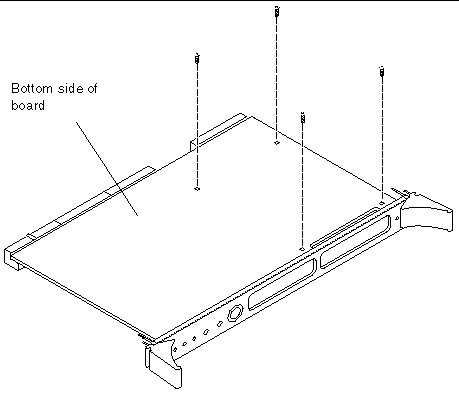
Refer to the PMC device's documentation for PMC software and cabling installation instructions.
See Section B.5, DIP Switch Settings for details about the Netra CP2300 board switch settings.
The serial I2C EEPROM stores the board MAC address and host ID information (see Section 5.3.4.4, Serial I2C EEPROM for more information). You do not need to replace the EEPROM unless you are installing a replacement board that does not have the host ID information.
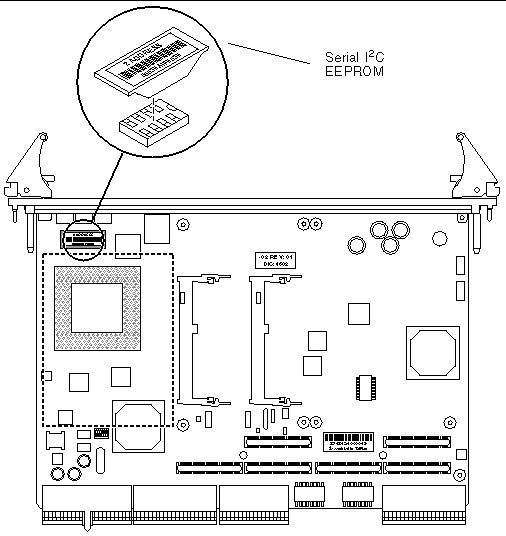
If you need to replace the Netra CP2300 board, remove the serial I2C EEPROM from the original board and install it on the replacement Netra CP2300 board. FIGURE 2-8 shows the position of the serial I2C EEPROM on the Netra CP2300 board. The MAC address label is positioned on top of the serial I2C EEPROM.
If you are using the Netra CP2300 transition card, refer to the Netra CP2300 cPSB Transition Card Installation and Technical Reference Manual (816-7188-xx). You may also want to refer to the transition card manual for detailed connector pin assignments.
Follow the PMC card manufacturer's procedure to install PIM cards. Refer to the Netra CP2300 cPSB Transition Card Installation and Technical Reference Manual (816-7188-xx) for more PIM connector pin assignments and additional installation information.
This section describes the installation of the transition card, the Netra CP2300 board into a cPSB system chassis.
Refer to the installation procedure detailed in the transition card documentation to install the Netra CP2300 transition card.
|
Note - If the system power is on when installing the Netra CP2300 transition card, the transition card must be installed before its mating Netra CP2300 board. |
A compatible transition card must be used with the Netra CP2300 board for rear I/O access. The transition card enables access to the network, to a boot device and to a console terminal. You may use the Netra CP2300 transition card, or you may design your own transition card.
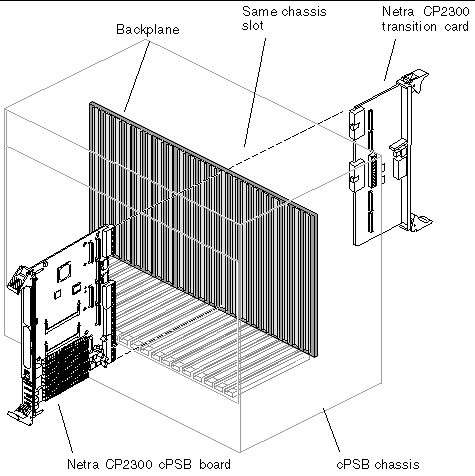
A cPSB chassis usually contains:
1. Ensure that power is disconnected from the chassis.
The Netra CP2300 board can be installed while the chassis is powered--however only start with a powered chassis if necessary. Check that the corresponding Netra CP2300 transition card is installed.
If you need a transition card for I/O for the Netra board, ensure that it is already present in the chassis. This step is essential if the chassis is powered during the installation.
2. Slide the Netra CP2300 board into the appropriate slot on the corresponding top and bottom mounting rails and toward the backplane while gently pushing the board handles inward.
While sliding the board, ensure that the Netra CP2300 extraction levers are aligned perpendicular to the card flange in the unlocked position and that the board connectors are aligned with the transition card connectors (FIGURE 2-10).
3. Install two screws through the top and bottom of the front connector plate to secure the board.
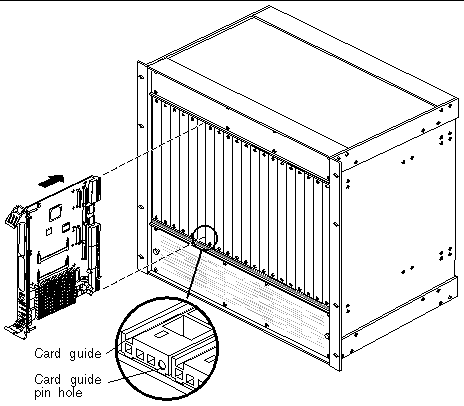
|
Note - Follow the chassis manufacturer's instructions to make sure the Netra CP2300 board is properly installed into the chassis slot. |
Various I/O boards (I/O cards) can be installed in the chassis that contains the Netra board. If these boards meet hot-swap requirements, these can be hot-inserted and do not require that the system is powered down. These I/O cards need to be installed in their respective slots. Refer to the chassis manufacturer's documentation for slot assignments and for special installation instructions.
The basic I/O card installation procedure is the same as described in Section 2.5.2, Installing the Netra CP2300 Board. The ejector handles on the I/O cards may not be the same style as Netra board ejector handles. Some boards have retracting ejector handles. Refer to the I/O card manufacturer's instructions on how to engage or disengage ejector handles that secure that board to the chassis.
This section describes how to set up a computer that contains the Netra CP2300 board.
1. Using a category 5 grade network cable, connect one RJ45 connector into the receptacle of a chassis Ethernet fabric card or in the receptacle of the Netra CP2300 board's rear transition card.
The other end must be connected to a suitable 10/100 Mb Ethernet hub on the local subnet.
|
Note - Use shielded cables for Ethernet ports on the transition card. Make sure that the shield is grounded at both ends. |
2. Connect I/O cabling to the host board and to the serial port of the host system.
3. Connect a serial cable to the ttya port on the front panel of the Netra CP2300 board or the Netra CP2300 transition card of the target machine and to the serial port of the host machine.
4. Use the tip utility on the host system to establish a full-duplex terminal connection with the Netra CP2300 board.
5. At the UNIX prompt in a command tool or shell tool, type:
# tip -9600 /dev/ttya |
6. Connect any other peripheral devices (such as a printer) to the appropriate connector.
|
Note - In order for the Netra CP2300 board to power on, the cPSB chassis must contain a management controller board. |
1. Power on the system that contains the Netra CP2300 board to run the power-on self-tests (POST).
For additional details on POST, see Chapter 4.
2. After running POST, install the Solaris operating environment on the system that contains the Netra CP2300 board.
Refer to the Netra CP2300 cPSB Board Release Notes (817-1741-xx) for information about the software installation and patch information.
If the installed version is not current, update the OpenBoot PROM before continuing (see Section 2.7.3, Upgrading the OpenBoot PROM Firmware). The third character group (X) in OpenBoot PROM is the revision number.
To determine the installed OpenBoot PROM version, use the .version OpenBoot PROM command at the ok prompt. An example of the .version command output is shown below.
Use the prtconf command at a Solaris terminal prompt to display the firmware version of the board.
$ /usr/sbin/prtconf -V OBP 4.0.15 2003/03/03 16:41 , CORE 1.0.3 2003/01/29 09:21 , cPOST version 1.0.0 created 2002/11/25 , Firmware 1.0.0 , SMCFW 4.0.12 |
This firmware can only be upgraded from the OpenBoot PROM ok prompt.
1. Download the latest Netra CP2300 board firmware binaries from the SunSolve web site.
For more information about downloading firmware updates, refer to the Netra CP2300 cPSB Board Release Notes (817-1741-xx). You can download this document from the following web site:
http://sun.com/products-n-solutions/hardware/docs/CPU_Boards/
2. Bring the system down to OpenBoot PROM level.
If your Netra CP2300 board is currently running the Solaris software, become superuser and use the following commands to sync and halt the board:
# sync; sync; halt |
3. Check the present firmware revision.
Check the current firmware revision on the target system by typing:
ok .version |
4. Disable autoboot? configuration variable, and then reset the system.
Disable firmware from automatically booting the operating system, and then reset the system using these OpenBoot PROM commands:
ok setenv auto-boot? false ok reset-all |
5. Flash update your firmware.
ok flash-update [device;,]<file-path/filepath> ok smc-flash-update [device;,]<file-path/filepath> |
If device is not specified, then net is assumed.
The system should automatically reset when the SMC flash update finishes. If it does not, power cycle the Netra CP2300 board.
6. Check the firmware revision.
Check the firmware revision by typing:
ok .version |
The form of the output appears as in Step 3. Make sure the version information shows up as expected. If not, attempt the firmware upgrade again.
7. Re-enable the autoboot? configuration variable and reset the system.
a. Enable auto-booting by typing:
ok setenv auto-boot? true |
b. Reset the system and boot Solaris software by typing:
ok reset-all |
Contact your field service personnel if you encounter any problems when updating the firmware.
|
Note - Solaris scripts are also available to upgrade core OpenBoot PROM firmware. |
Copyright © 2003, Sun Microsystems, Inc. All rights reserved.