| C H A P T E R 5 |
|
LUN Filtering (Fibre Channel Only) |
This chapter explains how to create a LUN filter for the Sun StorEdge 3510 Fibre Channel array to maintain large Fibre Channel networks that share common storage. Topics covered in this chapter include:
An important part of effectively maintaining a storage infrastructure depends on how accessible and secure the data is at all times. With LUN filtering support, Sun StorEdge Configuration Service provides a utility for secure centralized storage access management.
For multiple servers connected to the same FC array, LUN filtering provides an exclusive path from a server to a logical drive and essentially hides or excludes the other connected servers from seeing or accessing the same logical drive. That is, the LUN filter organizes how the FC array devices are accessed and viewed from host devices, and typically maps a FC array device to only one host so that other hosts do not access and use the same FC array device. LUN filtering also enables multiple logical drives or partitions to be mapped to the same LUN number allowing different servers to have their own LUN 0 to boot from, if needed. LUN filtering is also valuable in clarifying mapping when each HBA typically sees twice the number of logical drives when viewed through a hub.
Each Fibre Channel device is assigned a unique identifier called a worldwide name (WWN). A WWN is assigned by the IEEE and is similar to a MAC address in IP or a URL on the Internet. These WWNs stay with the device for its lifetime. LUN filtering uses this WWN to specify which server is to have exclusive use of a specific logical drive. An easy drag-and-drop method is used to map each logical drive to a host's Fibre Channel HBA card, identified with a WWN.
As shown in the following example, when you map LUN 01 to host channel 0 and select WWN1, server A has a proprietary path to that logical drive. All servers continue to see and access LUN 02 and LUN 03 unless filters are created on them.
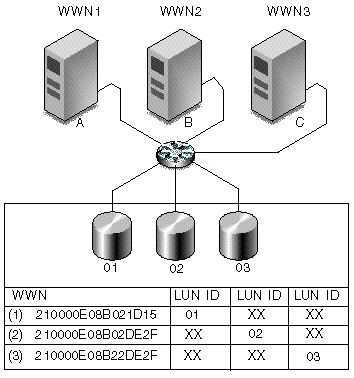
An advantage of LUN filtering is that it allows many more hosts, like Windows NT, to attach to an array through a common Fibre Channel port and still maintain LUN security.
Assigning a LUN filter involves the following steps:
1. Access the LUN Filter View by clicking the Filter View tab.
2. Click the container symbol  to expand the device trees and view the servers in detail on the left and the FC array devices in detail on the right.
to expand the device trees and view the servers in detail on the left and the FC array devices in detail on the right.
If you do not see the desired HBA device under the Hosts displayed, add it manually through the Configure Host/WWN window.
1. Choose Configuration  Configure Host/WWN.
Configure Host/WWN.
2. In the Available Hosts list, select the host that has the HBA device to be added, and click Edit.
If the host is under the Connected Hosts list, select the host and click Remove to place the host under the Available Hosts list.
3. In the Add/Edit Host box, click Add.
4. In the next Add/Edit HBA box, enter the new Adapter Name and the appropriate WWN, and click OK.
For details on determining the WWN, see Determining Host Worldwide Names (Fibre Channel Only).
5. In the Configure Host/WWN window, select the edited host, and click Add to move the edited host to the Connected Hosts list, and click OK.
When you return to the LUN Filter view, the new HBA device is gray and is available for LUN filtering.
Standard mapping allows all hosts to see all standard mapped logical drives. LUN filtering restricts the mapping to specific host(s). Before you can assign a LUN filter, you have to remove the standard host mapping (indicated by M labels  ) from the FC array.
) from the FC array.
1. Click each All Hosts item, and drag and drop it to Storage Pools.
2. Click OK to the following message:
A message confirming the successful deletion of the standard host LUN mapping is displayed.
3. If the host is not the primary agent for an array and you want to map the device to that host, select the device, and choose Configuration  Configure Host/WWN.
Configure Host/WWN.
4. Select the desired host from the Available Hosts list, and click Add to add the host to the Connected Hosts list.
A message is displayed to confirm the addition of the host server.
5. Click Close to save the configuration information and exit the window.
6. If you want to map multiple hosts to an array, choose Configuration  LUN Filter Properties, and then select the array from the pulldown menu.
LUN Filter Properties, and then select the array from the pulldown menu.
7. Select the Hardware Filter and Map to Multiple Hosts check boxes, and click OK.
|
Note - If you deselect the Hardware Filter check box, you cannot create a filter mapping; you can only create a standard map. |
1. Make sure you are still in the LUN Filter view; if not, click the Filter View tab.
2. Select a logical drive from Storage Pools, and drag and drop it to the appropriate HBA card under Hosts.
If the HBA card connected to the array is not known, drag and drop the logical drive to the host.
The program prompts you to filter the array for each HBA card in the host (which means that it is visible to the HBA card attached to it and does not appear for the other HBA cards).
3. When the prompt is displayed to confirm the mapping, click OK.
The Specify Map Information window is displayed. Note that the program automatically maps the logical drive to the first HBA card listed in the host if there is more than one HBA card.
4. Assign the logical drive to a primary or secondary controller and with the desired channels and LUN ID numbers, and then click OK.
The assignment of the primary controller or secondary controller to an HBA card is selected for the initial LUN filter assignment, and cannot be changed unless you delete the LUN filter assignment and start over.
To apply a LUN filter to a second host for one array, repeat Step 6 under To Add HBA Devices Manually through Step 3 under To Map Logical Drives to Hosts.
A warning prompt is displayed informing you that two users accessing the same logical drive at the same time may cause data corruption; click OK to add the additional host.
In the following example, the Sun StorEdge 3510 Fibre Channel device has LUN filters (note the letter F for filter) to two separate hosts.
2. Drag and drop it to Storage Pools.
3. When the prompt to confirm the deleted mapping is displayed, click OK.
4. When the second confirmation is displayed, click OK.
Copyright © 2004, Sun Microsystems, Inc. All rights reserved.