| C H A P T E R 3 |
|
Mounting the Server Into a Rack |
This chapter provides instructions for installing the Netra 240 server into a rack, and contains the following sections:

|
Caution - The server is heavy. Two people are required to lift and mount the system into a rack enclosure when using the procedures in this chapter. |
Before starting any of the following rackmounting procedures, identify a helper to assist you in installing the server. Verify that your helper can safely lift and carry
20.5 lbs. (9.3 kg), which is approximately half the weight of a fully-equipped server.

|
Caution - When completing a two-person procedure, always communicate your intentions clearly before, during, and after each step to minimize confusion. |
The Netra 240 server ships with a 19-inch, 4-post hardmount rack kit (see Hardmount in a 19-Inch 4-Post Rack for installation instructions). TABLE 3-1 lists the four additional rackmount kit options that can be ordered from Sun. This chapter provides installation instructions for all of these rackmount kit options.
The hardmount kit for a 19-inch 4-post rack consists of:
|
Note - The front-to-back rail spacing must be at least 460 mm (18.11 inches) and not more than 715 mm (28.15 inches) from the outside face of the front rail to the outside face of the back rail. |
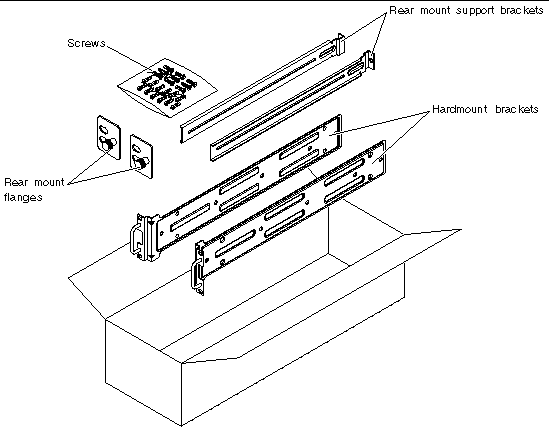
1. Get the hardmount brackets from the rack kit (FIGURE 3-1).
2. Using eight of the supplied M5 × 8 mm flathead Phillips screws (four screws for each bracket), secure the hardmount brackets to the sides of the server (FIGURE 3-2).
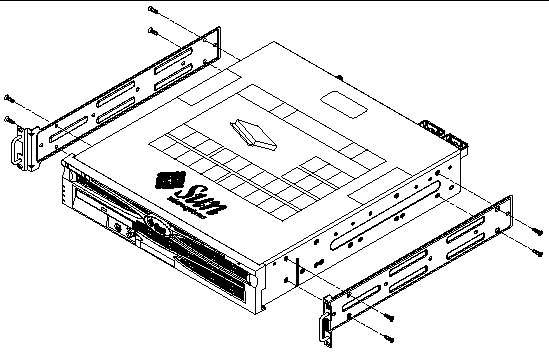
3. Measure the depth of the rack.
4. Get the two rear mount support brackets from the rack kit (FIGURE 3-1).
5. Install the rear mount support brackets at the rear of the server, extending the rear mount support brackets to the measured depth of the rack (FIGURE 3-3).
Use two to three of the supplied M4 × 0.5 × 5 mm panhead Phillips screws for each bracket, depending on the rack depth. If your rack is especially deep, you may only be able to secure the rear mount support brackets using only two screws per side.
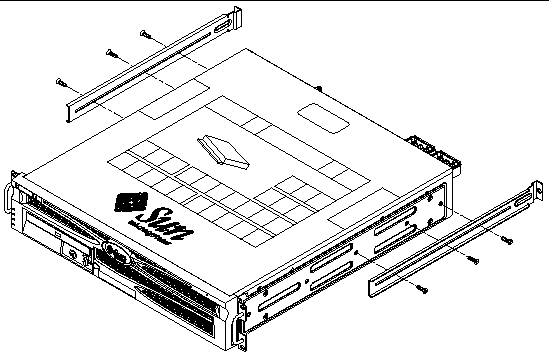
6. Lift the server to the desired location in the rack.
7. Using two screws per side, secure the front of the hardmount brackets attached to the sides of the server to the front of the rack (FIGURE 3-4).
The size of the screws varies, depending on your particular rack.
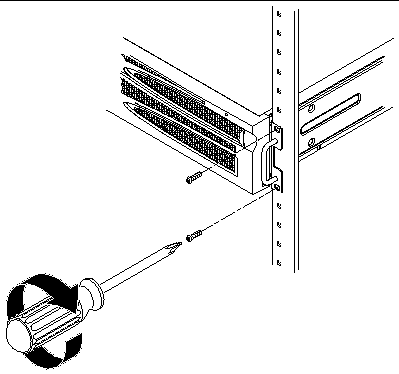
8. Get the two rear mount flanges from the rack kit (FIGURE 3-1).
9. At the rear of the rack, use the captive screws to secure the two rear mount flanges to the rear mount support brackets that are attached to the server (FIGURE 3-5).
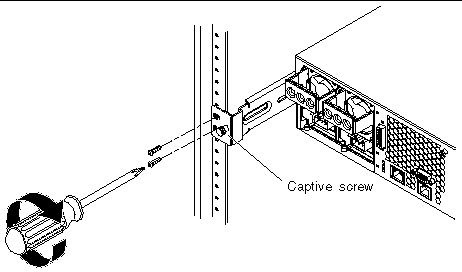
10. Using wo screws for each rear mount support bracket, secure the rear mount support brackets to the rear of the rack (FIGURE 3-5).
The size of the screws vary, depending on your particular rack.
The sliding rail mount kit for a 19-inch 4-post rack consists of:
|
Note - The front-to-back rail spacing must be at least 392 mm (15.43 inches) and not more than 665 mm (26.81 inches) from the outside face of the front rail to the outside face of the back rail. |
You also need the hardmount brackets from the standard rackmount kit that came with the Netra 240 server (FIGURE 3-1).
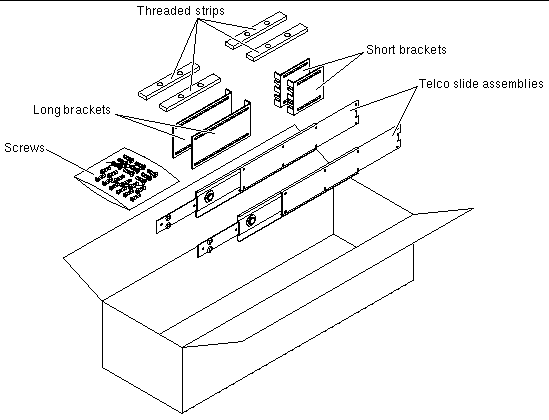
1. Get the hardmount brackets and M5 × 8 mm flathead Phillips screws from the standard rack kit (FIGURE 3-1).
These hardmount brackets and screws came as part of the standard Netra 240 server ship kit, not as part of the sliding rail 19-inch 4-post rackmount ship kit.
2. Using eight of the supplied M5 × 8 mm flathead Phillips screws (four screws for each bracket), secure the hardmount brackets to the sides of the server (FIGURE 3-7).
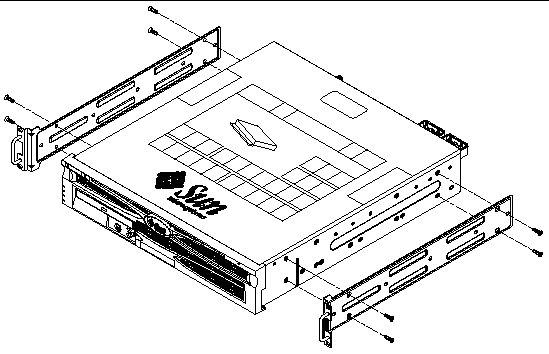
3. Get the Telco slide assemblies from the rack kit (FIGURE 3-6).
4. Press in the button on each slide and pull the glide completely out of the slide (FIGURE 3-8).
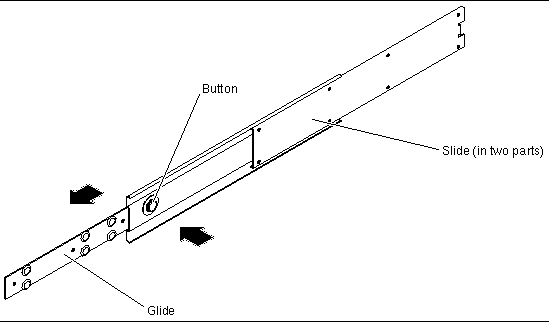
5. Using eight of the M4 × 0.5 × 5 mm panhead Phillips screws from the rackmount kit (four for each side), screw each glide to the side of the system chassis (FIGURE 3-9).
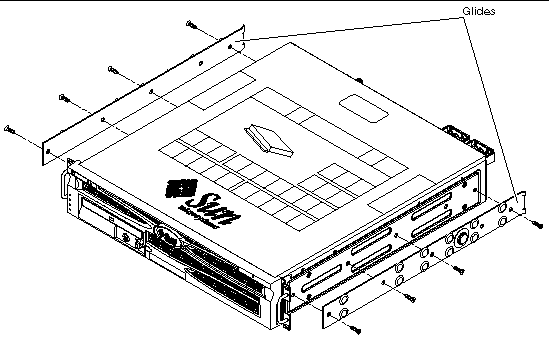
6. Get the short brackets and long brackets from the rackmount kit (FIGURE 3-6).
7. Lift each short bracket to the desired position at the front of the rack and attach a short bracket to each of the front rack uprights (FIGURE 3-10).
Use two of the brass M6 collar screws and M6 cage nuts (if required), and one threaded strip, to secure each bracket (FIGURE 3-10).
8. Lift each long bracket to the desired position at the rear of the rack and attach a long bracket to each of the rear rack uprights (FIGURE 3-10).
To secure each bracket, use two of the brass M6 collar screws and M6 cage nuts (if required) and one threaded strip, exactly as you did for the front rack uprights in the previous step.
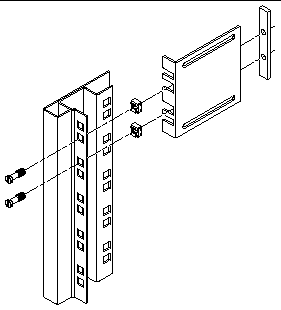
9. Extend a slide to line up the access holes with the front screw holes.
10. Secure the slide onto the short and long brackets at the front and rear of the rack (FIGURE 3-11).
Use the M5 panhead screws from the inside and the M5 nuts, plain washers, and star washers from the outside.
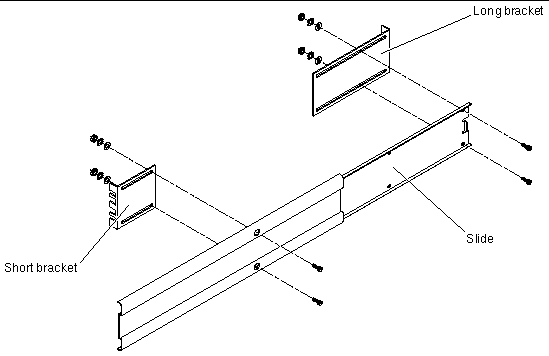
11. Repeat Step 9 and Step 10 for the slide on the other side of the rack.
12. Push the slides completely into the assembly on each side of the rack and release the stop catches.
13. Align the glides attached to the system with the slide assemblies in the rack.
You might find that there is too much or too little room between the two slides mounted in the rack, and the glides attached to the system might not align correctly with the slides in the rack. If either situation occurs, loosen the M6 collar screws and cage nuts on the long and short brackets (Step 7 and Step 8), move them inward or outward to the appropriate points, then tighten them again.
14. Push in the slide buttons and slide the system all the way into the rack enclosure (FIGURE 3-12).
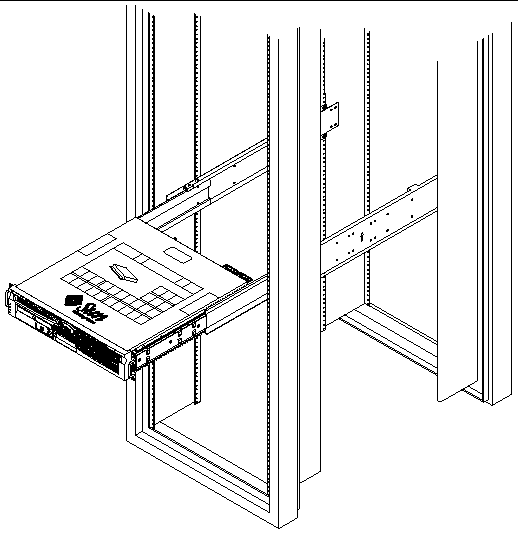
15. Using two screws per side, secure the front of the hardmount brackets that are attached to the sides of the server to the front of the rack (FIGURE 3-13).
The size of the screws varies, depending on your particular rack.
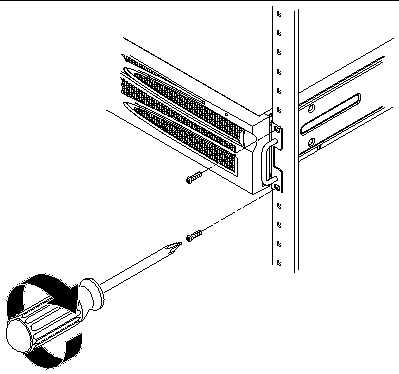
The hardmount kit for a 600 mm 4-post rack consists of:
|
Note - The front-to-back rail spacing must be at least 392 mm (15.43 inches) and not more than 504 mm (19.84 inches) from the outside face of the front rail to the outside face of the back rail. |
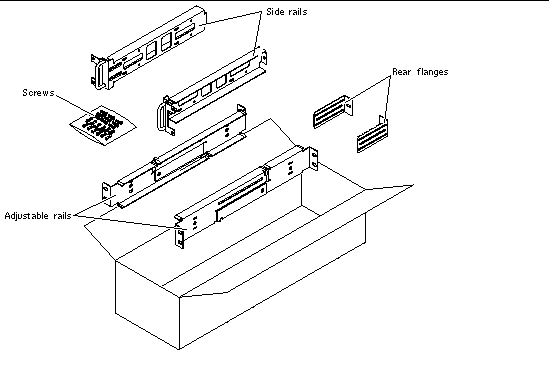
1. Get the adjustable rails from the rack kit (FIGURE 3-14).
2. Loosen the two screws at the middle of each adjustable rail so that you can extend the adjustable rail (FIGURE 3-15).
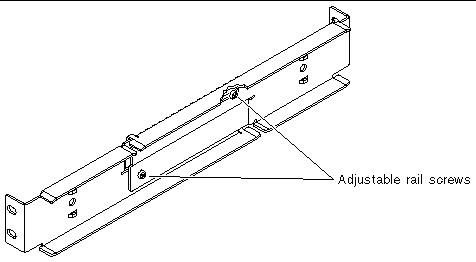
3. Lift one of the adjustable rails to the desired location in the rack. Using two screws, secure the front of the rail in the rack (FIGURE 3-16).
The size of the screws varies, depending on your particular rack.
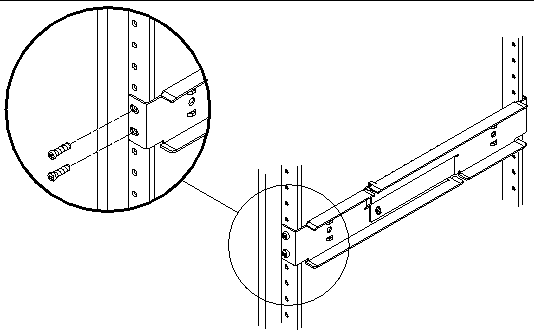
4. At the rear of the rack, use two screws to secure the rear of the adjustable rails to the rack (FIGURE 3-17).
The size of the screws varies, depending on your particular rack.
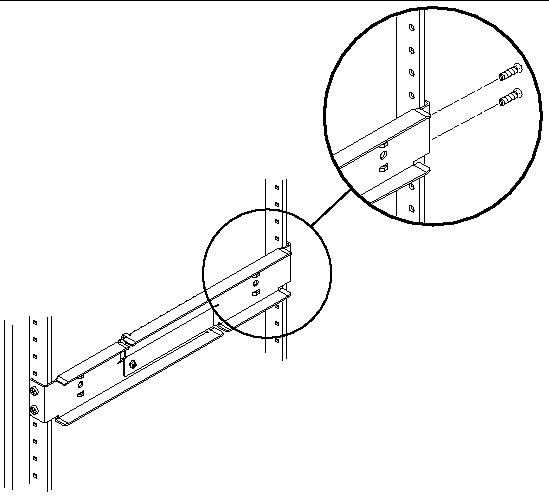
5. Tighten the two screws at the middle of each adjustable rail (FIGURE 3-15).
6. Repeat Step 3 through Step 5 to mount the other adjustable rail into the rack.
7. Get the rear flanges from the rack kit (FIGURE 3-14).
8. Using one M5 × 10 SEM screw for each rear flange, loosely install the rear flange onto the rear of each of the adjustable rails (FIGURE 3-18).
Do not completely secure the rear flanges to the adjustable rails yet; you will use these flanges to set the rack depth for the system in a later step.
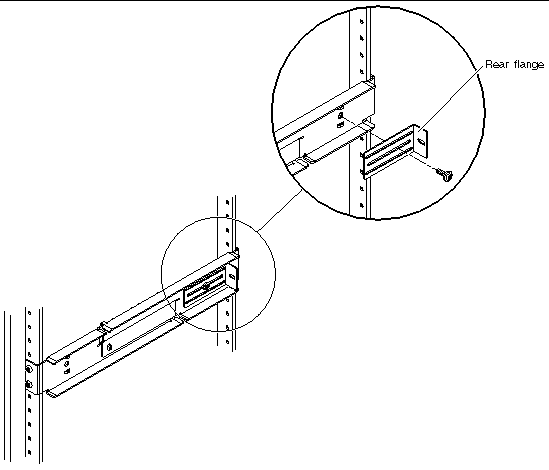
9. Get the side rails from the rack kit (FIGURE 3-14).
10. Using eight of the M5 × 10 SEM screws (four for each side rail), secure the side rails to the sides of the server (FIGURE 3-19).
The side rails can accommodate rack rail setbacks (the distance from the front of the rack to the rack rail) of 50 mm, 75 mm, or 100 mm, depending on the type of rack you are installing the server into.
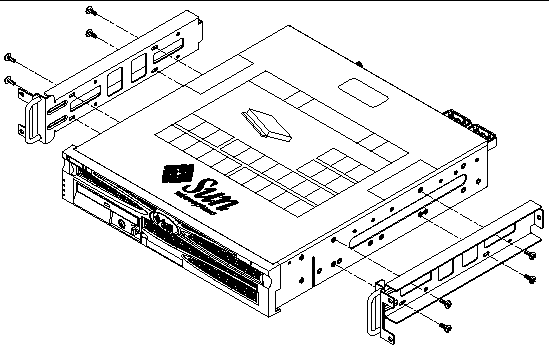
11. Lift the server into the rack and slide the server onto the adjustable rails (FIGURE 3-20).
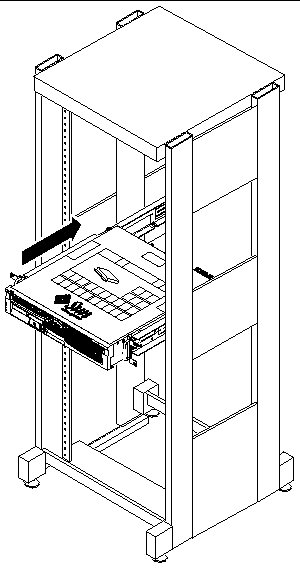
12. Push the server to the desired depth in the rack, then go to the rear of the system and push the rear flanges flush against the back of the system (FIGURE 3-18).
If the rack is especially shallow, you can flip the rear flanges around so that they rest flush against the rear of the server.
13. Lift the server back out of the rack.
14. Set the rear flanges to the desired depth in the rack, then tighten the single M5 × 10 SEM screw on each of the flanges to secure them to the adjustable rails (FIGURE 3-18).
15. Lift the server back into the rack and slide it onto the adjustable rails.
16. Push the server back until it rests flush against the rear flanges, then use one
M5 × 10 SEM screw for each rear flange to secure the rear of the server to the rear flanges (FIGURE 3-21).
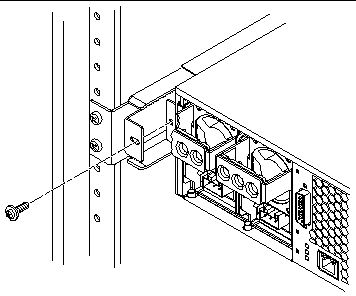
17. At the front of the rack, use two screws per side to secure the side rails attached to the server to the front of the rack (FIGURE 3-22).
The size of the screws varies, depending on your particular rack.
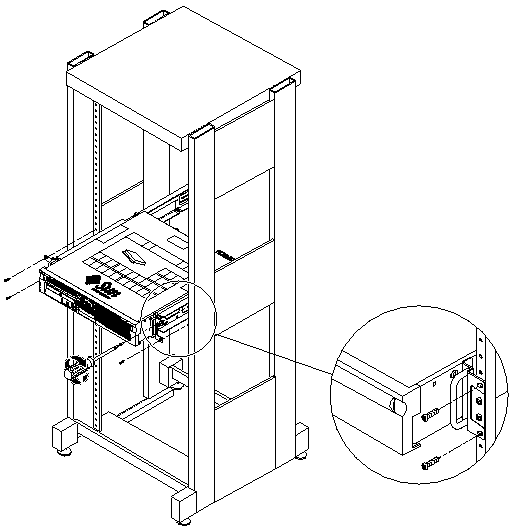
The hardmount kit for a 23-inch 2-post rack consists of:
|
Note - The 23-inch 2-post rackmount kit supports rack web thicknesses (the width of the rack post) of 76.20 mm (3 inches), 101.6 mm (4 inches), and 127 mm (5 inches). |
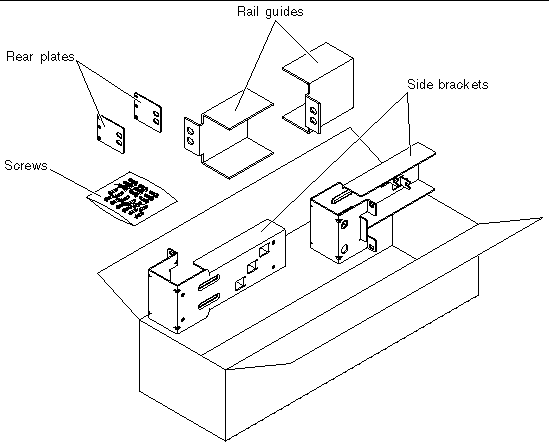
1. Get the side brackets from the rack kit (FIGURE 3-23).
2. Using eight of the M5 × 10 SEM screws (four for each side bracket), secure the side brackets to the sides of the server (FIGURE 3-24).
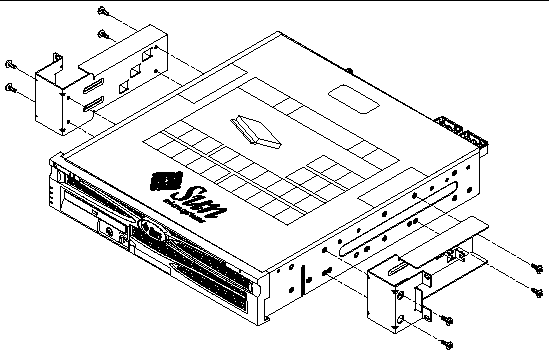
3. Get the rail guides from the rack kit (FIGURE 3-23).
4. Lift the rail guides to the desired height in the rack and, using two screws each, secure both rail guides to the rack (FIGURE 3-25).
The size of the screws varies, depending on your particular rack.

5. Lift the server into the rack and slide the server onto the rail guides (FIGURE 3-26).
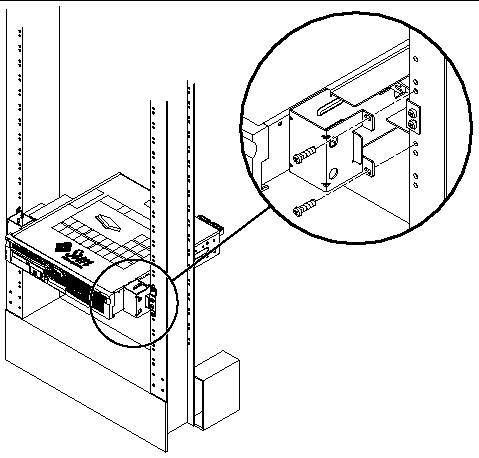
6. Using two screws on each side, secure each side bracket on the server to the front of the rack (FIGURE 3-26).
The size of the screws varies, depending on your particular rack.
7. (Optional) If your environment contains especially high vibrations, use the rear plates to further secure the server to the rack (FIGURE 3-23).
The rear plates attach to the rear of the post and to one of the three eyelets on each side bracket, depending on the thickness of the post.
a. Using one M5 × 10 SEM screw for each rear plate, loosely install the screw in one of the three positions on the rear plate (FIGURE 3-27).
The position varies depending on the thickness of the rail in the rack. For example, FIGURE 3-27 shows where you would install the screw for the middle rack position on the rear plate.
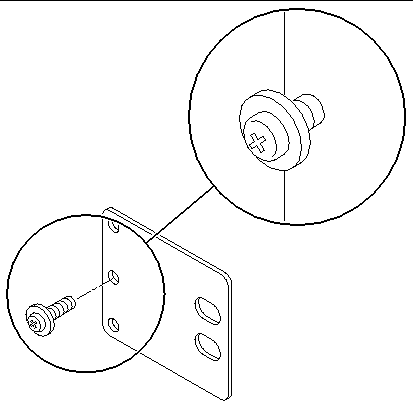
b. Slide the rear plate in so that the screw slides into position into one of the eyelets, so that the screw head is facing the rear of the server and the other side of the rear plate is in front of the rack post (FIGURE 3-28).
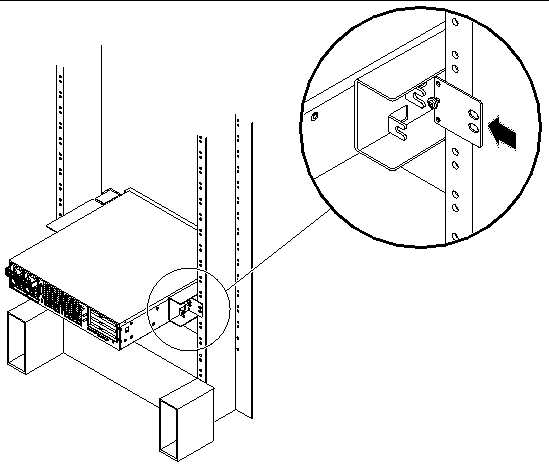
c. Tighten the screw to secure the rear plate to the eyelet on the side bracket (FIGURE 3-28).
d. Using two screws, secure the other side of the rear plate to the back of the post (FIGURE 3-29).
The size of the screws varies, depending on your rack.
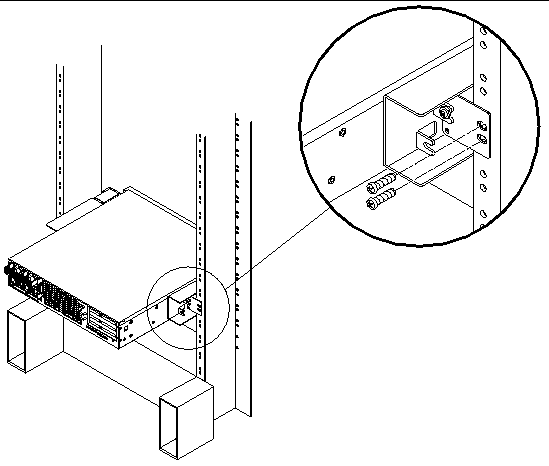
e. Repeat Step a through Step d to secure the rear plate on the other post.
The hardmount kit for a 19-inch 2-post rack consists of:
|
Note - The 19-inch 2-post rackmount kit supports rack web thicknesses (the width of the rack post) of 76.20 mm (3 inches), 101.6 mm (4 inches), and 127 mm (5 inches). |
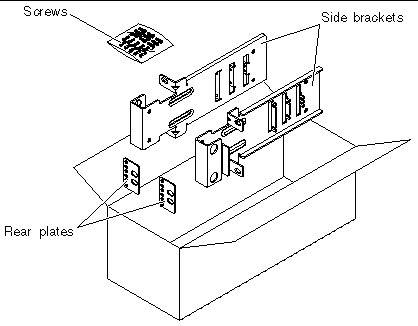
1. Get the side brackets from the rack kit (FIGURE 3-30).
2. Using four of the M5 × 10 SEM screws for each side bracket, secure the side brackets to the sides of the server (FIGURE 3-31).
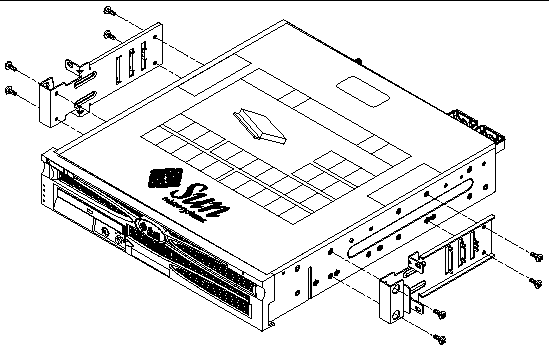
3. Lift the server into the rack.
4. Using two screws for each bracket, secure the front of the server to the front of the rack (FIGURE 3-32).
The size of the screws varies, depending on your rack.
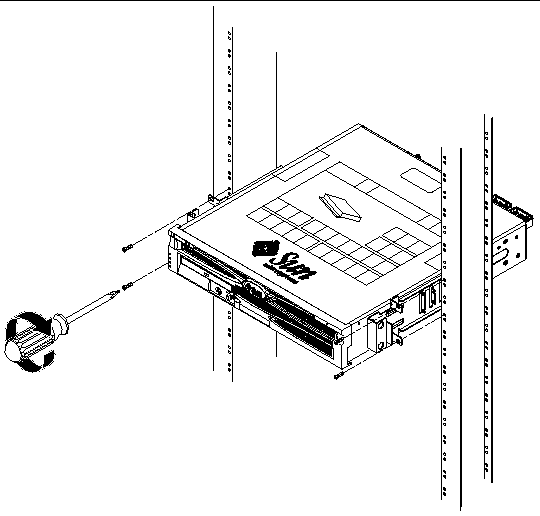
5. (Optional) If your environment contains especially high vibrations, use the rear plates to further secure the server to the rack (FIGURE 3-30).
The rear plates attach to the rear of the post and to one of the three sets of eyelets on each side bracket, depending on the thickness of the post.
a. Using two of the M3 × 8 SEM screws or each rear plate, loosely install the screws in one of the three positions on the rear plate (FIGURE 3-33).
The position varies depending on the thickness of the rail in the rack. For example, FIGURE 3-33 shows where you would install the screws for the shallowest rack position on the rear plate.
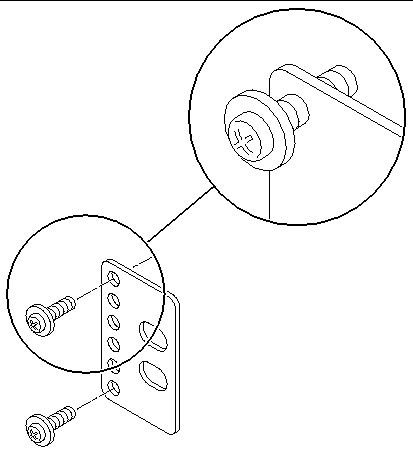
b. Slide the rear plate in so that the screws slide into position into one set of the eyelets, so that the screw heads are facing the rear of the server and the other side of the rear plate is in front of the rack post (FIGURE 3-34).
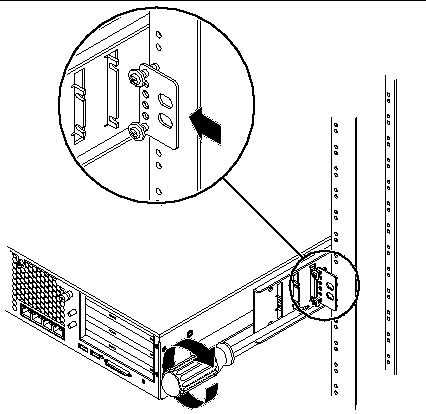
c. Tighten the screws to secure the rear plate to the set of eyelets on the side bracket (FIGURE 3-34).
d. Using two screws, secure the other side of the rear plate to the back of the post (FIGURE 3-35).
The size of the screws varies, depending on your rack.
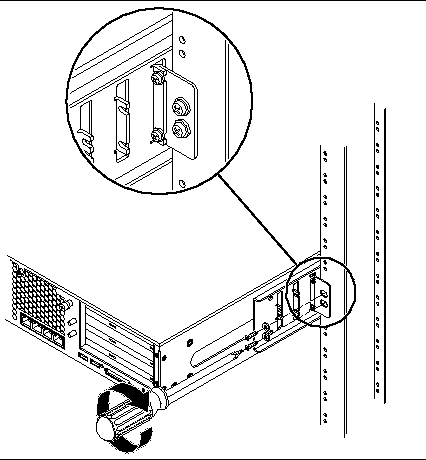
e. Repeat Step a through Step d to secure the rear plate on the other post.
Copyright © 2004, Sun Microsystems, Inc. All rights reserved.