| C H A P T E R 1 |
|
Introduction |
This manual explains how to use the Sun HPC ClusterTools software installation utilities to install, activate, deactivate, and remove Sun HPC ClusterTools software on one or more cluster nodes. You can access these utilities through either a graphical user interface (GUI) or a set of command-line interface (CLI) tools. See TABLE 1-1 for a summary of these interfaces.
Sun HPC ClusterTools 5 software packages are organized into two categories to facilitate installing the software in an NFS client/server configuration. The categories are:
The next section explains how the root and non-root packages are handled in NFS and Non-NFS cluster configurations.
You can install Sun HPC ClusterTools software in an NFS client/server configuration or locally on the cluster nodes.
In an NFS-based cluster, the tools install the root packages locally on each cluster node using either ctgui or ctinstall and the non-root packages on the NFS server using the CLI's ctnfssvr command. The non-root packages are remotely mounted on the NFS client nodes in the cluster.
The NFS server can, but need not be one of the NFS client nodes in the cluster. When a Sun HPC ClusterTools software NFS server is also a cluster node, both root and non-root packages are installed on the NFS server by means of their respective installation tools. In other words, the non-root packages are installed on the NFS server with ctnfssvr and the root packages are installed with either ctgui or ctinstall -c.
In a non-NFS cluster configuration, the tools install a complete copy of the Sun HPC ClusterTools software, both root and non-root packages, locally on each node in the cluster.
You can choose between two methods of initiating operations on the cluster nodes:
Support for centralized command initiation is built into the Sun HPC ClusterTools software installation utilities. Issuing these commands from a central host has the equivalent effect as invoking the commands locally using one of the Cluster Console tools, cconsole, ctelnet, or crlogin.
Cluster Console is part of the Sun Cluster software distribution. It is also included in the Sun HPC ClusterTools software distribution as an auxiliary convenience.
Centralized command initiation provides a command execution summary for each initiated activity. This summary reports the results of the operation, identifying the nodes on which the operation was successful and the nodes on which it failed. Such reports are not available when using the Cluster Console tools.
The Sun HPC ClusterTools software CLI utilities provide several options that are specific to the centralized command initiation mode and are intended to simplify management of parallel installation of the software from a central host. These options support:
The initiating system can be one of the cluster nodes or it can be external to the cluster. It must be a Sun system running the Solaris 8 or 9 operating environment.
The Sun HPC ClusterTools 5 software can be installed on systems that have Sun HPC ClusterTools 4 software installed and active. This is referred to as alternative version support. It is equivalent to the Sun HPC ClusterTools 4 software feature known as coexistence, which allowed Sun HPC ClusterTools 4 software to share space on cluster nodes with Sun HPC ClusterTools 3.1 software.
As with coexistence, alternate versions support means that both Sun HPC ClusterTools software versions 5 and 4 can reside on the same cluster nodes, but only one version can be active (available for use) at a given time.
The Sun HPC ClusterTools software installation utilities are completely self-contained and are fully capable of scaling from single node installations to installing very large clusters. However, if you customarily use Custom JumpStart and/or Solaris
and/or Solaris Web Start Flash methods for installing software on your servers, you can easily integrate the CLI installation tool ctinstall into those contexts.
Web Start Flash methods for installing software on your servers, you can easily integrate the CLI installation tool ctinstall into those contexts.
The following variations on a basic Sun HPC ClusterTools software installation are described briefly below. More detailed descriptions are provided later in the manual.
For this context, you must set up a Custom JumpStart environment in advance of the installation. Then you invoke local installation of Sun HPC ClusterTools software on the cluster nodes by integrating the ctinstall command in the Custom JumpStart finish script, using the -l and -R switches.
Custom JumpStart installations are initiated from the console of each Custom JumpStart client. The cconsole tool that is included in the Cluster Console software allows you to access multiple consoles through a single common window.
The first step for this type of installation is to perform a local installation of the Sun HPC ClusterTools software on a node that will serve as the Flash master. You can use either ctgui or ctinstall -l for this step. Once the Flash master is fully installed and activated, you create a flash archive and apply it to the target nodes, usually in a Custom JumpStart environment.
This flash archive-based approach creates clones of the Flash master, which includes reinstalling the Solaris operating environment on each clone.
|
Note - Web Start Flash installations are restricted to cluster environments where all the systems have identical hardware and software configurations. |
The Sun HPC ClusterTools 5 installation tools log information about installation-related tasks locally on the nodes where installation tasks are performed. The default location for the log files is /var/sadm/system/logs/hpc. If installation tasks are initiated from a central host, a summary log file is also created on the central host.
Two types of log files are created locally on each cluster node where installation operations take place.
These node specific installation log files are created regardless of the installation method used, local or centralized.
When installation tasks are initiated from a central host, a summary log file named ct_summary.log is created on the central host. This log file records the final summary report that is generated by the CLI and GUI. The ct_summary.log is not overwritten when a new task is performed. As with the ct_history.log file, new entries are appended to the summary log file.
FIGURE 1-1 shows an overview of the installation-related tasks you can perform using either the graphical installation tool, ctgui, or the corresponding command-line interface (CLI) tools. The CLI also supports starting and stopping all Sun HPC ClusterTools software daemons, two operations that are not available through ctgui.
Both ctgui and the CLI tools require superuser privileges to execute.
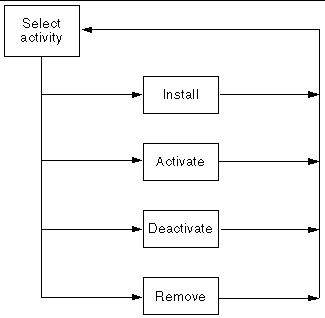
Whether you use ctgui or the CLI tools, the various installation-related operations are independent of each other. With ctgui, you are given a wizard screen that asks you to select one of the four activities shown in FIGURE 1-1. With the CLI, you simply start the applicable utility: ctinstall, ctact, ctdeact, or ctremove. The CLI also provides a pair of utilities, ctstartd and ctstopd, for starting and stopping all Sun HPC ClusterTools software daemons on the cluster nodes. The GUI does not offer an equivalent feature.
The operations these tools control are described below.
The installation activity loads the Sun HPC ClusterTools software onto cluster nodes. You have the following choices in how the installation will be carried out:
These choices are described more fully below.
If HPC ClusterTools 4 software is present on the cluster nodes, you can install the Sun HPC ClusterTools 5 software even if the version 4 software is active. However, version 4 must be inactive before you can activate version 5. Use the version 4 installation/configuration tools provided with the Sun HPC ClusterTools 4 software to change the version 4 software.
With the CLI command ctinstall, you can install individual Sun HPC ClusterTools 5 software packages instead of the entire software suite. This capability is not available with ctgui.
In an NFS installation, all Sun HPC ClusterTools software packages, except for a subset containing Sun HPC ClusterTools software daemon startup scripts, are installed on a Sun NFS server and remotely mounted on the NFS client nodes in the cluster. The packages containing the daemon startup scripts must be installed locally on each cluster node.
The packages that contain the daemon startup scripts are placed in the root file system of the cluster nodes and are referred to as the root packages.
The NFS server can be one of the NFS client nodes in the cluster, but need not be. When a Sun HPC ClusterTools software NFS server is also one of the cluster nodes, both root and non-root packages are installed on the server.
In non-NFS configurations, a complete copy of the Sun HPC ClusterTools software--both root and non-root packages--is installed locally on each node in the cluster.
When you initiate a software installation operation you can specify to have the nodes activated automatically as soon as the installation process completes.
When you use the automatic activation feature, you must also specify one of the cluster nodes to serve as master node for the cluster. This node will have special daemons running on it. It will also contain cluster configuration and security information not present on the other cluster nodes.
You can install the software without activating it. In such cases, you do not specify a master node until you activate the node manually at a later time.
The node activation step prepares the cluster nodes so that the installed Sun HPC ClusterTools software can be used. Specifically, node activation:
If a node contains both versions 4 and 5 of the Sun HPC ClusterTools software, only one version can be active at a time.
Node deactivation stops the Sun Cluster Runtime Environment (CRE) daemons and removes the symbolic links that point to the Sun HPC ClusterTools software. This step makes the software unusable until the node is activated again.
This operation deletes Sun HPC ClusterTools software packages from the cluster nodes on which it is executed. If a node is active at the time you initiate the removal operation, it will be deactivated automatically before the software is removed.
With the CLI command ctremove, you can remove individual Sun HPC ClusterTools software packages instead of the entire software suite.
Starting and stopping the Sun HPC ClusterTools software daemons are subtasks in software activation and deactivation. You can use the commands ctstartd and ctstopd to start and stop all the Sun HPC ClusterTools software daemons without performing the full range of actions associated with activating and deactivating the software.
The following are tips for installing Sun HPC ClusterTools 5 software on clusters containing hundreds of nodes using the centralized method:
Copyright © 2003, Sun Microsystems, Inc. All rights reserved.