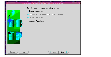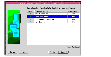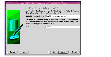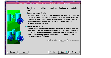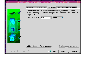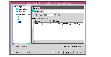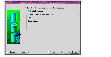Configuring the Database
This section instructs you on how to configure an Oracle9i database on shared disks using the Database Configuration Assistant.
You need to configure the database only once, from the node on which you installed Oracle first.
-
Set the DISPLAY variable and start the Oracle Database Configuration Assistant as Oracle User.
# dbca
-
Read the Welcome screen, click Next.
-
On the Operations dialog box, select the Create a database option and click Next.
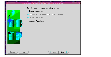
Click the thumbnail above to view full-sized image.
-
On the Database Templates dialog box, select a template to create the database and click Next.
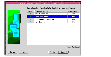
Click the thumbnail above to view full-sized image.
-
On the Database Identification dialog box, enter or select a unique name and SID for the global database and click Next.
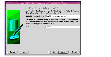
Click the thumbnail above to view full-sized image.
-
On the Database Connection Options dialog box, select the Dedicated Server Mode or the Shared Server Mode and click Next.
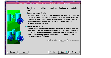
Click the thumbnail above to view full-sized image.
-
On the Initialization Parameters dialog box, specify the locations of the archive logs and the initialization parameter files.
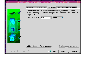
Click the thumbnail above to view full-sized image.
- If you want to enable archive logs for the database, click the Archive tab and select the Archive Log Mode check box. In the Archive Log Destination(s) list, enter a path on the shared disk. This ensures that the Archive Log will be created on the shared disk.
- Click the File Locations tab.
- If installing Oracle locally on all systems, make sure that the initialization parameter file and the trace file directories are on the local disk.
- Modify other parameters, if desired.
- Click Next.
-
On the Database Storage dialog box, specify the locations of the Control, Data, and Redo log files.
- In the left pane, expand the Storage folder by clicking the + next to it.
- Click Controlfile and click the General tab in the right pane.
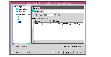
Click the thumbnail above to view full-sized image.
- In the File Directory field, enter a path on the shared disk for each control file.
- Expand the Datafiles folder by clicking the + next to it.
- Select the datafile in the left pane and click the General tab in the right pane. In the Name field, enter a path on the shared disk for each datafile.
- Expand the Redo Log Groups folder by clicking the + next to it.
- Select the Redo Log file in the left pane. In the File Directory field in the right pane, enter the path of a directory on the shared disk for each Redo Log file. Specify file sizes for the Redo Log files, if desired.
- Click Next.
-
On the Creation Options dialog box, select the Create Database check box and click Finish.
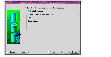
Click the thumbnail above to view full-sized image.
-
On the Summary dialog box, review your selections and click OK.
 Note
You need to configure and test if the database is accessible on other nodes. If your $ORACLE_HOME is on shared disks, mount the Oracle binaries on each node individually, and start the database (see Starting the Database). If your $ORACLE_HOME is on local disks, install Oracle locally on other systems (see Installing Oracle Binaries) and start the database on each system, individually (see Starting the Database).
Note
You need to configure and test if the database is accessible on other nodes. If your $ORACLE_HOME is on shared disks, mount the Oracle binaries on each node individually, and start the database (see Starting the Database). If your $ORACLE_HOME is on local disks, install Oracle locally on other systems (see Installing Oracle Binaries) and start the database on each system, individually (see Starting the Database).
Copying the $ORACLE_BASE/admin/SID Directory
Follow this instruction on each node in the cluster, only if the $ORACLE_HOME is on local disks.
Copy the directory $ORACLE_BASE/admin/SID from the shared disk to the local disk. The variable SID represents the database instance.
Refer to Oracle's OFA Structure for more information.
Starting the Database
Mount the database directory and start the database on each node. You can verify access to the database by running an SQL query.
Setting MLOCK Privilege for DBA User
To prevent ASYNCH_IO errors from occuring during select and update queries on the Oracle database, set the MLOCK privilege for the dba user.
 To set MLOCK privilege for DBA user
To set MLOCK privilege for DBA user
-
Give the MLOCK privilege to the dba group:
# setprivgrp dba MLOCK
-
Create the /etc/privgroup file and add the line:
dba MLOCK
-
Verify the availability of MLOCK privilege for the dba group:
# /usr/bin/getprivgrp dba
|