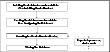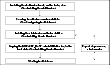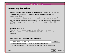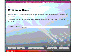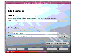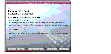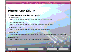Installing Oracle
The strategy for installing Oracle into a VCS cluster is aimed at ensuring that installations on all cluster systems are uniform.
You can install Oracle in the following two ways in a VCS environment:
- $ORACLE_HOME on the shared disk. Oracle binaries and data, including the datafiles, control files, redo log files, archive log files, and the spfile are installed on shared disks.
- $ORACLE_HOME on the disk. Oracle binaries are installed ly on each node and the data, including the datafiles, control files, redo log files, archive log files, and the spfile, is installed on shared disks.
 Note
When installing Oracle, ensure that the login_id, id_name, group_id, and group_name for the Oracle owner is the same on all the nodes. The user oracle and the group dba must be local and not Network Information Service (NIS and NIS+) users
Note
When installing Oracle, ensure that the login_id, id_name, group_id, and group_name for the Oracle owner is the same on all the nodes. The user oracle and the group dba must be local and not Network Information Service (NIS and NIS+) users
Overview of Tasks
This section provides an overview of tasks required to install Oracle in a VCS cluster. These tasks are described in detail in following sections.
$ORACLE_HOME on Shared Disks
Installing Oracle such that the $ORACLE_HOME is on shared disks involves the following tasks.
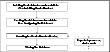
Click the thumbnail above to view full-sized image.
The methodology is to install the Oracle binaries and to create the Oracle database on shared disks during the first installation. Mount the Oracle binaries directory and verify that the database can be started from all nodes.
$ORACLE_HOME on Local Disks
Installing Oracle such that the $ORACLE_HOME is on local disks involves the following tasks.
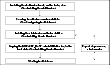
Click the thumbnail above to view full-sized image.
The methodology is to install the Oracle binaries and to create the Oracle database on shared disks during the first installation. This ensures that all Oracle installations are identical and access the database from the same location on the shared disk.
Installing Oracle Binaries
This section describes how to install Oracle9i for VCS. Note that the screens and options presented by installers for other Oracle versions may differ.
-
Insert the Oracle CD.
-
Set the DISPLAY variable, mount the CD drive, and run the Oracle installer as Oracle User.
# /mnt/cdrom/runInstaller
-
Read the Welcome screen and click Next.
-
If this is the first Oracle installation, the Inventory Location dialog box is displayed. Specify the location of your base directory and click OK.
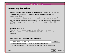
Click the thumbnail above to view full-sized image.
If in your installation, the $ORACLE_HOME will be on local disks, specify a location on the local disk.
If the $ORACLE_HOME will be on shared disks, specify a location on the shared disk.
-
On the UNIX Group Name dialog box, enter the name of a UNIX group that will have permissions to update the Oracle software and click Next.
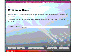
Click the thumbnail above to view full-sized image.
-
The Oracle installer displays a message asking you to run the script /tmp/orainstRoot.sh. Run the script and click Continue to return to the Oracle installer.
-
On the File Locations dialog box, enter or select a name and a path for the Oracle Home and click Next.
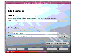
Click the thumbnail above to view full-sized image.
-
On the Available Products dialog box, select the Oracle9i Database option and click Next.
-
On the Installation Types dialog box, select your installation type and click Next.
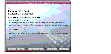
Click the thumbnail above to view full-sized image.
-
On the Database Configuration dialog box, select the Software Only option and click Next.
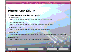
Click the thumbnail above to view full-sized image.
-
On the Summary dialog box, review your selections. Click Back to make changes. Otherwise click Install.
-
Click Next after the installation is complete.
-
On the End of Installation dialog box, click Exit.
-
Proceed to the next section to configure the database on shared disks.
Additional Considerations For Installing Oracle 10g on Shared Disks
Oracle 10g provides a clustering daemon called Oracle Cluster Synchronization Service Daemon (CSSD). If the Oracle binary files are on a shared storage, the init command to start the deamon may result in an error. Because a VCS cluster for Oracle does not require this daemon, VERITAS recommends you to disable the daemon by performing the following steps:
Remove the following line from the /etc/inittab file on the system from where you ran the Oracle installation wizard:
h1:23:respawn:/etc/init.d/init.cssd run >/dev/null 2>&1 > </dev/null
|