Logging On to and Off of a Cluster
After you add or configure a cluster panel in Cluster Monitor, log on to a cluster to access Cluster Explorer. Use Cluster Monitor to log off a cluster when you have completed administering the cluster.
Logging on to a Cluster
-
If Cluster Monitor is in the default expanded state, proceed to step 2. If Cluster Monitor is in the collapsed state:
On the View menu, click Expand.
or
On the View menu, click Stop when an active panel appears as the view panel.
-
Click the panel that represents the cluster you want to log on to and monitor.
or
If the appropriate panel is highlighted, click Login on the File menu.
-
Enter the information for the user:
If the cluster is not running in secure mode:
- Enter the VCS user name and password.
- Click OK.
If the cluster is running in secure mode:
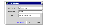
Click the thumbnail above to view full-sized image.
- Enter the credentials of a native user.
You can use nis or nis+ accounts or accounts set up on the local system. If you do not enter the name of the domain, VCS assumes the domain is the local system.
If the user does not have root privileges on the system, VCS assigns guest privileges to the user. To override these privileges, add the domain user to the VCS administrators' list. See Administering User Profiles for instructions.
- The Java Console connects to the cluster using the authentication broker and the domain type provided by the engine. To change the authentication broker or the domain type, click Advanced. For more information about brokers, see Security Services.

Click the thumbnail above to view full-sized image.
Select a new broker and domain type, as required.
- Click OK.
- The Server Credentials dialog box displays the credentials of the cluster service to which the console is connected.
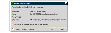
Click the thumbnail above to view full-sized image.
To disable this dialog box from being displayed every time you connect to the cluster, select the Do not show during startup check box
- Click OK to connect to the cluster.
The animated display shows various objects, such as service groups and resources, being transferred from the server to the console.
Cluster Explorer is launched automatically upon initial logon, and the icons in the cluster panel change color to indicate an active panel.
Logging off of a Cluster
-
If Cluster Monitor is in the default expanded state, proceed to step 2. If Cluster Monitor is in the collapsed state:
On the View menu, click Expand.
or
On the View menu, click Stop when an active panel appears as the view panel.
-
Right-click the active panel, and click Logout.
or
If the appropriate panel is highlighted, click Logout on the File menu.
Cluster Explorer closes and the Cluster Monitor panel becomes inactive. You may be prompted to save the configuration if any commands were executed on the cluster.
 To log off from Cluster Explorer
To log off from Cluster Explorer
Click Log Out on the File menu.
|