| Oracle® Warehouse Builder Installation and Administration Guide 11g Release 1 (11.1) for Windows and UNIX Part Number B31280-01 |
|
|
View PDF |
| Oracle® Warehouse Builder Installation and Administration Guide 11g Release 1 (11.1) for Windows and UNIX Part Number B31280-01 |
|
|
View PDF |
This chapter outlines the installation process, discusses the hardware and software requirements, and introduces the Oracle Warehouse Builder architecture and its components. This chapter includes the following topics:
Downloading and Installing the Standalone Warehouse Builder Software
Steps for Installing Warehouse Builder in Oracle RAC Environments
Oracle Warehouse Builder is an information integration tool that leverages the Oracle Database to transform data into high-quality information. The Oracle Database is a central component in the Warehouse Builder architecture because the Database hosts the Warehouse Builder repository and the code generated by Warehouse Builder.
Figure 1-1 illustrates the interaction of the major components of the Warehouse Builder software.
The Design Center is the user interface for designing, managing, scheduling, and deploying ETL processes for moving and transforming data. All metadata associated with the work done in the Design Center is stored in the Oracle Warehouse Builder Repository. The repository is hosted on an Oracle Database and you can use the Repository Browser to report on the metadata in the repository. Also hosted on an Oracle Database is the Target Schema to which Warehouse Builder loads data resulting from the ETL processes that you run through the Control Center Service.
The Design Center provides the graphical interface for defining sources and designing targets and ETL processes.
Control Center Manager
Also in the Design Center client is the Control Center Manager from which you can deploy and run ETL processes. The Control Center Manager is a comprehensive deployment console that enables you to view and manage all aspects of deployment.
The target schema is the target to which you load your data and the data objects that you designed in the Design Center such as cubes, dimensions, views, and mappings. The target schema contains Warehouse Builder components such as synonyms that enable the ETL mappings to access the audit/service packages in the repository. The repository stores all information pertaining to the target schema such as execution and deployment information.
Notice that the target schema is not a Warehouse Builder software component but rather an existing component of the Oracle Database. As such, you can associate multiple target schemas with a single Warehouse Builder repository. You can have a 1 to 1 relationship or many target schemas to a single repository.
The repository schema stores metadata definitions for all the sources, targets, and ETL processes that constitute your design metadata. In addition to containing design metadata, a repository can also contains the runtime data generated by the Control Center Manager and Control Center Service.
As part of the initial installation of Warehouse Builder, you use the Repository Assistant to define the repository in an Oracle Database. You can host a Warehouse Builder 11g repository either on Oracle Database 10g Release 2 (10.2) or 11g.
In defining the repository, you create one or more workspaces with each workspace corresponding to a set of users working on related projects. A common practice is to create separate workspaces for development, testing, and production. Using this practice, you can allow users such as your developers access to the development and testing workspaces but restrict them from the production workspace.
Later in the implementation cycle, you also use the Repository Assistant to manage existing workspaces or create new ones.
For examples of the options for implementing repositories, see "Implementation Strategies".
The Repository Browser is a web browser interface for reporting on the repository. You can view the metadata, create reports, audit runtime operations and perform lineage and impact analysis. The Repository Browser is organized such that you can browse design-specific and control center-specific information.
The Control Center Service is the component that enables you to register locations. It also enables deployment and execution of the ETL logic you design in the Design Center such as mappings and process flows.
This section provides an overview of the various choices and considerations for implementing Warehouse Builder. Detailed instructions on how to implement each option are provided in subsequent sections.
The choices for implementing Warehouse Builder include the following:
The simplest option is to host the client and server components on a single local computer, which is suitable if you are performing a proof of concept or launching a pilot program.
If you install Oracle Database 11g, the most commonly used Warehouse Builder components are also installed for you. The next step is to start the Warehouse Builder Repository Assistant to define a workspace and workspace user.
Two Warehouse Builder components not included in the Oracle Database 11g installation are deployment to Discoverer and execution of runtime scripting commands. To access these components, see "Downloading and Installing the Standalone Warehouse Builder Software".
To implement a basic implementation with a pre-existing Oracle Database 10g Release 2 installation, see "Downloading and Installing the Standalone Warehouse Builder Software".
This is the most commonly implemented strategy with client components residing on multiple client computers and server components residing on a single server.
When you install the Oracle Database 11g, the Database installation includes all the Warehouse Builder components necessary for the server. You need only start the Warehouse Builder Repository Assistant to define workspaces and workspace users. Subsequently, you download and install the Warehouse Builder software on the client machines.
When you install Oracle Database 11g, the Warehouse Builder server components are also installed.
However, you may choose to host the repository on Oracle Database 10g Release 2. There are no known limitations or restrictions for hosting a Warehouse Builder 11g repository on Oracle Database 10g Release 2, other than the fact that you will not have access to functionality new in Oracle Database 11g.
For instructions, see "Hosting the Repository on Oracle Database 10g Release 2" .
In an implementation such as shown in Figure 1-2, one repository stores metadata definitions for objects such as sources, targets, and ETL processes that users access through the Design Center.
A separate repository stores runtime data. Notice that a single Control Center Service manages the control center and its deployment and execution activities.
The runtime data is stored in audit tables that users access through the control center specific reports in the Repository Browser.
The only communication between the design repository and the control center repository occurs when you deploy objects to the target schema.
Figure 1-2 Split Repositories Implementation
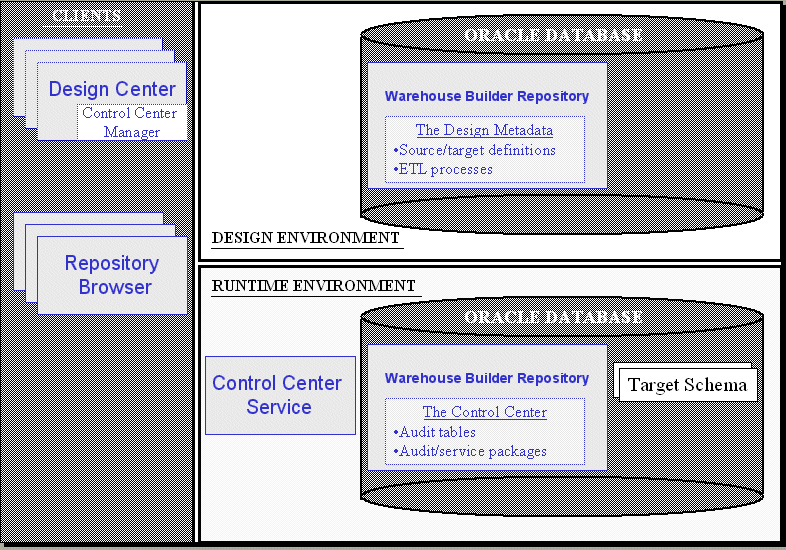
The Control Center Service is the Warehouse Builder server component that governs the deployment of objects to target schemas. Most commonly, the Control Center Service is installed on the computers hosting the target schemas.
In some cases, though, it may be desirable to run the Control Center on a computer that does not host an Oracle Database. You may wish to implement a remote runtime for purposes of load balancing. Also consider remote runtime if your company security policies restrict you from installing additional software on the computer hosting the target schema.
To implement any of these scenarios, refer to "Implementing a Remote Runtime (Optional)".
If you want to upgrade an existing installation, then refer to Chapter 3, "Upgrading to Oracle Warehouse Builder 11g Release 1 (11.1)".
If you want to begin a new installation, then use the following instructions to determine which topics to reference.
To begin a new installation:
Determine your implementation strategy.
To accommodate a variety of environments and customer needs, Warehouse Builder offers you flexibility in where you install server and client components.
Review "Warehouse Builder Architecture and Components" and "Understanding the Installation Requirements" to develop an implementation strategy.
Review the Oracle Warehouse Builder Release Notes, part number B40098, available at http://otn.oracle.com.
For Oracle RAC environments only, proceed to "Steps for Installing Warehouse Builder in Oracle RAC Environments". Otherwise, continue with the next step in these instructions.
If necessary, install the Warehouse Builder standalone software.
Skip this step if the Warehouse Builder repository is hosted on Oracle Database 11g and you do not intend to integrate with Oracle Discoverer or utilize runtime scripting commands.
Otherwise, refer to the instructions in "Downloading and Installing the Standalone Warehouse Builder Software".
To utilize the default Warehouse Builder schema installed in Oracle Database 11g, first unlock the schema.
Connect to SQL*Plus as the SYS or SYSDBA user. Run the following commands:
SQL> ALTER USER OWBSYS ACCOUNT UNLOCK;
SQL> ALTER USER OWBSYS IDENTIFIED BY owbsyspasswd;
Define Warehouse Builder workspaces and workspace users on the Oracle Database.
Start the Warehouse Builder Repository Assistant on the computer hosting the Oracle Database.
To start the Repository Assistant on Windows, from the Windows Start menu, select Programs and navigate to the Oracle product group you installed in the previous step. Select Warehouse Builder, Administration, and then Repository Assistant.
To start the Repository Assistant on UNIX, run
owb home/owb/bin/unix/reposinst.sh
Follow the prompts in the Repository Assistant. Or, for detailed instructions, see Chapter 2, "Managing Workspaces and Workspace Users".
Setting the Security Policy for the Repository (Optional)
When you install a repository, Warehouse Builder enforces a default metadata security policy. The default policy is a minimal security policy appropriate for proof-of-concept or pilot projects.
You can override the default by selecting a maximum security policy. Alternatively, you can use the security interface in Warehouse Builder to design your own security policy. In either of these two cases, ensure that repository database has the Advanced Security Option (ASO) enabled.
Installing and Enabling Optional Components (Optional)
See Chapter 5 for instructions on enabling optional components such as browsers, third party tools, and related Oracle products.
Install the Warehouse Builder software on the client computers.
Repeat the steps in "Installing the Warehouse Builder Software" on each computer to be used as a client.
When you complete the installation process, verify that the Warehouse Builder components can be successfully launched as described in "Launching Warehouse Builder Components".
Refer to this section as you develop your implementation strategy.
Table 1-1 lists the components required in an Oracle Warehouse Builder environment. Table 1-2 lists some of the optional components that are compatible with an Oracle Warehouse Builder environment.
Required Components
Table 1-1 lists the components required in an Oracle Warehouse Builder environment. The table summarizes important considerations for installing each component and identifies where to look for further details.
Table 1-1 Required Components
| Components | Requirements |
|---|---|
|
Server The operating system can be any Windows or UNIX platform supported by Oracle 10g database. For the most up-to-date list of certified hardware platforms and operating system versions, review the certification matrix on the Oracle MetaLink Web site at |
For Windows, both 32-bit and 64-bit architectures are supported. Ensure a minimum of 850 MB disk space, 768 MB available memory, and 768 MB of page file size, TMP, or swap space. For Linux, ensure a minimum of 1100 MB disk space. More disk space is required for all other UNIX platforms. All UNIX platforms require 768 MB available memory and 1100 MB of page file size, TMP, or swap space. |
|
Oracle Database Oracle Database 10g R1 Enterprise Edition is acceptable for Oracle internal use only: The database can be any of the following versions:
|
Ensure that DB_BLOCK_SIZE is set to the most optimal value of 16384 or the largest block size the server allows. Optionally, you may need to change additional configuration settings as described in: |
|
Client computer Client computers must have either a Windows or a Linux operating system. |
For Windows, ensure that the computer has a minimum of 850 MB disk space, 768 MB available memory, and 1GB of page file size, TMP, or swap space. For Linux 32-bit, ensure that the computer has a minimum of 1100 MB disk space, 768 MB available memory, and 1GB of page file size, TMP, or swap space. |
|
Oracle Universal Installer |
Start the Universal Installer as described in "Installing the Warehouse Builder Software". Be sure to specify a separate home directory for Warehouse Builder. |
|
Oracle Warehouse Builder Components
|
For an overview, see "Warehouse Builder Architecture and Components". |
Optional and Compatible Components
Table 1-2 lists some of the optional components that are compatible with an Oracle Warehouse Builder environment. The table summarizes important considerations for each optional component and identifies where to look for further details.
Table 1-2 Optional and Compatible Components
| Components | Requirements |
|---|---|
|
Oracle Discoverer |
See "Downloading and Installing the Standalone Warehouse Builder Software". |
|
Oracle E-Business Suite You have the option of making data and metadata from E-Business Suite available to Warehouse Builder users. |
|
|
Oracle Workflow You can use Oracle Workflow to manage job dependencies. If you plan to use Warehouse Builder process flows, then enable Oracle Workflow to facilitate deployment. |
Beginning with Oracle 11g Release 1, Oracle Workflow is shipped with the Warehouse Builder software and licensed for using Warehouse Builder with the Oracle 11g Database. If the Warehouse Builder repository is hosted on Oracle 10g Release 2, you need to install an appropriate version of Oracle Workflow 2.6.4 and follow "Enabling Integration with Oracle Workflow" |
|
Third Party Name and Address Data You can cleanse name and address data based on third party name and address data. |
Requires the following from one of the certified vendors listed on Oracle Technology Network:
|
If you have yet to install an Oracle Database on the server, then consult the Oracle Database Installation Guide for your operating system. Be sure to install the required operating system patches before installing the Oracle Database.
Review the certification matrix on the Oracle Metalink Web site for the most up-to-date list of certified hardware platforms and operating system versions. This Web site also provides compatible client and database versions, patches, and workaround information for bugs. The Oracle Metalink Web site is available at the following URL:
If you intend to host the Warehouse Builder repository on Oracle Database 11g, no additional steps are required. Proceed with the next topic, "Preparing the Oracle Database".
If you intend to host the Warehouse Builder repository on Oracle Database 10g Release 2, proceed with either "UNIX Servers Hosting a Warehouse Builder Repository on Oracle 10g Release 2" or "Windows Servers Hosting a Warehouse Builder Repository on Oracle 10g Release 2".
On all UNIX platforms other than Linux, only the Warehouse Builder server components are supported. For Linux 32-bit platforms, however, you can install both server and client components. That is, you can install the Repository and Control Center Service on a UNIX server but the Design Center and Repository Browser require either a Windows or Linux 32-bit platform.
If you are installing only the server components, then ensure that the UNIX operating system meets the requirements listed in Table 1-3. If you are also installing the client components to be accessed by Linux, then see the additional hardware requirements listed in "Preparing Client Computers".
Table 1-3 UNIX Operating Environment Software Requirements
| Requirement | Value |
|---|---|
|
Disk Space |
1100 MB for Linux. All other UNIX platforms require more disk space. |
|
Available Memory |
768 MB for Linux. Memory requirements increase depending on the functions being performed and the number of users connected. |
|
Page File Size, TMP, or Swap Space |
1 GB for Linux. |
Setting Environmental Variables on a UNIX Server
When installing on UNIX, you must specify the environmental variable for the Oracle home, that is, the directory in which Warehouse Builder is to be installed.
Use the UNIX commands listed in Table 1-4 where full_path is the path into which you install Warehouse Builder.
On Windows platforms, you can install either the Warehouse Builder server or client components or both components on the same computer. Table 1-5 contains the Windows operating system requirements. These requirements are in addition to the requirements of any other Oracle products you are installing on the same computer. Refer to the documentation for each Oracle product you are installing to determine complete system requirements.
Table 1-5 Windows Operating Environment Software Requirements
| Requirement | Value |
|---|---|
|
Disk Space |
850 MB |
|
Available Memory |
768 MB Memory requirements increase depending on the functions being performed and the number of users connected. |
|
Page File Size, TMP, or Swap Space |
1 GB |
|
System Architecture |
32-bit and 64-bit Note: Oracle provides both 32-bit and 64-bit versions of Warehouse Builder. The 32-bit version of Warehouse Builder must run on the 32-bit version of the operating system. The 64-bit version of Warehouse Builder must run on the 64-bit version of the operating system. |
|
Operating System |
Warehouse Builder is supported on the following operating systems:
|
Warehouse Builder 11g Release 1 (11.1) is supported and certified for use with the following releases of the Oracle Database:
Oracle Database 11g Standard Edition Release 1 (11.1.x)
Oracle Database 11g Enterprise Edition Release 1 (11.1.x)
Oracle Database 10g Standard Edition Release 2 (10.2.x)
Oracle Database 10g Enterprise Edition Release 2 (10.2.x)
Note: Warehouse Builder has not been tested or certified and therefore is not supported for use with the Personal or Express Editions of the Oracle Database.
When you install Enterprise or Standard Editions of Oracle Database 11g, the installation provides you with an unpopulated schema, OWB_SYS, for use in Oracle Warehouse Builder 11g.
You must install the Oracle Database on any computer that you intend to create a Warehouse Builder design repository or a target schema as described in subsequent chapters.
The size requirements for the repository varies according to the character set. The tablespace usage of an empty repository with an AL32UTF8 character set, for example, is approximately 90 MB. To accommodate an average usage of the Warehouse Builder repository with a single-byte character set, Oracle recommends an additional 1330 MB for a total of 1420 MB recommended. For multibyte character sets, extrapolate a larger tablespace requirement.
If you intend to implement one of the metadata security options available in Warehouse Builder, then enable the Oracle Advanced Security option in the database. See "Setting the Security Policy for the Repository (Optional)" for an overview of the metadata security options.
Oracle 11g Database Configuration Settings
The Oracle 11g Database self tunes its configuration settings to optimize server resources for hosting both the design and runtime components. The only additional step you may need is "Configuring the Target Data File Path for Flat File Targets".
Oracle 10g Database Configuration Settings
As with Oracle 11g Database, the Oracle 10g Database also self tunes with the possible exception of "Configuring the Target Data File Path for Flat File Targets".
Additionally, you have the option of maintaining the Warehouse Builder design and runtime components in separate repositories. If so, then refer to "Configuring Oracle 10g Databases for Design and Runtime Repositories (Optional)".
To configure the Target Data File Path for Flat file Targets, you set this path in the init.ora file of the warehouse instance. Set the UTL_FILE_DIR parameter to the directory for the flat file targets so that the database has access to it.
For example, for the output file location D:\Data\FlatFiles\File1.dat, set the UTL_FILE_DIR parameter in your init.ora file to:
UTL_FILE_DIR = D:\Data\FlatFiles
For multiple valid file locations, such as both D:\Data\FlatFiles and E:\OtherData, set the parameter in init.ora to:
UTL_FILE_DIR = D:\Data\FlatFiles UTL_FILE_DIR = E:\OtherData
These lines must be consecutive in the init.ora file.
You can bypass this checking of directories by using the following command:
UTL_FILE_DIR = *
This section lists the configuration parameters that ensure performance when using Oracle 10g databases to separately host a design repository and a runtime repository for Warehouse Builder.
The Oracle Database self tunes its configuration settings to optimize server resources. To ensure that Warehouse Builder performs effectively, verify that DB_BLOCK_SIZE is set to its optimal value.
Table 1-6 lists the initialization parameters for a Warehouse Builder design repository.
Table 1-6 Initialization Parameters for the Design Repository Instance
| Initialization Parameter | Set to Value | Comments |
|---|---|---|
|
|
|
Set this to value to equal the release number of the Oracle Database. For example, specify 10 for 10g. If this parameter is not in the initialization file, then add it to the end of the file. |
|
|
|
This parameter is set when the database is created. It cannot be changed. Warehouse Builder does not recommend a value higher than |
|
|
|
This is 100 MB. |
|
|
|
Oracle recommends locking the design SGA in physical memory. |
|
|
|
Set this to |
|
|
|
You may specify a higher value. |
|
|
|
To enable the user If, however, this parameter must be set to |
To support the Warehouse Builder runtime component, you may need to modify the Oracle Database instance. Table 1-7 lists the database configuration parameters.
Table 1-7 Initialization Parameters for the Runtime Instance
| Initialization Parameter | Set to Value | Comments |
|---|---|---|
|
|
|
This parameter is required for the Warehouse Builder and Oracle Workflow advanced queuing system. |
|
|
|
Set this to value to equal the release number of the Oracle Database. If this parameter is not in the initialization file, then add it to the end of the file. |
|
|
|
This parameter is set when the database is created. Do not change it. The recommended value is |
|
|
|
Set this value to 300 MB or as high as the system permits. You may need to adjust operating system parameters to allow larger shared memory segments. Do not set any value for the |
|
|
|
A value of 16 is recommended, but 32 is preferred. |
|
|
see comments |
If you have fewer than 8 CPUs, then set |
|
|
|
Disable this parameter by setting it to
|
|
|
|
If the platform does not support asynchronous I/O, then set |
|
|
|
A minimum setting of '1' is required for the install to complete without error. |
|
|
|
The minimum recommended value is 20 MB. Do not set any value for the |
|
|
|
Optimal setting is |
|
|
|
Do not set any value for this parameter if you set a value for the Prerequisite: |
|
|
See comments |
Set the value to larger than 512K and must be 128K times the number of CPUs. |
|
|
|
This setting increases the timeout for performing checkpoints from the default 3 minutes to 5 minutes. |
|
|
0 |
This is only required when installing on Oracle RAC systems. If it is not set to |
|
|
|
You may specify a higher value if you start multiple sessions or if you run multiple or complicated mappings in one session. |
|
|
|
For other possible optimizer modes, see Oracle Designing and Tuning for Performance, Oracle Database Performance Tuning Guide and Reference, and Oracle Data Warehousing Guide. |
|
|
|
Set |
|
|
|
This setting delegates the task of tuning parallel processing to the server. Set this parameter for Oracle9i or Oracle8i databases only. For Oracle 10g and later, this parameter is not available and setting SGA_TARGET to a nonzero value is recommended. |
|
|
|
This is 300 MB. If you perform frequent sorting and aggregation, then you can increase this value. However, |
|
|
|
The PL/SQL compiler in Oracle Database can perform more elaborate optimization on PL/SQL code. |
|
|
|
Set this parameter to |
|
|
|
You must use the |
|
|
|
Oracle strongly recommends creating a resource plan for managing resource usages for Warehouse Builder runtime. Refer to the Oracle Database Administration Guide for information on resource plans. |
|
|
500 MB to 1 GB |
The larger value, or as close to it as possible, is recommended if computer memory allows it. If you set the
Alternatively, you can set the Note: For Oracle 10g and later, setting |
|
|
|
The recommended minimum value is 400 MB. Do not set any value for the |
|
|
|
|
|
|
|
With this setting, you do not have to create rollback segments. |
|
|
|
Specifies the directories that PL/SQL can use for file input and output. If you use flat file targets in Warehouse Builder, then set this parameter to the directory where you want to create the flat file target so that your database engine has access to it. Refer to "Configuring the Target Data File Path for Flat File Targets". |
|
|
|
. |
For Windows, ensure that the computer has a minimum of 850 MB disk space, 768 MB available memory, and 1GB of page file size, TMP, or swap space.
For Linux, ensure that the computer has a minimum of 1100 MB disk space, 768 MB available memory, and 1GB of page file size, TMP, or swap space. Ensure that you set the ORACLE_HOME variable.
If you previously deinstalled Warehouse Builder and the path owb home\owb\j2ee\owbb remains, then delete the owbb directory before installing Warehouse Builder again.
Setting Environmental Variables on the Linux Client
When installing client components on Linux, you must specify the environmental variable for the Oracle home.
Use the UNIX commands listed in Table 1-8 where full_path is the path into which you install Warehouse Builder.
Download the Warehouse Builder standalone software to complete any of the following tasks:
Installing the software on a client computer
Enabling integration with Oracle Discoverer
Enabling the use of runtime scripting commands
To download the standalone software, locate the software from the following link:
http://www.oracle.com/products/index.html
When installing the standalone software, Oracle Warehouse Builder utilizes the Oracle Universal Installer to install components and to configure environment variables. The installer guides you through each step of the installation process.
About Oracle Home and Warehouse Builder
Oracle home is the top-level directory into which you install Oracle software. Some Oracle products enable you to share the same Oracle home. Or you can create separate homes and assign names to each home as you install each product.
Warehouse Builder, however, cannot share its home directory with any other Oracle product. When the Oracle Universal Installer prompts you to specify a home directory for Oracle Warehouse Builder, specify a directory different from the Oracle Database or any other Oracle product.
This separate directory is designated by the term owb home in the Warehouse Builder documentation.
For Linux, in addition to specifying the owb home, you also need to set the ORACLE_HOME variable.
Use the Oracle Universal Installer to install Warehouse Builder components.
To install the software, complete the following:
Review and complete the Checklist: Before You Start the Universal Installer.
Run the installer following either the instructions Running the Oracle Universal Installer for Warehouse Builder on Windows or Running the Oracle Universal Installer for Warehouse Builder on UNIX.
If the Warehouse Builder repository is hosted on an Oracle 10g Database, complete the instructions "Hosting the Repository on Oracle Database 10g Release 2".
Next
When the software installation completes successfully, you can continue with the next step in General Steps for Installing Warehouse Builder.
This section contains additional points to address before launching the Universal Installer:
If you have not already done so, review the Oracle Warehouse Builder Release Notes either on the Oracle Warehouse Builder CD-ROM or, for the latest version, go to the Oracle Technology Network at http://otn.oracle.com.
Close all other open applications.
To run the Oracle Universal Installer on Windows:
Ensure that you are logged on to your system as a member of the Administrators group.
Insert the Oracle Warehouse Builder CD-ROM.
If your computer supports the autorun feature, then the autorun window launches the Oracle Warehouse Builder installation.
If your computer does not support the autorun feature, then locate the executable setup.exe in the root directory of the CD-ROM or downloaded software. Start the installer by launching the setup.exe program.
When prompted, specify a home directory to be used only for the Warehouse Builder installation.
For example, you could specify a directory such as C:\oracle\owb11_1.
For the sake of brevity, the directory you specify in this step is referred to as the owb home throughout this guide.
Follow the on screen instructions.
When the software installation completes successfully, you can continue with the next step in General Steps for Installing Warehouse Builder.
To run the Oracle Universal Installer on UNIX:
You can run Oracle Universal Installer from the CD-ROM. Do not run the Installer while the CD-ROM directory is the current directory or you will be unable to unmount the next CD-ROM when prompted to do so.
If you have not already done so, you must set the ORACLE_HOME environmental variable as described in "Setting Environmental Variables on a UNIX Server" and "Setting Environmental Variables on the Linux Client".
Log in as the operating system user of the Oracle Database.
For example, log in as the oracle user. If you choose to log in as the oracle user, you must configure the user environment by setting the default file mode creation mask (umask) to 022 in the shell startup file.
Be sure you are not logged in as the root user when you start the Oracle Universal Installer. If you are, then only the root user would have permissions to manage Oracle Warehouse Builder.
Start the installer by entering the following at the prompt:
cd mount_point
./runInstaller
As the installation proceeds, the Oracle Universal Installer prompts you to run several scripts. You need to switch users and run the script as root.
The Oracle Warehouse Builder CD installs the client and server-side software at the same time. After you complete the installation, you can start the Warehouse Builder components listed in Table 1-8.
The components in Table 1-8 are listed in the order that you are likely to use the components directly after installation:
Table 1-9 Launching Warehouse Builder Components from Windows or Linux Clients
| Warehouse Builder Component | Windows:Select Start, Programs, Oracle, Warehouse Builder and then... | Linux:Locate owb home/owb/bin/unix and then... |
|---|---|---|
|
Repository Assistant Enables you to manage the repository and its workspaces and workspace users. |
Select Administration, and then Repository Assistant. |
Run reposinst.sh |
|
Design Center Is the primary design interface. |
Select Design Center. |
Run owbclient.sh |
|
Start Control Center Service This command is only necessary when working in a remote runtime environment. |
Select Administration then Start Control Center Service. |
Run local_service_login.sh as follows:
If the service fails to start, you can run owb home/owb/rtp/sql/service_doctor.sql. |
|
Control Center Manager Use this command to deploy and run in a remote runtime environment. |
Start the Design Center. From the Tools menu, select Control Center Manager. |
Run local_service_login.sh as follows:
|
|
Stop Control Center Service This command is only necessary when working in a remote runtime environment. |
Select Administration then Stop Control Center Service. |
Run local_service_login.sh as follows:
|
|
Start OWB Browser Listener |
Run startOwbbInst.bat The first time you invoke this listener, select and re-confirm a password for an oc4jadmin account. |
Run startOwbbInst.sh The first time you invoke this listener, select and re-confirm a password for an oc4jadmin account. |
|
Repository Browser |
Select Repository Browser. |
Start the OWB Browser Listener and then run openRAB.sh. |
|
Stop OWB Browser Listener |
Type the command:
|
Type the command:
|
|
OMB Plus Is the scripting utility that enables to perform all operations available in the graphical user interfaces. |
Select OMB Plus. |
Run OMBPlus.sh. |
To host a Warehouse Builder 11g repository on Oracle Database 10g Release 2, complete the following steps:
Install Warehouse Builder 11g on to the computer hosting Oracle Database 10g Release 2 as described in "Installing the Warehouse Builder Software".
You can locate the software from the following link:
For additional considerations for hosting the repository on Oracle 10g Database, refer to "Preparing the Oracle Database".
Complete the steps in "Running Scripts to Create a Warehouse Builder Repository Schema".
Start and complete the Repository Assistant.
Use the Repository Assistant to create a Warehouse Builder 11g repository and workspace in the Oracle Database 10g.
Complete the steps in "Enabling Access to Workspaces Hosted on Oracle 10g Databases".
To create a Warehouse Builder repository on an Oracle 10g Release 2 Database, complete the following steps:
Change the current directory to the owb home\owb\UnifiedRepos directory. For example:
C:\> cd owb home\owb\UnifiedRepos\
Run the version of SQL*Plus provided with Warehouse Builder, with SYSDBA privilege. This executable is located in the owb home/bin directory. For example, type the following:
C:\owb home\owb\UnifiedRepos> owb home\bin\sqlplus sys/sys_password as sysdba;
Run the cat_owb.sql script stored in the owb home/owb/UnifiedRepos directory.
The script creates the repository and sets up the required roles and privileges on the 10g Release 2 Database.
The script prompts you for the name of the default tablespace in which to create OWBSYS schema. For example, to install the OWBSYS schema into the USERS tablespace in a 10g Release 2 Database hosted on Windows, type the following:
SQL> @cat_owb.sql
Enter Tablespace Name for OWBSYS user:
USERS
Unlock the OWBSYS user and assign it a password. For example:
SQL> alter user OWBSYS account unlock identified by owbsys_password;
Run the script owb home/owb/UnifiedRepos/reset_owbcc_home.sql
Use this script to ensure that the Control Center runs correctly from the Warehouse Builder 11.1 home. When prompted for the owb home, type the directory carefully. The entry is case-sensitive, does not accept a trailing slash, and requires forwards slashes only, regardless of the operating system. For example, for Windows, if the owb home is
C:\Oracle\My_OWB_Home\>
then type the following:
C:/Oracle/My_OWB_Home
Warehouse Builder 11g clients connect to workspaces on an Oracle 11g Database by default. To access workspaces on an Oracle 10gRelease 2 Database, you must take additional steps.
To enable access to workspaces on a 10g Release 2 Database:
On each client computer, locate the file owb home/owb/bin/admin/Preference.properties.
If the file does not exist, you can create it based on the example file Preference.properties.tmp in the same directory.
Edit Preference.properties, add a property REPOS_DB_VERSION_ALLOWED and set its value to one of the following:
Oracle 10g
Oracle 10g, Oracle 11g
For example:
REPOS_DB_VERSION_ALLOWED=Oracle 10g,Oracle 11g
After you save the file, the client can access repositories stored in Oracle Database 10gRelease 2.
The overall process for installing on an Oracle RAC environment is similar to the "General Steps for Installing Warehouse Builder". However, there are a few specific details to observe as noted in the following instructions:
To install in an Oracle RAC environment:
Create the Oracle RAC environment as described in the Oracle Clusterware and Oracle Real Application Clusters Installation Guide specific to your platform.
If you have not already done so, review the most recent Oracle Warehouse Builder Release Notes available at http://otn.oracle.com.
Preparing host computers
For each computer to host Warehouse Builder components, configure the tnsnames.ora file located in the owb home\owb\network\admin directory.
Be sure to set the initialization parameter MAX_COMMIT_PROPAGATION_DELAY to a value of zero.
Also configure tnsnames.ora for each Oracle Database server that will be a Warehouse Builder data source or target. If you fail to configure tnsnames.ora for any host or database server, you may encounter a repository connection error.
If necessary, install the Warehouse Builder standalone software.
If the Warehouse Builder repository is hosted on Oracle Database 11g and you do not intend to integrate with Oracle Discoverer, skip to the next step.
Otherwise, complete the steps in "Downloading and Installing the Standalone Warehouse Builder Software".
Managing Workspaces and Workspace Users
The Repository Assistant prompts you to define users and an owner for the repository.
To start the Repository Assistant on Windows, from the Windows Start menu, select Programs and navigate to the Oracle product group you installed in the previous step. Select Warehouse Builder, Administration, and then Repository Assistant.
To start the Repository Assistant on UNIX, locate owb home/owb/bin/unix and run reposinst.sh.
Register each Oracle RAC node.
For each node, start the Repository Assistant and select the Advanced Set up option. Connect to the node using the net service name. Select the option for registering the Oracle RAC instance.
If the software is installed on separate disks, copy rtrepos.properties to each node in the cluster.
If you did not install to a shared disk, then you must manually copy the file owb home/owb/bin/admin/rtrepos.properties from the primary node to each node in the cluster.
Installing and Enabling Optional Components (Optional).
Consider performing the optional step "Configuring Repository Browser Environments". The Repository Browser lets you nominate a node and register other nodes.
Install the Warehouse Builder software on the client computers.
Repeat "Installing the Warehouse Builder Software" for each computer to be used as a client.
When complete the installation process, you can start all the Warehouse Builder components.
When "Launching Warehouse Builder Components" such as the Design Center, Control Center Manager, and Repository Assistant, select the log on option SQL*Net connection and specify the net service name you assigned in the tnsnames.ora file.
Because you can connect to Warehouse Builder repositories using a net service name, you can embed Oracle RAC properties into the connect string to utilize Oracle RAC capabilities such as connect time failover, load balancing on server and load balancing of connections.
"Ensuring the Availability of Service Names for Oracle RAC Nodes"
The Control Center Service requires that service names for the individual nodes in the cluster be available. If these are not present after the Oracle RAC installation, you must manually ensure the availability.
Whether you are installing Warehouse Builder components onto a server or a client computer, you use the Oracle Universal Installer to install Warehouse Builder components.
For Oracle RAC, it is recommended that you install the Warehouse Builder components on each node of the cluster. The Control Center Service is required on to each node of the Oracle RAC cluster.You can achieve this in a single installation of the Warehouse Builder software if you install on a shared disk such as an OCFS or NTS shared disk.
Before launching the Universal Installer, review and complete the Checklist: Before You Start the Universal Installer.
This section contains additional points to address before launching the Universal Installer:
If you have not already done so, review the latest version Oracle Warehouse Builder Release Notes at http://otn.oracle.com.
The installed location must be the same directory path if using separate owb home installed disks, that is, local physical disks on each server.
Close all other open applications.
To run the Oracle Universal Installer in an Oracle RAC environment:
Ensure that you are logged on to your system as a member of the Administrators group.
Insert the Oracle Warehouse Builder CD-ROM.
If your computer supports the autorun feature, the autorun window will automatically start the Oracle Warehouse Builder installation.
If your computer does not support the autorun feature, locate the executable setup.exe in the root directory of the CD-ROM or downloaded software. Start the installer by launching the setup.exe program.
When prompted to specify the cluster node, you can select all hosts or the local node.
If you select local node, then you must install Warehouse Builder separately for each system unless installing to a shared disk.
When prompted, specify a home directory to be used only for the Warehouse Builder installation.
For example, specify a path such as C:\oracle\owb11_1.
For the sake of brevity, the path you specify in this step is referred to as owb home throughout this guide.
Follow the on screen instructions.
When the software installation completes successfully, you can continue with the next step in "Steps for Installing Warehouse Builder in Oracle RAC Environments".
To run the Oracle Universal Installer in an Oracle RAC environment:
You can run Oracle Universal Installer from the CD-ROM. Do not run the Installer while the CD-ROM directory is the current directory or you will be unable to unmount the next CD-ROM when prompted to do so.
If you have not already done so, you must set the ORACLE_HOME environmental variable as described in "Setting Environmental Variables on a UNIX Server" and "Setting Environmental Variables on the Linux Client".
To enable clusterware installation, ensure that you are running an interactive secure shell such as /bin/ssh and have host user equivalency to all nodes.
Log in as the operating system user of the Oracle Database.
For example, log in as the oracle user.
Be sure you are not logged in as the root user when you start the Oracle Universal Installer. If you are, then only the root user will have permissions to manage Oracle Warehouse Builder.
Start the installer by entering the following at the prompt:
cd mount_point
./runInstaller
When prompted to specify the cluster node, you can select all hosts or the local node.
If you select local node, then you must install Warehouse Builder separately for each system unless installing to a shared disk.
As the installation proceeds, the Oracle Universal Installer prompts you to run several scripts. You need to switch users and run the script as root.
When the software installation completes successfully, you can continue with the next step in General Steps for Installing Warehouse Builder.
List all of the instance or node names in the cluster. Issue the following command:
srvctl config database -d dbname
where dbname is the unique database name as specified by the init parameter db_name.
For a given instance, instn, add a service with the following command:
srvctl add service -d dbname -s instn -r instn
The resulting service name is instn.clusterdomainname. For example, if the instance name is owbrac1,then the service name could be owbrac1.us.oracle.com.
For a given instance, instn,start the service with the following command:
srvctl start service -d dbname -s instn
For a given instance, instn, verify the service is running with the following command:
srvctl status service -d dbname -s instn
Complete steps 2 through 4 for each node.