| Oracle® Warehouse Builder Installation and Administration Guide 11g Release 1 (11.1) for Windows and UNIX Part Number B31280-01 |
|
|
View PDF |
| Oracle® Warehouse Builder Installation and Administration Guide 11g Release 1 (11.1) for Windows and UNIX Part Number B31280-01 |
|
|
View PDF |
This chapter includes the following topics:
Use the Repository Assistant to define the repository on an Oracle Database.
As an alternative to using the wizard, you can install a repository using the OMB Plus scripting language. The default settings for creating a repository are the same whether you use the OMB Plus or the Repository Assistant. For example both methods assign USERS as the default tablespace for indexes.
The assistant prompts you for connection information to the Oracle Database.
In a RAC environment, do not type the host name, port number, and Oracle service name. Choose the SQL*NET Connection option. Type the net service name, defined in owb home\network\admin\tnsnames.ora.
To proceed with the next step, Defining Workspace Users, note that the Database must be running and you must enter a database user with SYSDBA privileges.
Specify a workspace user name and password based on the "Guidelines for User Names and Passwords". The Repository Assistant assigns the user as a deployment target. In other words, that user can access both the Design Center for designing ETL processes and the Control Center Manager for deploying and auditing.
The Repository Assistant prompts you to create user names and confirm any new or reset passwords.
To specify a valid user name and password, adhere to the security standard implemented on the Oracle Database. The default minimum requirement is that both the user name and password be a VARCHAR(30). Also, do not include any special characters. Your database may have more requirements if a password complexity verification routine was applied. For more information about user names, passwords, and password complexity verification routines, refer to Oracle® Database Security Guide.
Choose one of the following options:
Managing Workspaces: Select this option if you want to create, delete, or alter a workspace owner.
Managing Workspace Users: Select this option to create or remove the registration for one or more workspace users.
Registering a Real Application Cluster (RAC) instance: This option is only available for local installations. To register a RAC instance, select this option, click Next and then Finish on the Summary page.
Managing a workspace includes:
Creating a new workspace
When you drop a workspace owner, be aware that each workspace owner can be associated with multiple workspace users. After you drop a workspace owner, any remaining users become orphans and you cannot use the Repository Assistant to delete them. Therefore, use the Repository Assistant to delete associated users prior to dropping a workspace owner. Alternatively, you can delete orphan users through the SQL Plus.
The assistant recommends a set of default tablespaces. You can accept the recommendations or specify new tablespaces.
Figure 2-1 Dialog: Selecting Default Tablespaces
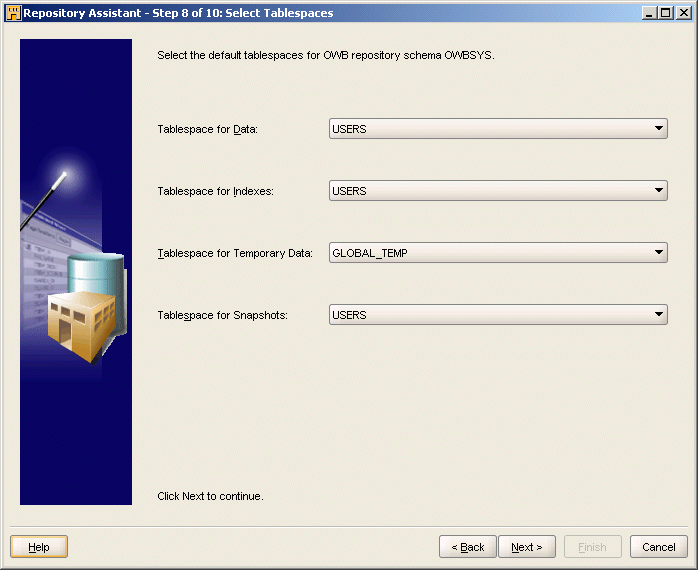
The repository has a single base language. That is, the physical name for each repository object is assumed to be written in the base language.
The Repository Assistant assumes a default base language contingent upon the locale of the computer from which you launched the Repository Assistant. For example, when you run the assistant from a computer with its locale set to British English, the default base language for the repository is en_GB for British English.
You can accept the default or select from a list of base languages. Note, however, that you can define the base language only once. That is, after you create the repository, you cannot change the base language and you cannot add another base language. This means that when creating a new repository object, the business name can be in any language, but the physical name should always be written in the base language.
However, to enable users to use different languages for the physical names of objects, you have the option to support multiple display languages as described in Adding Display Languages.
Unlike the base language, you can have multiple display languages and you can add display languages after initially defining the repository.
Display languages are associated with business names only. For a given object, its physical name corresponds to the base language. However, for each display language you enable, users can create a corresponding business name.
Table 2-1 lists the International Organization for Standardization (ISO) IDs for each display language supported in Warehouse Builder.
Table 2-1 ISO IDs for Supported Languages
| ISOID | Language |
|---|---|
|
sq_AL |
Albanian |
|
en_US |
American English |
|
ar_AE |
Arabic |
|
ar_EG |
Arabic Egypt |
|
as_IN |
Assamese |
|
bn_IN |
Bangla |
|
pt_BR |
Brazilian Portuguese |
|
bg_BG |
Bulgarian |
|
fr_CA |
Canadian French |
|
ca_ES |
Catalan |
|
hr_HR |
Croatian |
|
cs_CZ |
Czech |
|
da_DK |
Danish |
|
nl_NL |
Dutch |
|
en_GB |
English |
|
et_EE |
Estonian |
|
fi_FI |
Finnish |
|
fr_FR |
French |
|
de_DE |
German |
|
el_GR |
Greek |
|
gu_IN |
Gujarati |
|
he_IL |
Hebrew |
|
hi_IN |
Hindi |
|
hu_HU |
Hungarian |
|
is_IS |
Icelandic |
|
in_ID |
Indonesian |
|
it_IT |
Italian |
|
ja_JP |
Japanese |
|
kn_IN |
Kannada |
|
ko_KR |
Korean |
|
es_US |
Latin American Spanish |
|
lv_LV |
Latvian |
|
lt_LT |
Lithuanian |
|
ms_MY |
Malay |
|
ml_IN |
Malayalam |
|
mr_IN |
Marathi |
|
es_MX |
Mexican Spanish |
|
no_NO |
Norwegian |
|
or_IN |
Oriya |
|
pl_PL |
Polish |
|
pt_PT |
Portuguese |
|
pa_IN |
Punjabi |
|
ro_RO |
Romanian |
|
ru_RU |
Russian |
|
zh_CN |
Simplified Chinese |
|
sk_SK |
Slovak |
|
sl_SI |
Slovenian |
|
es_ES |
Spanish |
|
sv_SE |
Swedish |
|
ta_IN |
Tamil |
|
te_IN |
Telugu |
|
th_TH |
Thai |
|
zh_TW |
Traditional Chinese |
|
tr_TR |
Turkish |
|
uk_UA |
Ukrainian |
|
vi_VN |
Vietnamese |
All users and the workspace owner must first be defined as Oracle Database users.
As a workspace owner, the actions you can take include adding workspace users or Deleting Workspace Users. You cannot change user passwords from within the product. Change passwords directly in the Oracle Database as described in Oracle® Database Security Guide.
The left panel in Figure 2-2 lists the existing Oracle Database users and schemas. Select existing database users from the list. Or, if adding new users, you can define and register a new user by clicking on Create New User located in the lower left corner.
If you select an existing user, you are prompted for the password before allowing you to proceed.
When selecting from the list, you can select one or more database users. Notice that, for security reasons, database administrator users such as SYSDBA are not available for registering as Warehouse Builder users.
When you delete a workspace user, you unregister and remove the user from the workspace. Deleting the user from the workspace does not delete or alter the user account on the Oracle Database.
Recall that the Control Center Service is the Warehouse Builder server component that governs the deployment of objects to target schemas. Most commonly, the Control Center Service is installed on the computers hosting the target schemas. In limited cases, though, it may be necessary to run the Control Center on a computer that does not host an Oracle Database.
To achieve this, implement a remote runtime environment. That is, the target schemas are remote with respect to the Control Center Service running on another server.
There are several scenarios for implementing a remote runtime. To deploy and run ETL processes in any of the scenarios, however, keep in mind that Control Center Service must be running. The scenarios for a remote runtime environment include the following:
Control Center Service Installed on a Dedicated Computer: Notice that an Oracle Database is not required on the computer hosting the Control Center Service. You can deploy all types of mappings to the remote target without restriction.
Control Center Service Installed on a Local Server: You can deploy all types of mappings to the remote target. However, if the mapping calls any external programs such as SQL Loader, these programs run on the local server and local server accounts.
A Standalone Target Schema: Although it is not a preferred scenario, it is possible to implement a remote target without any Warehouse Builder components installed on the target computer. This scenario has a significant restriction. Because the remote target schema and the repository are in two different databases, you cannot deploy PL/SQL mappings to the standalone target schema.
Figure 2-3 Control Center Service Installed on a Dedicated Computer
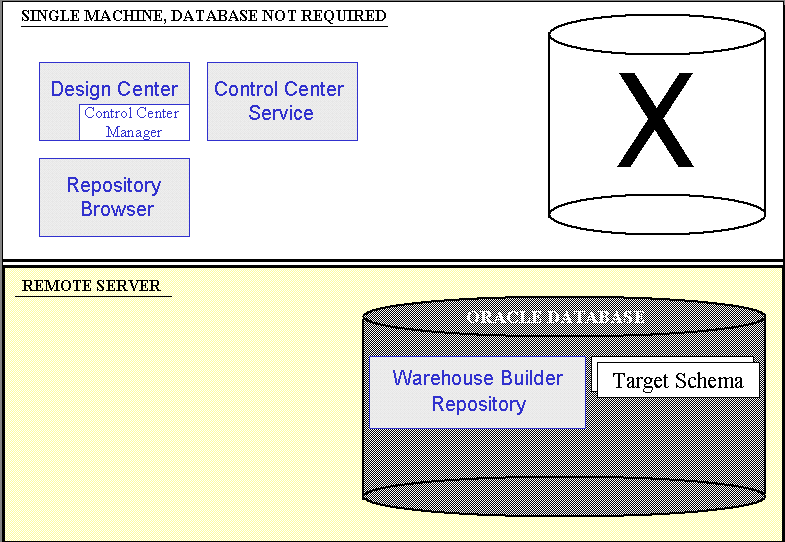
Figure 2-4 Control Center Service Installed on a Local Server
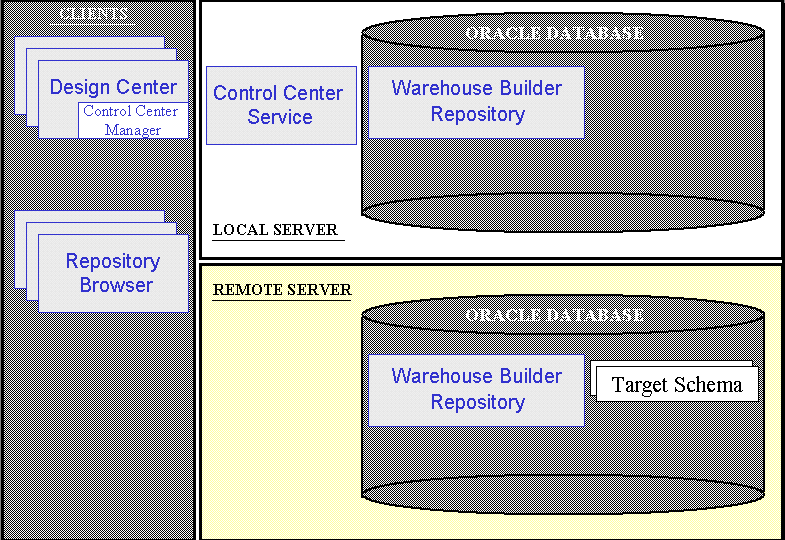
To implement a remote runtime environment, complete the following steps:
If necessary, install the client components including the Design Center and Control Center Service as depicted in "Remote Runtime Scenarios".
For Oracle Database 11g Release 1, the necessary components are already installed. Skip to the next step.
For Oracle Database 10g Release 2, see "Downloading and Installing the Standalone Warehouse Builder Software".
From the client computer, start the Repository Assistant.
Select Start, Programs, owb home, Warehouse Builder, Administration, then Repository Assistant.
Select the Advanced Setup option.
Connect to the server that will host the standalone target schema.
The Repository Assistant displays a dialog as shown in Figure 2-6. Enable Allow the Local Control Center Service and select OK.
Figure 2-6 Dialog: Oracle Home for the OWB Installation
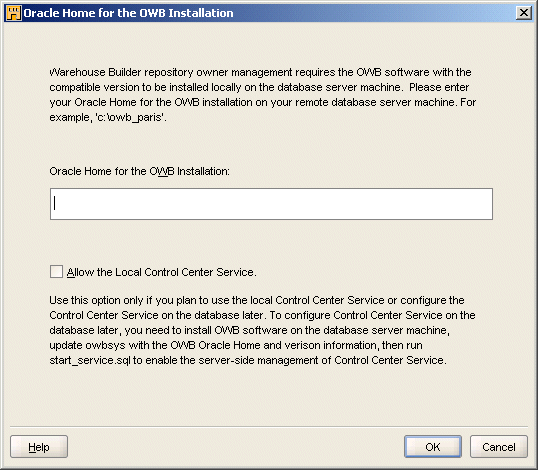
Follow the prompts in the Repository Assistant.
From the client computer, start the Control Center Service.
Select Start, Programs, owb home, Warehouse Builder, Administration then Start Control Center Service. When prompted, connect to the workspace you previously created. Use the workspace owner user name and password.
Start the Control Center Manager to deploy and then run ETL processes on the target schema.
To start the Control Center Manager, navigate to the Tools menu in the Design Center and select Control Center Manager.
Start the Repository Assistant again to create additional target users. (Optional)
Note that only the Repository Assistant can create users for the target schemas. The security interface in the Design Center only creates users local to the workspace and therefore cannot be used for this purpose.
When you install a repository, Warehouse Builder enforces a default metadata security policy. The default policy is a minimal security policy appropriate for proof-of-concept or pilot projects. With minimal security, Oracle Database security policies keep data in the design repository secure and metadata is available to anyone who knows the workspace owner log on information.
You can change the default by selecting a maximum security policy. Alternatively, you can use the security interface in Warehouse Builder to design your own security policy as described in Oracle Warehouse Builder User's Guide. In either of these two cases, ensure that repository database has the Oracle Advanced Security option enabled.
To change the default metadata security policy:
Start the Warehouse Builder Design Center.
In Windows, from the Start button select Programs and navigate to the Oracle product group you installed in the previous step. Select Warehouse Builder and then Design Center.
Log in as the workspace owner.
From the main menu, select Tools and then Preferences.
Select Security Parameters.
For the parameter Default Metadata Security Policy, specify the security policy to be applied.
Minimum security allows all users full control over objects any newly registered user creates. Maximum security, however, restricts access such that only the registered user that created an object and the Warehouse Builder repository administrators have access to an object.