Deleting Ports
 From the command line
From the command line
Run the following command on the system where VRTSweb is installed:
# $VRTSWEB_HOME/bin/webgui delport <portno> [bind_ip_address]
The variable portno represents the port number to be deleted. If the port was bound to a particular IP address, use the bind_ip_address option.
You must ensure that at least one port remains configured for the Web server.
For example:
# /opt/VRTSweb/bin/webgui delport 443 101.1.1.2
# /opt/VRTSweb/bin/webgui delport 80
 From the Web console
From the Web console
-
Access the Web server using an existing port number; for example, http://hostname:8181/.
-
Click the Configuration tab.
-
Click Delete Port on the left side of the Configuration page.
-
In the Delete Port dialog box:
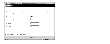
Click the thumbnail above to view full-sized image.
- Enter the port number to be deleted. You cannot delete the port being used to access the Web page.
- If the port was bound to a particular IP address, enter the IP address.
- Enter the name and password for a user having superuser (administrative) privileges on Web server system.
- Click OK.
Changing the Administrative Port
You can change the administrative port for VRTSweb only from the command line.
-
Stop the Web server:
# $VRTSWEB_HOME/bin/webgui stop force
-
Set the administrative port to a new value:
# $VRTSWEB_HOME/bin/webgui adminport new_port_no
-
Restart the Web server:
# $VRTSWEB_HOME/bin/webgui restart
|