Configuring Ports for VRTSweb
By default, VRTSweb is configured to serve HTML content on two ports: 8181 (HTTP) and 8443 (HTTPS). Additionally, VRTSweb uses port 14300 as an administrative port.
If you use any of these ports for another application on the system, you must configure VRTSweb to use different ports.
Port 8181 is the non-secure port, used for backward compatibility; 8443 is the secure SSL port. Users accessing the Web server on the non-secure port are redirected to the secure port.
When accessing content over the secure port, VRTSweb presents a self-signed SSL certificate (issued by VERITAS) to the browser. You must accept the certificate before accessing the secure Web consoles. The SSL protocol prevents malicious users from sniffing Web console data from the network.
Retrieving the List of Ports
 From the command line
From the command line
Run the following command on the system where VRTSweb is installed:
# $VRTSWEB_HOME/bin/webgui listports
The output displays the list of configured ports and their protocols.
 From the Web Console
From the Web Console
-
Access the Web server using an existing port number; for example, http://hostname:8181/.
-
Click the Configuration tab.
The Configured Ports table on the right side of the Configuration page lists the ports.
Adding Ports
 From the command line
From the command line
Run the following command on the system where VRTSweb is installed:
# $VRTSWEB_HOME/bin/webgui addport portno protocol bind_ip_address
The variable portno represents the port number to be added. The variable protocol represents the protocol for the port. HTTP specifies a normal HTTP port, HTTPS specifies a secure SSL port.
Web servers using the HTTP port can be accessed at http://hostname:portno/.
Web servers using the HTTPS port can be accessed at https://hostname:portno/.
The optional variable bind_ip_address specifies that the new port be bound to a particular IP address instead of each IP address on the system. Use this option to restrict Web server access to specific administrative subnets. If specified, the IP address must be available on the system before the Web server is started. Otherwise, the Web server fails to start.
For example:
# /opt/VRTSweb/bin/webgui addport 443 HTTPS 101.1.1.2
# /opt/VRTSweb/bin/webgui addport 80 HTTP.
 From the Web console
From the Web console
-
Access the Web server using an existing port number; for example, http://hostname:8181/.
-
Click the Configuration tab.
-
Click Add Port on the left side of the Configuration page.
-
In the Add Port dialog box:
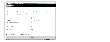
Click the thumbnail above to view full-sized image.
- Enter the port number to be added.
- Choose the HTTP option to add a normal port; choose the HTTPS option to add a secure SSL port.
Web servers using the HTTP port can be accessed at http://hostname:portno/.
Web servers using the HTTPS port can be accessed at https://hostname:portno/.
- Enter an IP address to bind the new port to a specific IP address instead of each IP address on the system. Ensure the IP address is available on the system before starting the Web server. Use this attribute to restrict Web server access to specific administrative subnets.
- Enter the name and password for a user having superuser (administrative) privileges on the Web server system.
- Click OK.
|