| C H A P T E R 5 |
|
Sun Fire 15K/12K System Details Windows |
This chapter describes how to find hardware summaries, physical views, and logical views from the platform, domain, and system controller Details windows for Sun Fire 15K/12K systems. TABLE 5-1 lists the Sun Management Center agent modules for the Sun Fire 15K/12K systems that are viewable from the Sun Fire 15K/12K system Details windows:
These modules provide Sun Fire 15K/12K hardware monitoring and management capabilities and provide information about the Sun Fire 15K/12K composite configuration. See Chapter 6 in this supplement for detailed information about the objects and properties provided by these modules. See Chapter 7 and Chapter 8 in this supplement for detailed information about performing Sun Fire 15K/12K platform and domain dynamic reconfiguration and other management operations.
This chapter provides details about the Sun Fire 15K/12K platform, system controller, and domain information shown in the Details window. Three related chapters in the Sun Management Center 3.5 User's Guide provide general information about using the Sun Management Center Details window:
For the Sun Fire 15K/12K platform, domain, and SC Details windows, you can access three types of views from the Hardware tab.
The Hardware Summary provides a table summary of the resources available to that entity.
The Physical View provides a photo-realistic view of the Sun Fire 15K/12K system. The Physical View shows only components that are visible in the chassis. For example, the centerplane board and I/O devices are not shown in the Physical View. To view information on these devices, examine the Logical View or Browser displays.
The Logical View provides a hierarchical view of the boards and components in that entity. Unlike the Physical View, which shows only those boards and components physically visible in the chassis, the Logical View shows all the boards and components, such as the centerplane and I/O devices.
The Sun Management Center Details window for a Sun Fire 15K/12K platform displays information about the entire platform hardware. This window includes the following tabs, which are explained in Chapter 13 of the Sun Management Center 3.5 User's Guide:
The Sun Fire 15K/12K platform is monitored by a Sun Management Center platform agent on the system controller. The platform agent is dedicated to this task; therefore, you cannot load or unload agent modules from the Sun Fire 15K/12K platform Details window.
This section describes using the Hardware tab to display information provided by the Sun Fire 15K/12K Platform Config Reader module. This module provides up-to-date information about platform hardware, including:
|
|
To find a summary of the Sun Fire 15K/12K platform's hardware resources (FIGURE 5-1):
1. Open the Sun Fire 15K/12K platform Details window.
3. In the Views pull-down menu, select Hardware Summary.
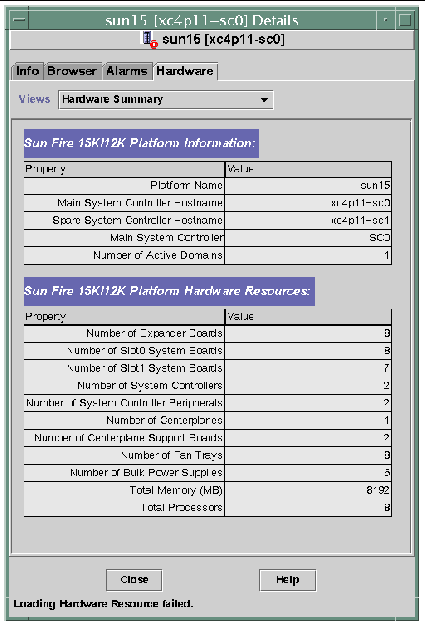
The Sun Fire 15K/12K Platform Information table shown in FIGURE 5-1 includes these properties (TABLE 5-2):
|
Number of active domains for Sun Fire 15K platform (up to 18) or Sun Fire 12K platform (up to 9) |
The Sun Fire 15K/12K Platform Hardware Resources table shown in FIGURE 5-1 includes these properties (TABLE 5-3):
|
Number of Sun |
|
|
Total memory in megabytes as configured by the power-on self-test (POST) |
|
To find a photo-realistic view of the Sun Fire 15K/12K platform (FIGURE 5-2):
1. Open the Sun Fire 15K/12K platform Details window.
3. In the Views pull-down menu, click system under Physical View.
4. In the Rotate Current View pull-down menu, click system--Front to view the front of the platform.
FIGURE 5-2 illustrates a Physical View of a Sun Fire 15K/12K platform from the front. For more information about navigating the Physical Views, refer to the Sun Management Center 3.5 User's Guide.
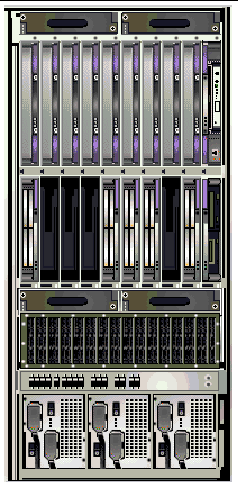
5. Click on one of the CPU boards in the top slots of the Sun Fire 15K/12K platform to display a Physical View of the top of a CPU board (FIGURE 5-3).
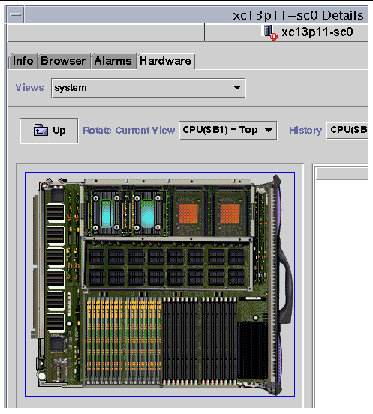
The platform Logical View shows the hierarchy of all boards and components attached to the entire Sun Fire 15K/12K system. To find a hierarchical view of a Sun Fire 15K/12K platform:
1. Open the Sun Fire 15K/12K platform Details window.
3. In the Views pull-down menu, click system under Logical View.
4. Click on the Expand All button and then click on an object in the left pane to see a logical view similar to FIGURE 5-4.
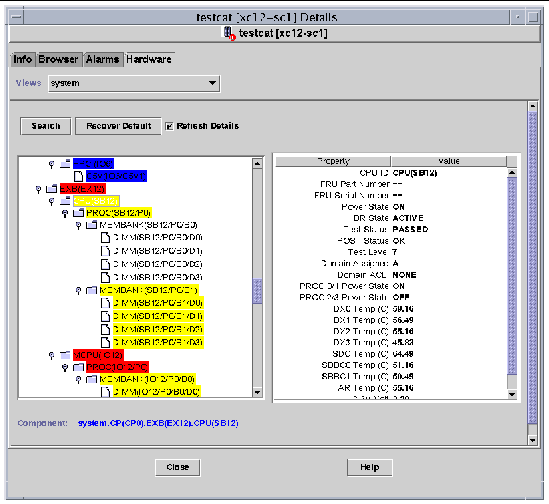
For more information about navigating Logical Views, refer to the Sun Management Center 3.5 User's Guide
The Sun Management Center Details window for a Sun Fire 15K/12K domain displays information about that domain's hardware. The Sun Fire 15K/12K domain Details window resembles the host Details window described in Chapter 13 of the Sun Management Center 3.5 User's Guide.
Only the boards and components allocated to the Sun Fire 15K/12K domain are included in this information. Information about the hardware configuration of the entire platform can be viewed from the Sun Fire 15K/12K platform Details window. See Sun Fire 15K/12K Platform Details Window for more information.
The domain Details window includes the following tabs, which are explained in Chapter 13 of the Sun Management Center 3.5 User's Guide:
This section describes using the Hardware tab to display information provided by the Sun Fire 15K/12K Domain Config Reader module. This module provides up-to-date information about system boards and components that reside on those boards including:
To find a summary of a Sun Fire 15K/12K domain's hardware resources (FIGURE 5-5):
1. Open the Sun Fire 15K/12K domain Details window.
3. In the Views pull-down menu, select Hardware Summary.
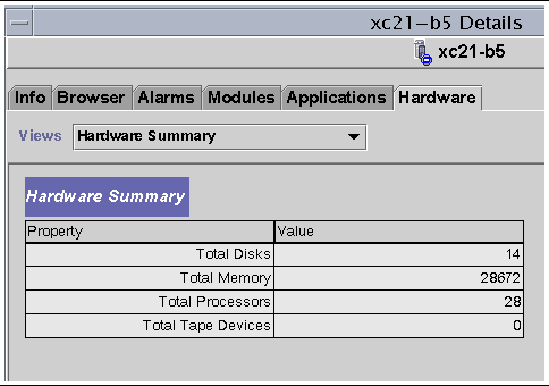
The Sun Fire 15K/12K domain information shown in FIGURE 5-5 includes these properties (TABLE 5-4):
|
Number of processors, which includes all processors allocated to the domain |
|
In the Physical View of a Sun Fire 15K/12K domain, the picture has dimmed areas, such as power supplies, fan trays, the system controller, and the system controller peripherals. Only domain system board information is available from the Physical View of a Sun Fire 15K/12K domain.
To find a photo-realistic view of system board information for a Sun Fire 15K/12K domain (FIGURE 5-6):
1. Open the Sun Fire 15K/12K domain Details window.
3. In the Views pull-down menu, click system under Physical View.
4. In the Rotate Current View pull-down menu, click system--Front to see the system boards assigned to the domain, which are physically in the front of the platform.
FIGURE 5-6 illustrates a Physical View of systems boards assigned to the domain, which are physically in the front of the Sun Fire 15K/12K platform. For more information about navigating Physical Views, refer to the Sun Management Center 3.5 User's Guide.
|
Note - The domain chassis image in the physical view is the same as that of the platform with the fan trays and power supplies dimmed. |
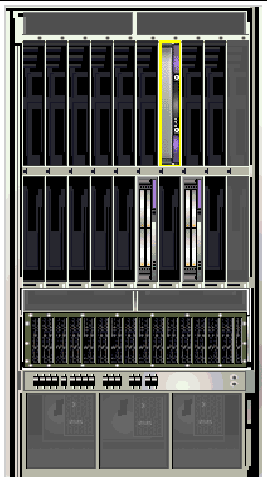
5. Click on one of the HPCI boards in the bottom slots of the Sun Fire 15K/12K domain to display a Physical View of the top of a HPCI board (FIGURE 5-7).
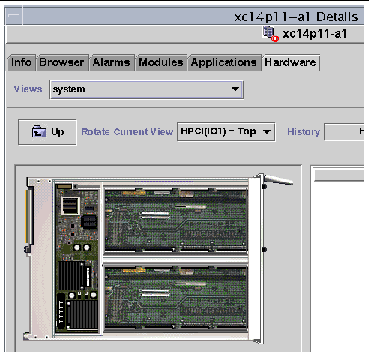
The domain Logical View shows the hierarchy of all boards and components attached to a Sun Fire 15K/12K domain. To find the hierarchical view of a Sun Fire 15K/12K domain:
1. Open the Sun Fire 15K/12K domain Details window.
3. In the Views pull-down menu, click system under Logical View.
4. Click on the Expand All button and then click on an object in the left pane to see a logical view similar to FIGURE 5-8.
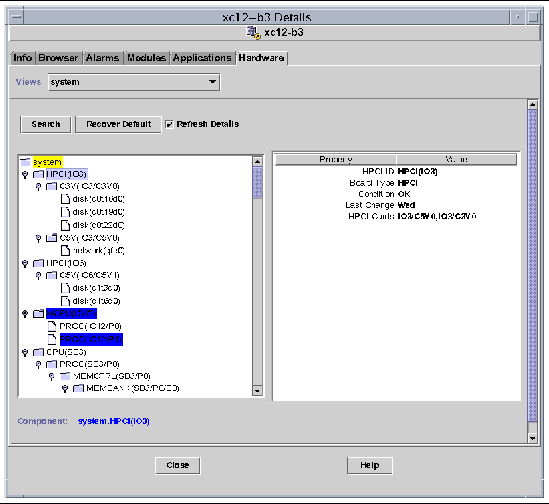
For more information about navigating Logical Views, refer to the Sun Management Center 3.5 User's Guide
The Sun Management Center Details window for a Sun Fire 15K/12K SC displays information about the system controller's hardware. The Sun Fire 15K/12K SC Details window resembles the host Details window described in the Sun Management Center 3.5 User's Guide.
Only boards and components allocated to the Sun Fire 15K/12K system controller are included in this information. Information about the hardware configuration of the entire platform can be viewed from the Sun Fire 15K/12K platform Details window. See Sun Fire 15K/12K Platform Details Window for more information.
The SC Details window includes the following tabs, which are explained in the Sun Management Center 3.5 User's Guide:
This section describes using the Hardware tab to display information provided by the Sun Fire 15K/12K SC Config Reader module. This module provides up-to-date information about the system boards and the components that reside on those boards including:
|
|
To find a summary of the hardware resources for a Sun Fire 15K/12K system controller (FIGURE 5-9):
1. Open the Sun Fire 15K/12K SC Details window.
3. In the Views pull-down menu, select Hardware Summary.
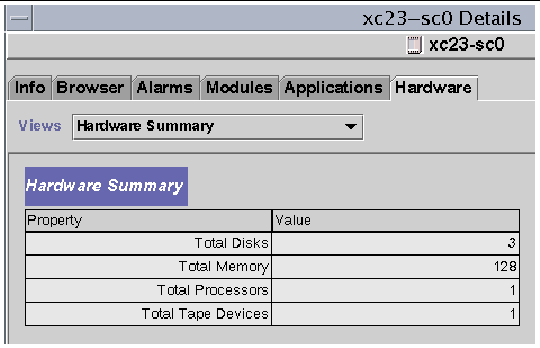
The Sun Fire 15K/12K SC information shown in FIGURE 5-9 includes these properties (TABLE 5-5):
|
|
The system controller is in the upper-right corner of the Sun Fire 15K/12K platform. To find a photo-realistic view of a Sun Fire 15K/12K system controller (FIGURE 5-10):
1. Open the Sun Fire 15K/12K SC Details window.
3. In the Views pull-down menu, click system under Physical View.
4. To see the system controller in the front of the platform, click system - Front in the Rotate Current View pull-down menu.
|
Note - The system controller chassis image in the physical view is the same as that of the platform except the system controller slot is populated. |
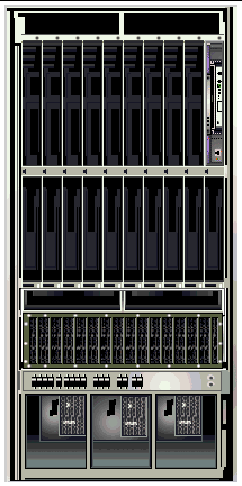
5. Click on the system controller in the upper right of the Sun Fire 15K/12K platform to display a Physical View of the top of a system controller (FIGURE 5-11).
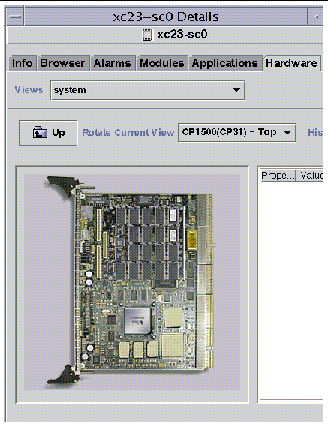
FIGURE 5-11 illustrates a Physical View of the top of a system controller. For more information about navigating Physical Views, refer to the Sun Management Center 3.5 User's Guide.
|
|
The Logical View of a system controller shows the hierarchy of all the boards and components attached to the system controller. To find a hierarchical view of a Sun Fire 15K/12K system controller (FIGURE 5-12):
1. Open the Sun Fire 15K/12K SC Details window.
3. In the Views pull-down menu, click system under Logical View.
4. Click on the Expand All button and then click on an object in the left pane to see a logical view similar to FIGURE 5-12.
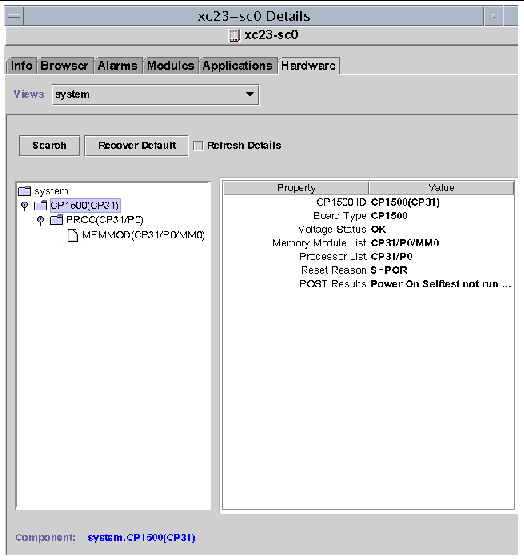
For more information about navigating Logical Views, refer to the Sun Management Center 3.5 User's Guide
Copyright © 2003, Sun Microsystems, Inc. All rights reserved.