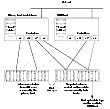Making an Off-Host Backup of an Online Database
As illustrated in Example System Configuration for Off-Host Database Backup, the primary database volumes to be backed up, dbase_vol and dbase_logs, are configured on disks attached to controllers c1 and c2, and the snapshots are created on disks attached to controllers c3 and c4. There is no requirement for the OHP host to have access to the disks that contain the primary database volumes.
Example System Configuration for Off-Host Database Backup
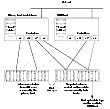
Click the thumbnail above to view full-sized image.
 Note
It is assumed that you have already prepared the volumes containing the file systems for the datafiles to be backed up as described in Setting up Volumes for Instant Snapshots. For an Oracle database, it is not necessary to create snapshots of the volumes containing the file systems for the redo log volumes or archived logs.
Note
It is assumed that you have already prepared the volumes containing the file systems for the datafiles to be backed up as described in Setting up Volumes for Instant Snapshots. For an Oracle database, it is not necessary to create snapshots of the volumes containing the file systems for the redo log volumes or archived logs.
If the database is configured on volumes in a cluster-shareable disk group, it is assumed that the primary host for the database is the master node for the cluster. If the primary host is not also the master node, all VxVM operations on shared disk groups must be performed on the master node.
To make an off-host backup of an online database:
-
On the primary host, use the following command to make a full-sized snapshot, snapvol, of the tablespace volume by breaking off plexes from the original volume:
# vxsnap -g volumedg make source=volume/newvol=snapvol/nmirror=N
The nmirror attribute specifies the number of mirrors, N, in the snapshot volume.
If the volume does not have any available plexes, or its layout does not support plex break-off, use the procedure described in Creating a Volume for Use as a Full-Sized Instant Snapshot to prepare an empty volume for the snapshot, and then use the following command to create the snapshot:
# vxsnap -g volumedg make source=volume/snapvol=snapvol
If a database spans more than one volume, specify all the volumes and their snapshot volumes as separate tuples on the same line, for example:
# vxsnap -g dbasedg make source=vol1/newvol=svol1 \
source=vol2/newvol=svol2 source=vol3/newvol=svol3
 Note
This step sets up the snapshot volumes ready for the backup cycle, and starts tracking changes to the original volumes. When you are ready to make a backup, proceed to step 2.
Note
This step sets up the snapshot volumes ready for the backup cycle, and starts tracking changes to the original volumes. When you are ready to make a backup, proceed to step 2.
-
If the volumes to be backed up contain database tables in file systems, suspend updates to the volumes:
- DB2 provides the write suspend command to temporarily suspend I/O activity for a database. As the DB2 database administrator, use a script such as that shown in Script to Suspend I/O for a DB2 Database. Note that to allow recovery from any backups taken from snapshots, the database must be in LOGRETAIN RECOVERY mode.
- Oracle supports online backup by temporarily suspending updates to the datafiles of the tablespaces, provided that the database is running in archive mode and the tablespaces are online. As the Oracle database administrator, put each tablespace into hot backup mode using a script such as that shown in Script to Put Oracle Database into Hot Backup Mode.
- Sybase ASE from version 12.0 onward provides the Quiesce feature to allow temporary suspension of writes to a database. As the Sybase database administrator, put the database in quiesce mode by using a script such as that shown in Script to Quiesce Sybase ASE Database.
-
On the primary host, refresh the contents of the snapshot volumes from the original volume using the following command:
# vxsnap -g volumedg refresh snapvol source=vol \
[snapvol2 source=vol2]... syncing=yes
The syncing=yes attribute starts a synchronization of the snapshot in the background.
For example, to refresh the snapshots svol1, svol2 and svol3:
# vxsnap -g dbasedg refresh svol1 source=vol1 svol2 source=vol2 \
svol3 source=vol3 syncing=yes
-
If you temporarily suspended updates to volumes in step 1, release all the tablespaces or databases from suspend, hot backup or quiesce mode:
-
Use the following command to wait for the contents of the snapshot to be fully synchronous with the contents of the original volume:
# vxsnap -g volumedg syncwait snapvol
For example, to wait for synchronization to finish for all the snapshots svol1, svol2 and svol3, you would issue three separate commands:
# vxsnap -g dbasedg syncwait svol1
# vxsnap -g dbasedg syncwait svol2
# vxsnap -g dbasedg syncwait svol3
 Note
You cannot move a snapshot volume into a different disk group until synchronization of its contents is complete. You can use the vxsnap print command to check on the progress of synchronization.
Note
You cannot move a snapshot volume into a different disk group until synchronization of its contents is complete. You can use the vxsnap print command to check on the progress of synchronization.
-
On the primary host, use the following command to split the disks containing the snapshot volumes into a separate disk group, snapvoldg, from the original disk group, volumedg:
# vxdg split volumedg snapvoldg snapvol ...
-
On the primary host, deport the snapshot volume's disk group using the following command:
# vxdg deport snapvoldg
-
On the OHP host where the backup is to be performed, use the following command to import the snapshot volume's disk group:
# vxdg import snapvoldg
-
The snapshot volumes are initially disabled following the split. Use the following commands on the OHP host to recover and restart the snapshot volumes:
# vxrecover -g snapvoldg -m snapvol ...
# vxvol -g snapvoldg start snapvol ...
-
On the OHP host, back up the snapshot volumes. If you need to remount the file system in the volume to back it up, first run fsck on the volumes. The following are sample commands for checking and mounting a file system:
# fsck -F vxfs /dev/vx/rdsk/snapvoldg/snapvol
# mount -F vxfs /dev/vx/dsk/snapvoldg/snapvol mount_point
 Note
On Linux, use the -t option, and on AIX, use the -V option, instead of the -F option for both commands.
Note
On Linux, use the -t option, and on AIX, use the -V option, instead of the -F option for both commands.
Back up the file system at this point using a command such as bpbackup in VERITAS NetBackup. After the backup is complete, use the following command to unmount the file system.
# unmount mount_point
-
On the OHP host, use the following command to deport the snapshot volume's disk group:
# vxdg deport snapvoldg
-
On the primary host, re-import the snapshot volume's disk group using the following command:
# vxdg [-s] import snapvoldg
 Note
Specify the -s option if you are reimporting the disk group to be rejoined with a shared disk group in a cluster.
Note
Specify the -s option if you are reimporting the disk group to be rejoined with a shared disk group in a cluster.
-
On the primary host, use the following command to rejoin the snapshot volume's disk group with the original volume's disk group:
# vxdg join snapvoldg volumedg
-
The snapshot volume is initially disabled following the join. Use the following commands on the primary host to recover and restart a snapshot volume:
# vxrecover -g volumedg -m snapvol
# vxvol -g volumedg start snapvol
Repeat steps 2 through 14 each time that you need to back up the volume.
For an example of a script that uses this method, see Script to Initiate Online Off-Host Oracle Database Backup.
In some instances, such as recovering the contents of a corrupted volume, it may be useful to resynchronize a volume from its snapshot volume (which is used as a hot standby):
# vxsnap -g diskgroup restore volume source=snapvol destroy=yes|no
The destroy attribute specifies whether the plexes of the snapshot volume are to be reattached to the original volume. For example, to resynchronize the volume dbase_vol from its snapshot volume snap2_dbase_vol without removing the snapshot volume:
# vxsnap -g dbasedg restore dbase_vol source=snap2_dbase_vol \
destroy=no
 Note
You must shut down the database and unmount the file system that is configured on the original volume before attempting to resynchronize its contents from a snapshot.
Note
You must shut down the database and unmount the file system that is configured on the original volume before attempting to resynchronize its contents from a snapshot.
Reattaching Snapshot Plexes
 Note
This operation is not supported for space-optimized instant snapshots.
Note
This operation is not supported for space-optimized instant snapshots.
Using the following command, some or all plexes of an instant snapshot may be reattached to the specified original volume, or to a source volume in the snapshot hierarchy above the snapshot volume:
# vxsnap [-g diskgroup] reattach snapvol source=vol \
[nmirror=number]
By default, all the plexes are reattached, which results in the removal of the snapshot. If required, the number of plexes to be reattached may be specified as the value assigned to the nmirror attribute.
 Note
The snapshot being reattached must not be open to any application. For example, any file system configured on the snapshot volume must first be unmounted.
Note
The snapshot being reattached must not be open to any application. For example, any file system configured on the snapshot volume must first be unmounted.
For example the following command reattaches 1 plex from the snapshot volume, snapmyvol, to the volume, myvol:
# vxsnap -g mydg reattach snapmyvol source=myvol nmirror=1
While the reattached plexes are being resynchronized from the data in the parent volume, they remain in the SNAPTMP state. After resynchronization is complete, the plexes are placed in the SNAPDONE state.
|