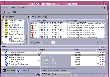|
|
< Previous | Next > |
| Product: Storage Foundation Guides | |
| Manual: Storage Foundation 4.1 Enterprise Administrator (VEA 500 Series) Getting Started | |
Viewing Task HistoryVEA logs all task requests. You can view the task history (including tasks in progress) using the Task History window, or the Command Log file. The Task History window displays a history of tasks performed in the current session (and any other sessions running on the machine). Each task is listed with properties such as task name, task status, and start time. To display the Task History window, click on Tasks at the bottom of the main window. Click the thumbnail above to view full-sized image. For a selected task, you can use the popup menu options: Abort Task to cancel the task; Pause Task to temporarily stop a task, Resume Task to continue the task; and Throttle Task to throttle a task. Task ThrottlingTask Throttling causes an operation to pause for the allowed amount of time whenever a disk I/O is performed, allowing the CPU and disks to perform other tasks. Select the popup menu option Throttle Task to change the task priority. You can change the priority for a single task, or select Throttle All Tasks to apply the priority to all Volume Manager Tasks. Click Ok to complete your selection. Clearing Finished TasksTasks are persistent in the Tasks console. To remove completed tasks from the window, select Clear All Finished Tasks from the popup menu. Viewing Task PropertiesTo view task properties and the low-level commands used to perform a task, select the task and choose Properties from the popup menu. |
| ^ Return to Top | < Previous | Next > |
| Product: Storage Foundation Guides | |
| Manual: Storage Foundation 4.1 Enterprise Administrator (VEA 500 Series) Getting Started | |
|
VERITAS Software Corporation
www.veritas.com |