Configuration Instructions
-
Set the DISPLAY variable and start the Fire Drill Configuration wizard as root.
# hawizard firedrill
-
Read the information on the Welcome screen and click Next.
-
In the Wizard Options dialog box, select the application service group for which a fire drill service group is being configured.
 Note
The wizard does not display service groups that do not have HTC resources.
Note
The wizard does not display service groups that do not have HTC resources.
-
In the Device Group Details dialog box, the wizard discovers and presents the device group from the application service group for which the fire drill service group is being configured. Verify the information and click Next.
-
In the Snapshot Methods dialog box, choose the configuration option for the fire drill service group.
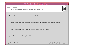
Click the thumbnail above to view full-sized image.
- Choose either a Gold, Silver, or Bronze configuration option. See Fire Drill Configurations for more information.
- Select the Use Bronze method if snapshot fails check box if you want the fire drill service group to come online even if the resource fails to take a snapshot. This check box is enabled only if you choose the Gold or Silver configuration.
- Click Next.
-
Specify the ShadowImage instance.
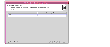
Click the thumbnail above to view full-sized image.
-
In the Snapshot Details dialog box, the wizard informs whether the device group on the target array has synchronized ShadowImage devices to take a snapshot. If the devices are synchronized, click Next.
If the devices are not synchronized, click Back and verify whether you specified the correct ShadowImage instance.
If the ShadowImage instance is correct, it is possible that data between the target array and the ShadowImage device, where the snapshot will be taken, is not synchronized. Quit the wizard, synchronize the data, and rerun the wizard.
-
In the Service Group Summary dialog box, review the service group configuration and change the resource names if desired.
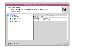
Click the thumbnail above to view full-sized image.
- To edit a resource name, select the resource name and either click it or press the F2 key. Press Enter after editing each resource name. To cancel editing a resource name, press Esc.
- Click Finish.
The wizard starts running commands to create the fire drill service group. Various messages indicate the status of these commands.
-
In the Completing the Fire Drill Configuration Wizard dialog box, select the check box to bring the service group online on the local system.
-
Click Close.
|