Configuring the Agent Using the Wizard
This section describes how to use the wizard to configure the Hitachi TrueCopy agent in an application service group.
-
Run the wizard on a system attached to the array. Verify Hitachi RAID Manager is installed on the system where you run the wizard.
-
Set the DISPLAY variable and start the HTC Configuration wizard as root.
# hawizard htc
-
Read the information on the Welcome screen and click Next.
-
In the Wizard Options dialog box, select the application service group to which you want to add an HTC resource.
 Note
The wizard displays service groups having disk group resources; it does not display service groups having HTC resources.
Note
The wizard displays service groups having disk group resources; it does not display service groups having HTC resources.
-
In the Select Device Group dialog box, specify the device group from the Hitachi array for which the HTC resource is to be added.
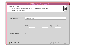
Click the thumbnail above to view full-sized image.
- In the Base Directory field, specify the path where the CLI package for the Hitachi array is installed. The default location is /HORCM/usr/bin.
- From the Device Group list, select a device group.
If the wizard does not display the required device groups, verify the HTC instance is running and click Discover.
- Select the instance number for the device group.
- Click Next.
-
Select the replicated diskgroups and click Next.
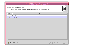
Click the thumbnail above to view full-sized image.
If you are adding an HTC resource in a service group configured in a replicated data cluster, proceed to the next step. Otherwise, proceed to step 8.
-
In the System Zones Selection dialog box, specify the systems in each zone of a replicated data cluster.
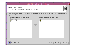
Click the thumbnail above to view full-sized image.
- If you had configured SystemZones in the application service group, verify the configuration. Use the arrows to move systems to their respective zones.
- Click Next.
-
In the Service Group Summary dialog box, review the service group configuration and change the name of the HTC resource, if desired.
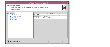
Click the thumbnail above to view full-sized image.
- To change the name of the HTC resource, select the resource name and either click it or press the F2 key. Press Enter after editing the resource name. To cancel editing a resource name, press Esc.
- Click Finish.
The wizard starts running commands to add the HTC resource to the service group. Various messages indicate the status of these commands.
-
In the Completing the HTC Configuration Wizard dialog box, select the check box to bring the service group online on the local system.
-
Click Close.
|