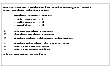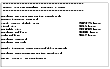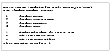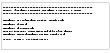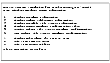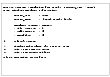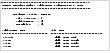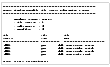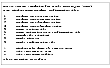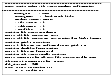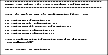Using VxDBA to Perform Administrative Operations
The rest of this chapter details the administrative operations available through the VxDBA utility.
Managing Your Database
Use the Database Administration menu to perform basic database operations.
This operation displays a screen similar to the following:
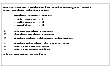
Click the thumbnail above to view full-sized image.
Select from the following operations:
Startup Database Instance–Use this menu option to start up the database.
Shutdown Database Instance–Use this menu option to shut down the database.
Display/Update Tablespace Information–Use this menu option to update the tablespaces of an Oracle instance and their associated datafiles.
Starting Up a Database Instance
The VERITAS Storage Foundation for Oracle software package includes adaptable scripts that are run automatically when starting the database using the VxDBA utility. You can modify these scripts to run other tools and applications or to start and stop other services before and/or after database startup. For example, you could modify the scripts to ensure the database TCP listener is also correctly started.
The following scripts are included in the /etc/vx/vxdba/$ORACLE_SID directory:
These scripts are copied from the system-wide default files, located in /opt/VRTSdbed/lib directory:
- startup.pre.base
- startup.post.base
Use the Startup Database Instance menu option to bring the Oracle instance online. You must define the $ORACLE_SID and $ORACLE_HOME environment variables before attempting to start up the database instance.
This operation displays a screen similar to the following:
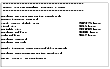
Click the thumbnail above to view full-sized image.
Shutting Down a Database Instance
The VERITAS Storage Foundation for Oracle software package includes adaptable scripts that are automatically run when stopping the database using the VxDBA utility. You can modify these scripts to run other tools and applications or to start and stop other services before and/or after database shutdown. For example, you could modify the scripts to ensure the database TCP listener is also correctly stopped. The following scripts are included in the /etc/vx/vxdba/ORACLE_SID directory:
- shutdown.pre
- shutdown.post
These scripts are copied from the system-wide default files, located in the /opt/VRTSdbed/lib directory:
- shutdown.pre.base
- shutdown.post.base
To perform some administrative tasks (for example, Storage Rollback), the database must be offline. Use the Shutdown Database Instance menu option to bring the database instance down.
This operation displays a screen similar to the following:
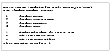
Click the thumbnail above to view full-sized image.
Select from the following shutdown methods:
Shutdown NORMAL
Use this menu option to shut down the Oracle instance in normal situations. When this operation is selected, no new database connections are allowed. Oracle waits for all currently connected users to disconnect from the database, and then closes and dismounts the database before shutting down the instance. The next database startup does not require an instance recovery.
Shutdown TRANSACTIONAL
Use this menu option to shut down the Oracle instance immediately upon completion of all transactions in progress. When this operation is selected, no client can start a new transaction on this instance, and a client is disconnected when the transaction in progress ends. The next database startup does not require an instance recovery.
Shutdown IMMEDIATE
Use this menu option to shut down the Oracle instance immediately. Use this operation in situations where the database or some application is running irregularly or a power shutdown is about to occur. When this operation is selected, all current client SQL statements are terminated immediately, any uncommitted transactions are rolled back, and all connected users are disconnected. Oracle closes and dismounts the database before shutting down the instance. The next database startup does not require an instance recovery.
Shutdown ABORT
Use this menu option to shut down the Oracle instance instantaneously by aborting the database's instance. Use this operation with extreme caution and only when normal shutdown or immediate shutdown does not work, you experience problems when starting the instance, or you need to shut down the instance instantaneously. When this operation is selected, all connected users are disconnected, current client SQL statements are terminated immediately, uncommitted transactions are not rolled back, and the instance is terminated without closing the files. The next database startup requires instance recovery.
The Shutdown NORMAL operation displays a screen similar to the following:
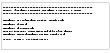
Click the thumbnail above to view full-sized image.
After the Oracle instance is shut down, VxDBA displays the Database Administration menu.
Displaying Database/VxDBA Information
Use the Display Database/VxDBA Information menu option to display information about various aspects of your database environment.
This operation displays a screen similar to the following:
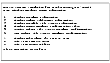
Click the thumbnail above to view full-sized image.
Select from the following operations:
Display Database Information.
Use this menu option to display the database instance and status information.
Display/Update Tablespace Information
Use this menu option to display and update the tablespaces of Oracle instance and their associated datafiles.
Display Datafile/File System Information
Use this menu option to display the list of database files and the file systems used by the Oracle instance.
Display VxDBA/Database Configuration Files
Use this menu option to display and view the contents of various VxDBA and Oracle configuration files.
Examine Volume/File System/Database Configuration
Use this menu option to display general system configuration and database information, such as Quick I/O files, disk groups, control files, datafiles, and the layout and version of the file systems.
Save Volume/File System/Database Configuration
Use this menu option to save important system hardware, operating system, kernel tunables, database layout and control files, volume and file system configuration, packaging, and license information.
Displaying Database Information
Use the Display Database Information menu option to display the Oracle instance name ($ORACLE_SID), the Oracle home directory path ($ORACLE_HOME), and the status of the Oracle instance.
This operation displays a screen similar to the following:
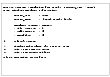
Click the thumbnail above to view full-sized image.
If the display screen has been idle for a while, the status of the Oracle instance may have changed. Use the Refresh Status option to refresh the display with the up-to-date status of the Oracle instance.
Displaying and Updating Tablespace Information
Use the Display/Update Tablespace Information menu option to display the list of tablespaces of an Oracle instance and their associated datafiles. This menu option is also available on the Database Administration menu.
This operation displays a screen similar to the following:
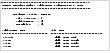
Click the thumbnail above to view full-sized image.
VxDBA maintains a repository that stores the pertinent information needed to display configuration information. This repository is located at /etc/vx/vxdba/$ORACLE_SID.
When the database configuration changes, the information stored in the repository may not be up-to-date. When VxDBA detects that the repository is no longer consistent with Oracle's system catalog, VxDBA asks you if you want to update its repository with the latest configuration information.
Displaying Datafile and File System Information
Use the Display Datafile/File System Information menu option to display the list of database files and the file systems used by the Oracle instance.
This operation displays a screen similar to the following:
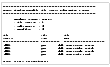
Click the thumbnail above to view full-sized image.
The datafile and file system information is also stored in VxDBA's repository. When the configuration changes, VxDBA updates its repository with the latest configuration information.
Displaying VxDBA and Database Configuration Files
Use the Display VxDBA/Database Configuration Files menu option to display and then view the contents of various VxDBA and Oracle configuration or script files.
This operation displays a screen similar to the following:
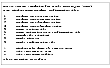
Click the thumbnail above to view full-sized image.
When you select an item from the list, VxDBA first displays the location of the file and then its contents. Use the space bar to page through the file contents. If VxDBA cannot find a configuration file, you will see a (missing) designation after the selection option description.
 Note
You cannot edit the configuration files from within VxDBA; you can only view their contents.
Note
You cannot edit the configuration files from within VxDBA; you can only view their contents.
Examining Database Environment Information
Use the Examine Volume/File System/Database Configuration menu option to display system configuration and database information that can assist you in determining if your database is configured properly on top of VERITAS products and the operating system.
 Note
The database must be running in archivelog mode.
Note
The database must be running in archivelog mode.
By default, only users with superuser (root) privileges have permission to run vxtunefs and vxdisk commands. To allow database administrators to use these commands, you need to change these commands as follows:
# chown root:dba /opt/VRTSvxfs/sbin/vxtunefs
# chmod 4550 /opt/VRTSvxfs/sbin/vxtunefs
# chown root:dba /usr/sbin/vxdisk
# chmod 4550 /usr/sbin/vxdisk
This operation displays a screen similar to the following:
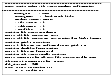
Click the thumbnail above to view full-sized image.
 Note
HP-UX does not support Cached Quick I/O. The Examine Volume/File System/Database Configuration output will always show qio_cache_enable = 0 for HP-UX systems.
Note
HP-UX does not support Cached Quick I/O. The Examine Volume/File System/Database Configuration output will always show qio_cache_enable = 0 for HP-UX systems.
Saving Database Environment Information
Use the Save Volume/File System/Database Configuration menu option to save important information, such as:
- System hardware
- Operating system
- Kernel tunables
- Database layout and control files
- Volume and file system configuration
- Packaging
- License information
This option creates a collection of files under a directory you specified. Copy these files to off-host, online storage to assist you in a disaster recovery situation.
 Note
Only users with superuser (root) privileges can perform this operation.
Note
Only users with superuser (root) privileges can perform this operation.
 Note
Depending on the configuration and size of your system, this menu option can create sizable files. Make sure you have ample space on your system before selecting this option.
Note
Depending on the configuration and size of your system, this menu option can create sizable files. Make sure you have ample space on your system before selecting this option.
After prompting you for the root password, this operation displays a screen similar to the following:
This operation displays a screen similar to the following:
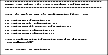
Click the thumbnail above to view full-sized image.
|