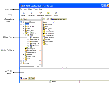VERITAS Storage Foundation for Oracle GUI
The graphical user interface (GUI) allows you to perform storage management duties for Oracle, such as monitoring the database, using Storage Checkpoints and Storage Rollback, and file system space planning. This chapter describes the components of the GUI.
 Note
The GUI uses VxDBA to perform many actions. For information on setting up VxDBA and the GUI in a high availability environment, see Setting Up VxDBA in an HA Environment.
Note
The GUI uses VxDBA to perform many actions. For information on setting up VxDBA and the GUI in a high availability environment, see Setting Up VxDBA in an HA Environment.
The GUI runs in a client-server environment. The server is located on a host that runs VERITAS Storage Foundation for Oracle. The client can run on any HP-UX, Windows NT, Windows98, Windows 2000, Windows Me, and Windows XP machine that supports the Java Runtime Environment.
Within the GUI, you can perform tasks from the main menu bar or you can right click an object on the navigational (left) side of the screen, as seen in the following graphic:
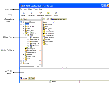
Click the thumbnail above to view full-sized image.
There are multiple sections within the GUI. The following list describes the sections shown in the graphic, which depicts the Main Window:
- Menu Bar - allows you to perform various VxDBA operations. The options in the Menu Bar will vary according to the object in the object tree that you have selected.
 Note
To access online help from the Menu Bar, click Help > Contents.
Note
To access online help from the Menu Bar, click Help > Contents.
- Tool Bar - provides shortcuts to various operations available in the Menu Bar. The Tool Bar is icon-based and dynamically changes when you select something from the Object Tree. When you use your mouse to point at an icon, a description of the icon appears.
- Information Tabs - allow you to view different information about the same object in the Object Tree. For example, if you are viewing details about a database, you can click a different tab to view different information about that database.
- Object Tree - is a dynamic hierarchical display of VERITAS Storage Foundation for Oracle, VERITAS Volume Manager, and VERITAS File System objects and other objects on the system.
- Status Fields - indicate the status of the object you are viewing. To change your view, click one of the Information Tabs at the top of the window.
- GUI Status Area - displays GUI status, which is provided through VERITAS Enterprise Administrator. See the VERITAS Enterprise Administrator documentation for more information.
Within the GUI, options that are not available are displayed as grayed-out and are not clickable. Also, you can point to an object on the screen and a description of the object is displayed in a pop-up field.
The following table describes terms associated with the use of the mouse:
| Term
|
Definition
|
|---|
Click
|
Press and release the mouse button.
|
Double-click
|
Click the mouse button twice (quickly).
|
Right-click
|
Press and release the right mouse button.
|
Press and Hold
|
Press and continue to hold down the mouse button.
|
Point
|
Move the tip of the pointer onto an item on the screen.
|
Select
|
Click the mouse button while the pointer is directly over the item to be selected.
|
Drag
|
Slide the mouse while pressing a mouse button.
|
|