| SQL*Plus® User's Guide and Reference Release 10.2 Part Number B14357-01 |
|
|
View PDF |
| SQL*Plus® User's Guide and Reference Release 10.2 Part Number B14357-01 |
|
|
View PDF |
This chapter describes how to start, login, and connect to a database, how to get help, and how to exit SQL*Plus.
Specific topics discussed are:
When you start SQL*Plus, you need a username and password to login to an Oracle Database schema. Your username and password identify you as an authorized user of the Oracle Database schema.
The database administrator (DBA) is responsible for creating your database account with the necessary privileges and giving you the username and password that enables you to access your account.
Default logins are created and you are prompted for associated passwords during Oracle Database installation. Some of the default login usernames created are:
SYS
SYSTEM
HR
Logins are created and displayed in messages during Oracle Database installation.
For further information about the default logins, see the Oracle Database Administrator's Guide.
Once you have logged in, you can connect under a different username using the CONNECT command. The username and password must be valid for the database. For example, to connect the username TODD to the default database using the password FOX, you could enter
CONNECT TODD
You are prompted to enter the password, FOX.
In the command-line interface, if you omit the username and password, SQL*Plus prompts you for them. Because CONNECT first disconnects you from your current database, you will be left unconnected to any database if you use an invalid username and password in your CONNECT command.
If you log on or connect as a user whose account has expired, you are prompted to change your password before you can connect.
If an account is locked, a message is displayed and connection as this user is not permitted until the account is unlocked by your DBA.
You can use the DISCONNECT command to disconnect from a database without leaving SQL*Plus.
As a command-line alternative for large-scale deployments where applications use password credentials to connect to databases, it is possible to store such credentials in a client-side Oracle wallet. An Oracle wallet is a secure software container that is used to store authentication and signing credentials.
Storing database password credentials in a client-side Oracle wallet eliminates the need to embed usernames and passwords in application code, batch jobs, or scripts. This reduces the risk of exposing passwords in the clear in scripts and application code, and simplifies maintenance because you need not change your code each time usernames and passwords change. In addition, not having to change application code also makes it easier to enforce password management policies for these user accounts.
When you configure a client to use the external password store, applications can use the following syntax to connect to databases that use password authentication:
CONNECT /@database_alias
Note that you need not specify database login credentials in this CONNECT statement. Instead your system looks for database login credentials in the client wallet.
|
See Also: Oracle Database Security Guide for information about configuring your client to use secure external password store and for information about managing credentials in it. |
In the command-line interface, if your password has expired, SQL*Plus prompts you to change it when you attempt to log in. You are logged in once you successfully change your password.
If your password has expired, the Expired Password screen is automatically displayed when you attempt to log in. Fill out the fields on the Expired Password screen as you would for the Change Password screen.
You are logged in once you successfully change your password. If you click the Cancel button, you are returned to the Login screen.
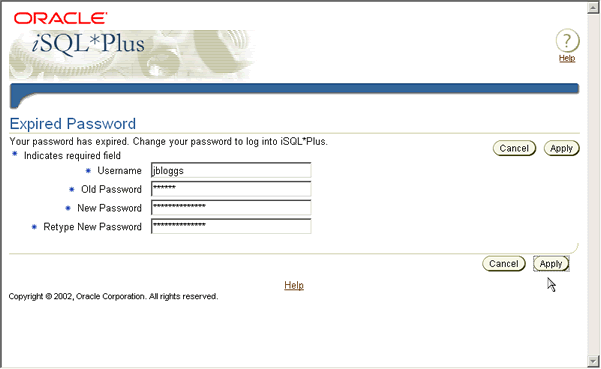
In the command-line interface, you can change your password with the PASSWORD command. See PASSWORD.
You can change your Oracle Database account password in the Change Password screen. If you have logged in with DBA privileges, you can change the password of other users. You access the Change Password screen from the Preferences screen.
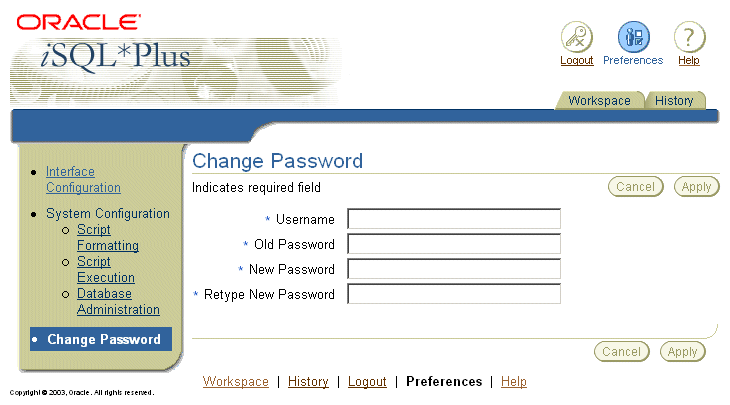
You must connect to an Oracle Database (instance) before you can query or modify data in that database. You can connect to the default database and to other databases accessible through your network. To connect to another database over a network, both databases must have Oracle Net configured, and have compatible network drivers. You must enter either a connection identifier or a net service name to connect to a database other than the default.
The connection identifier or net service name is entered:
as an argument to the SQLPLUS Program Syntax when starting a command-line session.
in the Connection Identifier field in the iSQL*Plus Login Screen when starting iSQL*Plus.
in the Host String field in the Log On dialog when Starting the Windows Graphical User Interface.
as an argument to the CONNECT command from a current session.
Your DBA is responsible for creating the databases you use and defining net service names for them in the tnsnames.ora file. In iSQL*Plus, your DBA can also restrict the databases available to those shown in a dropdown list of net service names.
A net service name definition in the tnsnames.ora file has the syntax:
net_service_name= (DESCRIPTION= (ADDRESS=(PROTOCOL=tcp)(HOST=host)(PORT=port) ) (CONNECT_DATA= (SERVICE_NAME=service_name) ) )
To use a net service name (alias), it must have an entry in the tnsnames.ora file on the machine running SQL*Plus, or for iSQL*Plus, the machine running the iSQL*Plus Application Server. An entry in tnsnames.ora is not required if you use a connection identifier.
Example 3-1 The tnsnames.ora entry for the sales database
SALES1 = (DESCRIPTION = (ADDRESS=(PROTOCOL=tcp)(HOST=sales-server)(PORT=1521) ) (CONNECT_DATA= (SERVICE_NAME=sales.us.acme.com) ) )
Example 3-2 Start a command-line session to the sales database using the net service name
SQLPLUS hr@SALES1
See the Oracle Database Net Services Reference and the Oracle Database Net Services Administrator's Guide for more information about database connections and net service name definitions.
Depending on your configuration, use the full connection identifier syntax like:
(DESCRIPTION= (ADDRESS=(PROTOCOL=tcp)(HOST=host)(PORT=port) ) (CONNECT_DATA= (SERVICE_NAME=service_name) ) )
The SERVICE_NAME is the global database name entered during database creation. It combines a database name with a domain name. For example, the SERVICE_NAME sales.us.acme.com has a database name of sales and a domain of us.acme.com.
An INSTANCE_NAME is the name you give to the database instance during creation. It defaults to the SID you entered during database creation.
An Oracle System Identifier (SID) identifies a specific Oracle release 8.0 database instance.
You can optionally use an INSTANCE_NAME in place of the SERVICE_NAME phrase.
Use a SID in place of the SERVICE_NAME when connecting to an Oracle release 8.0 or earlier database.
The easy or abbreviated connection identifier has the syntax:
[//]host[:port][/service_name]
Example 3-4 Start a command-line session to the sales database using the easy connection identifier
sqlplus hr@sales-server:1521/sales.us.acme.com
Example 3-5 CONNECT to the sales database using the easy connection identifier
connect hr@sales-server:1521/sales.us.acme.com
The easy connection identifier can be used wherever you can use a full connection identifier, or a net service name. The easy syntax is less complex, and no tnsnames.ora entry is required.
In the command-line interface, it is possible to start SQL*Plus without connecting to a database. This is useful for performing some database administration tasks, writing transportable scripts, or to use SQL*Plus editing commands to write or edit scripts.
You use the /NOLOG argument to the SQLPLUS command to start a connectionless command-line session. After SQL*Plus has started you can connect to a database with the CONNECT command.
If you are connecting to a remote Oracle database, make sure your Oracle Net software is installed and working properly. For more information, see the Oracle Database Net Services Administrator's Guide.
When you start a SQL*Plus command-line or Windows GUI session, and after a CONNECT command in that session, the site profile, glogin.sql, and the user profile file, login.sql, are processed:
After SQL*Plus starts and connects, and prior to displaying the first prompt.
After SQL*Plus starts and connects, and prior to running a script specified on the command line.
Prior to the first prompt when /NOLOG is specified on the command line and no connection is made.
The site profile file, glogin.sql is processed first, then the user profile file, login.sql.
When you start an iSQL*Plus session, and after a CONNECT command in that session, the site profile, glogin.sql, is processed:
After iSQL*Plus starts and connects.
After iSQL*Plus starts and connects, and prior to running a script specified in a dynamic URL.
Behavior in SQL*Plus 10.1 may be unexpected depending on the setting of SET SQLPLUSCOMPATIBILITY. For example, processing glogin.sql and login.sql after a CONNECT command only occurs with the default SQLPLUSCOMPATIBILITY setting of 10.1. For more information, see SET SQLPLUSCOMPAT[IBILITY] {x.y[.z]}.
To begin using SQL*Plus, you must first understand how to start and stop SQL*Plus.
Make sure that SQL*Plus has been installed on your computer.
Log on to the operating system (if required).
Enter the command, SQLPLUS, and press Return.
|
Note: Some operating systems expect you to enter commands in lowercase letters. If your system expects lowercase, enter the SQLPLUS command in lowercase. |
SQLPLUS
SQL*Plus displays its version number, the current date, and copyright information, and prompts you for your username (the text displayed on your system may differ slightly):
SQL*Plus: Release 10.2.0.1.0 - Production on Thu Jun 2 16:29:01 2005 (c) Copyright 1982, 2005 Oracle Corporation. All rights reserved. Enter user-name: |
Enter your username and press Return. SQL*Plus displays the prompt "Enter password:".
Enter your password and press Return again. For your protection, your password does not appear on the screen.
The process of entering your username and password is called logging in. SQL*Plus displays the version of Oracle Database to which you connected and the versions of available tools such as PL/SQL.
Next, SQL*Plus displays the SQL*Plus command prompt:
SQL>
The SQL*Plus command prompt indicates that SQL*Plus is ready to accept your commands.
If SQL*Plus does not start, you should see a message to help you correct the problem.
To access command-line help for SQL*Plus commands, type HELP or ? followed by the command name at the SQL command prompt or in the iSQL*Plus Workspace Input area. See the HELP command for more information. For example:
HELP ACCEPT
To display a list of SQL*Plus commands, type HELP followed by either TOPICS or INDEX. HELP TOPICS displays a single column list of SQL*Plus commands. HELP INDEX displays a four column list of SQL*Plus commands which fits in a standard screen. For example:
HELP INDEX
The graphical user interface can be started from the Windows menu, or from a Windows command prompt.
Select Programs in the Start menu. Then select Oracle - ORACLE_HOME, then Application Development, and click SQL Plus.
The SQL*Plus window appears displaying the Log On dialog.
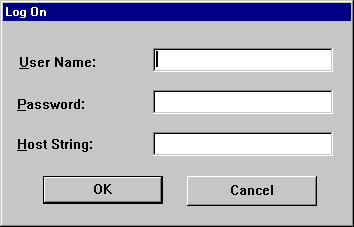
Enter a valid user name and password. If you are connecting to a remote Oracle database, enter the Oracle Net connect identifier in the Host String field. To connect to the default database, leave the Host String field blank. See Easy Connection Identifier earlier for more information about configuring and using Oracle Net connect identifiers.
Click OK.
Select Command Prompt from Programs->Accessories in the Start menu. A Command Prompt window appears.
Enter
C:\> SQLPLUSW
The SQL*Plus graphical user interface starts. You can optionally include your login username and password separated by a slash (/), and a database to connect to. However, for security reasons, it is recommended that you never include your password in plain text. You are always prompted to enter your password if you start the SQL*Plus GUI with:
C:\> SQLPLUSW username@connect_identifier
Otherwise enter the required information in the login dialog as described in Starting SQL*Plus earlier. The Oracle SQL*Plus application window appears.
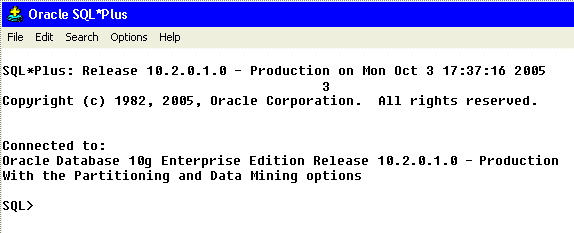
The iSQL*Plus Application Server must be running on the middle tier before you can start an iSQL*Plus session. A command-line utility and a Windows Service are supplied to start and stop iSQL*Plus on Windows.
The iSQL*Plus Application Server is started by default during Oracle Database installation.
To Start the iSQL*Plus Application Server on Unix
Start a terminal session.
Enter
$ORACLE_HOME/bin/isqlplusctl start
The iSQL*Plus Application Server is started.
To Start the iSQL*Plus Application Server on Windows
Select Services from the Start > Programs > Administrative Tools menu.
Locate the iSQL*Plus Windows Service, OracleOracleHomeNameiSQL*Plus.
Alternatively, you can start iSQL*Plus from a command prompt.
To Start iSQL*Plus Application Server from a Command Prompt
Start a command prompt session.
Enter
%ORACLE_HOME%\bin\isqlplusctl start
The iSQL*Plus Application Server is started.
To Test If the iSQL*Plus Application Server Has Started Correctly
Enter the iSQL*Plus URL in your web browser. The iSQL*Plus URL is in the form:
http://machine_name:5560/isqlplus/
iSQL*Plus uses HTTP port 5560 by default. If iSQL*Plus is not available on port 5560, read the $ORACLE_HOME/install/portlist.ini file to find the port on which iSQL*Plus is running.
Enter one of the following URLs from a web browser on the machine running the iSQL*Plus Application Server if you do not know the iSQL*Plus URL:
http://127.0.0.1:5560/isqlplus/ http://localhost:5560/isqlplus/
The iSQL*Plus Login screen should be displayed.
Enter the same URL you used in step 2, without "isqlplus/" if the iSQL*Plus Login screen was not displayed in step 2. This is to establish whether the OC4J instance has started correctly:
http://127.0.0.1:5560/ http://localhost:5560/
The OC4J default page should be displayed.
If the OC4J default page is not displayed, the iSQL*Plus Application Server is not running. Also see Testing if the iSQL*Plus Application Server is Running.
To discover the HTTP port number used by the iSQL*Plus Application Server, search the $ORACLE_HOME/install/portlist.ini file on the Application Server. Also see Changing the iSQL*Plus Application Server Port in Use.
To Stop the iSQL*Plus Application Server on Unix
Start a command-line session.
Enter
$ORACLE_HOME/bin/isqlplusctl stop
The iSQL*Plus Application Server is stopped.
To Stop the iSQL*Plus Application Server on Windows
Select Services from the Start > Programs > Administration Tools menu.
Locate the iSQL*Plus Windows Service, OracleOracleHomeNameiSQL*Plus.
Stop the Windows Service.
To Stop the iSQL*Plus Application Server from the Command Prompt
Start a command-line session.
Enter
%ORACLE_HOME%\bin\isqlplusctl stop
The iSQL*Plus Application Server is stopped.
Once stopped, no iSQL*Plus sessions are possible through this server until the iSQL*Plus Application Server is restarted.
To start an iSQL*Plus session
Enter the Uniform Resource Locator (URL) of iSQL*Plus in the Location field of your web browser, for example:
http://machine_name.domain:port/isqlplus
where machine_name.domain is the URL, and port is the port number for the Application Server you want to use. The iSQL*Plus Login screen is displayed.
Each successful login is uniquely identified, so you can have multiple iSQL*Plus sessions running from the same machine, or from multiple client machines.
Enter your Username, Password and Connection Identifier. See Login Username and Password and Connecting to a Database for more information.
Click the Login button. The iSQL*Plus Workspace is displayed.
To start an iSQL*Plus session with SYSDBA or SYSOPER privileges, you use the iSQL*Plus DBA URL which has the form:
http://machine_name:port/isqlplus/dba/
To access the iSQL*Plus DBA URL, you must set up login credentials using the Oracle JAAS Provider, known as JAZN (Java AuthoriZatioN). See Enabling iSQL*Plus DBA Access for information on accessing the iSQL*Plus DBA URL.
When you are connected through the iSQL*Plus DBA URL, the Application Server authentication enables AS SYSDBA or AS SYSOPER connections through the DBA Login screen, or through a CONNECT command, but the Oracle Database username and password authentication may still prevent access.
You can start iSQL*Plus and pass URL variables, SQL scripts and substitution variables by sending a request from a URL.
SQL scripts must be available through HTTP or FTP, or passed to iSQL*Plus as a URL variable. iSQL*Plus executes the script and returns the results in a web browser window, or loads the script into the Workspace.
You can start iSQL*Plus as a normal user, or with SYSDBA or SYSOPER privileges.
The syntax to enter in your web browser's Location/Address field to start iSQL*Plus as a normal user is:
http://machine_name.domain:port/isqlplus[/dynamic?UserOpts]
or to start iSQL*Plus with SYSDBA or SYSOPER privileges, use:
http://machine_name.domain:port/isqlplus/dba[/dynamic?DBAOpts]
where
machine_name.domain is the URL of the Application Server
port is the number of the port used by the Application Server
UserOpts is UserLogin|Script|UserLogin&Script
DBAOpts is DBALogin|Script|DBALogin&Script
and
UserLogin is userid=username[/password][@connect_identifier]
DBALogin is userid={username[/password][@connect_identifier] | / } AS {SYSDBA | SYSOPER}
Script is script=text[&type={url|text}][&action={execute|load}][&variable=value ...]
If there is no userid URL parameter or if it has incomplete information, iSQL*Plus displays the login screen. If the URL parameter is complete and the login information is valid, iSQL*Plus connects and continues with the request.
SQL script parameters can be given in any order. If any user variable script parameter begins with a reserved keyword, such as script or userid, iSQL*Plus may interpret it as a command rather than as a literal parameter.
If the URL parameter type is url, or if it is not specified, the script parameter is assumed to be the URL of a SQL script.
If the URL parameter type is text, the text in the script parameter is assumed to be the contents of the SQL script itself. There may be HTML character set restrictions on scripts passed using this method.
If the URL parameter action is execute, or if it is not specified, the SQL script is executed in iSQL*Plus.
If the URL parameter action is load, the script is loaded into the Workspace, but it is not executed. A web browser may not be able to display large scripts in the Workspace, and as a result, scripts may be truncated.
|
Warning: Entering your password in a URL in plain text is a potential security risk. You can avoid this risk by omitting the password, and responding to system prompts for it. |
To log into iSQL*Plus with the username HR and be prompted for your password, enter
http://machine_name.domain:5560/isqlplus/dynamic?userid=HR
To execute a script that is located at the URL http://machine_name2.domain/myscript.sql in iSQL*Plus, and be prompted for username and password, enter
http://machine_name.domain:5560/isqlplus/dynamic?script=http://machine_name2.domain/myscript.sql
To execute a script that is located at a URL, pass the username, be prompted for the password, login to a database, and pass parameters to the script to provide values for substitution variables, enter
http://machine_name.domain:5560/isqlplus/dba/dynamic?userid=hr@oracle10g%20as%20sysdba&script=ftp://machine_name2.domain/script.sql&name=*&salary=12000
As the iSQL*Plus DBA URL is used, Application Server authentication is also required. As spaces are not supported, they have been encoded as %20 in this example.
To load a script into iSQL*Plus without passing the username and password, enter
http://machine_name.domain:5560/isqlplus/dynamic?script=select%20*%20from%20emp_details_view;&type=text&action=load
To access iSQL*Plus Online Help, click the Help icon. Help specific to iSQL*Plus is displayed in a new browser window. It is available in eight languages:
Brazilian Portuguese French German Italian Japanese Korean Simplified Chinese Spanish
English is installed by default, and when the requested language is unavailable.
For more information about language support in SQL*Plus, see Chapter 11, "SQL*Plus Globalization Support".
For more information about language support in SQL*Plus, see SQL*Plus Globalization Support.
The way you exit SQL*Plus from each of the three user interfaces is described in the following sections.
If you cannot log in to SQL*Plus because your username or password is invalid or for some other reason, SQL*Plus returns an error status equivalent to an EXIT FAILURE command. See the EXIT command for further information.
When you are done working with SQL*Plus and wish to return to the operating system, enter EXIT or QUIT at the SQL*Plus prompt, or enter the end of file character, Ctrl+D on UNIX or Ctrl+Z on Windows.
SQL*Plus displays the version of Oracle Database from which you disconnected and the versions of tools available through SQL*Plus before you return to the operating system prompt.
You can exit the Windows GUI in the same way as you exit the command-line user interface, enter EXIT or QUIT at the SQL*Plus prompt.
You can also click Exit in the File menu to exit the Windows GUI.
To exit iSQL*Plus, click the Logout icon.
To free up system and server resources, it is recommended that you always use the Logout icon to exit iSQL*Plus.
In iSQL*Plus, the EXIT or QUIT command halts the script currently running, it does not terminate your iSQL*Plus session.
You use the SQLPLUS command at the operating system prompt to start command-line SQL*Plus:
SQLPLUS [ [Options] [Logon] [Start] ]
where: Options has the following syntax:
-H[ELP]|-V[ERSION]
|[[-C[OMPATIBILITY] {x.y[.z]] [-L[OGON]] [-M[ARKUP] markup_option]
[-R[ESTRICT] {1|2|3}] [-S[ILENT]] ]
and markup_option has the following syntax:
HTML [ON|OFF] [HEAD text] [BODY text] [TABLE text] [ENTMAP {ON|OFF}] [SPOOL {ON|OFF}] [PRE[FORMAT] {ON|OFF}]
where Logon has the following syntax:
{username[/password][@connect_identifier] | / } [AS {SYSOPER|SYSDBA}]
|/NOLOG
where Start has the following syntax:
@{url|file_name[.ext]} [arg ...]
|
Warning: Including your password in plain text is a security risk. You can avoid this risk by omitting the password, and entering it only when the system prompts for it. |
You have the option of entering logon. If you do not specify logon but do specify start, SQL*Plus assumes that the first line of the script contains a valid logon. If neither start nor logon are specified, SQL*Plus prompts for logon information.
The following sections contain descriptions of SQLPLUS command options:
-C[OMPATIBILITY] {x.y[.z]
Sets the value of the SQLPLUSCOMPATIBILITY system variable to the SQL*Plus release specified by x.y[.z]. Where x is the version number, y is the release number, and z is the update number. For example, 9.0.1 or 10.2. For more information, see the SET SQLPLUSCOMPAT[IBILITY] {x.y[.z]}system variable.
-H[ELP]
Displays the usage and syntax for the SQLPLUS command, and then returns control to the operating system.
-V[ERSION]
Displays the current version and level number for SQL*Plus, and then returns control to the operating system.
-L[OGON]
Specifies not to reprompt for username or password if the initial connection does not succeed. This can be useful in operating system scripts that must either succeed or fail and you don't want to be reprompted for connection details if the database server is not running. The -LOGON option is not supported in the Windows GUI.
You can use the MARKUP option to generate a complete stand alone web page from your query or script. MARKUP currently supports HTML 4.0 transitional.
|
Note: Depending on your operating system, the complete markup_option clause for the SQLPLUS command may need to be contained in quotes. |
Use SQLPLUS -MARKUP HTML ON or SQLPLUS -MARKUP HTML ON SPOOL ON to produce standalone web pages. SQL*Plus will generate complete HTML pages automatically encapsulated with <HTML> and <BODY> tags. The HTML tags in a spool file are closed when SPOOL OFF is executed or SQL*Plus exits.
The -SILENT and -RESTRICT command-line options may be useful when used in conjunction with -MARKUP.
You can use MARKUP HTML ON to produce HTML output in either the <PRE> tag or in an HTML table. Output to a table uses standard HTML <TABLE>, <TR> and <TD> tags to automatically encode the rows and columns resulting from a query. Output to an HTML table is the default behavior when the HTML option is set ON. You can generate output using HTML <PRE> tags by setting PREFORMAT ON.
In SQL*Plus, use the SHOW MARKUP command to view the status of MARKUP options.
The SQLPLUS -MARKUP command has the same options and functionality as the SET MARKUP command. These options are described in this section. For other information on the SET MARKUP command, see the SET command.
HTML is a mandatory MARKUP argument which specifies that the type of output to be generated is HTML. The optional HTML arguments, ON and OFF, specify whether or not to generate HTML output. The default is OFF.
MARKUP HTML ON generates HTML output using the specified MARKUP options.
You can turn HTML output ON and OFF as required during a session. The default is OFF.
The HEAD text option enables you to specify content for the <HEAD> tag. By default, text includes a default in-line cascading style sheet and title.
If text includes spaces, it must be enclosed in quotes. SQL*Plus does not test this free text entry for HTML validity. You must ensure that the text you enter is valid for the HTML <HEAD> tag. This gives you the flexibility to customize output for your browser or special needs.
The BODY text option enables you to specify attributes for the <BODY> tag. By default, there are no attributes. If text includes spaces, it must be enclosed in quotes. SQL*Plus does not test this free text entry for HTML validity. You must ensure that the text you enter is valid for the HTML <BODY> tag. This gives you the flexibility to customize output for your browser or special needs.
The TABLE text option enables you to enter attributes for the <TABLE> tag. You can use TABLE text to set HTML <TABLE> tag attributes such as BORDER, CELLPADDING, CELLSPACING and WIDTH. By default, the <TABLE> WIDTH attribute is set to 90% and the BORDER attribute is set to 1.
If text includes spaces, it must be enclosed in quotes. SQL*Plus does not test this free text entry for HTML validity. You must ensure that the text you enter is valid for the HTML <TABLE> tag. This gives you the flexibility to customize output for your browser or special needs.
ENTMAP ON or OFF specifies whether or not SQL*Plus replaces special characters <, >, " and & with the HTML entities <, >, " and & respectively. ENTMAP is set ON by default.
You can turn ENTMAP ON and OFF as required during a session. For example, with ENTMAP OFF, SQL*Plus screen output is:
SQL>PROMPT A > B A > B
With ENTMAP ON, SQL*Plus screen output is:
SQL> PROMPT A > B A > B
As entities in the <HEAD> and <BODY> tags are not mapped, you must ensure that valid entities are used in the MARKUP HEAD and BODY options.
If entities are not mapped, web browsers may treat data as invalid HTML and all subsequent output may display incorrectly. ENTMAP OFF enables users to write their own HTML tags to customize output.
SPOOL ON or OFF specifies whether or not SQL*Plus writes the HTML opening tags, <HTML> and <BODY>, and the closing tags, </BODY> and </HTML>, to the start and end of each file created by the SQL*Plus SPOOL filename command. The default is OFF.
You can turn SPOOL ON and OFF as required during a session.
|
Note: It is important to distinguish between the SET MARKUP HTML SPOOL option, and the SQLPLUS SPOOL filename command.The SET MARKUP HTML SPOOL ON option enables the writing of the <HTML> tag to the spool file. The spool file is not created, and the header and footer tags enabled by the SET MARKUP HTML SPOOL ON option are not written to the spool file until you issue the SQLPLUS SPOOL filename command. See the SPOOL command for more information. |
| Note
It is important to distinguish between the SET MARKUP HTML SPOOL option, and the SQLPLUS SPOOL filename command. The SET MARKUP HTML SPOOL ON option enables the writing of the <HTML> tag to the spool file. The spool file is not created, and the header and footer tags enabled by the SET MARKUP HTML SPOOL ON option are not written to the spool file until you issue the SQLPLUS SPOOL filename command. See the SPOOL command for more information. |
SQL*Plus writes several HTML tags to the spool file when you issue the SPOOL filename command.
When you issue any of the SQL*Plus commands: EXIT, SPOOL OFF or SPOOL filename, SQL*Plus appends the following end tags and closes the file:
</BODY> </HTML>
You can specify <HEAD> tag contents and <BODY> attributes using the HEAD and BODY options
PREFORMAT ON or OFF specifies whether or not SQL*Plus writes output to the <PRE> tag or to an HTML table. The default is OFF, so output is written to a HTML table by default. You can turn PREFORMAT ON and OFF as required during a session.
|
Note: To produce report output using the HTML <PRE> tag, you must set PREFORMAT ON. For example:
or
|
When MARKUP HTML ON PREFORMAT OFF is used, commands originally intended to format paper reports have different meaning for reports intended for web tables:
PAGESIZE is the number of rows in an HTML table, not the number of lines. Each row may contain multiple lines. The TTITLE, BTITLE and column headings are repeated every PAGESIZE rows.
LINESIZE may have an effect on data if wrapping is on, or for very long data. Depending on data size, output may be generated on separate lines, which a browser may interpret as a space character.
TTITLE and BTITLE content is output to three line positions: left, center and right, and the maximum line width is preset to 90% of the browser window. These elements may not align with the main output as expected due to the way they are handled for web output. Entity mapping in TTITLE and BTITLE is the same as the general ENTMAP setting specified in the MARKUP command.
If you use a title in your output, then SQL*Plus starts a new HTML table for output rows that appear after the title. Your browser may format column widths of each table differently, depending on the width of data in each column.
SET COLSEP, RECSEP and UNDERLINE only produce output in HTML reports when PREFORMAT is ON.
Enables you to disable certain commands that interact with the operating system. This is similar to disabling the same commands in the Product User Profile (PUP) table. However, commands disabled with the -RESTRICT option are disabled even if there is no connection to a server, and remain disabled until SQL*Plus terminates.
If no -RESTRICT option is active, than all commands can be used, unless disabled in the PUP table.
If -RESTRICT 3 is used, then LOGIN.SQL is not read. GLOGIN.SQL is read but restricted commands used will fail.
-S[ILENT]
Suppresses all SQL*Plus information and prompt messages, including the command prompt, the echoing of commands, and the banner normally displayed when you start SQL*Plus. If you omit username or password, SQL*Plus prompts for them, but the prompts are not visible! Use SILENT to invoke SQL*Plus within another program so that the use of SQL*Plus is invisible to the user.
SILENT is a useful mode for creating reports for the web using the SQLPLUS -MARKUP command inside a CGI script or operating system script. The SQL*Plus banner and prompts are suppressed and do not appear in reports created using the SILENT option.
username[/password]
Represent the username and password with which you wish to start SQL*Plus and connect to Oracle Database.
|
Warning: Including your password in plain text is a security risk. You can avoid this risk by omitting the password, and entering it only when the system prompts for it. |
If you omit username and password, SQL*Plus prompts you for them. If you omit only password, SQL*Plus prompts for it. In silent mode, username and password prompts are not visible! Your username appears when you type it, but not your password.
@connect_identifier
Consists of an Oracle Net connect identifier. The exact syntax depends upon the Oracle Net configuration. For more information, refer to the Oracle Net manual or contact your DBA.
/
Represents a default logon using operating system authentication. You cannot enter a connect identifier if you use a default logon. In a default logon, SQL*Plus typically attempts to log you in using the username OPS$name, where name is your operating system username. Note that the prefix "OPS$" can be set to any other string of text. For example, you may wish to change the settings in your INIT.ORA parameters file to LOGONname or USERIDname. See the Oracle Database Administrator's Guide for information about operating system authentication.
The AS clause enables privileged connections by users who have been granted SYSOPER or SYSDBA system privileges.
/NOLOG
Establishes no initial connection to Oracle Database. Before issuing any SQL commands, you must issue a CONNECT command to establish a valid logon. Use /NOLOG when you want to have a SQL*Plus script prompt for the username, password, or database specification. The first line of this script is not assumed to contain a logon.
@{url|file_name[.ext]} [arg ...]
Specifies the name of a script and arguments to run. The script can be called from the local file system or from a web server.
SQL*Plus passes the arguments to the script as if executing the file using the SQL*Plus START command. If no file suffix (file extension) is specified, the suffix defined by the SET SUFFIX command is used. The default suffix is .sql.
See the START command for more information.