| C H A P T E R 1 |
|
System Overview |
The Netra 440 server is a high-performance, shared memory, symmetric multiprocessing server that supports up to four UltraSPARC® IIIi processors. The UltraSPARC IIIi processor implements the SPARC® V9 Instruction Set Architecture (ISA) and the Visual Instruction Set extensions (Sun VIS software) that accelerate multimedia, networking, encryption, and Java
software) that accelerate multimedia, networking, encryption, and Java software processing.
software processing.
System reliability, availability, and serviceability (RAS) are enhanced by features that include hot-swappable hard drives and redundant, hot-swappable power supplies. A full list of RAS features is in Chapter 2.
FIGURE 1-1 shows the system features that you can access from the front panel. In the illustration, the system door is open.
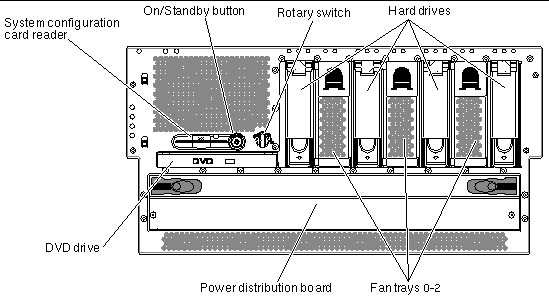 [ D ]
[ D ]
FIGURE 1-2 shows the back panel features for the DC version of the Netra 440 server, and FIGURE 1-3 shows the back panel features for the AC version of the Netra 440 server.
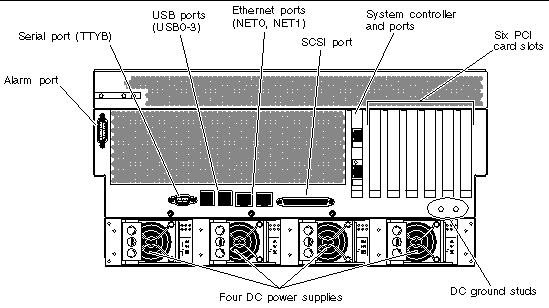 [ D ]
[ D ]
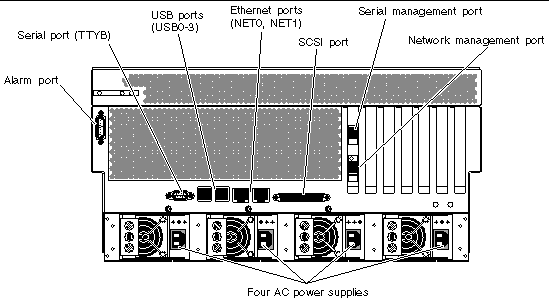 [ D ]
[ D ]
Following are the components described in this chapter:
Several LED status indicators on both the front and back panels provide general enclosure status, alert you to system problems, and help you to determine the location of system faults.
Following are the LED status indicators available on the front of the system:
Further details about the diagnostic use of LEDs are discussed in the Netra 440 Server Diagnostics and Troubleshooting Guide.
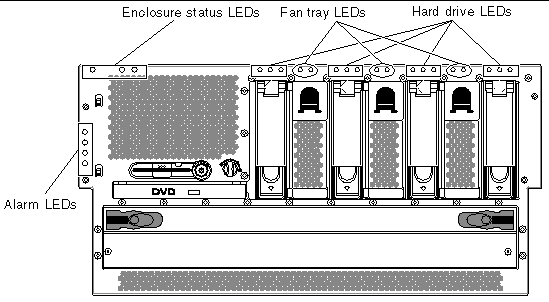 [ D ]
[ D ]
At the top left of the system as you look at its front are three general enclosure status LEDs. Two of these LEDs, the system Service Required LED and the System Active LED, provide a snapshot of the overall enclosure status. A third LED, the Locator LED, helps you to locate a specific system quickly, even though it might be one of numerous systems in a room. FIGURE 1-5 shows the location of the enclosure status LEDs.
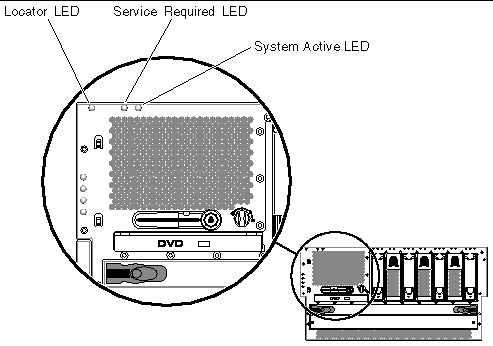 [ D ]
[ D ]
Locator, Service Required, and System Active LEDs are also found at the upper-left corner of the back panel.
The system Service Required LEDs work in conjunction with specific fault LEDs. For example, a power supply fault illuminates the associated power supply Service Required LED, as well as the system Service Required LED. Fault LEDs remain lit for any fault condition that results in a system shutdown.
The enclosure status LEDs operate as described in the following table.
The alarm LEDs are located at the front of the system, along the left side of the front cover.
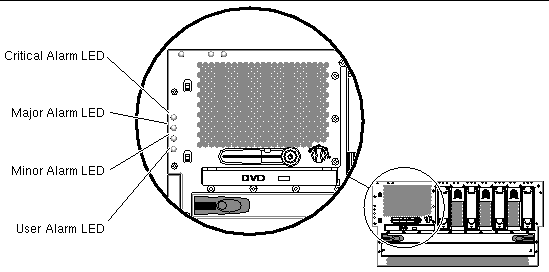 [ D ]
[ D ]
The dry contact alarm card has four LED status indicators that are supported by ALOM. Information about the alarm LEDs and dry contact alarm states is provided in TABLE 1-2. For more information about alarm LEDs, refer to the Sun Advanced Lights Out Manager Software User's Guide for the Netra 440 Server (part number 817-5481-xx). For more information about an API to control the alarm LEDs, refer to the Netra 440 Server System Administration Guide (part number 817-3884-xx).
|
NC[1] |
NO[2] |
|||||||
|---|---|---|---|---|---|---|---|---|
|
Server state (Power on/off and
|
||||||||
|
Solaris OS shutdown initiated by user.[3] |
||||||||
|
User sets Critical alarm on.[4] |
||||||||
|
User sets Critical alarm off.| |
||||||||
|
User sets Major alarm on.| |
||||||||
|
User sets Major alarm off.| |
||||||||
|
User sets Minor alarm on.| |
||||||||
|
User sets Minor alarm off.| |
||||||||
|
User sets User alarm on.| |
||||||||
|
User sets User alarm off.| |
In all cases when the user sets an alarm, a message is displayed on the console. For example, when the critical alarm is set, the following message is displayed on the console:
Note that in some instances, when the critical alarm is set, the associated alarm indicator is not lit.
The hard drive LEDs are located behind the front cover, above each hard drive.
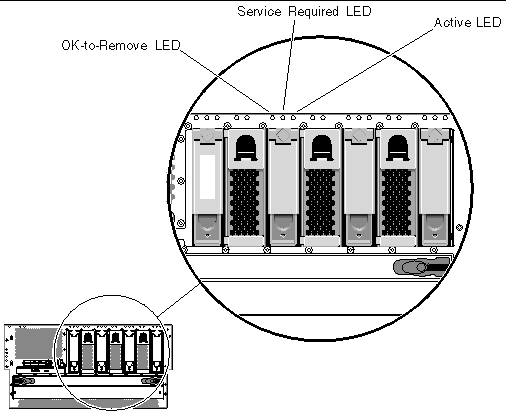 [ D ]
[ D ]
The following table describes the hard drive LEDs.
The fan tray LEDs are located behind the front cover, directly above each fan tray. Note that these LEDs give information only for fan trays 0-2; they do not give information on fan tray 3, located inside the system.
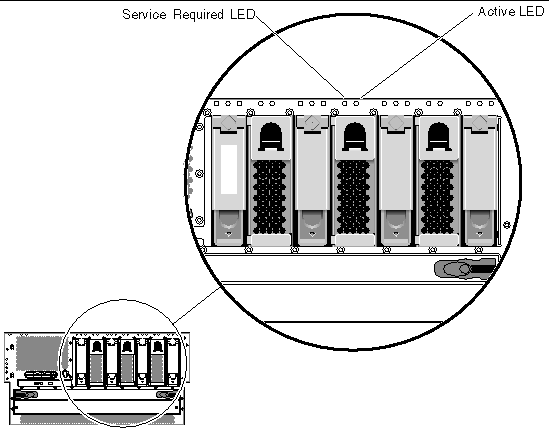 [ D ]
[ D ]
The following table describes the fan tray LEDs.
Following are the LED status indicators available at the back of the system:
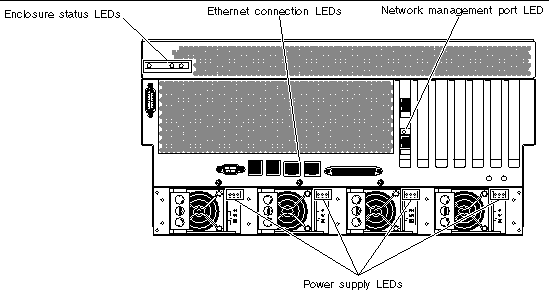 [ D ]
[ D ]
A set of Ethernet LEDs is located on each Ethernet port. The Ethernet LEDs operate as described in the following table.
The back panel enclosure status LEDs consist of the System Active LED, the system Service Required LED, and the Locator LED. These LEDs are located in the top-left corner of the back panel, and operate as described in TABLE 1-1.
The network management port has a Link LED that operates as described in TABLE 1-6.
|
This green LED is lit when an Ethernet connection is present. |
There are three LEDs on each power supply. These LEDs operate as described in TABLE 1-7.
The system configuration card (SCC) contains unique network identity information, including the Ethernet MAC addresses and host ID (stored in idprom), the OpenBoot firmware configuration (stored in nvram), and ALOM system controller user and configuration data. It supplants the NVRAM module used on previous Sun systems. The SCC is housed in a slot in the system controller card reader, behind the system door (FIGURE 1-10).
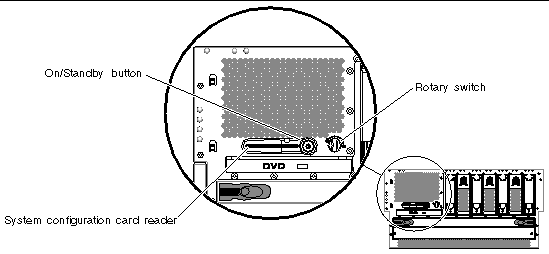
A new system on the network can inherit an old system's host ID and Ethernet MAC addresses through the old system's SCC. Thus, migrating a SCC from one Netra 440 server to another can smooth the transitions to a new or upgraded system, or quickly bring up a backup system if a primary system becomes unavailable, without disrupting the system's identity on the network.
For instructions on migrating a SCC from one system to another, refer to the Netra 440 Server Service Manual.
The system configuration card reader holds the system configuration card (discussed in System Configuration Card). It also has the On/Standby button and the rotary switch for the system.
The system On/Standby button is recessed to prevent accidentally turning the system on or off. The ability of the On/Standby button to turn the system on or off is controlled by the rotary switch. The ALOM system controller can also control the power-on and power-off functions if environmental conditions are out of specification or if the ALOM system controller detects that the system configuration card (SCC) is missing or invalid. See System Control Rotary Switch.
If the operating system is running, pressing and releasing the On/Standby button initiates a graceful software system shutdown. Pressing and holding in the On/Standby button for four seconds causes an immediate hardware shutdown.

|
Caution - When possible, use the graceful shutdown method. Forcing an immediate hardware shutdown can cause hard drive corruption and loss of data. |
The four-position rotary switch on the front panel controls the power-on modes of the system. The rotary switch also prevents unauthorized users from powering off the system or reprogramming system firmware.
The following table describes the function of each rotary switch setting.
The Netra 440 server supports up to four internal, hot-swappable Ultra-4 Small Computer System Interface (SCSI) hard drives, attached to a backplane. Drives are 3.5-inches wide and 1-inch high (8.89-cm x 2.54-cm). The system also includes an external Ultra-4 SCSI port. See Ultra-4 SCSI Port.
The following figure shows the system's four internal hard disk drives (HDDs). Hard disk drives are numbered 0, 1, 2, and 3, with HDD0 being the default system drive.
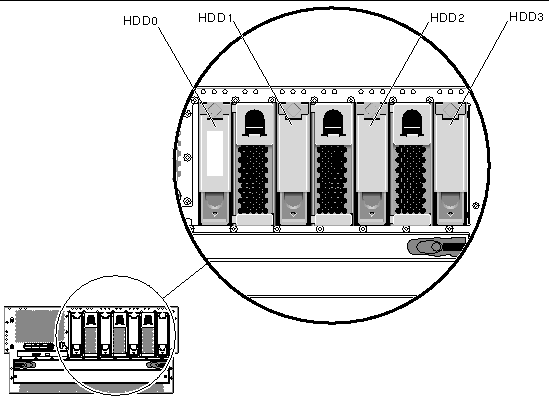
Internal drives have a storage capacity of up to 73 Gbytes each, with a rotation speed of 15,000 revolutions per minute. The maximum internal storage capacity is 292 Gbytes (using four 73-Gbyte drives), with larger capacities possible as drive storage capacities continue to grow.
The drives are supported by the 320-Mbyte per second Ultra-4 SCSI interface to the internal Ultra-4 SCSI controller on the system's motherboard. The drives connect to the four-drive Ultra-4 SCSI backplane.
Three LEDs are associated with each drive, indicating the drive's operating status, hot-swap readiness, and any fault conditions associated with the drive. See LED Status Indicators for a description of these LEDs.
The hot-swap feature of the system's internal hard drives allows you to add, remove, or replace drives while the system continues to operate. This capability significantly reduces system downtime associated with hard drive replacement. However, certain software preparations are required prior to removing or installing a drive. To perform hard drive hot-swap operations, you use the Solaris cfgadm utility. The cfgadm utility is a command-line tool for managing hot-swap operations on Netra 440 internal hard drives and external storage arrays. For more information about cfgadm, see the cfgadm man page.
Hard drive hot-swap procedures involve software commands for preparing the system prior to removing a hard drive and for reconfiguring the operating environment after installing a drive. For detailed instructions, see the Netra 440 Server Service Manual.
The Solaris Volume Manager software supplied as part of the Solaris OS lets you use internal hard drives in four software RAID configurations: RAID 0 (striping), RAID 1 (mirroring), RAID 0+1 (striping plus mirroring) and RAID 5 (striping with parity). You can also configure drives as hot-spares, drives installed and ready to operate if other drives fail. In addition, you can configure hardware mirroring using the system's Ultra-4 SCSI controller. For more information about all supported RAID configurations and configuring hardware mirroring, refer to the Netra 440 Server System Administration Guide.
In addition to the power supply fans, the system is equipped with three fan trays (fan trays 0-2), which are installed between the hard drives to provide front-to-rear cooling of the hard drives and the system, and another fan tray (fan tray 3) for cooling hard drives and PCI cards. Each fan tray houses a single fan. All fans and fan trays must be present and operating to provide adequate cooling.
Fan trays 0-2 are hot-swappable, and are accessible from the front of the system without having to remove the top cover. Fan tray 3 is cold-swappable, and is accessible from the top of the server. If fan tray 3 fails, the Netra 440 server will automatically go through a soft shutdown. Power supplies are cooled separately, each power supply with its own internal fan.
FIGURE 1-12 shows the fan trays.
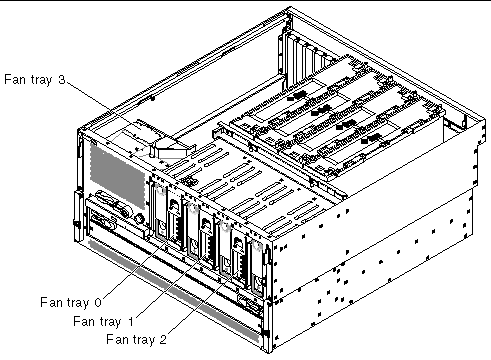 [ D ]
[ D ]
The system Service Required LED lights when a fault is detected in fan tray 3. Above fan trays 0-2, the amber fault LED light when a fault is detected in a fan installed in a fan tray. The environmental subsystem monitors the fan trays in the system, and prints a warning and lights the system Service Required LED if a fan in a fan tray falls below its nominal operating speed. This provides an early warning to an impending fan failure, allowing you to schedule downtime for replacement before an overtemperature condition shuts down the system unexpectedly.
In addition, the environmental subsystem prints a warning and lights the system Service Required LED if internal temperature rises above a predetermined threshold, either due to fan failure or external environmental conditions. For additional details, see the Netra 440 Server Diagnostics and Troubleshooting Guide.
The power distribution board takes the DC power from the four power supplies located at the rear of the system and provides power to the motherboard through two connectors. The power distribution board is accessible from the front of the system, behind the front door.
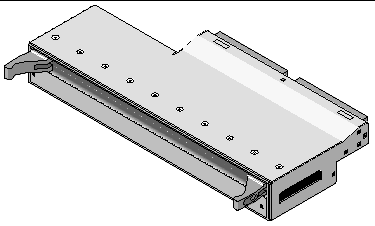
Both DVD-ROM drives and DVD-RW drives are supported in the Netra 440 server (both are referred to as the DVD drive in this document). The DVD drive is not a hot-swappable component; you must power down the server before you can remove or install a DVD drive into the system. The DVD drive does not come standard with the Netra 440 server, so you must order it separately. Refer to the Netra 440 Server Installation Guide or the Netra 440 Server Service Manual for information on ordering and installing a DVD drive.
The system provides two on-board Gigabit Ethernet ports, which support several modes of operations at 10, 100, and 1000 megabits per second (Mbps). Additional Ethernet interfaces or connections to other network types can be provided by installing the appropriate PCI interface cards. Multiple network interfaces can be combined with Solaris Internet Protocol (IP) network multipathing software to provide hardware redundancy and failover capability, as well as load balancing on outbound traffic. Should one of the interfaces fail, the software can automatically switch all network traffic to an alternate interface to maintain network availability. For more information about network connections, refer to the Netra 440 Server Installation Guide.
The system also provides a standard serial communication port through a DB-9 port (labeled 10101) located on the back panel. This port corresponds to TTYB, and supports baud rates of 50, 75, 110, 134, 150, 200, 300, 600, 1200, 1800, 2400, 4800, 9600, 19200, 38400, 57600, 115200, 153600, 230400, 307200, and 460800. The port is accessible by connecting a serial cable to the back panel serial port connector.
The system back panel provides four external Universal Serial Bus (USB) ports on two independent controllers to connect USB peripheral devices such as:
The USB ports are compliant with the Open Host Controller Interface (Open HCI) specification for USB Revision 1.0. The ports support isochronous and asynchronous modes, and enable data transmission at speeds of 1.5 Mbps and 12 Mbps. Note that the USB data transmission speed is significantly faster than that of the standard serial ports, which operate at a maximum rate of 460.8 Kbaud.
The system console device can be either a standard alphanumeric terminal, terminal server, TIP connection from another Sun system, or a local graphics monitor. The default connection is through the serial management port (labeled SERIAL MGT) on the back of the ALOM system controller card. You can also connect an alphanumeric terminal to the serial (DB-9) connector (as TTYB) on the system back panel. A local graphics monitor requires installation of a PCI graphics card, monitor, USB keyboard, and mouse. You can also access the system console through a network connection by means of the network management port.
The USB ports are accessible by connecting a USB cable to a back panel USB connector. The connectors at each end of a USB cable are keyed so that you cannot connect them incorrectly. One connector plugs in to the system or USB hub. The other connector plugs in to the peripheral device. Up to 126 USB devices can be connected to each controller simultaneously, through the use of USB hubs. The USB ports provide power for smaller USB devices such as modems. Larger USB devices, such as scanners, require their own power source.
The system includes a dedicated external Ultra-4 SCSI port. The port provides a standard 68-pin, alternative 2 shielded connection, located on the back panel. The port is accessible by connecting a SCSI cable to the Ultra-4 SCSI connector. The port supports external storage devices capable of data transfer rates up to 320 Mbytes per second.
The system includes a DB-15 alarm port located on the back panel. In a telecommunications environment, use this port to connect to the central office alarming system.
The Sun Advanced Lights Out Manager (ALOM) system controller card enables access, monitoring, and control of the Netra 440 server from a remote location. It is a fully independent processor card with its own resident firmware, self-diagnostics, and operating system. FIGURE 1-14 shows the ALOM system controller card and its ports.
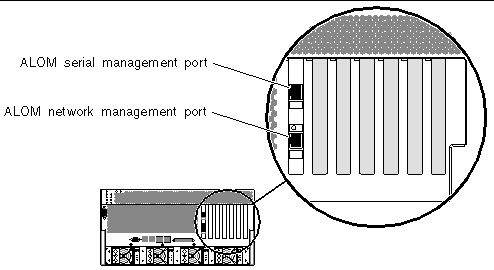
The default console connection to the Netra 440 server is through the RJ-45 serial management port (labeled SERIAL MGT) on the back panel of the ALOM system controller card. This port operates only at 9600 baud.
|
Note - The serial management port is not a standard serial port. For standard serial functionality, use the DB-9 port on the system back panel, which corresponds to TTYB. |
The ALOM system controller card features serial and 10BASE-T Ethernet interfaces that provide multiple ALOM system controller software users with simultaneous access to the Netra 440 server. ALOM system controller software users are provided secure password-protected access to the system's Solaris OS and OpenBoot console functions. ALOM system controller users also have full control over power-on self-test (POST) and OpenBoot Diagnostics tests.
The ALOM system controller card runs independently of the host server, and operates off of standby power from the server power supplies. The card features on-board devices that interface with the server environmental monitoring subsystem and can automatically alert administrators to system problems. Together, these features enable the ALOM system controller card and ALOM system controller software to serve as a lights out management tool that continues to function even when the server operating system goes offline or when the server is powered off.
The ALOM system controller card connects to a dedicated slot on the motherboard and provides the following ports (as shown in FIGURE 1-14) through an opening in the system's back panel:
The serial management port (SERIAL MGT) enables you to set up a system console device, without requiring you to configure an existing port. All power-on self-test (POST) and ALOM system controller messages are directed to the serial management port by default.
The network management port (NET MGT) provides you with direct network access to the ALOM system controller card and its firmware, as well as access to the system console, power-on self-test (POST) output messages, and ALOM system controller messages. You can use the network management port to perform remote administration, including externally initiated resets (XIR).
For more information about the ALOM system controller card, refer to the Netra 440 Server System Administration Guide (817-3884-xx).
All system communication with storage peripherals and network interface devices is mediated by four buses, using two Peripheral Component Interconnect (PCI) bridge chips on the system motherboard. Each I/O bridge chip manages communication between the system main interconnect bus and two PCI buses, giving the system a total of four separate PCI buses. The four PCI buses support up to six PCI interface cards and four motherboard devices.
FIGURE 1-15 shows the PCI card slots on the motherboard.
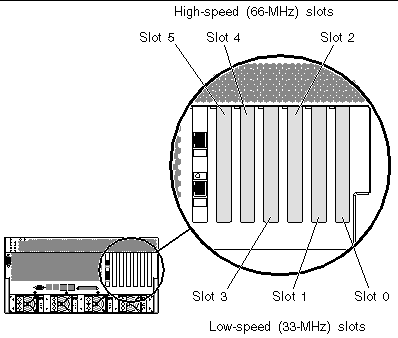
TABLE 1-9 describes the PCI bus characteristics and maps each bus to its associated bridge chip, integrated devices, and PCI card slots. All slots comply with PCI Local Bus Specification Revision 2.2.
|
Note - PCI cards in a Netra 440 server are not hot-swappable. |
|
33 MHz/66 MHz[5]
|
||||
|
SouthBridge M1535D+ (DVD-ROM, SCC reader, USB ports, serial port (TTYB), I2C bus, system PROM) |
||||
The motherboard distributes power from the power supplies to all internal system components. The system's four standard power supplies plug in directly to the power distribution board, which then provides power to the motherboard through two connectors. All four power supplies share the power demands of the system equally.
The Netra 440 server's power supplies are hot-swappable units. They are designed for fast, easy installation or removal by qualified service personnel, even while the system is fully operational. Power supplies (PS) are installed in bays at the rear of the system, as shown in FIGURE 1-16.
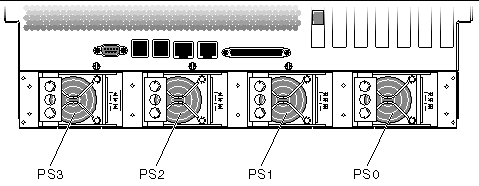
The DC power supplies operate over an input range of -40 to -75 VDC, and the AC power supplies operate over an input range of 90 to 264 VAC. Each power supply is capable of providing up to 400W of DC power. The basic system configuration comes with four power supplies installed. The system will continue to operate even if a single power supply fails (known as a 3+1 configuration) or if two power supplies fail (known as a 2+2 configuration). A 2+2 configuration is possible because any two power supplies will satisfy the entire load of a fully-configured system.
The system can operate from either a single or a dual power source. If you operate the system from a dual power source, each power feed would provide input to two power supplies. In a dual-power source system, if a single power feed fails, the system continues to receive power from the two power supplies powered from the healthy feed. If one or two power supplies fail, the system continues to receive adequate power from the healthy power supplies.
The power supplies provide +3.3V, +5V, +12V, -12V, and 5V standby outputs to the system. Total system current load is shared equally between all supplies through active current-sharing circuitry.
Each power supply has separate status LEDs to provide power and fault status information, and to indicate hot-swap readiness. See Power Supply LEDs for a description of power supply LEDs.
Power supplies in a redundant configuration feature a hot-swap capability. You can remove and replace a faulty power supply without shutting down the operating system or turning off the system power. A power supply can be hot-swapped only when at least two other power supplies are online and working properly.
In addition, the cooling fans in each power supply operate even if the power supply fails by drawing power from the other power supplies through the motherboard to provide adequate cooling to the system.
The system motherboard provides slots for up to four CPU/memory modules. Each CPU/memory module incorporates one UltraSPARC IIIi processor, and slots for up to four dual inline memory modules (DIMMs). The CPUs in the system are numbered from 0 to 3, depending on the slot where each CPU resides.
|
Note - CPU/memory modules on a Netra 440 server are not hot-swappable. |
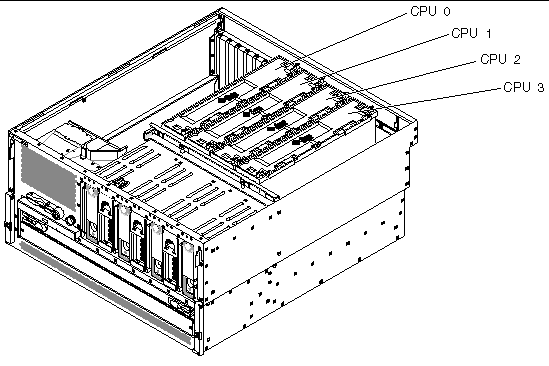
The UltraSPARC IIIi processor is a high-performance, highly integrated superscalar processor implementing the SPARC V9 64-bit architecture. The UltraSPARC IIIi processor can support both 2D and 3D graphics, as well as image processing, video compression and decompression, and video effects through the sophisticated Visual Instruction Set extension (Sun VIS software). The VIS software provides high levels of multimedia performance, including two streams of MPEG-2 decompression at full broadcast quality with no additional hardware support.
The Netra 440 server employs a shared-memory multiprocessor architecture with all processors sharing the same physical address space. The system processors, main memory, and I/O subsystem communicate by means of a high-speed system interconnect bus. In a system configured with multiple CPU/memory modules, all main memory is accessible from any processor over the system bus. The main memory is logically shared by all processors and I/O devices in the system. However, memory is controlled and allocated by the CPU on its host module, that is, the DIMMs on CPU/memory module 0 are managed by CPU 0.
The Netra 440 server uses 2.5-volt, high-capacity double data rate dual inline memory modules (DDR DIMMs) with error-correcting code (ECC). The system supports DIMMs with 512-Mbyte and 1-Gbyte capacities. Each CPU/memory module contains slots for four DIMMs. Total system memory ranges from a minimum of 2 Gbytes (one CPU/memory module with four 512-Mbyte DIMMs) to a maximum of 16 Gbytes (four modules fully populated with 1-Gbyte DIMMs).
Within each CPU/memory module, the four DIMM slots are organized into groups of two. The system reads from, or writes to, both DIMMs in a group simultaneously. Therefore, DIMMs must be added in pairs. FIGURE 1-18 shows the DIMM slots and DIMM groups on a Netra 440 server CPU/memory module. Adjacent slots belong to the same DIMM group. The two groups are designated 0 and 1.
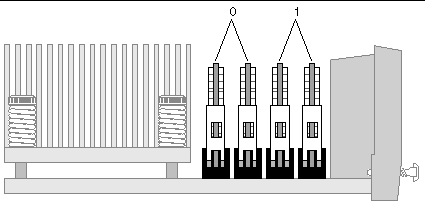
TABLE 1-10 lists the DIMMs on the CPU/memory module, and to which group each DIMM belongs.
You must physically remove a CPU/memory module from the system before you can install or remove DIMMs. The DIMMs must be added in pairs within the same DIMM group, and each pair used must have two identical DIMMs installed--that is, both DIMMs in each group must be from the same manufacturer and must have the same density and capacity (for example, two 512-Mbyte DIMMs or two 1-Gbyte DIMMs).
|
Note - Each CPU/memory module must be populated with a minimum of two DIMMs, installed in either Group 0 or Group 1. |
For guidelines and complete instructions on how to install DIMMs in a CPU/memory module, refer to the Netra 440 Server Service Manual (817-3883-xx).
For more information about identifying the physical DIMMs referenced in system console messages, refer to the Netra 440 Server Diagnostics and Troubleshooting Guide (817-3886-xx).
You can maximize the system's memory bandwidth by taking advantage of its memory interleaving capabilities. The Netra 440 server supports two-way interleaving. In most cases, higher interleaving results in improved system performance. However, actual performance results can vary depending on the system application. Two-way interleaving occurs automatically in any DIMM group where the DIMM capacities do not match the capacities used in any other group. For optimum performance, install identical DIMMs in all four slots of a CPU/memory module.
Each Netra 440 server CPU/memory module contains an independent memory subsystem. Memory controller logic incorporated into the UltraSPARC IIIi CPU allows each CPU to control its own memory subsystem.
The Netra 440 server uses a shared memory architecture. During normal system operations, the total system memory is shared by all CPUs in the system.
The Netra 440 server uses an intelligent, two-channel 320-Mbyte per second Ultra-4 SCSI controller. Integrated into the motherboard, the controller resides on PCI Bus 2B and supports a 64-bit, 66-MHz PCI interface.
The on-board Ultra-4 SCSI controller provides hardware RAID mirroring (RAID 1) capability with higher performance than conventional software RAID mirroring. One pair of hard drives can be mirrored using the on-board Ultra-4 SCSI controller.
For more information about RAID configurations and configuring hardware mirroring using the Ultra-4 SCSI controller, refer to the Netra 440 Server System Administration Guide (817-3884-xx).
The Netra 440 server includes a single Ultra-4 SCSI backplane with connections for up to four internal hard drives, all of which are hot-swappable.
The Ultra-4 SCSI backplane accepts four, low-profile (1.0-inch, 2.54-cm), UltraSCSI hard drives capable of up to 320-Mbyte per second throughput. Each hard drive is connected to the backplane through a standard 80-pin single connector attachment (SCA) interface. Incorporating all power and signal connections into a single connector, SCA technology makes it easy to add or remove hard drives from the system. Drives using SCA connectors provide better serviceability than drives using other types of connectors.
For information about installing or removing an UltraSCSI drive or drive backplane, refer to the Netra 440 Server Service Manual (817-3883-xx).
Copyright © 2004, Sun Microsystems, Inc. All rights reserved.