| C H A P T E R 5 |
|
Powering the Server On and Off |

This chapter gives instructions on powering the Netra CT 820 server on and off.
You can access the Netra CT 820 server either remotely, where you would log in to the Netra CT 820 server as superuser through another server on the network, or directly, where you would connect a terminal console directly to your Netra CT 820 server. A terminal console can be an ASCII terminal, workstation, or PC laptop.
You can administer your Netra CT 820 server directly through the CONSOLE port on either the distributed management card or the rear transition card for the distributed management card. Refer to Connecting Cables to the Distributed Management Cards for more information.
For a direct login, the connection you use varies depending on the Netra CT 820 server model you have, the type of terminal console you are using, and the card that you are connecting to:
1. Get the appropriate cable(s) and adapter(s) and make the necessary connections.
Use the information in TABLE 5-1 to make the necessary connections.
2. Access the Set Up Menu of the ASCII terminal and bring up the Serial Communications section.
3. Set up the serial port communications parameters.
The default settings should match the values reported on the host serial port.
Verify that communication has been established to the server and the keyboard/display of the ASCII terminal.
1. Get the appropriate cable(s) and adapter(s) and make the necessary connections.
Use the information in TABLE 5-2 to make the necessary connections.
2. Check the /etc/remote file for the appropriate line.
To connect to the TTY A or CONSOLE 1 port on the workstation, check for this line:
3. Type tip hardwire at the prompt.
You should see the word connected as the response.
4. To disconnect the tip window, type ~. (tilde period) at the prompt.
1. Get the appropriate cable(s) and adapter(s) and make the necessary connections.
Use the information in TABLE 5-3 to make the necessary connections.
2. Set the following connection parameters:
There are two ways to apply power to the Netra CT 820 server or to the boards installed in the server:
1. At the rear of the Netra CT 820 server, verify that you have made the proper connections to the DC power input panel.
See Providing Power for more information.
2. Locate the power switch at the rear of the server and press it to the On (|) position (FIGURE 5-1).
The distributed management card powers on first, then it powers on the switching fabric board and node boards.
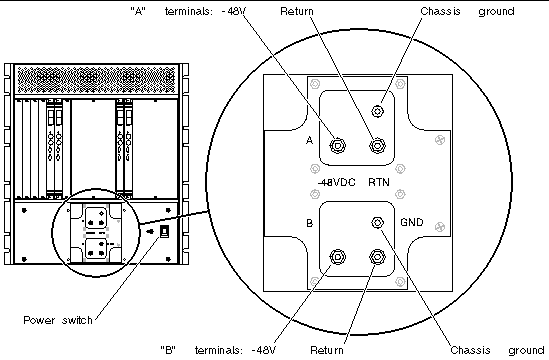
1. Log into your Netra CT 820 server through the distributed management card or its rear transition card, and administer the system.
See Connecting a Terminal Console to the Server for instructions on connecting a terminal to your server, if necessary. Refer to the Netra CT 820 Server System Administration Guide for detailed instructions on accessing the systems through the distributed management card or its rear transition card.
2. Power on the appropriate slots in the Netra CT 820 server using the distributed management card software:
For example, to power on the node card in slot 11 in your Netra CT 820 server, enter the following command:
Refer to the Netra CT 820 Server System Administration Guide for more detailed instructions.
There are two ways to power off the Netra CT 820 server or the boards installed in the server:
1. In preparation for bringing down the operating system and powering off the server, ensure that all significant application activity is quiesced on the server.
2. Locate the power switch at the rear of the Netra CT 820 server and press it to the Off (O) position (FIGURE 5-1).
3. If you want to completely power off the Netra CT 820 server, remove the service panel cover from the DC terminal block and disconnect the DC supply terminals from the terminal block (FIGURE 5-1).
Note that you must disconnect the DC supply terminals from both the A terminals and the B terminals on the terminal block in order to completely remove power from the Netra CT 820 server.
1. Log into your Netra CT 820 server through the distributed management card or rear transition module, and administer the system.
See Connecting a Terminal Console to the Server for instructions on connecting a terminal to your server, if necessary. Refer to the Netra CT 820 Server System Administration Guide for detailed instructions on accessing the system through the distributed management card or its rear transition card.
2. Power off the appropriate slots in the Netra CT 820 server using the distributed management card software:
For example, to power off the node card in slot 11 in your Netra CT 820 server, enter the following command:
Refer to the Netra CT 820 Server System Administration Guide for more detailed instructions.
Copyright © 2004, Sun Microsystems, Inc. All rights reserved.