| C H A P T E R 3 |
|
Installing Additional Cards Into the Netra CT 820 Server |
Every Netra CT 820 server comes with the following cards factory installed:
If you have any additional boards to install in the server, such as the Netra CP2300 boards, follow the instructions in this chapter. If you do not have any additional boards to install, go to Chapter 4.
Before you can install any additional cards into your system, you must first take the necessary antistatic precautions.
ESD ground jacks are located at the front and rear of the system. To protect system components from static shock when handling them, wear a wrist strap plugged into the most convenient ESD jack. Refer to FIGURE 2-1 and FIGURE 2-2 for ESD ground jack locations.
The Netra CT 820 server is available only as a rear-access server, so every card installed in the front of the server should also have an accompanying rear transition card installed in the same slot number at the rear of the server.
When installing additional cards in a Netra CT 820 server, you should first install the rear transition card at the rear of the server, then install the front card in the front of the server. Even though you will be installing the rear transition card first, it might be useful to look at the front of the server and locate the slot number where you will be installing the cards, then go to the back of the server and install the rear transition card in that particular slot. FIGURE 3-1 shows the location of the node slots from the front of the Netra CT 820 server.
When fully loading the system with either additional cards or filler panels, fill slot 11 first, then work outward, filling each odd-numbered slot, alternating from left-to-right (slot 11 first, then slot 9, then slot 13, and so on). Once all of the odd-numbered slots have been filled, begin filling each even-numbered slot, starting with slot 10 and alternating from left-to-right (slot 10 first, then slot 8, then slot 12, and so on).
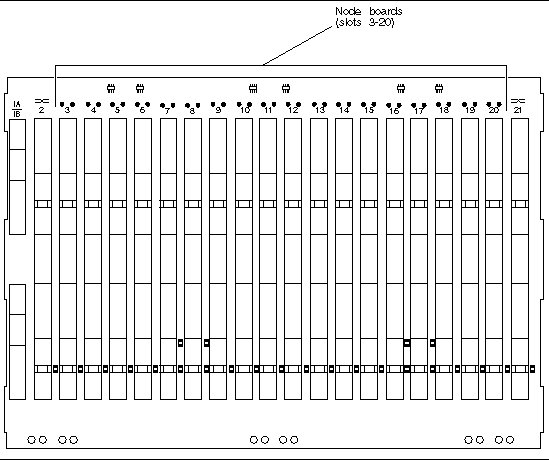
Before installing Netra CP2300 boards into the Netra CT 820 server, you must decide whether you want the Ethernet signals routed through the Netra CP2300 board rear transition cards or through the switching fabric board rear transition cards.
Position 0 of the SW503 DIP switch on the Netra CP2300 board controls the Ethernet networking on the Netra CP2300 board and rear transition card. By default, position 0 is set to Off, which means that the board is set for cPSB network mode and the Netra CP2300 rear transition card's RJ45 Ethernet ports are disabled. Ethernet signals are routed to the switching fabric board rear transition card.
If you want Ethernet signals routed through the Netra CP2300 board rear transition card and not through the switching fabric board rear transition card, set Position 0 of SW503 to On, so that you can use the RJ45 Ethernet connectors on the Netra CP2300 board transition card. Refer to FIGURE 3-2 for the location and settings of Position 0 on the SW503 DIP switch.
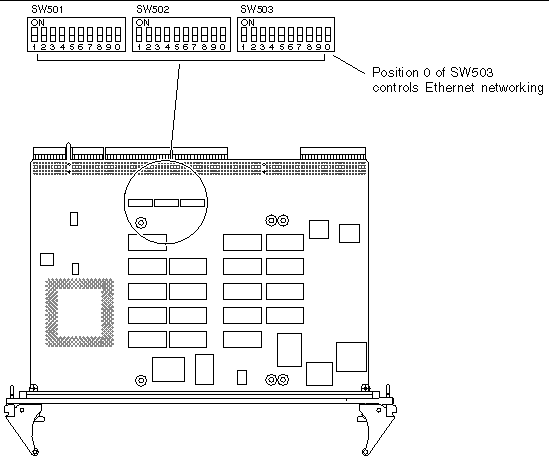
1. Verify that you've taken the necessary antistatic precautions.
See Antistatic Precautions for those instructions.
2. Go to the rear of the system and remove the slot filler panel, if necessary.
3. Get the rear transition card from the ship kit.
4. Perform any card-specific hardware procedures, if necessary.
Refer to the documentation that you received with the card for more information.
5. Choose an appropriate slot for the rear transition card.
Rear transition cards must be installed inline behind the accompanying front board. For example, if the accompanying front board is going to be installed in slot 3, its rear transition card must be installed at the back of the system in slot 3.
6. Prepare the card by opening the injector/ejector mechanisms (FIGURE 3-3).
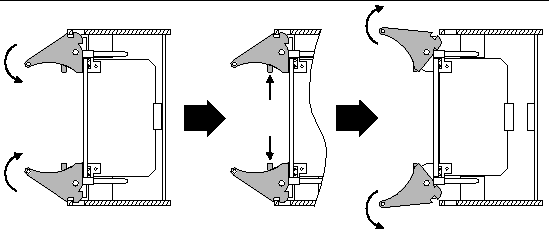
7. Connect any internal system cabling, such as cabling to an IDE device, to the appropriate headers on the rear transition card.
Route the cabling so that it will not become snagged or kinked when the card is inserted.
8. Carefully align the edges of the card with the card guides in the appropriate slot.
It might be helpful to look into the enclosure to verify correct alignment of the rails in the guides.
9. Taking care to keep the board aligned in the guides, slide the card in until the injector/ejector mechanisms engage the retention bars.
10. Simultaneously push in the board and rotate the injector/ejector mechanisms inward to their closed positions to seat the midplane connectors.
1. Go to the front of the system and locate the card slot where you installed the rear transition card at the rear of the system.
2. Remove the filler panel, if necessary.
The filler panel is secured to the card cage using two screws, one at the top of the filler panel, the other at the bottom. Store the filler panel in a safe place; you might need to use it again if you have to remove a card for an extended period of time.
3. Get the node card that you want to install in the Netra CT 820 server from the ship kit.
4. Perform any card-specific hardware procedures, if necessary.
Refer to the documentation that you received with the card for more information.
5. Prepare the board by opening the injector/ejector mechanisms (FIGURE 3-3).
6. Carefully align the edges of the board with the card guides in the appropriate slot.
It might be helpful to look into the enclosure to verify correct alignment of the rails in the guides.
7. Taking care to keep the board aligned in the guides, slide the board in until the injector/ejector mechanisms engage the retention bars.
8. Simultaneously push in the board and rotate the injector/ejector mechanisms inward to their closed positions to seat the midplane connectors.
9. Tighten the board retention screws to ensure the board is secured into the chassis.
Copyright © 2004, Sun Microsystems, Inc. All rights reserved.