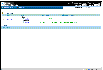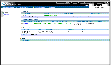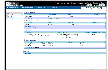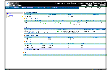VRW Views
VRW provides different views that provide information about the VVR objects and their relationships. The Summary view is displayed by default when you log on to VRW. If you log on after a session time-out using the same browser session, VRW displays the last selected view. You can navigate to different views from the Summary view. VRW provides the following views:
- Summary view---Displays the list of Replicated Data Sets (RDSs) present on the specified hosts, including any remote RVGs belonging to these RDSs.
- RDS view---Displays details of an RDS and its status.
- Primary RVG view---Displays details of the Primary RVG and its status.
- Secondary RVG view---Displays details of the Secondary RVG and its status.
Summary View
When you log on to VRW, the Summary view displays by default.
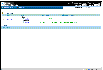
Click the thumbnail above to view full-sized image.
The Summary view displays information about the RVGs present on the host list, such as the replication status, RVG state, and the names of the Primary and Secondary hosts. By default, the Summary view shows information for all the hosts in the host list. If a specific host is selected, the list shows RDSs present on that host and any remote RVGs belonging to these RDSs.
The Alert section in the lower region of the Summary view displays configuration problems in an RDS, if any. The RDS name along with a brief description about the mis-configuration is displayed.
Detailed Views
From the Summary view, you can navigate to the following detailed views:
 The RDS view---To display the RDS view, click the RDS name.
The RDS view---To display the RDS view, click the RDS name.
 Primary RVG view---To display the Primary RVG view, click the Primary host name of the RDS to which the Primary RVG belongs.
Primary RVG view---To display the Primary RVG view, click the Primary host name of the RDS to which the Primary RVG belongs.
 Secondary RVG view---To display the Secondary RVG view, click the Secondary host name of the RDS to which the Secondary RVG belongs.
Secondary RVG view---To display the Secondary RVG view, click the Secondary host name of the RDS to which the Secondary RVG belongs.
Each view has a similar layout.
RDS View
 To display the RDS view, click the RDS name.
To display the RDS view, click the RDS name.
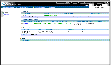
Click the thumbnail above to view full-sized image.
The left pane displays the RDSs (and their Primary and Secondary RVGs) that are found on the host list or the selected host. The right pane displays configuration information about the Primary RVG, the replication status of each of the Secondary RVGs in the RDS, and the details of the data volumes of the Primary RVG.
If there are any problems with the configuration of the RDS, the Alerts section at the bottom of the pane shows the misconfiguration messages.
Primary and Secondary RVG Views
 To display the Primary RVG view, click the Primary host name of the RDS to which the Primary RVG belongs.
To display the Primary RVG view, click the Primary host name of the RDS to which the Primary RVG belongs.
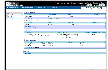
Click the thumbnail above to view full-sized image.
 To display the Secondary RVG view, click the Secondary host name of the RDS to which the Secondary RVG belongs.
To display the Secondary RVG view, click the Secondary host name of the RDS to which the Secondary RVG belongs.
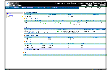
Click the thumbnail above to view full-sized image.
The left pane displays the RDSs (and their Primary and Secondary RVGs) that are found on the host list or the selected host. The right pane displays detailed information about the attributes, and the status of the selected object.
Each view contains a different set of menus specific to the view. For example, the Menu Bar in the RDS view contains the menus Configuration, Replication, Change Role, and Tools, whereas the Menu Bar in the Summary view contains the menus Configuration and Tools.
|