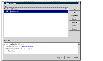|
|
< Previous | Next > |
| Product: Volume Replicator Guides | |
| Manual: Volume Replicator 4.1 Administrator's Guide | |
Event Notification Using VVR VEAVERITAS Volume Replicator (VVR) provides event notification by SMTP email and through SNMP traps that can be displayed in HP OpenView, CA Unicenter, and IBM Tivoli. Note that the notification service is available only when VVR VEA is installed. You can configure the notification service to send messages to specific individuals or groups and also set up rules for filtering the event messages. You can also set up rules that will run a script when specified conditions apply. This section presents an overview of the Rule Manager utility, which provides the event notification service for VVR. The full details for this utility are given in the online help module titled "Optional Rules for Handling Events." Accessing the Rule Manager UtilityThe commands for configuring the service are all accessed through the Rule Manager icon in the VEA Control Panel. If you click the Control Panel node in the tree view, the Control Panel icons display in the right pane of the VEA window. Double-click the Rule Manager icon to bring up the Rule Manager window. All functions relating to event notification rules are initiated from this window. Click the thumbnail above to view full-sized image. From the Rule Manager, you can create, enable, disable, modify, and delete rules relating to event notification. The Configure button in the lower portion of the window is used to configure settings, such as the settings for the SMTP mail server and the recipient list of people or groups to be notified when the conditions of a specified rule are met. Preliminary SetupBefore creating rules, you must provide information required for automated actions.
Main Steps for Creating RulesThis section explains how to create rules.
Accessing the VERITAS Volume Replicator SNMP MIB FilesIf you want to receive VVR SNMP traps on a management platform (such as HP OpenView), you will need to compile and load the VERITAS SNMP MIB files into your management platform, following the procedures outlined in the documentation for your specific platform. When you install VVR, the VERITAS MIB files are installed in the following directory: |
| ^ Return to Top | < Previous | Next > |
| Product: Volume Replicator Guides | |
| Manual: Volume Replicator 4.1 Administrator's Guide | |
|
VERITAS Software Corporation
www.veritas.com |