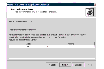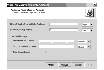Analyzing the Collected Data
 To analyze the collected data using VRAdvisor
To analyze the collected data using VRAdvisor
-
Launch the VRAdvisor wizard.
On Solaris:
- Change directory as follows:
# cd /opt/VRTSvradv/bin
- Launch the VRAdvisor wizard, using the following command:
# ./vradvgui
On Windows:
Choose Start > Programs > VERITAS > Volume Replicator Advisor > VRAdvisor Wizard
-
In the Welcome page, select Analysis, and then click Next.
-
Complete the Inputs for Analysis page as follows:

Click the thumbnail above to view full-sized image.
Sample Data File Name
|
Enter the name of the file containing the sample of data to be analyzed.
|
Sample Data Format
|
Select the format of the sample data file.
- vxstat
- iostat (Solaris)
- diskStats
- VRAdv CSV format
|
Details
|
Enter additional information in the following fields as required for the sample data format that you specified.
| |
If the field is available, enter the block size.
If the field is not available, it is not required for the format that you specified for the sample data file.
| |
If the field is available, enter the interval at which the data was collected.
If the field is not available, it is not required for the format that you specified for the sample data file. VRAdvisor determines the interval from the data collected in the file.
|
-
Click Next.
If the sample data has been collected for less than seven days, a warning message displays. We recommend that you provide at least seven days' worth of data. If you want to continue, click OK.
 Note
VRAdvisor prompts you to enter the interval if it is unable to determine the interval from the file; for example, if the file does not use the expected date format for the locale. Enter the data interval and click Next to continue.
Note
VRAdvisor prompts you to enter the interval if it is unable to determine the interval from the file; for example, if the file does not use the expected date format for the locale. Enter the data interval and click Next to continue.
-
Complete the Select Volumes or Disks page as follows:
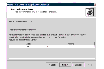
Click the thumbnail above to view full-sized image.
Click the check boxes in the Select column for the volumes or disks that you want to analyze. You should select the volumes that you intend to use for your RVG setup. By default, all the volumes are selected.
Note
When selecting volumes make sure you do not select:
- RAID-5 volumes because these are not supported.
- Sub-level volumes (if the volumes are layered volumes). Select only the top-level volumes.
- The volume that you intend to use as the SRL.
|
-
Click Back if you want to make changes. Otherwise, click Next.
-
Complete the Additional Parameters for Analysis page as follows:
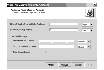
Click the thumbnail above to view full-sized image.
This page allows you to specify additional parameters for analyzing the sample data. For example, the availability of network bandwidth directly impacts the writes to the Secondary.
Network Bandwidth Available for Replication
|
Enter the network bandwidth that will be available for replication. Select the unit for the network bandwidth from the drop-down list. The default is 2 Mbps.
Before specifying the network bandwidth you must also consider the loss of available bandwidth because of the TCP-IP/UDP headers, because VRAdvisor does not handle this.
|
Secondary Backup Interval
|
Enter the interval at which the Secondary will be backed up, in days or hours. The default value is seven days.
|
Outage Duration
|
| |
Enter the duration of the network outage in days, hours, or minutes. The default is one hour.
| - Secondary Outage Duration
|
Enter the maximum duration of Secondary outage in days, hours, or minutes. This value indicates the maximum time the Secondary may be unavailable for replication. The outage could be because of various reasons, such as, the Secondary had to undergo regular maintenance or the Secondary has failed. The default is two hours.
| |
Displays a total of the network and Secondary outage durations.
|
-
Click Back if you want to make changes. Otherwise, click Analyze to proceed. VRAdvisor displays the results of the analysis for the sample data file.
|