Configuring VRTSweb Logging
You can configure the amount of logs generated by individual VRTSWeb components. VRTSweb comprises the following components:
- Web server
- Web applications
- Other components
You can set the logging threshold for each component separately. The lower the threshold, the more are the logs generated. VERITAS recommends setting log levels to lower values only for debugging.
Most of the logs are located at:
- /var/VRTSweb/log (for UNIX)
- %VRTSWEB_HOME%\log (for Windows),
Individual VERITAS Web consoles choose their own locations for their logs. See the documentation of the specific Web console for more information.
Retrieving Log Levels
 From the command line
From the command line
Run the following command on the system where VRTSweb is installed:
# $VRTSWEB_HOME/bin/webgui log
This returns the logging thresholds for various components and the limit and rollover count of various log files for VRTSweb.
 From the Web console
From the Web console
-
Access the Web server using an existing port number. For example, http://hostname:8181/
-
Click the Configuration tab.
-
The Logging table on the right side of the Configuration page lists the log levels for various components of the Web server. Note that the table does not display the limit and rollover count of various log files; you must use the command line to retrieve this information.
Modifying Log Levels
 From the command line
From the command line
Run the following command on the system where VRTSweb is installed:
# $VRTSWEB_HOME/bin/webgui log [server=level] [webapps=level]
[other=level]
You can specify any of the following values for the variable level for each Web server component: FINE|FINER|FINEST|CONFIG|INFO|WARNING|SEVERE.
Set the level to a lower value to generate more logs. FINEST is the lowest level while SEVERE is the highest level.
For example:
# /opt/VRTSweb/bin/webgui log server=FINEST webapps=INFO
other=ERROR
# /opt/VRTSweb/bin/webgui log server=INFO
 From the Web console
From the Web console
-
Access the Web server using an existing port number. For example, http://hostname:8181/
-
Click the Configuration tab.
-
Click Configure Logging on the left side of the Configuration page.
-
In the Configure Logging dialog box:
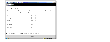
Click the thumbnail above to view full-sized image.
- Select the logging levels for the Web server, Web applications, and for other components.
- Enter the name and password for a user having superuser privileges on the Web server system.
- Click OK.
Modifying Maximum Size Limit and Rollover Count for Logs
You can modify the maximum size limit and rollover count for logs maintained by VRTSweb only from the command line. Run the following command on the system where VRTSweb is installed:
# $VRTSWEB_HOME/bin/webgui log
[vrtsweb_size=size] [vrtsweb_count=count]
[command_size=size] [command_count=count]
[binary_size=size] [binary_count=count]
[jvm_size=size] [jvm_count=count]
[protocol_client_size=size] [protocol_client_count=count]
[protocol_server_size=size] [protocol_server_count=count]
[out_size=size] [out_count=count]
[err_size=size] [err_count=count]
[webapps_size=size] [webapps_count=count]
For example:
# /opt/VRTSweb/bin/webgui log vrtsweb_size=100000 vrtsweb_count=4
# /opt/VRTSweb/bin/webgui log err_size=200000
# /opt/VRTSweb/bin/webgui log webapps_count=4
The following table describes the command parameters:
| Parameter
|
Description
|
|---|
vrtsweb_size
|
The size of the file _vrtsweb.log, which contains the Web server logs and the tomcat container related logs.
|
vrtsweb_count
|
The count for the file _vrtsweb.log.
|
command_size
|
The size of the file _command.log, which contains the logs related to administrative commands.
|
command_count
|
The count for the file _command.log.
|
binary_size
|
The size of the file _binary.log, which contains the binary representation of other log files.
|
binary_count
|
The count for the file _binary.log.
|
jvm_size
|
The size of the file _jvm.log, which contains JVM-related measurements. The file records memory consumed by the JVM at various times.
|
jvm_count
|
The count for the file _jvm.log.
|
protocol_client_size
|
The size of the file _protocol_client.log, which contains the communication sent (and received) by various utilities to the server.
|
protocol_client_count
|
The count for the file _protocol_client.log.
|
protocol_server_size
|
The size of the file _protocol_server.log, which contains the communication sent (and received) by the running server to various utilities.
|
protocol_server_count
|
The count for the file _protocol_server.log.
|
out_size
|
The size of the file _out.log, which contains messages logged to the standard output stream of the JVM.
|
out_count
|
The count for the file _out.log.
|
err_size
|
The size of the file _err.log, which contains messages logged to the standard error stream of the JVM, including any stack traces.
|
err_count
|
The count for the file _err.log.
|
webapps_size
|
The default size for log files of all Web applications running VRTSweb. Individual Web applications can override this default value.
|
webapps_count
|
The count for log files of all Web applications running VRTSweb. Individual Web applications can override this default value.
|
|