Setting the SMTP Server
 From the command line
From the command line
Run any of the following commands on the system where VRTSweb is installed:
# $VRTSWEB_HOME/bin/webgui smtp setserver server_ip/hostname
# $VRTSWEB_HOME/bin/webgui smtp delserver
The setserver command sets the SMTP server to the specified hostname/IP address. The delserver command deletes the SMTP server setting and disables SMTP notification.
For example:
# /opt/VRTSweb/bin/webgui smtp setserver smtphost.company.com
# /opt/VRTSweb/bin/webgui smtp setserver 101.1.2.3
# /opt/VRTSweb/bin/webgui smtp delserver
 From the Web Console
From the Web Console
-
Access the Web server using an existing port number. For example, http://hostname:8181/
-
Click the Configuration tab.
-
Click Configure SMTP Server on the left side of the Configuration page.
-
In the Configure SMTP Server dialog box:
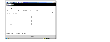
Click the thumbnail above to view full-sized image.
- Enter the IP address or hostname of the SMTP server to be used for notification. An empty string will disable notification.
- Enter the name and password for a user having superuser (administrative) privileges on the Web server system.
- Click OK.
Retrieving Configured SMTP Recipients
 From the command line
From the command line
Run the following command on the system where VRTSweb is installed:
# $VRTSWEB_HOME/bin/webgui smtp listrcpt
This command retrieves the email addresses of the configured recipients, the notification severity level, and the notification locale.
 From the Web console
From the Web console
-
Access the Web server using an existing port number. For example, http://hostname:8181/
-
Click the Configuration tab.
-
The SMTP Recipients table on the right side of the Configuration page lists the configured SMTP recipients.
|