| Oracle® Data Mining Administrator's Guide 10g Release 2 (10.2) Part Number B14338-01 |
|
|
View PDF |
| Oracle® Data Mining Administrator's Guide 10g Release 2 (10.2) Part Number B14338-01 |
|
|
View PDF |
Oracle provides several tools that support data mining activities by both analysts and application developers. Users must have the database and object permissions described in Chapter 2 to use these tools with Oracle Database.
This chapter contains the following topics:
The Oracle Spreadsheet Add-In for Predictive Analytics enables Microsoft Excel users to mine their Oracle Database or Excel data using simple "one click" Predict and Explain predictive analytics features. Predictive analytics provide automated methodologies that simplify data mining. Using Predictive Analytics, many more users can harness the power of Oracle Data Mining without possessing the knowledge of advanced data analysts.
The following components must be installed on your PC:
Microsoft Excel 2000, 2002, or 2003
Oracle Database 10g or Oracle Client 10g with these options:
Oracle Objects for OLE
Net Configuration Assistant
These options are included with Oracle Database Enterprise Edition and Oracle Client Administrator. You can also add them with a custom installation. Oracle Objects for OLE is a component of Oracle Windows Interfaces.
To check whether you have these components, check the Windows Start menu in the folder for your Oracle home installation. Look for Oracle Objects for OLE in the Application Development folder, and look for Net Configuration Assistant in the Configuration and Migration Tools folder.
To install the Spreadsheet Add-In on your personal computer, take these steps:
Download the Spreadsheet Add-In for Predictive Analysis from the Oracle Web site at http://www.oracle.com/technology/products/bi/odm/index.html.
Open the ZIP file and extract the file named Predictive_Analytics.xla to the Microsoft Office Library directory. The library has a path such as this one:
C:\Program Files\Microsoft Office\Office\Library
Open Excel and click Tools > Add-Ins.
Select Oracle Predictive Analytics from the Add-Ins dialog box, as shown in the following figure.
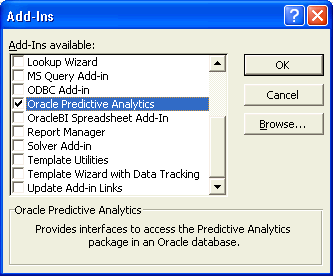
The OraclePA menu is added to the Excel toolbar.
Before using the add-in, you must have an Oracle Net Service Name for the instance of Oracle Database you plan to use. If Oracle Database is installed on your local PC, then the service name is already defined. You can make a connection to it using the database name. However, if you are connecting to a remote database, then you must define a service name, as described in "Creating an Oracle Net Service Name".
To connect to Oracle Database, take these steps:
Click OraclePA > Connect.
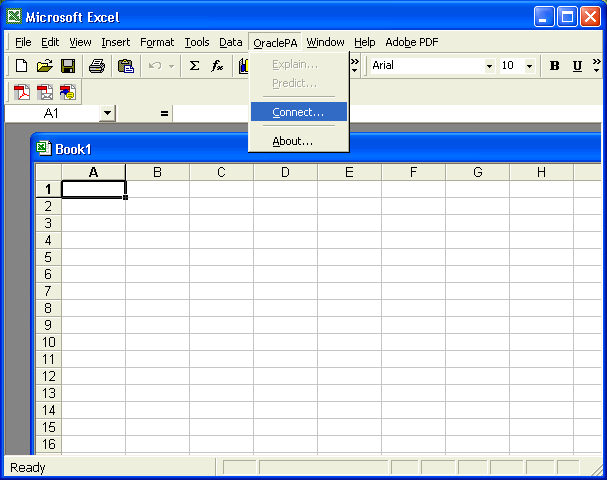
On the Connect dialog box, select a service name from the drop-down list, and type in your database user name and password.
The following steps explain how to define a simple connection to a remote computer. Depending on your network, you may need to make different choices when running the Net Configuration Assistant wizard. If you installed Oracle Database, then you made many of these choices during installation. Otherwise, ask the DBA for the service name, host computer, and port number.
Open Oracle Net Configuration Assistant. Click Start > All Programs > Oracle - oracle_home > Configuration and Migration Tools > Net Configuration Assistant.
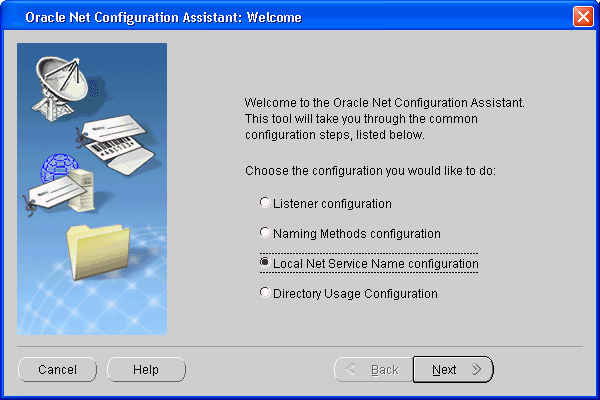
On the Welcome page, select Local Net Service Name configuration.
On the Net Service Name Configuration page, select Add.
On the Service Name page, type the service name for Oracle Database.
On the Select Protocols page, select TCP.
On the TCP/IP Protocol page, provide the name of the host computer where Oracle Database is installed and the port number.
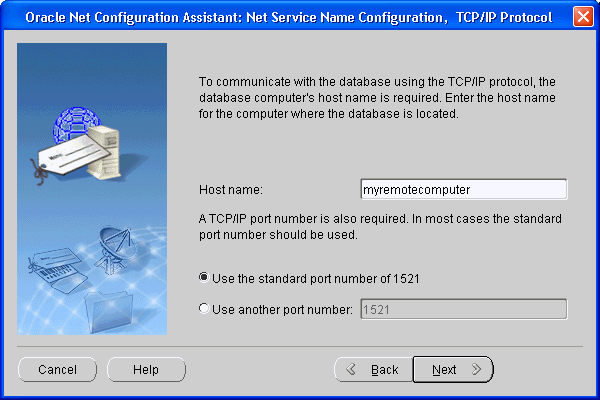
On the Test page, select Yes, perform a test.
On the Connecting page, select Change Login and provide your own database user name and password.
You will not see this page if the default SYSTEM user name and password can successfully make a connection.
On the Net Service Name page, type a name that uniquely identifies this connection.
You will choose this name when connecting to Oracle Database from Excel.
Oracle Data Miner is a graphical user interface for Oracle Data Mining that helps data analysts find valuable hidden information and patterns in their Oracle data. Oracle Data Miner's easy-to-use wizards guide them through the data preparation, data mining, model evaluation, and model scoring process.
Oracle Data Miner is supported on Windows 2000, Windows XP Professional Edition, and Linux.
To install Oracle Data Miner on a Microsoft Windows platform, take these steps:
Download Oracle Data Miner from the Oracle Web site at http://www.oracle.com/technology/products/bi/odm/index.html.
Open the ZIP file and extract all files to an empty directory (such as C:\ODMINER). Be sure to use folder names so that the files retain their original organization in subfolders.
Create a Windows shortcut to BIN\ODMINERW.EXE, and drag the shortcut to your Windows desktop for easy access.
Follow these instructions for installing Oracle Data Miner on Linux.
Oracle Data Miner requires Java 1.4.2, which is installed with Oracle Database and Oracle Client. If you are installing Oracle Data Miner on a computer where neither of these products is installed, then check the Java version with this command at the operating system prompt:
java -version
If Java 1.4.2 is not already installed, you can download it from http://www.java.com.
To install Oracle Data Miner on a Linux or Unix platform, take these steps:
Download Oracle Data Miner from the Oracle Web site at http://www.oracle.com/technology/products/bi/odm/index.html.
Open the ZIP file and extract all files to an empty directory. The following command creates a directory named odminer and inflates the files into it.
unzip odminer.zip -d odminer
Grant execution permission to bin/odminer with a command such as this:
chmod +x odminer/bin/odminer
Run the odminer executable from the bin subdirectory.
chmod odminer/bin odminer
To create a connection from Oracle Data Miner to Oracle Database, take these steps:
Open Oracle Data Miner.
On the Oracle Data Miner dialog box, click New.
On the New Connection dialog box, enter the information for connecting to Oracle Database. 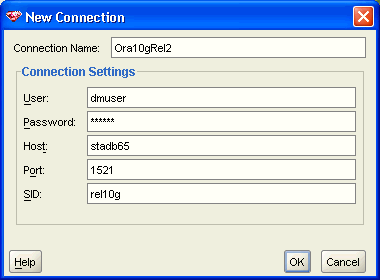
Description of the illustration odminer1.gif
The new connection will appear in the Oracle Data Miner dialog box, where you can use it to connect to Oracle Database.
The following figure shows the main page of Oracle Data Miner after opening a new connection.
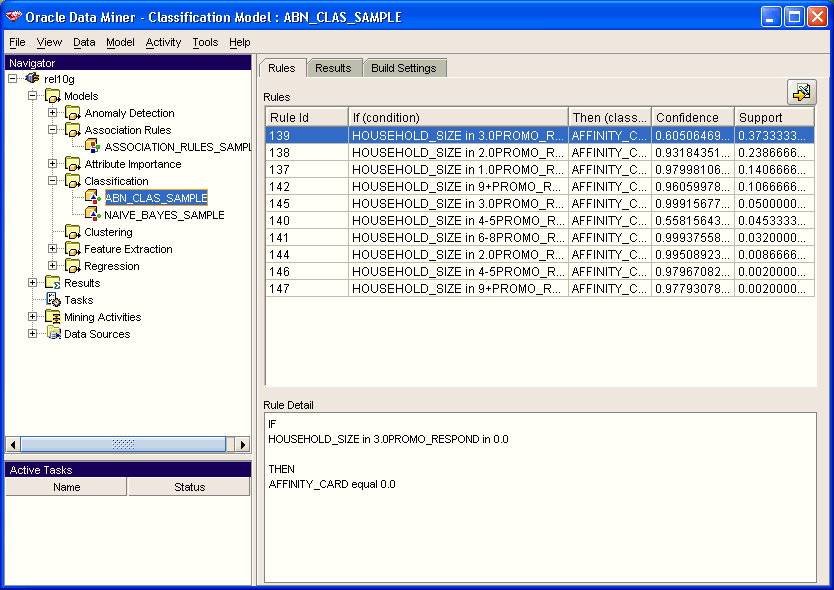
Oracle Database Enterprise Edition provides both a PL/SQL and a Java application programming interface (API) for developing data mining applications. The two APIs provide the facilities to do basic data preparation (such as binning, normalization, winsorizing, clipping, and missing values treatment) and to build, test, and apply models.
The PL/SQL and Java APIs generate models that are interoperable, so that a model can be built with one API and applied using the other API.
|
See Also: Oracle Data Mining Application Developer's Guide for more information about the Oracle Data Mining APIs |
The following packages provide data mining functionality to the PL/SQL applications developer:
Several built-in SQL functions support model scoring and deployment.
You can develop applications using either SQL*Plus or iSQL*Plus, which can be installed from either the Database or the Client CDs.
|
See Also:
|
Two Java APIs for Data Mining are provided with Oracle Database:
JSR-73 Java Data Mining API. Implements the industry standard for data mining.
Oracle Data Mining Java API. Contains extensions to the JSR-73 standard.
To develop Java applications, you can use a tool such as Oracle JDeveloper, which provides a rich development environment that is fully integrated with Oracle Database. The following screen capture shows the initial Welcome page of JDeveloper. 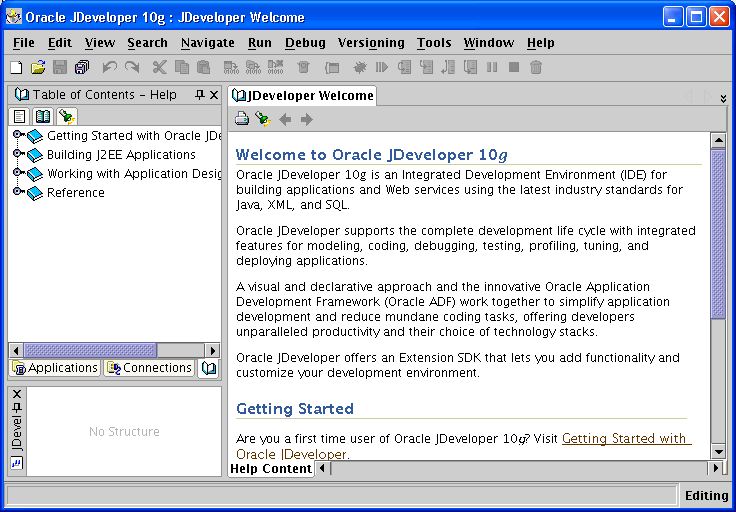
Description of the illustration jdev.gif
JDeveloper is an application, and it is not supplied on the Oracle Database CDs. You can download it from the Oracle Technology Network at http://www.oracle.com/technology/products/jdev/index.html.