|
Sun Fire  V20z and Sun Fire V40z Servers Release Notes V20z and Sun Fire V40z Servers Release Notes
|
 V20z server
V20z server
A number of issues in this document can be resolved by installing the latest BIOS and firmware, which are available as part of NSV update 2.1.0.16b. For those issues to which this applies, it is noted in the description of the individual issue.
The release notes are divided into the following sections:
|
Note - For the most up-to-date version of these Release Notes as well as all other user documentation, visit:
|
An operating system can be installed on the server without configuring the service processor or the network share volume (NSV) software. However, if you choose to skip configuration of the service processor and the NSV software, you will not be able to use the remote management capabilities of the system or the diagnostics.
This CD helps in installing a supported Linux operating system on your Sun Fire V20z or V40z server. The Sun Installation Assistant identifies the hardware on your system, installs the operating system, and identifies and installs drivers and platform-specific software.
Information on using the Sun Installation Assistant CD can be found in the Sun Fire V20z and Sun Fire V40z Servers Linux Operating System Installation Guide (part number
817-5250-13 or later).
The product Web sites always have the most up-to-date information and downloads, at the following URL:
http://www.sun.com/servers/entry/v20z/downloads.html
The product documentation web site has the latest versions of user and service documentation, including these release notes:
http://www.sun.com/products-n-solutions /hardware/docs/Servers/Workgroup_Servers/Sun_Fire_V20z/
Under very rare conditions, the keyboard might lock up when the Sun Fire V20z or V40z server boots from the Sun Installation Assistant CD.
To correct this problem, reboot the server and minimize mouse activity until the first dialog screen displays.
The Sun Fire V20z and V40z servers both incorporate the AMD 8131 chipset.
AMD has issued an Errata #56 that details a rare condition where, under very specific conditions, stale data can be delivered to a PCI-X card running at 133 MHz via split completion cycles. This scenario can result in a loss of data integrity.
This scenario, although rare, can occur on any system using the AMD 8131 chipset that does not address AMD Errata #56.
Sun will be implementing a change in the BIOS for the Sun Fire V20z and V40z servers that will limit the transaction length and the number of outstanding transactions on a PCI-X 133 MHz card. We will reprogram the BIOS card configuration, which will resolve this issue for high-speed, one-, two- or three-function PCI-X cards.
At this time, the BIOS update does not address four-function PCI-X cards (such as the X9273A Gigabit Quad Ethernet card from Sun). Sun does not recommend or support a four-function PCI-X card in a 133MHz slot. The Sun Fire V20z server has one such slot and the Sun Fire V40z server has four such slots.
A future BIOS update might provide additional support for using the slots that are currently rated at 133MHz on the Sun Fire V40z server. In the meantime, it is recommended that these four-function cards not be used in the 133MHz slots.
For more information, refer to the public AMD document at:
http://www.amd.com/us-en/assets/content_type/
/white_papers_and_tech_docs/26310.pdf
Because of framing errors, some serial concentrators fail to work with the server when the server is set to a baud rate greater than 9600. The problem occurs because the server has very fast processors and UARTS with 16-byte FIFOs, causing the transmit bandwidth to become completely saturated. There is no empty space left between one asynchronous byte and the next--one byte's stop bit is followed immediately by the next byte's start bit.
The consequence of this is that the terminal (or other device) on the receiving end of this treatment must be fast enough to keep up, without missing a single byte. When a serial concentrator clears its receiver overflow and begins to receive once again, it can no longer detect where the start and stop bits are. The result is an endless stream of framing errors, both detected and undetected.
To correct this problem, use the following procedure:
1. Perform these steps on the Sun Fire V20z or Sun Fire V40z server:
a. Press the F2 key to enter the BIOS Setup Utility.
b. In the Advanced menu, select the Console Redirection submenu and press Enter.
c. In the Console Redirection menu, select the Baud Rate option and choose your desired baud rate (the default is 9600).
d. Select the Flow Control option and choose CTS/RTS.
e. Select the Console Type option and choose your desired terminal type.
f. Press the F10 key to save your changes.
2. Perform these steps on the serial-concentrator console:
a. Choose the desired port number.
b. Choose the baud rate that matches the baud rate you selected for the server.
c. For the Flow Control option, select Hardware.
d. For the DCD Sensitive option, select Yes or No, depending on your preference.
e. Make sure you have the correct RJ-45 female to DB-9 female adapter (refer to your serial-concentrator user documentation.)
3. If you still encounter a few framing errors, check your cabling between the server and the serial concentrator.
|
Note - The most recent BIOS update, available as part of NSV 2.1.0.16b, resolves this issue. |
The Sun Fire V20z and V40z servers can support a maximum of two (2) Intel Quad-Port Ethernet PCI cards. The server must be running the 64-bit RHEL 3.0 operating system (OS), 64-bit SLES 8 OS or SUSE 9 Pro OS.
Sun does not support this PCI card in a server running the 32-bit RHEL 3.0 OS. If you install an Intel Quad Port PCI card in a server running 32-bit RHEL OS, the fourth port shares interrupt with another port. This may cause performance issues and a problem with port configuration unless the fourth port is disabled.
For more information on the Intel Quad Port PCI card, visit: http://support.intel.com/support/network/adapter/1000mtquad/sb /CS-009534.htm
On a server running a Linux operating system (OS), one of the ports on a dual-port Ethernet PCI card (Pro1000MT) may stop transmitting and receiving data.
|
Note - This issue arises only on a server running one of the Linux OSs. It does not appear on a server running the Solaris OS. |
During periods of high traffic over the dual-port PCI card, at some point, one port on the card may stop transmitting and receiving data, while the other port continues to function. Usually, the port remains out of service until the PCI card is reset. Occasionally, the NETDEV watchdog times out and thus resets the card; however; this is not the norm.
The PCI card can be reset either manually (through the command ifconfig) or automatically (due to the NETDEV watchdog timing out).
When this problem occurs, you will see (in the network statistics) an increased error count for dropped packets; you can view the network statistics by running the command ifconfig.
To resolve this issue, you need to set the "Maximum Memory Read Byte Count" to a value of 512.
First, you need to determine the correct bus IDs for your dual-port card, as the bus ID depends on the number and location of the PCI card(s) installed in your server. The bus ID is displayed as bus:device.function, in the format of bb:dd.f.
To find the correct bus IDs, run the following command as the root user:
The following lines show sample output from this command:
03:01.0 Ethernet controller: Intel Corp.: Unknown device 1079 (rev 03)
03:01.1 Ethernet controller: Intel Corp.: Unknown device 1079 (rev 03)
The bus ID appears at the beginning of each line. In this example, the bus IDs are 03:01.0 and 03:01.1.
Now, add the following two commands to the end of the boot script for your operating system. These commands set the maximum byte count to 512.
/usr/X11R6/bin/pcitweak -w bb:dd:0f 0xe4 0x0002f007
/usr/X11R6/bin/pcitweak -w bb:dd:0f 0xe4 0x0002f007
where bb:dd:0f represents the bus ID determined in Part I above.
For Red Hat Enterprise Linux (RHEL) 3, the path and boot-script file is:
/etc/rc.d/rc.local
For SUSE Linux distributions, the path and boot-script file is:
/etc/rc.d/boot.local
Once you have modified the boot-script file, save the file and reboot your server.
Data-receiving errors (Rx-ERR) might be observed only when servers are connected directly with no switch or router in between (port-to-port), through the ports on the Intel PCI Network Interface cards (NICs). The port-to-port connection is not normally configured in a network-server environment.
After adding the LSI U320 PCI card (LSI22320-R) to the server and rebooting, you might see the following error message:
Initializing.....
Adapter configuration may have changed, reconfiguration is suggested!
You can safely ignore this message. The server will boot up successfully. Even if you restore defaults, you will still see this message when using this card.
When attaching an external SCSI array to the add-on LSI U320 PCI card
(Sun PN X9265A), the following drives and firmware levels are not supported.
Data miscompare issues have been observed with these types of drives using the firmware levels indicated:
We recommend that you update the firmware of these drives to 0507 or later (for 10K rpm drives) and to 0449 or later (for 15K rpm drives).
The duration of the synchronization operation depends on the size of the hard disk drives and whether or not the OS and LSI drivers are loaded.
|
Note - In the event that you reboot the server before the synchronization operation is completed, the synchronization operation resumes once the server has finished rebooting. |
Without the LSI drivers loaded (typically, the OS is not yet installed on the server), the data transfer for synchronizing the hard disk drives operates in asynchronous mode. The transfer speed in this case is over 10 times slower than in synchronous mode (see following paragraph).
The average time necessary to synchronize two hard disk drives in asynchronous mode is approximately one hour per GB of storage. This means that, without the OS installed, it will take roughly 73 hours (just over three days) to synchronize two 73 GB hard disk drives.
|
Note - The server is not "out of service" during the synchronization process. You can still access the HDDs. |
When the OS is installed on the server with the proper SCSI drivers, the data transfer operates in synchronous mode, allowing for transfer speeds up to 3 MB/sec. The synchronization operation is faster because the I/Os can run at speed; however, because I/Os are running, the time is split between synchronization I/Os and Host I/Os.
To calculate the approximate time necessary to synchronize two hard disk drives, use the following formula (Vol represents the volume size in Gigabytes):
resync time (Hours) = (Vol * 1024)/ 3 MB/sec)/ 3600
In the case of two 73 GB hard disk drives, the synchronization time would now be:
(73 * 1024)/ 3)/ 3600 = 6.92 hours or 6 hours 55 minutes
|
Note - The most recent BIOS update, available as part of NSV 2.1.0.16b, resolves this issue. |
If you have installed the SUSE Pro 9 or SLES 8 OS on your server, and are running the LSI driver version 2.05.11 and firmware version 1.03.15, you may encounter performance issues on the internal hard disk drives (HDDs).
We recommend that you update to LSI driver version 2.05.16 and firmware version 1.03.23. These versions of the driver and firmware can be used for all supported operating systems.
The service processor (SP) must be secured with a user name and password when the server is first deployed. Failure to secure the SP will expose the server to a potential denial-of-service attack through the SP network interface. Refer to the Sun Fire V20z and Sun Fire V40z Servers Installation Guide for detailed instructions on configuring the SP and setting up an initial manager account.


If the nps package is not installed on the server, you must add the -f argument when you run either of these SP commands from the SP command line. The -f argument forces, at the BIOS level, the server to shut down or to power cycle.
In this case, the SP command-line syntax to shut down the server is:
platform set power state off -f
The SP command-line syntax to power cycle the server is:
platform set power state cycle -f
The SP event log (not the IPMI SEL) automatically purges some records when the log is full. The following log entry is created when records are purged:
357 01/01/2004 13:49 SP critical Active Events High Water Mark Exceeded
The syntax for clearing all SP event log entries is:
Refer to the Sun Fire V20z and Sun Fire V40z Servers--Server Management Guide for detailed information about the SP commands.
If you are using in-band IPMI functionality with your server, you must unload the OpenIPMI Linux kernel driver before accessing a diskette (floppy disk). If you do not unload the OpenIPMI Linux kernel driver before you access a diskette, diskette writes and management data that is handled by the OpenIPMI Linux kernel driver will be corrupted.
rmmod ipmi_kcs_drv
rmmod ipmi_devintf
rmmod ipmi_msghandler
modprobe ipmi_devintf
modprobe ipmi_kcs_drv
If you add a PCI card to the server, you might encounter an error message during the power-on self test (POST), such as the following example:
Error Message: Expansion ROM not initialized.
PCI Mass Storage Controller in Slot 01
Bus: 02, Device: 05, Function:00
If you press the F1 key at this point, the OS loads up normally.
To avoid this message in the future, perform the following steps when the error message is displayed during POST.
|
Note - You will not be able to boot from this add-in card after you perform this procedure. If you want to disable the error message and boot from the add-in card (applicable for SCSI-controlled cards only), use the alternate procedure, Disabling an Onboard NIC Option ROM Scan in order to Boot from a SCSI-Controlled Card. |
1. Press the F2 key to enter the BIOS Setup Utility.
2. In the Advanced menu, select the PCI Configuration submenu.
3. Select PCI Device Slot 1 or 2 (select the slot in which you installed the new device).
4. Change the Option ROM Scan value to Disabled.
5. Press the F10 key to save your changes.
Subsequent POST runs will not produce the error message.
1. Press the F2 key to enter the BIOS Setup Utility.
2. In the Advanced menu, select the PCI Configuration submenu.
3. Select Embedded Broadcom Gbit 0 or Embedded Broadcom Gbit 1 (select the port that does not connect to your networked PXE server).
4. Change the Option ROM Scan value to Disabled.
5. Press the F10 key to save your changes.
Subsequent POST runs will not produce the error message; you will still be able to boot from the SCSI-controlled card.
In the BIOS Advanced menu, there is an option named "No Spec. TLB Reload." By default, this setting is disabled, which allows TLB reload.
With this default setting, errors similar to the following have been observed on systems running any 64-bit version of Red Hat Linux and also SUSE Linux with Service Pack 1.
Northbridge status a60000010005001b
GART error 11
Lost an northbridge error
NB status: unrecoverable
NB error address 0000000037ff07f8
Error uncorrected
To avoid these errors, you must disallow TLB reloading. To do this:
1. Reboot the server and press F2 to enter BIOS setup.
2. Navigate to the Advanced > Chipset Configuration BIOS menu.
3. Use the arrow keys to scroll down to the option "No Spec. TLB reload" and change its setting from Disabled to Enabled.
This will disallow TLB reloading and avoid the error message.
The setup posters both indicate three CD-ROMs in the Contents section. You may have two or three CD-ROMs in your accessory box; the third CD-ROM is the SunTM Installation Assistant (705-1183) for Linux OS installations.
The .iso image of this CD-ROM will be available from the product pages at: http://www.sun.com/servers/entry/v20z/downloads.html
http://www.sun.com/servers/entry/v40z/downloads.html
On both posters, the zoom window highlighting the PS/2 mouse and PS/2 keyboard connectors incorrectly shows Y-cables for the mouse and keyboard. It should show standard PS/2 cables.
Poster part number: 817-5336-10 (01-2004)
1. The Contents section on the poster shows a power cord. Certain configurations of the Sun Fire V20z server ship with a power cord and others do not. The following configurations are the only ones that ship with a power cord in the accessory box:
2. In the accessory kit for the updated release of the Sun Fire V20z server (chassis PN 380-1168), you will also find a Solaris OS update package containing a floppy diskette, a short installation document and a Solaris 9 OS CD-ROM.
Poster part number: 817-5337-10 (05-2004)
1. The Contents section on the poster incorrectly shows a power cord. A power cord does not ship with the Sun Fire V40z server.
When you enable the BIOS option "Console Redirection After POST", and LILO is used as a bootloader, the system may hang with an "L" printed on the screen.
This issue arises because there is not enough lower memory available to load the second-stage boot file that LILO uses. If you turn off the option "Console Redirection After POST" in the BIOS, the system will boot normally.
If you require the option "Console Redirection after POST", use grub or upgrade to a newer version of LILO. The current version of LILO is 22.5.9 to access the LILO pages, visit http://lilo.go.dyndns.org/ and click on the link.
Before you upgrade, we recommend that you verify with your OS vendor that they support the updated version of LILO.
LILO uses the append feature in an image section in order to pass to the kernel the proper parameters for using the serial console.
1. In the file /etc/lilo.conf on your Sun Fire V20z or V40z server, enter the consoles in the append statement:
append="console=ttyS0,9600 console=tty0"
2. After modifying the file /etc/lilo.conf, run lilo from the command line to activate the change.
For more information on LILO, run the commands man lilo or man lilo.conf.
|
Note - Console redirection is enabled by default in the BIOS. |
If the default settings have been changed in the BIOS, the following procedure explains how to change the console-redirection settings.
2. When prompted, press <F2> to enter BIOS setup.
3. Select the Advanced menu from the category selections along the top.
4. Select Console Redirection.
|
Note - Make note of all settings in this menu, as they are required for configuring the remote-console access and the Serial-Over-LAN (SOL) feature. |
5. Save the changes to the BIOS settings.
6. Press <F10> to exit the BIOS setup.
For the new settings to take effect, you must reboot the server.
While running diagnostics on your server, do not interact with the Service Processor (SP) through the command-line interface or IPMI.
The sensor commands cannot be used reliably while the diagnostics are running. Issuing sensor commands, while diagnostics are loaded, may result in "false" or erroneous critical events being logged in the events log. The values returned by the sensors are not reliable in this case.
|
Note - The next release of the NSV will resolve this problem. |
Terminating the diagnostics generates critical events on the sensors and system errors. After the diagnostics are terminated and the platform is powered off (the diags terminate command does this automatically), we recommend that you clear these events from the event log so that you do not mistake them for actual critical events.
The diagnostics provided with the Sun Fire V20z or Sun Fire V40z server are designed for a user who is watching the screen, or for the output to be saved to a file.
The following samples (generated by the SP command sp get events) show the events generated when you run the command diags terminate on your server. You can ignore all of the "Critical" errors.
ID Last Update Component Severity Message
50 11/04/2004 16:49 Platform informational The platform has been powered off
51 11/04/2004 16:49 planar critical Sensor CPU VDDA voltage reports 0.00 Volts but should be between 2.25 and 2.75 Volts
52 11/04/2004 16:49 ps critical Sensor Bulk 12v supply voltage (cpu0) reports 1.33 Volts but should be between 10.20 and 13.80 Volts
53 11/04/2004 16:49 cpu0.vrm informational Sensor CPU 0 core voltage reports 0.76 Volts and has returned to normal
54 11/04/2004 16:49 cpu0.memvrm critical Sensor CPU 0 VDDIO voltage reports 0.00 Volts but should be between 2.25 and 2.75 Volts
55 11/04/2004 16:49 cpu1.vrm informational Sensor CPU 1 core voltage reports 0.76 Volts and has returned to normal
56 11/04/2004 16:49 cpu1.memvrm critical Sensor CPU 1 VDDIO voltage reports 0.00 Volts but should be between 2.25 and 2.75 Volts
<continued...>
ID Last Update Component Severity Message
1 11/04/2004 14:31 ps1 informational Power supply 1 has resumed normal operation
2 11/04/2004 14:31 ps2 informational Power supply 2 has resumed normal operation
3 11/04/2004 15:03 planar critical Sensor Bulk 1.8V S0 voltage reports 0.00 Volts but should be between 1.62 and 1.98 Volts
4 11/04/2004 15:03 cpuplanar critical Sensor CPU 2 VDDA (2.5V) S0 voltage reports 0.00 Volts but should be between 2.25 and 2.75 Volts
5 11/04/2004 15:03 ps1 critical Sensor Bulk 12V S0 voltage at CPU 0 reports 0.01 Volts but should be between 10.20 and 13.80 Volts
6 11/04/2004 15:03 ps2 critical Sensor Bulk 12V S0 voltage at CPU 0 reports 0.01 Volts but should be between 10.20 and 13.80 Volts
7 11/04/2004 15:03 fan5 critical Sensor Fan 5 measured speed reports 60 RPM but should be greater than 2000 RPM
8 11/04/2004 15:03 fan6 critical Sensor Fan 6 measured speed reports 60 RPM but should be greater than 2000 RPM
<continued...>
The following steps provide a work-around to clear the "false" Critical events from the event log.
|
Note - For a complete list of the SP commands, refer to the Sun Fire V20z and Sun Fire V40z Servers--Server Management Guide (817-5249-xx). |
1. Before running the diagnostics, clear the SP events log.
Wait for the diagnostics to come up.
3. Run any or all of the diagnostics tests.
4. Check the SP event log for any errors.
The events log can be stored away for future investigation.
5. Terminate the diagnostics with the command diags terminate.
This step eliminates all of the "false" Critical events that were generated in the previous step.
mount : Mounting /dev/fd0 on /mnt/floppy failed. No such device.
You can safely ignore this error message.
|
Note - This section discusses issues on both the original and the updated releases of the Sun Fire V20z server.
|
This section lists known issues and considerations for the Sun Fire V20z server at this time.
You can safely connect the Sun Fire V20z server to an IT Power System.
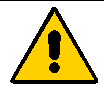 The use of the black-on-yellow"exclamation-point-in-a-triangle" symbol on the product indicates a reference to the following important safety information, concerning National Deviations for Finland, Norway and Sweden:
The use of the black-on-yellow"exclamation-point-in-a-triangle" symbol on the product indicates a reference to the following important safety information, concerning National Deviations for Finland, Norway and Sweden:
|
Note - This issue has been resolved in the updated release of the Sun Fire V20z server (chassis PN 380-1168) by adding resistors to the motherboard. |
Floating interrupt pins on the serial port have been causing spurious interrupts on the serial port on the motherboard of both the original release of the Sun Fire V20z server (chassis PN 380-0979).
This issue only appears when you are using the Serial-over-LAN feature and will be corrected in the next release of the motherboard.
If you will not be using the Serial-over-LAN feature, you can avoid this issue by doing the following:
1. Turn on or reboot the server.
2. Press <F2> to enter the BIOS Setup Utility.
3. Disable the Console Redirection option.
If you will be using the Serial-over-LAN feature, do the following:
1. Update your server to the latest BIOS release, available as part of the NSV 2.1.0.16b download from the Sun Download Center.
For a Solaris-based system, no special changes need to be made after the BIOS is updated. Follow the instructions to redirect the console as described in the Sun Fire V20z and V40z Servers--Server Management Guide, part number 817-5249-12 or later.
2. If you are running a Linux operating system, make edits to the following files:
co:2345:respawn:/sbin/agetty -L ttyS0 9600 vt100
The list of gettys in the inittab file should now read as follows:
# getty-programs for the normal runlevels
# <id>:<runlevels>:<action>:<process>
# The "id" field MUST be the same as the last
# characters of the device (after "tty").
co:2345:respawn:/sbin/agetty -L ttyS0 9600 vt100
1:2345:respawn:/sbin/mingetty --noclear tty1
2:2345:respawn:/sbin/mingetty tty2
3:2345:respawn:/sbin/mingetty tty3
4:2345:respawn:/sbin/mingetty tty4
5:2345:respawn:/sbin/mingetty tty5
6:2345:respawn:/sbin/mingetty tty6
When the Sun Fire V20z server first shipped, the CPUs were at stepping version "C0". Since then, the CPUs have been stepped up to version "CG".
If you order an CPU X-option to add or replace a CPU in your server, do not mix CPUs of different stepping versions.
Before ordering a new or replacement CPU, verify the stepping version of your CPU(s) and then order the same stepping version.
To verify the stepping version of your CPU(s) in a local server (with KVM attached):
1. Power on or reboot your server.
A message similar to the following example appears on the screen, and the memory test begins.
PhoenixBIOS 4.0 Release 6.0
Copyright 1985-2002 Phoenix Technologies Ltd.
All Rights Reserved
Production RELEASE: System BIOS Revision = V1.30.5
SP Interface (PRS) Revision = 92
SP - BIOS Interface Active
xxxxxxxxxxxxxxxxxxxxxxxxxx
xx Sun Microsystems xx
xx Sun Fire V20z xx
xxxxxxxxxxxxxxxxxxxxxxxxxx
CPU = AMD Opteron(tm) Processor 250
2 Processors Detected, CG - CG
PCIX - Slot1: PCIX-66 Slot2: PCIX-133
4031M System RAM Passed
1024K Cache SRAM Passed
ATAPI CD-ROM: CD-224E
Mouse initialized
2. During the memory test, hit the Pause key.
3. Verify the stepping version of the CPUs in the line similar to the following:
2 Processors Detected, CG - CG
4. To continue with the reboot, hit any key.
To verify the stepping version of your CPU(s) in a remote server:
1. Enable the Serial-Over-Lan(SOL) feature on the SP.
For more information, refer to the "Serial Over LAN" section in Chapter 5 of the Sun Fire V20z and Sun Fire V40z Servers--Server Management Guide (817-5249).
2. Launch an SOL session from a SP command-line interface (CLI) to connect to the platform console remotely.
platform set console -s sp -e -S baud rate
where baud rate is the value that you have set in the BIOS settings; the default baud rate in the BIOS settings is 9600.
For example, if the baud rate in your BIOS settings is set to the default value, you would enter:
platform set console -s sp -e -S 9600
|
Note - This command changes the baud-rate value for the SP so that it matches the baud rate in the BIOS settings. It does not change the baud rate in the BIOS settings. |
5. Verify that the correct baud rate appears in the Speed column. Using the example above, the output should appear as follows:
Rear Panel Console Redirection Speed Pruning Log Trigger
SP Console Enabled 9600 No 244 KB
6. Activate the SOL session by running the following command.
7. Create another SP session from the SP prompt.
8. Re-cycle the power on the platform OS by running the following command.
|
Note - Before you re-cycle the power, ensure that the platform OS has been shut down gracefully, or that the file system has been synchronized using the sync command. |
platform set power state cycle -W -f
9. In the SP SOL session that you launched in Step 1, you now see the output of the BIOS CPU step screen.
For a sample of this output, see Step 1 in the previous procedure on "Invalid Cross-Reference Format".
10. During the server's memory self-test, terminate the remote session in order to pause the screen:
11. Verify the stepping version of the CPUs in the line similar to the following:
2 Processors Detected, CG - CG
If you have more than 4GB total memory in your Sun Fire V20z server, and if you set the serial-console redirection baud rate to 115.2K, then you might encounter a system hang during the memory test in the power-on self test (POST).
1. While the platform OS is booting, press the F2 key to enter the BIOS Setup utility.
2. In the Advanced menu, select the Console Redirection submenu.
|
Note - Before you select the 115.2K baud rate, ensure that your system does not have more than 4 GB total memory. The most recent BIOS update, available as part of NSV 2.1.0.16b, resolves this issue. |
4. Press the F10 key to save your changes.
|
Note - If your system hangs during the memory test portion of POST, you must use this procedure to clear your CMOS settings and recover from the hang condition: |
1. Turn off platform power by pressing and releasing the platform power button on the server front panel.
2. Remove the top cover from the server.
3. Locate the Clear-CMOS jumper, J110.
See Sun Fire V20z Clear-CMOS Jumper Location.
4. Move the jumper on J110 from pins 2+3 to pins 1+2.
See Sun Fire V20z Clear-CMOS Jumper Location.
5. Turn on platform power by pressing and releasing the platform power button on the server front panel.
6. When the system passes the memory test successfully in POST, turn off platform power again by pressing and releasing the platform power button.
7. Move the jumper on J110 from pins 1+2 back to pins 2+3.
8. Replace the top cover on the server.
9. Turn on platform power by pressing and releasing the platform power button on the server front panel.
It is important to note the labelling of the Ethernet ports on the server back panel. As shown on the far right side of the server illustrated in FIGURE 1, interfaces eth1 and eth0 are labelled as "1" on the upper port and "0" on the bottom port, respectively.
The PCI slots are labelled on the server back panel as PCI O (next to the power supply) and PCI 1 (between the SP and platform ethernet ports). See FIGURE 1.
|
Note - PCI 0 can take up to a regular full-length PCI card; PCI 1 takes a PCI-X card. |
During bootup of a Sun Fire V20z server, the BIOS displays PCI slot information that matches the silkscreen label on the motherboard. See the sample screen in Step 1 of Verifying the Stepping Version.
In the original release of the Sun Fire V20z server (chassis PN 380-0979), there is a plastic guide on the motherboard for supporting a half-length PCI-X card. This support guide prevents you from installing a full-length PCI-X card in the PCI 1 (66 MHz) position.
In the updated release of the server (chassis PN 380-1168), the guide has been removed. You can now install a full-length PCI-X card in this slot.
If you install only one PCI card in the Sun Fire V20z server, we recommend that you install it in PCI slot 0 (the slot closer to the power supply; see FIGURE 1) in order to obtain better system performance.
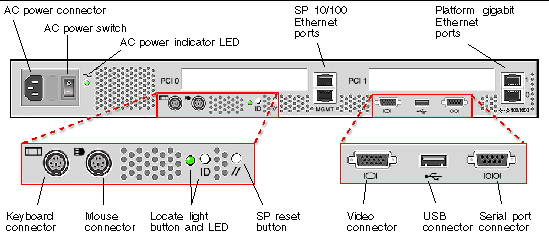
When replacing the top cover on the Sun Fire V20z server after component installation, use caution to avoid damaging the cover or server components.
Remove all peripheral cables from PCI cards before installing the cover. If you install the server cover with PCI card cables installed, a lip on the edge of the server cover and the EMC foam gasket inside that lip may catch parts of the PCI card connectors and, in some cases, may deform the server cover seal or damage the connector latches.
Ensure that the power-supply cable is properly installed. The server cover may not close properly or may be difficult to close, and server performance may be affected if the power-supply cable is not properly installed.
The power-supply cable must be routed and pressed down such that it does not interfere with the cover installation. The power-supply cable must be tucked into a position such that the cable and its associated tie-wraps are not below the top surface of the power supply. Rotate the tie-wraps downward so that they do not protrude above the cable itself.
The decibel level of the cooling fans may be an issue for the original release of the Sun Fire V20z server (chassis PN 380-0979).
For the updated release of the Sun Fire V20z server (chassis PN 380-1168), this issue has been resolved by adding resistors to the motherboard. The BIOS provides fully variable speeds for the cooling fans; the speed is controlled by the SP, as environmental conditions warrant.
|
Note - See the related items on HDDs in Linux Operating System Considerations and Solaris Operating System Considerations. |
The ID assignments for the SCSI hard disk drives (HDDs) are as follows. Looking from the front of the server:
If you have a single HDD, the drive can be inserted in either slot.
The location of the Clear-CMOS jumper (J110) on the Sun Fire V20z motherboard is shown in FIGURE 2.
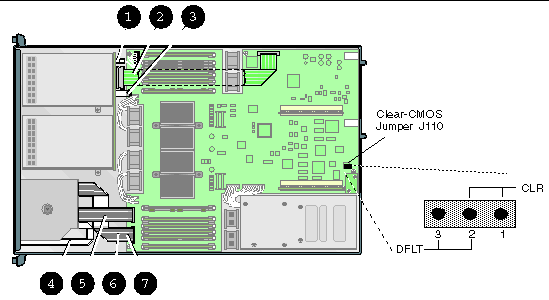
On the updated release of the Sun Fire V20z server (chassis PN 380-1168), the number of voltage and temperature sensors have been reduced. After you run an SP or IPMI query, a reduced number of of sensors return data.
To see the current list of tests and modules, run the SP command
diags get tests. The SP automatically detects the release version of your system and returns the relevant set of tests.
The number of monitored voltages has been reduced from 24 to 8. The following have been eliminated.
The following voltages are still monitored:
The number of temperature sensors on the motherboard has been reduced.
|
Note - The ambient temperature sensor on the Operator Panel PCB and the overtemp sensors on the VRMs remain. |
The temperature sensors on the original release of the Sun Fire V20z server are as follows:
The reduced set of temperature sensors on the updated release of the Sun Fire V20z server are as follows:
You must open the power-supply's handle before you insert it into the power supply cage. If the handle is left closed, it will deform the metal to which it latches.
Also, failure to open the power-supply handle only partially engages the power-supply's connector, which can cause the power-reset sequence (PRS) code to enter a failed state. If this happens, the system fault LED on the front panel will blink twice per second.
To recover a system in this bad PRS state:
1. Disconnect all AC power and reseat all power supplies.
3. Reconnect AC power cords to all power supplies.
|
Note - The most recent BIOS update, available as part of NSV 2.1.0.16b, resolves this issue. |
|
Note - The Boot-Over-InfiniBand feature is not supported at this time. |
On a Sun Fire V40z server running BIOS version 2.18.11 or below, support for the Topspin Infiniband Host Channel Adapter (HCA) (Sun PN X9270A) is limited to Slots 2 and 3.
After you install or replace a DVD/diskette drive assembly in a Sun Fire V40z server, do not allow the ribbon cable to fold up under the assembly, which can possibly cause electrical emission interference. Instead, retract the slack cable back into the chassis and secure it in the clip provided on the side of the chassis.
|
Caution - If the cooling fans are not spinning, it is very important that you power off the server and reseat the fan cage so that the motherboard connector is fully engaged. |
If you replace the rear fan-cage assembly, make sure that the fan-cage connector engages fully with the motherboard connector. It is possible to power on the server with the fan cage not connected to the motherboard. Power on the server before you replace the system cover so that you can verify that all fans are spinning and that the fan LEDs are on to ensure proper cooling.
|
Note - See the related items on HDDs in Linux Operating System Considerations and Solaris Operating System Considerations. |
The ID assignments of the SCSI connectors on the SCSI backplane are shown in FIGURE 3, when viewing the HDDs from the front of the server.
If you have a single HDD, the drive can be inserted in any slot.
If you install the optional sixth HDD adapter (as described in the User Guide [817-5248]), SCSI slot 5 can be used for a SCSI HDD instead of a DVD/diskette drive assembly
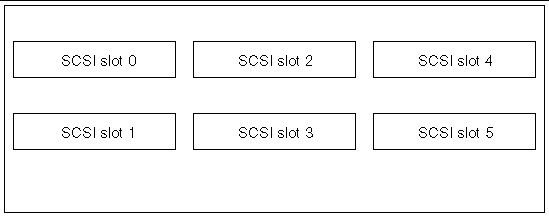
If your Sun Fire V40z server has two power supplies installed, the server should be operated with an AC power cord attached to each power supply.
If you disconnect one power cord, the SP event log will fill with messages that indicate the power supply is disconnected. You can ignore the messages, but other events in the log might not be seen.
See also a related topic, SP Event Log Automatically Purges Records When Full.
The location of the Clear-CMOS jumper (J125) on the Sun Fire V40z motherboard is shown in FIGURE 4. This jumper can be used to clear the CMOS if the server hangs during certain conditions.
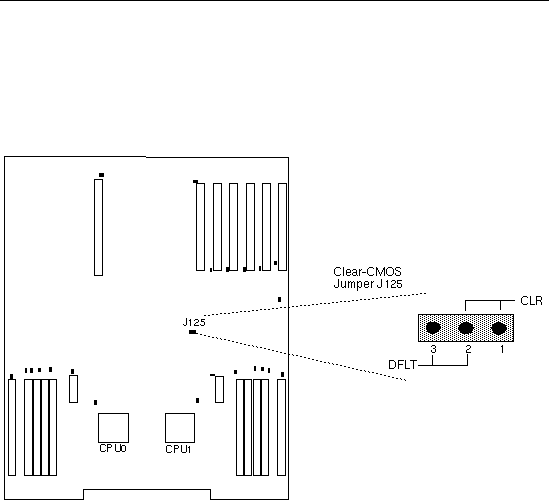
Issues and considerations in regard to Sun Fire V20z and Sun Fire V40z servers that use supported Linux operating systems are listed in this section. For all items, check the product Web sites for future enhancements:
http://www.sun.com/servers/entry/v20z/
http://www.sun.com/servers/entry/v40z/
To avoid this lockup situation, it is recommended that you instead use the VESA X server video driver that is bundled with RHEL 3.0.
To select the VESA driver at installation time, proceed normally until the Graphical Interface (X) Configuration screen appears. Then expand the Other drivers menu and select "VESA driver (generic)."
To select the VESA driver after installation, switch from using a Trident driver to a VESA driver. For detailed steps, refer to your RHEL documentation.
Some other 32-bit versions of Linux have also demonstrated issues with recognizing greater than 4 GB of memory because of limitations of their default kernels. If your OS is failing to see more than 4 GB of memory, contact your OS vendor for instructions on getting correct support of your memory configuration.
|
Note - The Sun Fire V40z servers have only the DVD/diskette drive as an option. |
Issues and considerations regarding Sun Fire V20z and Sun Fire V40z servers that use the Solaris 9 operating system are listed in this section. For all items, check the product Web sites for future enhancements:
9 operating system are listed in this section. For all items, check the product Web sites for future enhancements:
http://www.sun.com/servers/entry/v20z/
http://www.sun.com/servers/entry/v40z/
The first compatible version of the Solaris OS is Solaris 9 OS 4/04 or later for the Sun Fire V20z server and Solaris 9 OS HW 4/04 for the Sun Fire V40z server. However, certain functionality may be phased in after the initial product release of the server:
|
Note - The Sun Fire V40z servers have only the DVD/diskette drive as an option. |
1) a 3rd-party UHCI-based USB PCI card (to use their existing driver) or,
2) a USBA 1.0 driver to work with on-board OHCI hardware.
http://www.sun.com/servers/entry/v20z/downloads.html
http://www.sun.com/servers/entry/v40z/downloads.html
Copyright © 2004, Sun Microsystems, Inc. All Rights Reserved.