| C H A P T E R 3 |
|
Setup Procedures |
This chapter tells you how to install the cable management arm, connect the power cords and an Ethernet cable, and secure the cords and cables to the cable management arm.
When you have completed the procedures in this chapter, you are ready to set up a system console, power on the server, install the Solaris Operating System, and install the electronic documentation. See the Sun Fire V490 Server Quick Start Guide or the Sun Fire V490 Server Administration Guide for information about these procedures.
Make sure that you have installed the Sun Fire V490 server into a 4-post cabinet or 2-post rack (see Chapters 1 and 2) before following the instructions in this chapter.
This chapter contains the following procedures and information:
You need the following components from the ship kit and the rack kit to install the cable management arm and connect the cords and cables:
This procedure describes how to attach the cable management arm to a Sun Fire V490 server that is already installed into a cabinet. For instructions on installing the server into a cabinet, see Chapter 1.
1. Remove the four screws that secure the system to the left and right vertical rails at the front of the cabinet.
2. Slide the chassis smoothly out of the cabinet about 3 inches (76.2 mm).
Sliding the server out of the cabinet provides easy access to the areas where you will attach the cable management arm.
3. Attach a hinged bracket to the posts on the inner glide, as shown in the next figure.
a. Locate the two horizontal posts on the inner glide on the right side of the chassis as viewed from the rear.
b. Remove the protective covers from the posts.
c. Position the holes on the hinged bracket over the two posts on the inner glide.
d. Secure the hinged bracket to the inner glide using two 8-32 lock nuts.
4. Attach the other hinged bracket to the diagonal posts on the opposite slide assembly.
a. Locate the two diagonal posts on the left slide assembly as viewed from the rear.
b. Remove the protective covers from the posts.
c. Position the diagonal holes on the hinged bracket over the two posts on the slide assembly.
d. Secure the hinged bracket to the slide assembly using two 8-32 lock nuts.
5. Attach the left hinge of the cable management arm to the hinged bracket on the slide assembly.
The cable management arm is included in the rack kit.
a. Position the cable management arm so that the two metal fingers in the first section are facing the back of the server and the three metal fingers in the third section of the cable management arm are facing away from the server.
b. Go to the back of the cabinet. Locate the hinged bracket on the left slide assembly as viewed from the rear.
c. Slide the hinge on the left side of the cable management arm into the hinge on the hinged bracket attached to the slide assembly until the openings in both hinges are aligned.
d. Locate the speed pin on the left side of the cable management arm.
The speed pin secures the cable management arm to the slide assembly.
e. Insert the speed pin through the aligned openings of the hinges on the slide assembly and the cable management arm and push the speed pin down firmly.
6. Attach the other end of the cable management arm to the hinged bracket on the inner glide on the right side of the chassis as viewed from the rear.
a. Locate the hinged bracket on the end of the inner glide.
b. Slide the hinge on the right side of the cable management arm into the hinge on the hinged bracket attached to the inner glide until the openings in both hinges are aligned.
c. Insert the speed pin through the aligned openings of the hinges on the bracket and the cable management arm and push the speed pin down firmly.
7. Connect the power cords and cables to the server ports. See Connect the Cords and Cables.
The following figure shows the Sun Fire V490 server back panel and identifies the AC power inlet and the I/O ports.
|
Connect a power cord to each AC inlet. See Connect the Power Cords. The V490 server uses 200-240 VAC line input only. |
||
|
Connect a TPE cable to at least one Ethernet port. See Connect a Twisted-Pair Ethernet Cable. |
||
|
Use this port to set up a tip connection or to connect an ASCII terminal. See the Sun Fire V490 Server Administration Guide for instructions. If you are connecting to an ASCII terminal, use an RJ-45 cable and the DB-25 adapter (Sun Part Number 530-2889-03) included in the ship kit. |
||
|
See the Sun Fire V490 Server Administration Guide for information about this port. |
||
|
See the Sun Fire V490 Server Administration Guide for information about the devices you can connect to these ports. |
||
1. Unlock and open the media door on the front panel.
2. Insert the system key into the system control switch on the front panel.
3. Turn the system control switch to the Forced Off position.
4. Connect an AC power cord to each AC inlet at the back of the server.
The Sun Fire V490 server uses 200-240 VAC line input only.
5. Attach a strain relief tie-wrap to each AC power cord.
Use the strain relief to prevent accidental or inadvertent removal of an AC power cord from its inlet. The strain relief is a plastic tie-wrap and pedestal that is inserted into the back panel of the server. Use these reliefs to manage the power cords after you have installed the cords into the AC inlets in the server.
To use a strain relief, press the tab to release the tie-wrap. Wrap the loose end of the tie-wrap around the AC power cord and thread the tie-wrap through the opening in the relief pedestal. Pull the end of the tie-wrap to tighten it.
Connect the twisted-pair Ethernet (TPE) cable to one of the Ethernet ports on the back panel. Each network interface configures itself automatically for either 10-Mbps, 100-Mbps, or 1000-Mbps operation depending on network characteristics.
1. Choose a network port, using the following table as a guide.
Select the correct TPE connector for the interface you are installing. The server comes with two TPE connectors on the back panel and one on the system controller card.
Your server may also include one or more TPE connectors provided via PCI Ethernet interface cards.
2. Plug in a Category-5 unshielded twisted-pair (UTP) cable to the appropriate RJ-45 connector.
You should hear the connector tab snap into place. The UTP cable length must not exceed 328 feet (100 meters). 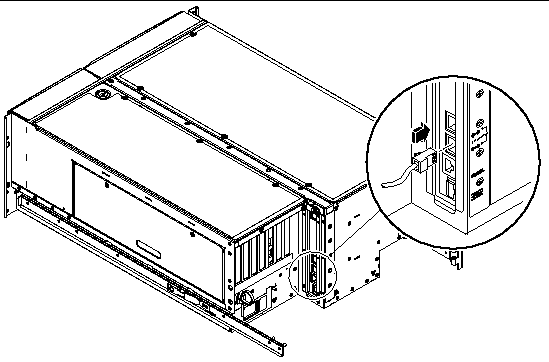
|
Note - This procedure illustrates how to route and secure the power cords and the Ethernet cable to the cable management arm. Your system may use additional cables. |
1. Install the cable management arm onto the server. See Install the Cable Management Arm.
2. If necessary, slide the chassis smoothly out of the cabinet about 3 inches (7.62 cm).
Sliding the server out of the cabinet provides easier access to the cable management arm.
3. Locate the two metal fingers on the first section of the cable management arm and the three metal fingers on the third section of the cable management arm.
Note the Velcro straps in the first and center sections.
4. Locate the large oval cutout in the center section of the cable management arm.
The fingers, oval cutout, and straps enable you to route the cables and cords and secure them to the cable management arm. A single power cord is shown in the figure below to indicate a routing path.
5. Route the cables into the two fingers in the first section of the cable management arm.
Be sure you leave enough slack to ensure an adequate bend radius for the cables.
6. Group the cables and insert the group into the large oval cutout, as shown in the next figure.
Use the oval cutout in the center section to route a group of cables through the cable management arm. Be sure you leave enough slack around the hinge to ensure an adequate bend radius for the cables.
|
Note - Do not insert the cables into the other metal cutouts. Use those cutouts to access and manipulate the cables. |
7. Route the cables into the three fingers in the third section of the cable management arm, as shown in the next figure.
8. Using the Velcro straps, secure the cords and cables to the first and center sections of the cable management arm.
9. Connect the outlet plug of each power cord to the power sequencer in the cabinet, or to a grounded AC power outlet.
|
Note - For increased server redundancy, connect the power cords to separate circuits. |
10. Plug in the TPE cable to the RJ-45 outlet to connect to your Ethernet network.
See your network administrator if you need more information about how to connect to your network.
11. Secure the server to the front vertical mounting rails using either four M6 screws or four 10-32 screws.
See the instructions provided with your cabinet to complete these steps.
1. Retract the cabinet's anti-tip legs, if applicable.
2. Replace the side panels, if applicable.
3. Replace the front and back doors, if applicable.
The next step is to set up a system console, power on the server, and install the Solaris Operating System. See Part One of the Sun Fire V490 Server Administration Guide or the Sun Fire V490 Quick Start Guide to continue the installation procedure.
Copyright © 2004, Sun Microsystems, Inc. All rights reserved.