| C H A P T E R 6 |
|
Framelocking Sun XVR-1200 Graphics Accelerators |
This chapter describes framelocking multiple Sun XVR-1200 graphics accelerators.
The framelock synchronization feature enables vertical retracing to occur simultaneously on each Sun XVR-1200 graphics accelerator subsystem. Cabling is required to framelock two or more Sun XVR-1200 graphics accelerator subsystems for multiview. Vertical retrace synchronization eliminates flicker between multiscreen displays. You can framelock two or more Sun XVR-1200 graphics accelerator subsystems across one or more computer systems.
You can framelock two or more Sun XVR-1200 graphics accelerators through either the DB9 ports or the stereo port. The DB9 port requires DB9 framelock cables and the stereo DIN7 port requires a Y-shaped framelock daisy-chain cable with three connectors. When longer cables are required for framelocking, framelock through the stereo port using the Y-shaped daisy-chain cable.
The DB9 ports provide a more accurate way to framelock graphics boards because the pixel clock is transmitted over the DB9 connector so that connected graphics boards stay perfectly synchronized rather than drifting slightly over a frame time.
Framelocking is necessary when running multiple stereo displays for the same observer. All the displays must be synchronized so that the left and right views can be seen correctly through one set of LCD stereo glasses.
|
Note - The only means of synchronizing multiple stereo displays using stereo glasses and stereo emitters is through the stereo DIN7 connector (see Connecting the Stereo Port Framelock Cable). |
When frame buffers are framelocked, you should make sure they are all running at the exact same vertical retrace rate. This is normally achieved by selecting the same video format (resolution and refresh rate) (see fbconfig -help for details). See Configuring Graphics Accelerators for Framelocking.
To order the DB9 port framelock cable, call Sun telesales at 1-800-786-0404 and request spare part number 530-3188. You can also order the DB9 cable through the Sun store (http://store.sun.com).
To order the stereo framelock daisy-chain cable, call Sun telesales at 1-800-786-0404 and request spare part number 530-2754. You can also order the framelock cable through the Sun store (http://store.sun.com) by ordering this part number under spare parts.
By default, video streams from separate Sun XVR-1200 graphics accelerators are not framelocked.
Cable the Sun graphics accelerators before configuring your system for framelock (described in Configuring Graphics Accelerators for Framelocking).
1. Locate the master Sun XVR-1200 graphics accelerator I/O backplate on the rear of your system and its DB9 OUT connector (FIGURE 6-1).
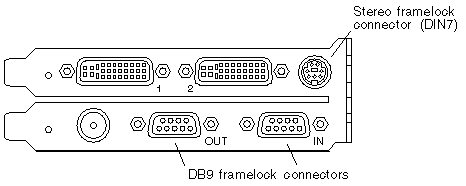
2. Connect one end of the DB9 framelock cable to the master DB9 OUT connector (FIGURE 6-2).
Hand-tighten the DB9 cable connector thumb screws to secure it to the graphics board DB9 connector.
3. Connect the other end of the framelock cable to a slave Sun XVR-1200 graphics accelerator DB9 IN connector (FIGURE 6-2).
Hand-tighten the DB9 cable connector thumb screws to secure it to the graphics board DB9 connector.
4. For additional slave Sun XVR-1200 graphics accelerators, connect the DB9 cable from the OUT connector of the first slave graphics board to the second slave graphics board (FIGURE 6-2).
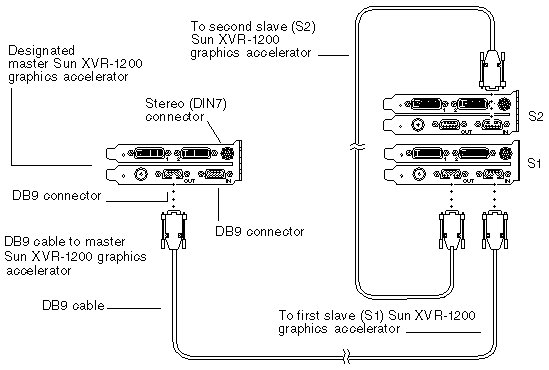 [ D ]
[ D ]
The stereo DIN7 port framelock cable, FIGURE 6-3, is a Y-shaped cable with three connectors for framelocking through the stereo DIN7 connectors. Use this assembly to daisy-chain multiple Sun XVR-1200 graphics accelerators.
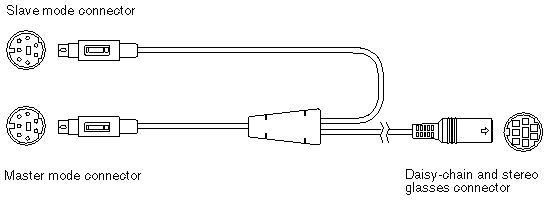 [ D ]
[ D ]
|
Note - There can only be one master Sun XVR-1200 graphics accelerator device. You must configure all other Sun XVR-1200 graphics accelerator devices as slaves. See the section Configuring Graphics Accelerators for Framelocking. |
Cable the Sun graphics accelerators to be framelocked before configuring your system for framelock (described in Configuring Graphics Accelerators for Framelocking).
1. Locate the master Sun XVR-1200 graphics accelerator I/O backplate on the rear of your system and its stereo/framelock DIN7 connector (FIGURE 6-4).
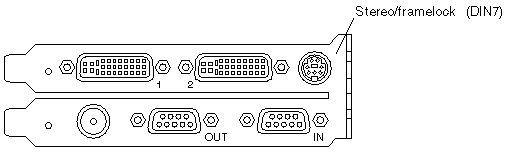
2. Connect the framelock cable master connector to the stereo/framelock DIN7 connector (FIGURE 6-5).
3. Connect the slave cable connector to a slave Sun XVR-1200 graphics accelerator stereo/framelock DIN7 connector.
4. If you are synchronizing additional Sun XVR-1200 graphics accelerators,
a. Connect an additional framelock cable master connector to the framelock cable daisy-chain/stereo connector (FIGURE 6-5).
b. Connect the new slave cable connector to the next graphics board to be framelocked. Stereo glasses may be attached to the final daisy-chain/stereo connector.
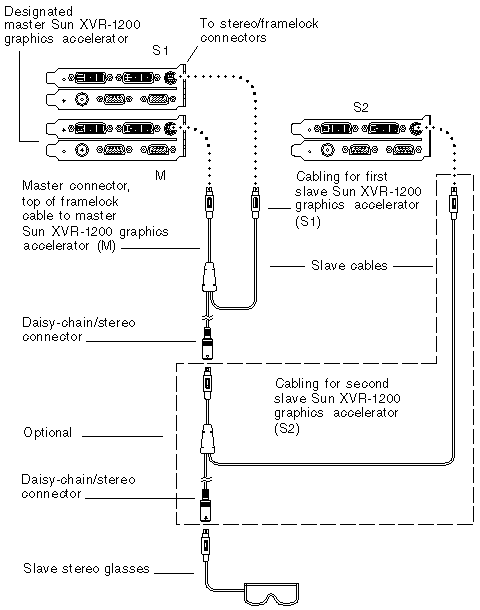 [ D ]
[ D ]
The device name for the Sun XVR-1200 graphics accelerator is jfb.
1. Designate a Sun XVR-1200 graphics accelerator as the master.
You may use the Sun XVR-1200 graphics accelerator that serves as the boot/console head for that system.
You may select any device (that is, jfb0, jfb1, ... and so on) to be the master Sun XVR-1200 graphics accelerator device.
2. Make sure that each Sun XVR-1200 graphics accelerator installed is running a video format with an identical frame refresh rate to the video format running on the Sun XVR-1200 graphics accelerator in master mode.
a. Check the resolution of a Sun XVR-1200 graphics accelerator by using the fbconfig command.
You must repeat this command for each Sun XVR-1200 graphics accelerator in the system or systems.
b. Change the resolution of a Sun XVR-1200 graphics accelerator using the fbconfig command.
If the resolution on each Sun XVR-1200 graphics accelerator is not the same, you must change it to match the Sun XVR-1200 graphics accelerator in master mode. You must configure each board separately (that is, for jfb0, jfb1, and so on).
Log out of the X window system, and then log back in for the resolutions to take effect.
3. Connect the framelock cables to each Sun graphics accelerator to be framelocked.
|
Note - Do not enable any stream to be a slave without the framelock cable connected. Be sure the framelock cable slave connector is attached to the graphics board configured as a slave. |
Make sure to first connect the framelock cable to the master graphics accelerator.
4. Set the slave graphics boards.
Copyright © 2004, Sun Microsystems, Inc. All rights reserved.