| C H A P T E R 17 |
|
Sun StorEdge 1000 Enclosure Test (enctest) |
enctest tests the Sun StorEdge A1000, D1000, and D2 disk enclosures. The A1000 and D1000 enclosures can support either 12 1" 4GB drives or 8 1.6" 9GB drives. The D2 disk enclosure can support 12 1" either 18GB or 36GB drives. These disk enclosures have redundant power and cooling. Following enclosure models are supported by enctest:
A1000, D1000, and D2 disk enclosures. The A1000 and D1000 enclosures can support either 12 1" 4GB drives or 8 1.6" 9GB drives. The D2 disk enclosure can support 12 1" either 18GB or 36GB drives. These disk enclosures have redundant power and cooling. Following enclosure models are supported by enctest:
enctest can be used for validation, configuration verification, repair verification, and fault isolation of these models.
enctest sets the disk enclosure LEDs as follows:
enctest reports the status of the various elements in the enclosure. An error is registered if an unrecoverable or critical condition is detected. Noncritical conditions are reported through warning messages. The table below describes the information that is reported for each enclosure element.
To reach the dialog box below, right-click on the test name in the System Map and select Test Parameter Options. If you do not see this test in the System Map, you might need to expand the collapsed groups, or your system may not include the device appropriate to this test. Refer to the SunVTS User's Guide for more details.
FIGURE 17-1 enctest Test Parameter Options Dialog Box
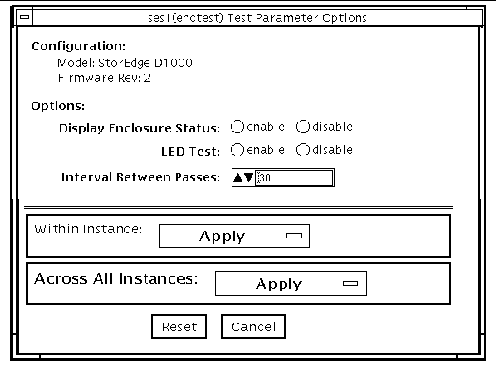
|
The enclosure status summary bits are read. Detailed information is reported only if an unrecoverable or critical condition is detected. |
|
/opt/SUNWvts/bin/enctest standard_arguments -o dev=device_name, disp=enable|disable,led=enable|disable,delay=delay_in_seconds
|
Detailed status information regarding the enclosure elements will be displayed if enabled. |
|
|
Note - 64-bit tests are located in the sparcv9 subdirectory: /opt/SUNWvts/bin/sparcv9/testname. If a test is not present in this directory, then it may only be available as a 32-bit test. For more information refer to 32-Bit and 64-Bit Tests. |
Copyright © 2002, Sun Microsystems, Inc. All rights reserved.