| C H A P T E R 1 |
|
SunVTS Overview |
SunVTS is Sun Validation test suite. SunVTS is a comprehensive diagnostic tool that tests and validates Sun hardware by verifying the connectivity and functionality of most hardware controllers and devices on Sun platforms.
|
Note - SunVTS is only supported on the Sun SPARC |
SunVTS can be tailored to run on various types of machines ranging from desktops to servers with modifiable test instances and processor affinity features.
SunVTS supports testing in both 32-bit and 64-bit Solaris operating environments; automatically determines the operating environment (32-bit or 64-bit); and initiates the appropriate tests.
Use SunVTS to validate a system during development, production, receiving inspection, troubleshooting, periodic maintenance, and system or subsystem stressing.
SunVTS has a sophisticated graphical user interface (UI) that provides test configuration and status monitoring. The user interface can be run on one system to display the SunVTS testing of another system on the network. SunVTS also provides a TTY-mode interface for situations in which running a graphical UI is not possible.
The SunVTS 5.1 software is compatible with Solaris 8 2/02, Solaris 9, and Solaris 9 9/02 operating environments. Two new test modes (Online and Exclusive) were added for this release of SunVTS; refer to SunVTS Test Modes for descriptions of each. Also, creating and editing a generic configuration option file is now supported and is described in Appendix C. Additionally, online help is now available by selecting Help/Online Help from the main CDE Diagnostic window or the TTY UI.
SunVTS comprises many individual tests for testing a wide range of Sun products and peripherals.
Use SunVTS to test one device or multiple devices. Some of the test categories are:
Audio tests
Communication (Serial and Parallel) tests
Graphic/Video tests
Memory tests
Network tests
Peripherals (Disks, Tape, CD-ROM, Printer, Floppy) tests
Processor tests
Storage tests
You need to select the proper test modes and options to maximize the effectiveness of SunVTS. This book covers the overall test configuration modes and options of the application. For information regarding the configuration of individual tests, refer to the SunVTS Test Reference Manual.
You can run SunVTS from the following user interfaces:
Graphical user interface--use the CDE environment. FIGURE 1-1 shows the SunVTS CDE interface.
TTY interface--You can run SunVTS from a terminal, a shelltool, or a modem attached to a serial port using the TTY interface.
|
Note - As of SunVTS 5.0, the SunVTS OPEN LOOK user interface is no longer supported. |
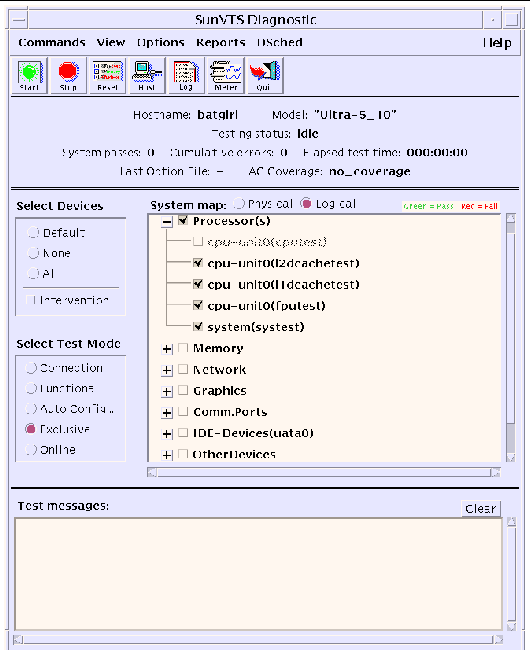
Based on how you configure SunVTS, the test session runs in one of the following test modes:
Connection test mode--provides a low-stress, quick testing of the availability and connectivity of selected devices. These tests are nonintrusive, meaning they release the devices after a quick test, and they do not place a heavy load on system activity.
Functional test mode--provides robust testing of your system and devices. It uses your system resources for thorough testing and it assumes that no other applications are running.
Exclusive test mode--enables performing the tests that require no other sunvts tests or applications running at the same time.
Auto Config test mode--simplifies the SunVTS configuration process by automatically assigning a predetermined set of test options.
SunVTS has two security mechanisms that you choose to implement when you install SunVTS:
Basic Security--a local file is maintained that lists the valid users, groups, and hosts permitted to use SunVTS. This level of security does not provide secure network authentication and should not be used in an environment where network security is an issue.
SEAM Security--uses the Kerberos-based, Sun Enterprise Authentication Mechanism (SEAM) to provide secure user authentication, data integrity and privacy, for transactions over networks. To use the SunVTS Kerberos security, you must have the SEAM software installed in your networked environment.
(SEAM) to provide secure user authentication, data integrity and privacy, for transactions over networks. To use the SunVTS Kerberos security, you must have the SEAM software installed in your networked environment.
The SunVTS installation process prompts you to specify which security mechanism you want to use. You must use one or the other, and the SEAM security implementation is the default if you press the Return key through the installation questions.
The SunVTS architecture is divided into three components: the SunVTS kernel, the user interface, and the collection of hardware tests. FIGURE 1-2 is a block diagram representing the SunVTS architecture.
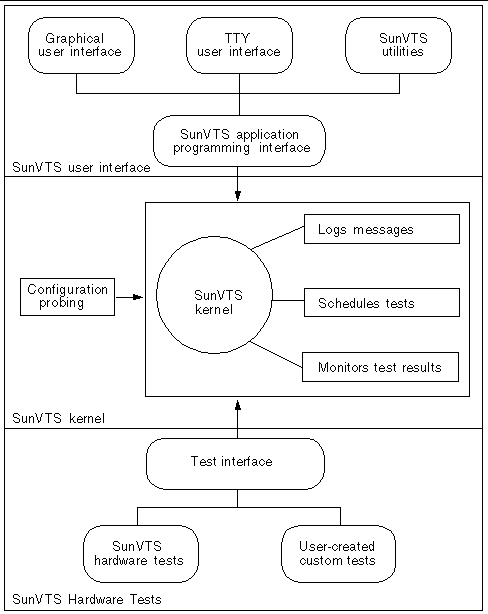
The following activities are scheduled and monitored by the kernel:
Monitoring the status requests and controlling the commands from a user interface or other applications
There are two versions of the SunVTS kernel:
The SunVTS user interface is separate from the SunVTS kernel. The user interface communicates with the SunVTS kernel through an application programming interface (API). This gives SunVTS the ability to run the appropriate interface (CDE, or TTY) based on the environment of the system. It also allows the user interface to run on a system other than the system under test.
Many separate tests make up the collection of tests in the SunVTS application. Each test is a separate process from the SunVTS kernel.
When SunVTS is started, the SunVTS kernel automatically probes the system kernel to determine the installed hardware devices and displays the testable devices in the SunVTS UI. This provides a quick check of your hardware configuration, and only those tests applicable to your system are displayed.
During testing, the hardware tests send the test status and messages to the SunVTS kernel through interprocess communication (IPC) protocols. The kernel passes the status to the user interface and logs the messages.
The SunVTS kernel and most tests support 32-bit and 64-bit Solaris operating environments.
Copyright © 2002, Sun Microsystems, Inc. All rights reserved.