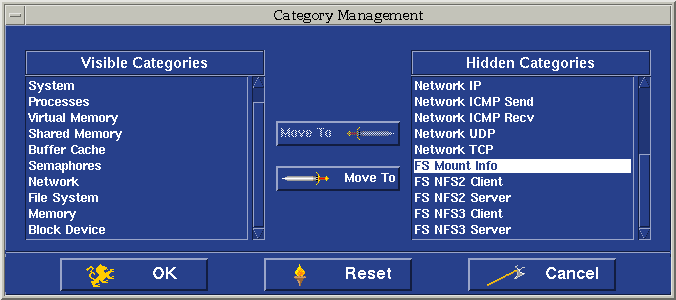Metrics
Performance Manager can gather data on several hundred metrics. For a
description of a particular metric, use context-sensitive help.
Note: Context-sensitive help for metrics is only available
in the work area, not the session window or displays.
From the main window's Help menu, choose On Item, then click on a metric. A
Help box will appear.
Showing Hidden Metric Categories
Select one of the metric categories at the top of the work area to display
metrics that you can select for monitoring.

To display additional categories in the list:
- From the main window's toolbar or Tasks menu, choose Category Management,
which opens the Category Management dialog box.
- Select a category or multiple categories in the Hidden Categories list
box.

- Click on the lower Move To button. The selected category now appears in
the Visible Categories list box.
- Click on OK.
Hiding Metric Categories
If the list of metric categories shows categories that you are not using, you
can choose to temporarily remove categories from the list. To remove categories
from the list:
- From the main window's toolbar or Tasks menu, choose Category Management,
which opens the Category Management dialog box.
- Select a category or multiple categories in the Visible Categories list
box.
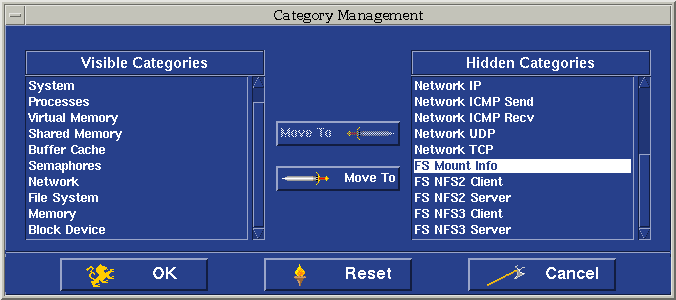
- Click on the upper Move To button. The selected category now appears in
the Hidden Categories list box.
- Click on OK.
Back to the User's Guide home page