| Oracle® Ultra Search Administrator's Guide 11g Release 1 (11.1) Part Number B28330-01 |
|
|
View PDF |
| Oracle® Ultra Search Administrator's Guide 11g Release 1 (11.1) Part Number B28330-01 |
|
|
View PDF |
This chapter provides an example of implementing search capabilities on an application using Oracle Ultra Search.
To access the Ultra Appliance intranet site, go to:
http://www.oracle.com/technology/products/ultrasearch/gettingstarted/
To set up the Ultra Appliance company database, perform the following steps:
Copy the appliances.sql script shown in Example 9-1 into a text editor. Save this file as appliances.sql in your database server computer.
Upload appliance.sql to your database schema WK_TEST using the following statements:
prompt > sqlpls WK_TEST/WK_TEST SQLPLUS > @appliance.sql; SQLPLUS > commit; SQLPLUS > exit
Example 9-1 appliances.sql script
DROP TABLE product;
CREATE TABLE product (id NUMBER PRIMARY KEY, Description VARCHAR2(200),
Parts VARCHAR2(80));
INSERT INTO product VALUES(1, 'Springmaster 2000', 'Cantaloupe Tray');
INSERT INTO product VALUES(2, 'TipNClear 2000', 'TipNVac Tray');
INSERT INTO product VALUES(3, 'Spew 2000', 'Extra Dirt' );
INSERT INTO product VALUES(4, 'Hold Em 2000', 'Spare Magnets');
INSERT INTO product VALUES(5, 'Pizza Legend 2000', 'No. 7 Pizza Tube');
INSERT INTO product VALUES(6, 'SnoozePower 2000', 'Lint Screen');
DROP TABLE problems;
CREATE TABLE problems (Problem_ID NUMBER PRIMARY KEY, Customer_Name VARCHAR2(40),
Product_ID NUMBER, Date_ID DATE, Problem_Description VARCHAR2(200),
Resolution_Text VARCHAR2(200));
INSERT INTO problems VALUES(1, 'Jones', 4, '10-Aug-03', 'Magnets pointed wrong way',
'Solved by reversing pet');
INSERT INTO problems VALUES(2, 'Smith', 1, '01-Oct-02', 'Cantaloupe wrong color',
'Solved by icing down melons');
INSERT INTO problems VALUES(3, 'Chan', 3, '10-Apr-03', 'Clogged by cat hair',
'Solved by getting new cat');
INSERT INTO problems VALUES(4, 'Ali', 5, '29-May-03', 'Will not work with anchovies',
'Cannot solve');
INSERT INTO problems VALUES(5, 'Johnson', 2, '28-Feb-03', 'Husband on couch',
'Solved by removing husband');
INSERT INTO problems VALUES(6, 'Kawamoto', 6, '11-Nov-02', 'Pillow too loud',
'Solved by turning pillow over');
INSERT INTO problems VALUES(7, 'Weiss', 3, '15-May-03', 'Dirt coming out wrong color',
'Solved by bleaching dirt');
INSERT INTO problems VALUES(8, 'Claire', 5, '20-Jun-03', 'Overheats cheese',
'Solved by using better-quality cheese');
INSERT INTO problems VALUES(9, 'Dontenmann', 2, '08-Jan-03', 'Gum stuck, will not shake out',
'Solved by increasing power');
INSERT INTO problems VALUES(10, 'Glass', 4, '22-Aug-03', 'Ferret allergic to magnets',
'Solved by washing magnets');
INSERT INTO problems VALUES(11, 'Heyboll', 1, '03-Sep-02', 'Flying cantaloupes injuring family',
'Solved by ducking');
This section describes the steps taken by the Ultra Appliance search administrator to set up Oracle Ultra Search to crawl and index the company intranet. After you perform this setup, the call center agents can use Oracle Ultra Search to obtain information about the Springmaster 2000 refrigerator.
To crawl and index the Ultra Appliance intranet:
Log on to Oracle Ultra Search using the Oracle Ultra Search Administration Tool screen.
In your Web browser, enter the domain and port of the computer where you have Oracle Ultra Search installed, followed by /ultrasearch/admin/index.jsp:
http://your_computer.domain:http_port/ultrasearch/admin/index.jsp
For example:
http://comp1.ultrasupply.com:7778/ultrasearch/admin/index.jsp
Enter your user name and password to log in to Oracle Ultra Search. For example:
Login: WK_TEST
Password: WK_TEST
The login screen is displayed in Figure 9-1.
Figure 9-1 Oracle Ultra Search Login Screen
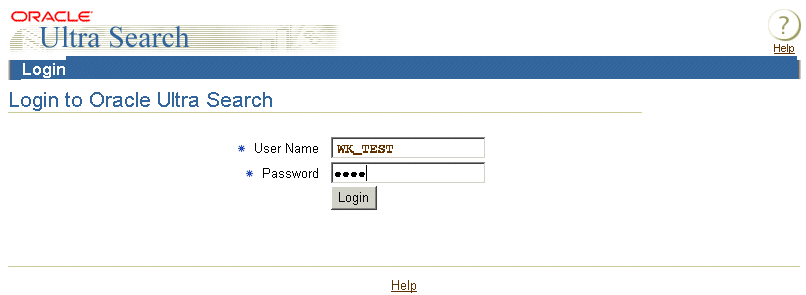
Select an Oracle Ultra Search Instance screen.
Select the Instances tab on the browser view.
Select the WK_INST instance from the menu and click Apply.
Configure the Oracle Ultra Search crawler settings.
Select the Crawler tab on the browser view.
Use the following values for crawler settings:
Crawler Threads: 20
Number of Processors: 1
Automatic Language Detection: No
Default Language: English
Crawling Depth: No Limit
Crawler Timeout Threshold: 30
Default Character Set: ISO Latin-1
Cache Directory Location and Size: /tmp, 5
Crawler Logging: /tmp/, English
Database Connect String: Leave this field unchanged.
Create a Web data source.
Select the Sources tab on the browser view.
Under Web Sources, click Create Web Source.
Create Web Source: Step 1
Enter Ultra Appliance as the Source name.
Under the Starting Addresses heading, enter the complete URL of the location of the Ultra Appliance intranet Web site demo:
http://www.oracle.com/technology/products/ultrasearch/gettingstarted/
Click Add to add the Ultra Appliance data source to the list of Web addresses.
Click Next.
Create Web Source: Step 2 (URL Boundary Rules)
Accept the default values and click Next.
Create Web Source: Step 3 (Document Types)
Specify the types of document you would like Oracle Ultra Search crawler to crawl.
Under the Document Types header, select HTML, Microsoft Word document, and PDF document. After you make each selection, click >> to add the document types to the list of document types for crawling.
Click Next.
Create Web Source: Step 4
Accept the default values and click Finish.
The Ultra Appliance Web site demo is added to the Web source list.
Schedule the Oracle Ultra Search crawler.
Select the Schedule tab and click Create New Schedule.
In the Name field, enter Ultra Appliance. Click Proceed to Step 2.
Select "Every 1 week(s) on Monday starting at 0100 hours." Under the Indexing option heading, select "Automatically accept all URLS for indexing." Under the Remote Crawler Profiles, select database host from the list. Click Proceed to step 3.
Select Web from the drop down menu. Select Ultra Appliance from the Available Sources menu and transfer it to the Assigned Sources menu by clicking >>. Click Finish.
Start crawling and indexing the documents.
On the Synchronization Schedules page, locate Ultra Appliance in the Schedules column.
In the Status column for the Ultra Appliance row, verify that the status is in the Scheduled condition.
Click Scheduled. The Synchronization Schedule Status page is displayed.
Click Execute Immediately so that Oracle Ultra Search can crawl and index the Ultra Appliance intranet site.
Click Refresh status to see schedule status changes. When the schedule status displays Scheduled, the crawling is complete.
This section describes how you, as the Ultra Appliance search administrator, can set up Oracle Ultra Search to search for the Ultra Appliance company database.
You can configure the Oracle Ultra Search crawler to crawl the database you set up in "Setting up the Ultra Appliance Demo".
To crawl and index the Ultra Appliance database:
Follow steps 1 through 4 in "Crawl and Index Ultra Appliance's Intranet Documents".
Create a table data source.
Select the Sources tab and then the Table subtab on the browser view.
Under the Table Sources header, click Create New Table Source.
Create Table Source: Step 1
Enter a name, such as Ultra Appliance DB, in the Name field for the table source name. The name should not be the same as the one which you entered you crawled and indexed Intranet documents.
Under the Database Table heading do not use a database link.
Enter the schema name of WK_TEST in the Schema field.
Enter the name of Problems in the Table name field.
Click Locate Table.
The following note is displayed if a table is present in your database:
Note: Successfully located table problems.
Click Proceed to Step 2.
Create Table Source: Step 2
Accept the default values for Language.
Under the Complex Primary Key heading, add the PROBLEM_ID table column by clicking Add column.
Under the Content Column and Type heading, select PROBLEM_DESCRIPTION for Column and Plaintext for the Type.
Click Proceed to Step 3.
Create Table Source: Step 3
Under the Verify Table Source Details heading, confirm the settings and values that will be displayed in the Oracle Ultra Search output.
Click Create Table Source.
Table Source Logging
Select Disable logging mechanism and click Apply.
Create Table Source: Step 4
Specify the table columns and search attribute mappings you want Oracle Ultra Search crawler to crawl on the database.
For this example, select:
RESOLUTION_TEXT for table column with search attribute of Description [String]
CUSTOMER_NAME for table column with search attribute of Author [String]
After you make the selection, click Map to add the document types to the list of document types for crawling.
Click Proceed to step 5.
Create Table Source: Step 5
Select No display URL and click Finish.
Schedule the Oracle Ultra Search Crawler.
Refer to Step 6 in "Crawl and Index Ultra Appliance's Intranet Documents" for procedures on how to set up a crawler schedule.
Select Table from the list seen on the Create Schedule: Step 3 of 3 screen.
Start crawling and indexing, as shown in Step 7 in "Crawl and Index Ultra Appliance's Intranet Documents".
This section describes the steps taken by you as the Ultra Appliance call center agent, using Oracle Ultra Search to query the company intranet and database. You can query the Ultra Appliance information sources after you have permitted Oracle Ultra Search to crawl and index the Ultra Appliance intranet and database.
To query the Ultra Appliance intranet:
Enter the URL for the Oracle Ultra Search location. For example:
http://your_computer.com:http_port/ultrasearch/query/search.jsp
Enter Springmaster 2000 in the Search For field.
You should refer to the output displayed in Figure 9-2.
Figure 9-2 Oracle Ultra Search Search Output
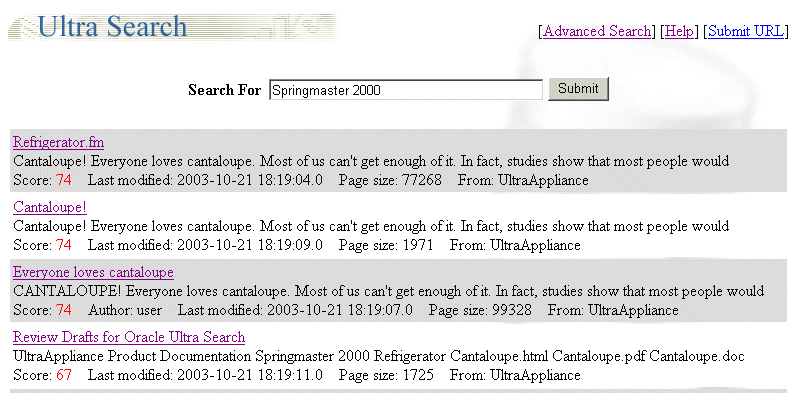
To query the Ultra Appliance database:
Enter Cantaloupe Wrong Color in the Search For field.
You should get an output similar to the display in Figure 9-2 with links to the Springmaster 2000 Cantaloupe Tray Problem table.