| Oracle® Text Application Developer's Guide 11g Release 1 (11.1) Part Number B28303-01 |
|
|
View PDF |
| Oracle® Text Application Developer's Guide 11g Release 1 (11.1) Part Number B28303-01 |
|
|
View PDF |
This chapter discuses the following topics:
This chapter describes how to create an Oracle Text developer user and build simple text query and catalog applications. For each type of application, this chapter steps you through the basic SQL statements for loading, indexing, and querying tables.
More complete application examples are given in the Appendices. To learn more about building document classification applications, see Chapter 6, "Classifying Documents in Oracle Text".
Note:
TheSQL> prompt has been omitted in this chapter, in part to improve readability and in part to make it easier for you to cut and paste text.Before you can create Oracle Text indexes and use Oracle Text PL/SQL packages, you need to create a user with the CTXAPP role. This role enables you to do the following:
Create and delete Oracle Text indexing preferences
Use the Oracle Text PL/SQL packages
To create an Oracle Text application developer user, do the following as the system administrator user:
Step 1 Create User
The following SQL statement creates a user called MYUSER with a password of myuser_password:
CREATE USER myuser IDENTIFIED BY myuser_password;
The following SQL statement grants the required roles of RESOURCE, CONNECT, and CTXAPP to MYUSER:
GRANT RESOURCE, CONNECT, CTXAPP TO MYUSER;
Step 3 Grant EXECUTE Privileges on CTX PL/SQL Packages
Oracle Text includes several packages that let you perform actions ranging from synchronizing an Oracle Text index to highlighting documents. For example, the CTX_DDL package includes the SYNC_INDEX procedure, which enables you to synchronize your index. The Oracle Text Reference describes each of these packages in its own chapter.
To call any of these procedures from a stored procedure, your application requires execute privileges on the packages. For example, to grant to MYUSER execute privileges on all Oracle Text packages, enter the following SQL statements:
GRANT EXECUTE ON CTXSYS.CTX_CLS TO myuser; GRANT EXECUTE ON CTXSYS.CTX_DDL TO myuser; GRANT EXECUTE ON CTXSYS.CTX_DOC TO myuser; GRANT EXECUTE ON CTXSYS.CTX_OUTPUT TO myuser; GRANT EXECUTE ON CTXSYS.CTX_QUERY TO myuser; GRANT EXECUTE ON CTXSYS.CTX_REPORT TO myuser; GRANT EXECUTE ON CTXSYS.CTX_THES TO myuser; GRANT EXECUTE ON CTXSYS.CTX_ULEXER TO myuser;
In a basic text query application, users enter query words or phrases and expect the application to return a list of documents that best match the query. Such an application involves creating a CONTEXT index and querying it with CONTAINS.
This example steps you through the basic SQL statements to load the text table, index the documents, and query the index.
Typically, query applications require a user interface. An example of how to build such a query application using the CONTEXT index type is given in Appendix A.
Step 1 Connect as the New User
Before creating any tables, assume the identity of the user you just created.
CONNECT myuser;
Step 2 Create your Text Table
The following example creates a table called docs with two columns, id and text, by using the CREATE TABLE statement. This example makes the id column the primary key. The text column is VARCHAR2.
CREATE TABLE docs (id NUMBER PRIMARY KEY, text VARCHAR2(200));
Step 3 Load Documents into Table
Use the SQL INSERT statement to load text to a table.
To populate the docs table, use the INSERT statement as follows:
INSERT INTO docs VALUES(1, '<HTML>California is a state in the US.</HTML>'); INSERT INTO docs VALUES(2, '<HTML>Paris is a city in France.</HTML>'); INSERT INTO docs VALUES(3, '<HTML>France is in Europe.</HTML>');
Using SQL*Loader
You can also load your table in batch with SQL*Loader.
See Also:
"Building the Web Application" for an example on how to use SQL*Loader to load a text table from a data fileStep 1 Create the CONTEXT index
Index the HTML files by creating a CONTEXT index on the text column as follows. Because you are indexing HTML, this example uses the NULL_FILTER preference type for no filtering and the HTML_SECTION_GROUP type:
CREATE INDEX idx_docs ON docs(text)
INDEXTYPE IS CTXSYS.CONTEXT PARAMETERS
('FILTER CTXSYS.NULL_FILTER SECTION GROUP CTXSYS.HTML_SECTION_GROUP');
Use the NULL_FILTER, because you do not need to filter HTML documents during indexing. However, if you index PDF, Microsoft Word, or other formatted documents, then use the CTXSYS.AUTO_FILTER (the default) as your FILTER preference.
This example also uses the HTML_SECTION_GROUP section group, which is recommended for indexing HTML documents. Using HTML_SECTION_GROUP enables you to search within specific HTML tags and eliminates from the index unwanted markup such as font information.
Step 2 Querying Your Table with CONTAINS
First, set the format of the SELECT statement's output so it is easily readable. Set the width of the text column to 40 characters:
COLUMN text FORMAT a40;
Now query the table with the SELECT statement with CONTAINS. This retrieves the document IDs that satisfy the query. The following query looks for all documents that contain the word France:
SELECT SCORE(1), id, text FROM docs WHERE CONTAINS(text, 'France', 1) > 0;
SCORE(1) ID TEXT
---------- ---------- ----------------------------------------
4 3 <HTML>France is in Europe.</HTML>
4 2 <HTML>Paris is a city in France.</HTML>
In a real application, you might want to present the selected document to the user with query terms highlighted. Oracle Text enables you to mark up documents with the CTX_DOC package.
We can demonstrate HTML document markup with an anonymous PL/SQL block in SQL*Plus. However, in a real application you might present the document in a browser.
This PL/SQL example uses the in-memory version of CTX_DOC.MARKUP to highlight the word France in document 3. It allocates a temporary CLOB (Character Large Object datatype) to store the markup text and reads it back to the standard output. The CLOB is then de-allocated before exiting:
SET SERVEROUTPUT ON;
DECLARE
2 mklob CLOB;
3 amt NUMBER := 40;
4 line VARCHAR2(80);
5 BEGIN
6 CTX_DOC.MARKUP('idx_docs','3','France', mklob);
7 DBMS_LOB.READ(mklob, amt, 1, line);
8 DBMS_OUTPUT.PUT_LINE('FIRST 40 CHARS ARE:'||line);
9 DBMS_LOB.FREETEMPORARY(mklob);
10 END;
11 /
FIRST 40 CHARS ARE:<HTML><<<France>>> is in Europe.</HTML>
PL/SQL procedure successfully completed.
Step 4 Synchronize the Index After Data Manipulation
When you create a CONTEXT index, you need to explicitly synchronize your index to keep it up to date with any inserts, updates, or deletes to the text table.
Oracle Text enables you to do so with the CTX_DDL.SYNC_INDEX procedure.
Add some rows to the docs table:
INSERT INTO docs VALUES(4, '<HTML>Los Angeles is a city in California.</HTML>'); INSERT INTO docs VALUES(5, '<HTML>Mexico City is big.</HTML>');
Because the index is not synchronized, these new rows are not returned with a query on city:
SELECT SCORE(1), id, text FROM docs WHERE CONTAINS(text, 'city', 1) > 0;
SCORE(1) ID TEXT
---------- ---------- --------------------------------------------------
4 2 <HTML>Paris is a city in France.</HTML>
Therefore, synchronize the index with 2Mb of memory, and rerun the query:
EXEC CTX_DDL.SYNC_INDEX('idx_docs', '2M');
PL/SQL procedure successfully completed.
COLUMN text FORMAT a50;
SELECT SCORE(1), id, text FROM docs WHERE CONTAINS(text, 'city', 1) > 0;
SCORE(1) ID TEXT
---------- ---------- --------------------------------------------------
4 5 <HTML>Mexico City is big.</HTML>
4 4 <HTML>Los Angeles is a city in California.</HTML>
4 2 <HTML>Paris is a city in France.</HTML>
Oracle Text enables you to build simple text and catalog Web applications with the Oracle Text Wizard add-on for Oracle JDeveloper. The wizard automatically generates Java Server Pages or PL/SQL server scripts you can use with the Oracle-configured Apache Web server.
Both JDeveloper and the Text Wizard can be downloaded for free from the Oracle Technology Network.
Obtain the latest JDeveloper software from:
http://www.oracle.com/technology/software/products/jdev
See "Building the JSP Web Application" for an example.
Find instructions on using the Oracle Text Wizard and setting up your JSP files to run in a Web server environment from:
http://www.oracle.com/technology/software/products/text
Follow the "Text Search Wizard for JDeveloper" link.
This example creates a catalog index for an auction site that sells electronic equipment, such as cameras and CD players. New inventory is added everyday and item descriptions, bid dates, and prices must be stored together.
The application requires good response time for mixed queries. The key is to determine what columns users frequently search to create a suitable CTXCAT index. Queries on this type of index are entered with the CATSEARCH operator.
Note:
Typically, query applications require a user interface. An example of how to build such a query application using theCATSEARCH index type is given in Appendix B.Step 1 Connect as the Appropriate User
In this case, we connect as the user myuser, whom we created in section "Create User".
CONNECT myuser;
Step 2 Create Your Table
Set up an auction table to store your inventory:
CREATE TABLE auction( item_id NUMBER, title VARCHAR2(100), category_id NUMBER, price NUMBER, bid_close DATE);
Figure 2-1 illustrates this table.
Step 3 Populate Your Table
Populate the table with various items, each with an id, title, price and bid_date:
INSERT INTO AUCTION VALUES(1, 'NIKON CAMERA', 1, 400, '24-OCT-2002'); INSERT INTO AUCTION VALUES(2, 'OLYMPUS CAMERA', 1, 300, '25-OCT-2002'); INSERT INTO AUCTION VALUES(3, 'PENTAX CAMERA', 1, 200, '26-OCT-2002'); INSERT INTO AUCTION VALUES(4, 'CANON CAMERA', 1, 250, '27-OCT-2002');
Using SQL*Loader
You can also load your table in batch with SQL*Loader.
See Also:
"Building the Web Application" for an example on how to use SQL*Loader to load a text table from a data fileStep 1 Determine your Queries
Determine what criteria are likely to be retrieved. In this example, you determine that all queries search the title column for item descriptions, and most queries order by price. When using the CATSEARCH operator later, we'll specify the terms for the text column and the criteria for the structured clause.
Step 2 Create the Sub-Index to Order by Price
For Oracle Text to serve these queries efficiently, we need a sub-index for the price column, because our queries will order by price.
Therefore, create an index set called auction_set and add a sub-index for the price column:
EXEC CTX_DDL.CREATE.INDEXT_SET('auction_iset');
EXEC CTX_DDL.ADD_INDEX('auction_iset','price'); /* sub-index A*/
Figure 2-1 shows how the sub-index relates to the columns.
Step 3 Create the CTXCAT Index
Create the combined catalog index on the AUCTION table with CREATE INDEX as follows:
CREATE INDEX auction_titlex ON AUCTION(title) INDEXTYPE IS CTXSYS.CTXCAT PARAMETERS ('index set auction_iset');
Figure 2-1 shows how the CTXCAT index and its sub-index relates to the columns.
Figure 2-1 Auction table schema and CTXCAT index
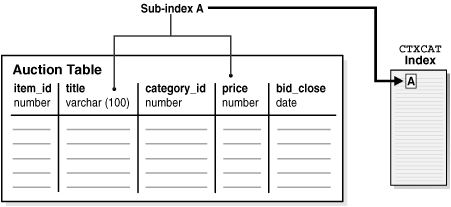
Step 1 Querying Your Table with CATSEARCH
When you have created the CTXCAT index on the AUCTION table, you can query this index with the CATSEARCH operator.
First set the output format to make the output readable:
COLUMN title FORMAT a40;
Now run the query:
SELECT title, price FROM auction WHERE CATSEARCH(title, 'CAMERA', 'order by price')> 0;
TITLE PRICE
--------------- ----------
PENTAX CAMERA 200
CANON CAMERA 250
OLYMPUS CAMERA 300
NIKON CAMERA 400
SELECT title, price FROM auction WHERE CATSEARCH(title, 'CAMERA',
'price <= 300')>0;
TITLE PRICE
--------------- ----------
PENTAX CAMERA 200
CANON CAMERA 250
OLYMPUS CAMERA 300
Update your catalog table by adding new rows. When you do so, the CTXCAT index is automatically synchronized to reflect the change.
For example, add the following new rows to our table and then rerun the query:
INSERT INTO AUCTION VALUES(5, 'FUJI CAMERA', 1, 350, '28-OCT-2002'); INSERT INTO AUCTION VALUES(6, 'SONY CAMERA', 1, 310, '28-OCT-2002'); SELECT title, price FROM auction WHERE CATSEARCH(title, 'CAMERA', 'order by price')> 0; TITLE PRICE ----------------------------------- ---------- PENTAX CAMERA 200 CANON CAMERA 250 OLYMPUS CAMERA 300 SONY CAMERA 310 FUJI CAMERA 350 NIKON CAMERA 400 6 rows selected.
Note how the added rows show up immediately in the query.
The function of a classification application is to perform some action based on document content. These actions can include assigning a category ID to a document or sending the document to a user. The result is classification of a document.
Documents are classified according to pre-defined rules. These rules select for a category. For instance, a query rule of 'presidential elections' might select documents for a category about politics.
Oracle Text provides several types of classification. One type is simple, or rule-based classification, discussed here, in which you create both document categories and the rules for categorizing documents. With supervised classification, Oracle Text derives the rules from a set of training documents you provide. With clustering, Oracle Text does all the work for you, deriving both rules and categories. (For more on classification, see "Overview of Document Classification".)
To achieve simple classification in Oracle Text, create rules, which are essentially a table of queries. Index these rules in a CTXRULE index. To classify an incoming stream of text, use the MATCHES operator in the WHERE clause of a SELECT statement. Refer to Figure 2-2 for the general flow of a classification application.
Figure 2-2 Overview of a Document Classification Application
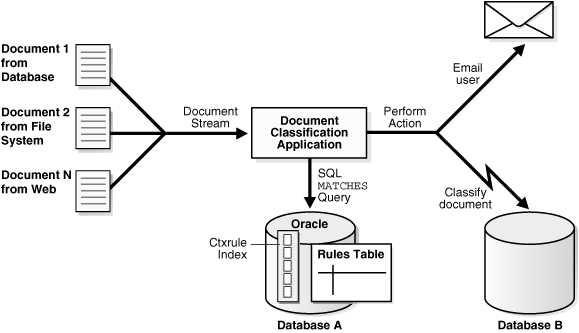
The following example steps you through defining simple categories, creating a CTXRULE index, and using MATCHES to classify documents.
Step 1 Connect As the Appropriate User
In this case, we connect as the user myuser, which we created in section "Create User".
CONNECT myuser;
Step 2 Create the Rule Table
We must create a rule table and populate it with query rules. In this example, we create a table called queries. Each row defines a category with an ID, and a rule which is a query string:
CREATE TABLE queries (
query_id NUMBER,
query_string VARCHAR2(80)
);
INSERT INTO queries VALUES (1, 'oracle');
INSERT INTO queries VALUES (2, 'larry or ellison');
INSERT INTO queries VALUES (3, 'oracle and text');
INSERT INTO queries VALUES (4, 'market share');
Step 3 Create Your CTXRULE Index
Create a CTXRULE index as follows:
CREATE INDEX queryx ON queries(query_string) INDEXTYPE IS CTXRULE;
Use the MATCHES operator in the WHERE clause of a SELECT statement to match documents to queries and hence classify.
COLUMN query_string FORMAT a35;
SELECT query_id,query_string FROM queries
WHERE MATCHES(query_string,
'Oracle announced that its market share in databases
increased over the last year.')>0;
QUERY_ID QUERY_STRING
---------- -----------------------------------
1 oracle
4 market share
As shown, the document string matches categories 1 and 4. With this classification you can perform an action, such as writing the document to a specific table or e-mailing a user.
See Also:
Chapter 6, "Classifying Documents in Oracle Text" for more extended classification examples