| Oracle® Database 2 Day DBA 11g Release 1 (11.1) Part Number B28301-01 |
|
|
View PDF |
| Oracle® Database 2 Day DBA 11g Release 1 (11.1) Part Number B28301-01 |
|
|
View PDF |
The Database Home page is the main database management page in Oracle Enterprise Manager Database Control (Database Control).
To access the Database Home page:
Ensure that the dbconsole process is running on the database host computer.
See "Starting and Stopping the Database Control Console Process".
In your Web browser, enter the following URL:
https://hostname:portnumber/em
For example, if you installed the database on a host computer named comp42.mycompany.com, and the installer indicated that your Enterprise Manager Console HTTP port number is 1158, enter the following URL:
https://comp42.mycompany.com:1158/em
You can determine the port number for Database Control on Linux and UNIX systems by viewing the Oracle_home/install/portlist.ini file. On Microsoft Windows systems, you can determine the URL for Database Control by viewing the Database Control Properties window. To view this window, use the Start menu, navigate to the Database Control entry in the Oracle home folder, then right-click this entry and select Properties.
When you access Database Control, if the database is running, it displays the Login page. If the database is down and needs to be restarted, Database Control displays the Startup/Shutdown and Perform Recovery page.
You must do the following to start the database:
Click Startup/Shutdown, enter the host login user name and password, and then enter the database login user name and password.
For the database user name and password, use SYS and the password that you specified during installation.
Click OK to start the database, and then in the Confirmation page, click Yes to start the database in open mode.
Log in to the database with a user account that is authorized to access Database Control. This initially could be SYS or SYSTEM, with the password that you specified during database installation.
For typical day-to-day administrative tasks, it is recommended that you log in with the SYSTEM account. If you want to back up, recover, or upgrade the database, you must log in with the SYS account.
Database Control displays the Database Home page.
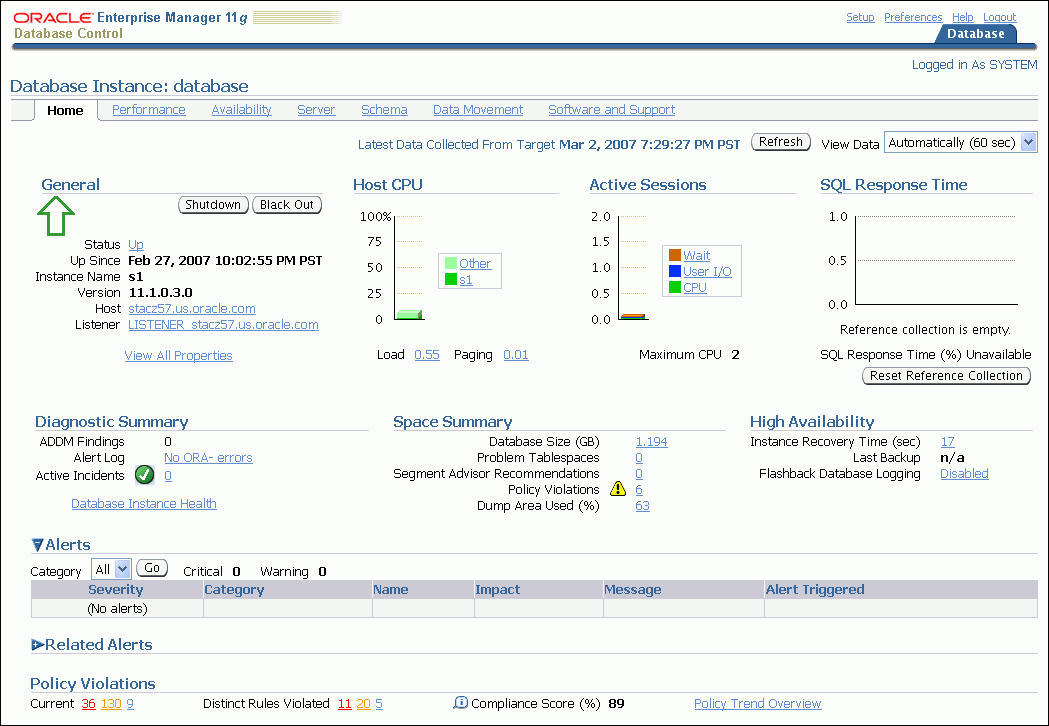
The subpage links across the top of the page enable you to access performance, availability, and other administration pages to manage your database. The features provided by these pages are discussed in other sections of this guide.
The various sections of the Database Home page provide information about the environment and status of the database. For example, the Alerts and Diagnostic Summary sections warn you of errors and performance problems that are impacting the operation of your database. You can click the provided links to see more detail about the problem areas, and, in some cases, to obtain recommendations for resolving the problems. This is discussed in Chapter 10, "Monitoring and Tuning the Database".