| Oracle® Database SQL Reference 10g Release 2 (10.2) Part Number B14200-01 |
|
|
View PDF |
| Oracle® Database SQL Reference 10g Release 2 (10.2) Part Number B14200-01 |
|
|
View PDF |
|
Note: This SQL statement is valid only if you are using Automatic Storage Management and you have started an Automatic Storage Management instance. You must issue this statement from within the Automatic Storage Management instance, not from a normal database instance. For information on starting an Automatic Storage Management instance, please refer to Oracle Database Administrator's Guide. |
Purpose
The ALTER DISKGROUP statement lets you perform a number of operations on a disk group or on the disks in a disk group.
|
See Also:
|
Prerequisites
You must have the SYSDBA system privilege to issue this statement, and you must have an Automatic Storage Management instance started from which you issue this statement. The disk group to be modified must be mounted.
The SYSOPER role permits the following subset of the ALTER DISKGROUP operations: diskgroup_availability_clause, balance_diskgroup_clause, check_diskgroup_clause.
Syntax
alter_diskgroup::=
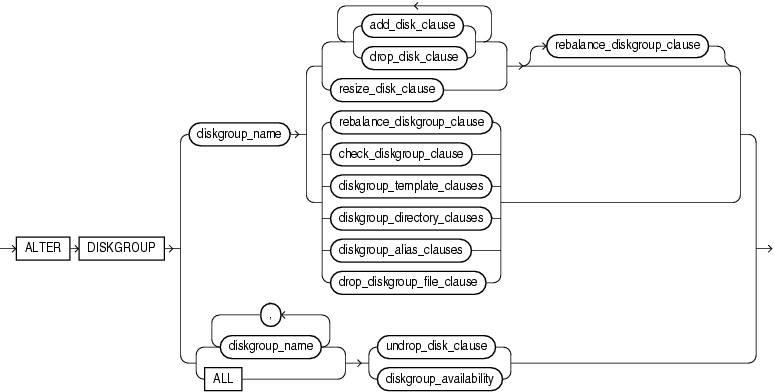
(add_disk_clause::=, drop_disk_clauses::=, resize_disk_clauses::=, undrop_disk_clause::=, rebalance_diskgroup_clause ::=, check_diskgroup_clauses::=, diskgroup_template_clauses::=, diskgroup_directory_clauses::=, diskgroup_alias_clauses::=, drop_diskgroup_file_clause::=, diskgroup_availability::=)


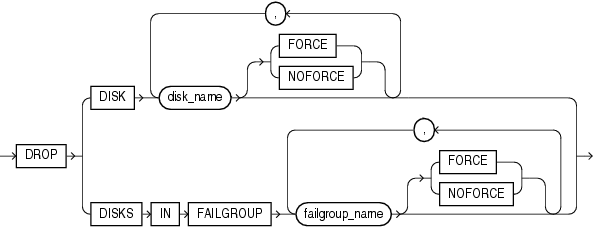
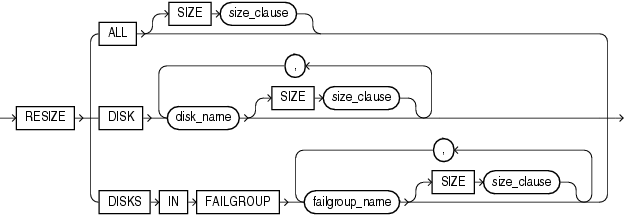

rebalance_diskgroup_clause ::=

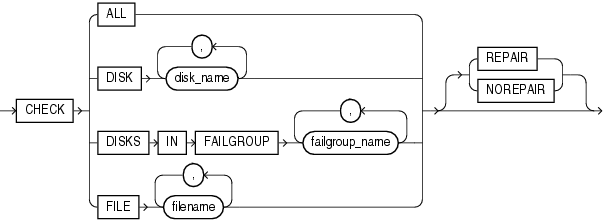
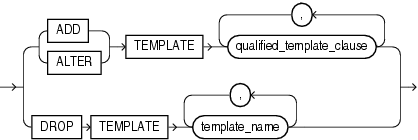
(qualified_template_clause::=)
qualified_template_clause::=

diskgroup_directory_clauses::=
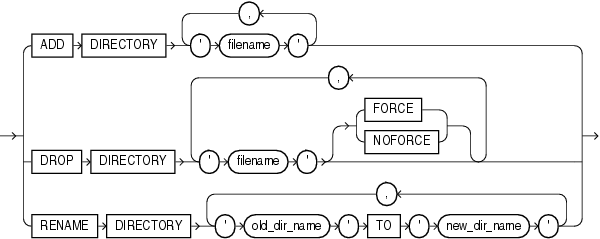
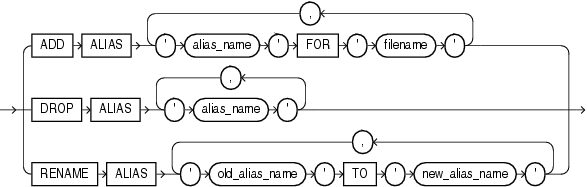
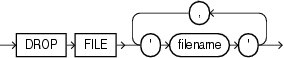
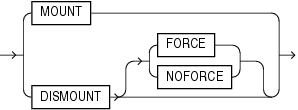
Semantics
disk_clauses
Use these clauses to operate on one or more disks within a disk group.
diskgroup_name
Specify the name of the disk group you want to modify. To determine the names of existing disk groups, query the V$ASM_DISKGROUP dynamic performance view.
add_disk_clause
Use this clause to add one or more disks to the disk group and specify attributes for the newly added disk. Automatic Storage Management automatically rebalances the disk group as part of this operation.
You cannot use this clause to change the failure group of a disk. Instead you must drop the disk from the disk group and then add the disk back into the disk group as part of the new failure group.
To determine the names of the disks already in this disk group, query the V$ASM_DISK dynamic performance view.
FAILGROUP Clause Use this clause to assign the newly added disk to a failure group. If you omit this clause and you are adding the disk to a normal or high redundancy disk group, then Oracle Database automatically adds the newly added disk to its own failure group. The implicit name of the failure group is the same as the operating system independent disk name (see "NAME Clause")
You cannot specify this clause if you are creating an external redundancy disk group.
qualified_disk_clause
This clause has the same semantics in CREATE DISKGROUP and ALTER DISKGROUP statements. For complete information on this clause, please refer to qualified_disk_clause in the documentation on CREATE DISKGROUP.
drop_disk_clauses
Use this clause to drop one or more disks from the disk group.
DROP DISK The DROP DISK clause lets you drop one or more disks from the disk group and automatically rebalance the disk group. When you drop a disk, Automatic Storage Management relocates all the data from the disk and clears the disk header so that it no longer is part of the disk group.
DROP DISKS IN FAILGROUP The DROP DISKS IN FAILGROUP clause lets you drop all the disks in the specified failure group. The behavior is otherwise the same as that for the DROP DISK clause.
FORCE | NOFORCE These keywords let you specify when the disk is considered to be no longer part of the disk group. The default and recommended setting is NOFORCE.
When you specify NOFORCE, Automatic Storage Management reallocates all of the extents of the disk to other disks and then expels the disk from the disk group and rebalances the disk group.
|
Caution: DROP DISK ... NOFORCE returns control to the user before the disk can be safely reused or removed from the system. To ensure that the drop disk operation has completed, query the V$ASM_DISK view to verify that HEADER_STATUS has the value FORMER. Do not attempt to remove or reuse a disk if STATE has the value DROPPING. Query the V$ASM_OPERATION view for approximate information on how long it will take to complete the rebalance resulting from dropping the disk.If you also specify REBALANCE...WAIT (see rebalance_diskgroup_clause ), then the statement will not return until the rebalance operation is complete and the disk has been cleared. However, you should always verify that the HEADER_STATUS column of V$ASM_DISK is FORMER, because of the unlikely event the rebalance operations fails. |
When you specify FORCE, Oracle Database expels the disk from the disk group immediately. It then reconstructs the data from the redundant copies on other disks, reallocates the data to other disks, and rebalances the disk group.
The FORCE clause can be useful, for example, if Automatic Storage Management can no longer read the disk to be dropped. However, it is more time consuming than a NOFORCE drop, and it can leave portions of a file with reduced protection. You cannot specify FORCE for an external redundancy disk group at all, because in the absence of redundant data on the disk, Automatic Storage Management must read the data from the disk before it can be dropped.
The rebalance operation invoked when a disk is dropped is time consuming, whether or not you specify FORCE or NOFORCE. You can monitor the progress by querying the V$ASM_OPERATION dynamic performance view. Please refer to rebalance_diskgroup_clause for more information on rebalance operations.
resize_disk_clauses
Use these clauses to specify a new size for one or more disks in the disk group. These clauses let you override the size being returned by the operating system or the size you specified previously for the disks.
RESIZE ALL Specify this clause to perform a resize operation on every disk in the disk group.
RESIZE DISK Specify this clause to resize only the specified disk.
RESIZE DISKS IN FAILGROUP Specify this clause to resize every disk in the specified failure group.
SIZE Specify the size of the disk in kilobytes, megabytes, gigabytes, or terabytes. You cannot specify a size greater than the capacity of the disk. If you specify a size smaller than the disk capacity, then you limit the amount of disk space Automatic Storage Management will use. If you omit this clause, then Automatic Storage Management uses the size being returned by the operating system.
undrop_disk_clause
Use this clause to cancel the drop of disks from the disk group. You can cancel the pending drop of all the disks in one or more disk groups (by specifying diskgroup_name) or of all the disks in all disk groups (by specifying ALL).
This clause is not relevant for disks that have already been completely dropped from the disk group or for disk groups that have been completely dropped. This clause results in a long-running operation. You can see the status of the operation by querying the V$ASM_OPERATION dynamic performance view.
|
See Also: V$ASM_OPERATION for more information on the details of long-running Automatic Storage Management operations |
diskgroup_clauses
Use these clauses to operate on entire disk groups.
Use this clause to manually rebalance the disk group. Automatic Storage Management redistributes datafiles evenly across all drives. This clause is rarely necessary, because Automatic Storage Management allocates files evenly and automatically rebalances diskgroups when the load changes. However, it is useful if you want to use the POWER clause to control the speed of what would otherwise be an automatic rebalance operation.
POWER In the POWER clause, specify a value from 0 to 11, where 0 stops the rebalance operation and 11 permits Automatic Storage Management to execute the rebalance as fast as possible. The value you specify in the POWER clause defaults to the value of the ASM_POWER_LIMIT initialization parameter.
If you omit the POWER clause, then Automatic Storage Management executes both automatic and specified rebalance operations at the power determined by the value of the ASM_POWER_LIMIT initialization parameter.
WAIT | NOWAIT Use this clause to specify when in the course of the rebalance operation control should be returned to the user.
Specify WAIT to allow a script that adds or removes disks to wait for the disk group to be rebalanced before returning control to the user. You can explicitly terminate a rebalance operation running in WAIT mode, although doing so does not undo any completed disk add or drop operation in the same statement.
Specify NOWAIT if you want control returned to the user immediately after the statement is issued. This is the default.
You can monitor the progress of the rebalance operation by querying the V$ASM_OPERATION dynamic performance view.
|
See Also: ASM_POWER_LIMIT and Oracle Database Administrator's Guide for more information on rebalancing disk groups and "Rebalancing a Disk Group: Example" |
check_diskgroup_clauses
The check_diskgroup_clauses let you verify the internal consistency of Automatic Storage Management disk group metadata. The disk group must be mounted. Automatic Storage Management displays summary errors and writes the details of the detected errors in the alert log.
ALL Use this clause to check all disks and files in the disk group.
DISK Use this clause to check one or more specified disks in the disk group.
DISKS IN FAILGROUP Use this clause to check all disks in a specified failure group.
FILE Use this clause to check one or more specified files in the disk group. You must use one of the reference forms of the filename. Please refer to ASM_filename for information on the reference forms of Automatic Storage Management filenames.
REPAIR | NOREPAIR This clause lets you instruct Automatic Storage Management whether or not to attempt to repair any errors found during the consistency check. The default is REPAIR. The NOREPAIR setting is useful if you want to be alerted to any inconsistencies but do not want Automatic Storage Management to take any automatic action to resolve them.
diskgroup_template_clauses
A template is a named collection of attributes. When you create a disk group, Automatic Storage Management associates a set of initial system default templates with that disk group. The attributes defined by the template are applied to all files in the disk group. The table that follows lists the system default templates and the attributes they apply to the various file types. The diskgroup_template_clauses described following the table let you change the template attributes and create new templates.
You cannot use this clause to change the attributes of a disk group file after it has been created. Instead, you must use Recovery Manager (RMAN) to copy the file into a new file with the new attributes.
Table 10-2 Automatic Storage Management System Default File Group Templates
| Template Name | File Type | External Redundancy | Normal Redundancy | High Redundancy | Striped |
|---|---|---|---|---|---|
CONTROL |
Control files | Unprotected | 2-way mirror | 3-way mirror | Fine |
DATAFILE |
Datafiles and copies | Unprotected | 2-way mirror | 3-way mirror | Coarse |
ONLINELOG |
Online logs | Unprotected | 2-way mirror | 3-way mirror | Fine |
ARCHIVELOG |
Archive logs | Unprotected | 2-way mirror | 3-way mirror | Coarse |
TEMPFILE |
Tempfiles | Unprotected | 2-way mirror | 3-way mirror | Coarse |
BACKUPSET |
Datafile backup pieces, datafile incremental backup pieces, and archive log backup pieces | Unprotected | 2-way mirror | 3-way mirror | Coarse |
PARAMETERFILE |
SPFILEs | Unprotected | 2-way mirror | 3-way mirror | Coarse |
DATAGUARDCONFIG |
Disaster recovery configurations (used in standby databases) | Unprotected | 2-way mirror | 3-way mirror | Coarse |
FLASHBACK |
Flashback logs | Unprotected | 2-way mirror | 3-way mirror | Fine |
CHANGETRACKING |
Block change tracking data (used during incremental backups) | Unprotected | 2-way mirror | 3-way mirror | Coarse |
DUMPSET |
Data Pump dumpset | Unprotected | 2-way mirror | 3-way mirror | Coarse |
XTRANSPORT |
Cross-platform converted datafile | Unprotected | 2-way mirror | 3-way mirror | Coarse |
AUTOBACKUP |
Automatic backup files | Unprotected | 2-way mirror | 3-way mirror | Coarse |
ADD TEMPLATE Use this clause to add one or more named templates to a disk group. To determine the names of existing templates, query the V$ASM_TEMPLATE dynamic performance view.
ALTER TEMPLATE Use this clause to modify the attributes of a system default or user-defined disk group template. Only the specified attributes are altered. Unspecified properties retain their current values.
template_name Specify the name of the template to be added or modified. Template names are subject to the same naming conventions and restrictions as database schema objects. Please refer to "Schema Object Naming Rules" for information on database object names.
Redundancy Level Specify the redundancy level of the newly added or modified template:
UNPROTECTED: Files to which this template are applied are not protected by Automated Storage Management from media failures. Disks taken offline, either through system action or by user command, can cause loss of unprotected files. UNPROTECTED is the only valid setting for external redundancy disk groups. UNPROTECTED may not be specified for templates in high redundancy disk groups. Oracle discourages the use of unprotected files in high and normal redundancy disk groups.
MIRROR: Files to which this template are applied are protected by mirroring their data blocks. In normal redundancy disk groups, each primary extent has one mirror extent (2-way mirroring). For high redundancy disk groups, each primary extent has two mirror extents (3-way mirroring). You cannot specify MIRROR for templates in external redundancy disk groups.
Disk Striping Specify how the files to which this template are applied will be striped:
FINE: Files to which this template are applied are striped every 128KB.
COARSE: Files to which this template are applied are striped every 1MB.
DROP TEMPLATE Use this clause to drop one or more templates from the disk group. You can use this clause to drop only user-defined templates, not system default templates.
diskgroup_directory_clauses
Before you can create alias names for Automatic Storage Management filenames (see diskgroup_alias_clauses), you must specify the full directory structure in which the alias name will reside. The diskgroup_directory_clauses let you create and manipulate such a directory structure.
ADD DIRECTORY Use this clause to create a new directory path for hierarchically named aliases. Use a slash (/) to separate components of the directory. Each directory component can be up to 48 bytes in length and must not contain the slash character. You cannot use a space for the first or last character of any component. The total length of the directory path cannot exceed 256 bytes minus the length of any alias name you intend to create in this directory (see diskgroup_alias_clauses).
DROP DIRECTORY Use this clause to drop a directory for hierarchically named aliases. Automatic Storage Management will not drop the directory if it contains any alias definitions unless you also specify FORCE. This clause is not valid for dropping directories created as part of a system alias. Such directories are labeled with the value Y in the SYSTEM_CREATED column of the V$ASM_ALIAS dynamic performance view.
RENAME DIRECTORY Use this clause to change the name of a directory for hierarchically named aliases. This clause is not valid for renaming directories created as part of a system alias. Such directories are labeled with the value Y in the SYSTEM_CREATED column of the V$ASM_ALIAS dynamic performance view.
diskgroup_alias_clauses
When an Automatic Storage Management file is created, either implicitly or by user specification, Automatic Storage Management assigns to the file a fully qualified name ending in a dotted pair of numbers (see file_specification). The diskgroup_alias_clauses let you create more user-friendly alias names for the Automatic Storage Management filenames. You cannot specify an alias name that ends in a dotted pair of numbers, as this format is indistinguishable from an Automatic Storage Management filename.
Before specifying this clause, you must first create the directory structure appropriate for your naming conventions (see diskgroup_directory_clauses). The total length of the alias name, including the directory prefix, is limited to 256 bytes. Alias names are case insensitive but case retentive.
ADD ALIAS Use this clause to create an alias name for an Automatic Storage Management filename. The alias_name consists of the full directory path and the alias itself. To determine the names of existing Automatic Storage Management aliases, query the V$ASM_ALIAS dynamic performance view. Please refer to ASM_filename for information on Automatic Storage Management filenames.
DROP ALIAS Use this clause to remove an alias name from the disk group directory. Each alias name consists of the full directory path and the alias itself. The underlying file to which the alias refers remains unchanged.
RENAME ALIAS Use this clause to change the name of an existing alias. The alias_name consists of the full directory path and the alias itself.
Restriction on Dropping and Renaming Aliases You cannot drop or rename a system-generated alias. To determine whether an alias was system generated, query the SYSTEM_CREATED column of the V$ASM_ALIAS dynamic performance view.
drop_diskgroup_file_clause
Use this clause to drop a file from the disk group. Automatic Storage Management also drops all aliases associated with the file being dropped. You must use one of the reference forms of the filename. Most Automatic Storage Management files do not need to be manually deleted because, as Oracle managed files, they are removed automatically when they are no longer needed. Please refer to ASM_filename for information on the reference forms of Automatic Storage Management filenames.
diskgroup_availability
Use this clause to make one or more disk groups available or unavailable to the database instances running on the same node as the Automatic Storage Management instance. This clause does not affect the status of the disk group on other nodes in a cluster.
MOUNT Specify MOUNT to mount the disk groups in the local Automatic Storage Management instance. Specify ALL MOUNT to mount all disk groups specified in the ASM_DISKGROUPS initialization parameter. File operations can only be performed when a disk group is mounted.
|
See Also: ASM_DISKGROUPS for more information about adding disk group names to the initialization parameter file |
DISMOUNT Specify DISMOUNT to dismount the specified disk groups. Automatic Storage Management returns an error if any file in the disk group is open unless you also specify FORCE. Specify ALL DISMOUNT to dismount all currently mounted disk groups. File operations can only be performed when a disk group is mounted.
FORCE Specify FORCE if you want Automatic Storage Management to dismount the disks even if some files in the disk group are open.
Examples
The following examples require a disk group called dgroup_01. They assume that ASM_DISKSTRING is set to $ORACLE_HOME/disks/*. In addition, they assume the Oracle user has read/write permission to $ORACLE_HOME/disks/d100. Please refer to "Creating a Diskgroup: Example" to create dgroup_01.
Adding a Disk to a Disk Group: Example To add a disk, d100, to a disk group, dgroup_01, issue the following statement:
ALTER DISKGROUP dgroup_01 ADD DISK '$ORACLE_HOME/disks/d100';
Dropping a Disk from a Disk Group: Example To drop a disk, dgroup_01_0000, from a disk group, dgroup_01, issue the following statement:
ALTER DISKGROUP dgroup_01 DROP DISK dgroup_01_0000;
Undropping a Disk from a Disk Group: Example To cancel the drop of disks from a disk group, dgroup_01, issue the following statement:
ALTER DISKGROUP dgroup_01 UNDROP DISKS;
Resizing a Disk Group: Example To resize every disk in a disk group, dgroup_01, issue the following statement:
ALTER DISKGROUP dgroup_01 RESIZE ALL SIZE 36G;
Rebalancing a Disk Group: Example To manually rebalance a disk group, dgroup_01, and permit Automatic Storage Management to execute the rebalance as fast as possible, issue the following statement:
ALTER DISKGROUP dgroup_01 REBALANCE POWER 11 WAIT;
The WAIT keyword causes the database to wait for the disk group to be rebalanced before returning control to the user.
Verifying the Internal Consistency of Disk Group Metadata: Example To verify the internal consistency of Automatic Storage Management disk group metadata and instruct Automatic Storage Management to repair any errors found, issue the following statement:
ALTER DISKGROUP dgroup_01 CHECK ALL REPAIR;
Adding a Named Template to a Disk Group: Example To add a named template, template_01 to a disk group, dgroup_01, issue the following statement:
ALTER DISKGROUP dgroup_01
ADD TEMPLATE template_01
ATTRIBUTES (UNPROTECTED COARSE);
Changing the Attributes of a Disk Group Template: Example To modify the attributes of a system default or user-defined disk group template, template_01, issue the following statement:
ALTER DISKGROUP dgroup_01
ALTER TEMPLATE template_01
ATTRIBUTES (FINE);
Dropping a User-Defined Template from a Disk Group: Example To drop a user-defined template, template_01, from a disk group, dgroup_01, issue the following statement:
ALTER DISKGROUP dgroup_01 DROP TEMPLATE template_01;
Creating a Directory Path for Hierarchically Named Aliases: Example To specify the directory structure in which alias names will reside, issue the following statement:
ALTER DISKGROUP dgroup_01 ADD DIRECTORY '+dgroup_01/alias_dir';
Creating an Alias Name for an Automatic Storage Management Filename: Example To create a user alias by specifying the numeric Automatic Storage Management filename, issue the following statement:
ALTER DISKGROUP dgroup_01
ADD ALIAS '+dgroup_01/alias_dir/datafile.dbf'
FOR '+dgroup_01.261.1';
Dismounting a Disk Group: Example To dismount a disk group, dgroup_01, issue the following statement. This statement dismounts the diskgroup even if one or more files are active:
ALTER DISKGROUP dgroup_01 DISMOUNT FORCE;
Mounting a Disk Group: Example To mount a disk group, dgroup_01, issue the following statement:
ALTER DISKGROUP dgroup_01 MOUNT;