| Oracle® Database Advanced Security Administrator's Guide 10g Release 2 (10.2) Part Number B14268-01 |
|
|
View PDF |
| Oracle® Database Advanced Security Administrator's Guide 10g Release 2 (10.2) Part Number B14268-01 |
|
|
View PDF |
This chapter describes how to configure and use the Secure Sockets Layer (SSL) and Transport Layer Security (TLS) protocols which are supported by Oracle Advanced Security. It contains the following topics:
Secure Sockets Layer (SSL) is an industry standard protocol originally designed by Netscape Communications Corporation for securing network connections. SSL uses RSA public key cryptography in conjunction with symmetric key cryptography to provide authentication, encryption, and data integrity.
This section discusses the following topics:
Although SSL was primarily developed by Netscape Communications Corporation, the Internet Engineering Task Force (IETF) took over development of it, and renamed it Transport Layer Security (TLS). Essentially, TLS is an incremental improvement to SSL version 3.0.
|
See Also: The TLS Protocol Version 1.0 [RFC 2246] at the IETF Web site, which can be found at:http://www.ietf.org |
Oracle Advanced Security supports authentication by using digital certificates over SSL in addition to the native encryption and data integrity capabilities of these protocols.
By using Oracle Advanced Security SSL functionality to secure communications between clients and servers, you can
Use SSL to encrypt the connection between clients and servers
Authenticate any client or server, such as Oracle Application Server 10g, to any Oracle database server that is configured to communicate over SSL
You can use SSL features by themselves or in combination with other authentication methods supported by Oracle Advanced Security. For example, you can use the encryption provided by SSL in combination with the authentication provided by Kerberos. SSL supports any of the following authentication modes:
Only the server authenticates itself to the client
Both client and server authenticate themselves to each other
Neither the client nor the server authenticates itself to the other, thus using the SSL encryption feature by itself
|
See Also:
|
When a network connection over SSL is initiated, the client and server perform an SSL handshake that includes the following steps:
The client and server establish which cipher suites to use. This includes which encryption algorithms are used for data transfers.
The server sends its certificate to the client, and the client verifies that the server's certificate was signed by a trusted CA. This step verifies the identity of the server.
Similarly, if client authentication is required, the client sends its own certificate to the server, and the server verifies that the client's certificate was signed by a trusted CA.
The client and server exchange key information using public key cryptography. Based on this information, each generates a session key. All subsequent communications between the client and the server is encrypted and decrypted by using this set of session keys and the negotiated cipher suite.
The authentication process consists of the following steps:
On a client, the user initiates an Oracle Net connection to the server by using SSL.
SSL performs the handshake between the client and the server.
If the handshake is successful, the server verifies that the user has the appropriate authorization to access the database.
A public key infrastructure (PKI) is a substrate of network components that provide a security underpinning, based on trust assertions, for an entire organization. A PKI exists so that disparate network entities can access its security services, which use public-key cryptography on an as-needed basis. Oracle provides a complete PKI that is based on RSA Security, Inc., Public-Key Cryptography Standards, and which interoperates with Oracle servers and clients.
Traditional private-key or symmetric-key cryptography requires a single, secret key that is shared by two or more parties to a secure communication. This key is used to both encrypt and decrypt secure messages sent between the parties, requiring prior, secure distribution of the key to each party. The problem with this method is that it is difficult to securely transmit and store the key.
Public-key cryptography provides a solution to this problem, by employing public and private key pairs and a secure method for key distribution. The freely available public key is used to encrypt messages that can only be decrypted by the holder of the associated private key. The private key is securely stored, together with other security credentials, in an encrypted container called a wallet.
Public-key algorithms can guarantee the secrecy of a message, but they do not necessarily guarantee secure communications because they do not verify the identities of the communicating parties. To establish secure communications, it is important to verify that the public key used to encrypt a message does in fact belong to the target recipient. Otherwise, a third party can potentially eavesdrop on the communication and intercept public key requests, substituting its own public key for a legitimate key (the man-in-the-middle attack).
In order to avoid such an attack, it is necessary to verify the owner of the public key, a process called authentication. Authentication can be accomplished through a certificate authority (CA), which is a third party that is trusted by both of the communicating parties.
The CA issues public key certificates that contain an entity's name, public key, and certain other security credentials. Such credentials typically include the CA name, the CA signature, and the certificate effective dates (From Date, To Date).
The CA uses its private key to encrypt a message, while the public key is used to decrypt it, thus verifying that the message was encrypted by the CA. The CA public key is well known and does not have to be authenticated each time it is accessed. Such CA public keys are stored in wallets.
Public key infrastructure (PKI) components in an Oracle environment include the following:
A certificate authority (CA) is a trusted third party that certifies the identity of entities, such as users, databases, administrators, clients, and servers. When an entity requests certification, the CA verifies its identity and grants a certificate, which is signed with the CA's private key.
Different CAs may have different identification requirements when issuing certificates. Some CAs may verify a requester's identity with a driver's license, some may verify identity with the requester's fingerprints, while others may require that requesters have their certificate request form notarized.
The CA publishes its own certificate, which includes its public key. Each network entity has a list of trusted CA certificates. Before communicating, network entities exchange certificates and check that each other's certificate is signed by one of the CAs on their respective trusted CA certificate lists.
Network entities can obtain their certificates from the same or different CAs. By default, Oracle Advanced Security automatically installs trusted certificates from VeriSign, RSA, Entrust, and GTE CyberTrust when you create a new wallet.
Oracle Application Server Certificate Authority, part of Oracle Identity Management Infrastructure, is a new Oracle PKI component available in Oracle Application Server 10g (9.0.4).
A certificate is created when an entity's public key is signed by a trusted certificate authority (CA). A certificate ensures that an entity's identification information is correct and that the public key actually belongs to that entity.
A certificate contains the entity's name, public key, and an expiration date, as well as a serial number and certificate chain information. It can also contain information about the privileges associated with the certificate.
When a network entity receives a certificate, it verifies that it is a trusted certificate, that is, one that has been issued and signed by a trusted certificate authority. A certificate remains valid until it expires or until it is revoked.
Typically, when a CA signs a certificate binding a public key pair to a user identity, the certificate is valid for a specified period of time. However, certain events, such as user name changes or compromised private keys, can render a certificate invalid before the validity period expires. When this happens, the CA revokes the certificate and adds its serial number to a Certificate Revocation List (CRL). CAs periodically publish CRLs to alert the user population when it is no longer acceptable to use a particular public key to verify its associated user identity.
When servers or clients receive user certificates in an Oracle environment, they can validate the certificate by checking its expiration date, signature, and revocation status. Certificate revocation status is checked by validating it against published CRLs. If certificate revocation status checking is turned on, then the server searches for the appropriate CRL depending on how this feature has been configured. The server searches for CRLs in the following locations:
Local file system
Oracle Internet Directory
CRL Distribution Point, a location specified in the CRL Distribution Point (CRL DP) X.509, version 3, certificate extension when the certificate is issued.
|
See Also: "Certificate Validation with Certificate Revocation Lists" for information about configuring and managing this PKI component |
|
Note: To use CRLs with other Oracle products, refer to the specific product documentation. This implementation of certificate validation with CRLs is only available in the Oracle Database 10g Release 2 (10.2) SSL adapter. |
A wallet is a container that is used to store authentication and signing credentials, including private keys, certificates, and trusted certificates needed by SSL. In an Oracle environment, every entity that communicates over SSL must have a wallet containing an X.509 version 3 certificate, private key, and list of trusted certificates, with the exception of Diffie-Hellman.
Security administrators use Oracle Wallet Manager to manage security credentials on the server. Wallet owners use it to manage security credentials on clients. Specifically, you use Oracle Wallet Manager to do the following:
Generate a public-private key pair and create a certificate request
Store a user certificate that matches with the private key
Configure trusted certificates
|
Note: Installation of Oracle Advanced Security 10g Release 2 (10.2) also installs Oracle Wallet Manager release 10.1. |
Oracle Advanced Security uses these devices for the following functions:
Store cryptographic information, such as private keys
Perform cryptographic operations to off load RSA operations from the server, freeing the CPU to respond to other transactions
Cryptographic information can be stored on two types of hardware devices:
(Server-side) Hardware boxes where keys are stored in the box, but managed by using tokens.
(Client-side) Smart card readers, which support storing private keys on tokens.
An Oracle environment supports hardware devices using APIs that conform to the RSA Security, Inc., Public-Key Cryptography Standards (PKCS) #11 specification.
|
Note: Currently only nCipher devices are certified with Oracle Advanced Security. Certificate with other vendors is in progress. |
|
See Also: "Configuring Your System to Use Hardware Security Modules" for details configuration details. |
You can configure Oracle Advanced Security to use SSL concurrently with database user names and passwords, RADIUS, and Kerberos, which are discussed in the following sections:
How SSL Works with Other Authentication Methods
|
See Also: Appendix A, "Data Encryption and Integrity Parameters" for information about how to configure SSL with other supported authentication methods, including an example of asqlnet.ora file with multiple authentication methods specified. |
Figure 1-4, which displays the Oracle Advanced Security implementation architecture, shows that Oracle Advanced Security operates at the session layer on top of SSL and uses TCP/IP at the transport layer. This separation of functionality lets you employ SSL concurrently with other supported protocols.
|
See Also: Oracle Database Net Services Administrator's Guide for information about stack communications in an Oracle networking environment |
Figure 8-1 illustrates a configuration in which SSL is used in combination with another authentication method supported by Oracle Advanced Security.
Figure 8-1 SSL in Relation to Other Authentication Methods
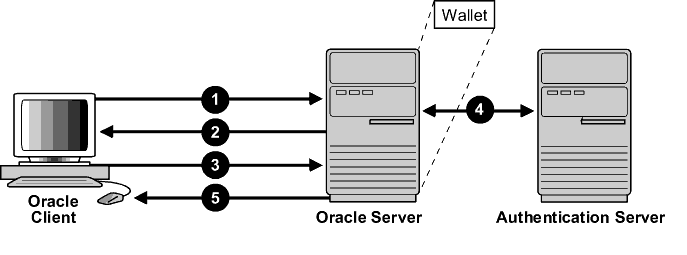
In this example, SSL is used to establish the initial handshake (server authentication), and an alternative authentication method is used to authenticate the client
The client seeks to connect to the Oracle database server.
SSL performs a handshake during which the server authenticates itself to the client and both the client and server establish which cipher suite to use.
Once the SSL handshake is successfully completed, the user seeks access to the database.
The Oracle database server authenticates the user with the authentication server using a non-SSL authentication method such as Kerberos or RADIUS.
Upon validation by the authentication server, the Oracle database server grants access and authorization to the user, and then the user can access the database securely by using SSL.
Oracle Advanced Security supports two types of firewalls:
Application proxy-based firewalls, such as Network Associates Gauntlet, or Axent Raptor.
Stateful packet inspection firewalls, such as Check Point Firewall-1, or Cisco PIX Firewall.
When you enable SSL, stateful inspection firewalls behave like application proxy firewalls because they do not decrypt encrypted packets.
Firewalls do not inspect encrypted traffic. When a firewall encounters data addressed to an SSL port on an intranet server, it checks the target IP address against its access rules and lets the SSL packet pass through to permitted SSL ports, rejecting all others.
With the Oracle Net Firewall Proxy kit, a product offered by some firewall vendors, firewall applications can provide specific support for database network traffic. If the proxy kit is implemented in the firewall, then the following processing takes place:
The Net Proxy (a component of the Oracle Net Firewall Proxy kit) determines where to route its traffic.
The database listener requires access to a certificate in order to participate in the SSL handshake. The listener inspects the SSL packet and identifies the target database, returning the port on which the target database listens to the client. This port must be designated as an SSL port.
The client communicates on this server-designated port in all subsequent connections.
The number of ports that are open in the firewall increase as a function of the number of database connections requested for different databases. This approach prohibits the database server from using randomly chosen SSL ports, because the SSL ports on the firewall must match those chosen by the database. You can avoid this condition by deploying Oracle Connection Manager, an application included with Oracle Database Enterprise Edition.
Oracle Connection Manager lets you route client connections over multiple Oracle Net protocols. Each client connection request establishes an SSL connection between the client and Oracle Connection Manager, which in turn establishes a TCP/IP connection with the target database. Multiple clients can connect to multiple databases behind the firewall, using a single SSL port through the firewall.
|
Note: Although Oracle Connection Manager can be used to avoid opening up multiple SSL ports through the firewall, consider the following:
|
|
See Also: Oracle Database Net Services Administrator's Guide for information about Oracle Connection Manager |
Consider the following issues when using SSL:
SSL use enables secure communication with other Oracle products, such as Oracle Internet Directory.
Because SSL supports both authentication and encryption, the client/server connection is somewhat slower than the standard Oracle Net TCP/IP transport (using native encryption).
Each SSL authentication mode requires configuration settings.
|
Note:
|
|
See Also:
|
To enable SSL, perform the following tasks:
Install Oracle Advanced Security on both the client and server. When you do this, the Oracle Universal Installer automatically installs SSL libraries and Oracle Wallet Manager on your computer.
|
See Also: Oracle Database platform-specific installation documentation |
During installation, Oracle sets defaults on both the Oracle database server and on the Oracle client for all SSL parameters except the location of the Oracle wallet. To configure SSL on the server, perform these steps:
Step 4: Set the Required SSL Version on the Server (Optional)
Step 5: Set SSL Client Authentication on the Server (Optional)
Step 6: Set SSL as an Authentication Service on the Server (Optional)
Step 7: Create a Listening Endpoint that Uses TCP/IP with SSL on the Server
Before proceeding to the next step, you must confirm that a wallet has been created. To confirm that your wallet is ready, open it by using Oracle Wallet Manager. The wallet should contain a certificate with a status of Ready and auto login turned on. If auto login is not on, then select it from the Wallet menu and save the wallet again. This turns auto login on.
Use Oracle Net Manager to specify required configuration parameters for the server (Refer to "Starting Oracle Net Manager"):
Navigate to the Oracle Advanced Security profile. (Refer to "Navigating to the Oracle Advanced Security Profile") The Oracle Advanced Security SSL window is displayed. (Figure 8-5).
Click the SSL tab and select Configure SSL for: Server.
In the Wallet Directory box, enter the directory in which the Oracle wallet is located or click Browse to find it by searching the file system.
Note that if you are configuring the database-to-directory SSL connection for Enterprise User Security, then Database Configuration Assistant automatically creates a database wallet while registering the database with the directory. You must use that wallet to store the database PKI credentials for SSL-authenticated Enterprise User Security.
|
Important:
Ensure that you enter the same wallet location when you create it and when you set the location in the |
Select File, Save Network Configuration.
The sqlnet.ora and listener.ora files are updated with the following entries:
wallet_location = (SOURCE= (METHOD=File) (METHOD_DATA= (DIRECTORY=wallet_location)))
|
Note: The listener uses the wallet defined in thelistener.ora file. It can use any database wallet. When SSL is configured for a server using Net Manager, the wallet location is entered into the listener.ora and the sqlnet.ora files. The listener.ora file is not relevant to the Oracle client.
To change the listener wallet location so that the listener has its own wallet, you can edit |
A cipher suite is a set of authentication, encryption, and data integrity algorithms used for exchanging messages between network entities. During an SSL handshake, two entities negotiate to see which cipher suite they will use when transmitting messages back and forth.
When you install Oracle Advanced Security, the SSL cipher suites listed in Table 8-1 are set for you by default and negotiated in the order they are listed. You can override the default order by setting the SSL_CIPHER_SUITES parameter. For example, if you use Oracle Net Manager to add the cipher suite SSL_RSA_WITH_RC4_128_SHA, all other cipher suites in the default setting are ignored.
You can prioritize the cipher suites. When the client negotiates with servers regarding which cipher suite to use, it follows the prioritization you set. When you prioritize the cipher suites, consider the following:
Compatibility. Server and client must be configured to use compatible cipher suites for a successful connection.
Cipher priority and strength. Prioritize cipher suites starting with the strongest and moving to the weakest to ensure the highest level of security possible.
The level of security you want to use. For example, triple-DES encryption is stronger than DES
The impact on performance. For example, triple-DES encryption is slower than DES.
|
Notes: Regarding Diffie-Hellman anonymous authentication:
|
Table 8-1 lists the SSL cipher suites supported in the current release of Oracle Advanced Security. These cipher suites are set by default when you install Oracle Advanced Security. The following table also lists the authentication, encryption, and data integrity types each cipher suite uses.
Table 8-1 Oracle Advanced Security Cipher Suites
| Cipher Suites | Authentication | Encryption | Data Integrity |
|---|---|---|---|
| SSL_RSA_WITH_3DES_EDE_CBC_SHA | RSA | 3DES EDE CBC | SHA-1 |
| SSL_RSA_WITH_RC4_128_SHA | RSA | RC4 128 | SHA-1 |
| SSL_RSA_WITH_RC4_128_MD5 | RSA | RC4 128 | MD5 |
| SSL_RSA_WITH_DES_CBC_SHA | RSA | DES CBC | SHA-1 |
| SSL_DH_anon_WITH_3DES_EDE_CBC_SHA | DH anon | 3DES EDE CBC | SHA-1 |
| SSL_DH_anon_WITH_RC4_128_MD5 | DH anon | RC4 128 | MD5 |
| SSL_DH_anon_WITH_DES_CBC_SHA | DH anon | DES CBC | SHA-1 |
| SSL_RSA_EXPORT_WITH_RC4_40_MD5 | RSA | RC4 40 | MD5 |
| SSL_RSA_EXPORT_WITH_DES40_CBC_SHA | RSA | DES40 CBC | SHA-1 |
| SSL_RSA_WITH_AES_128_CBC_SHAFoot 1 | RSA | AES 128 CBC | SHA-1 |
| SSL_RSA_WITH_AES_256_CBC_SHAFootref 1 | RSA | AES 256 CBC | SHA-1 |
To specify cipher suites for the server:
Click Add. A dialog box displays available cipher suites (Figure 8-2).
Select a suite and click OK. The Cipher Suite Configuration list is updated (Figure 8-3):
Use the up and down arrows to prioritize the cipher suites.
Select File, Save Network Configuration.
The sqlnet.ora file is updated with the following entry:
SSL_CIPHER_SUITES= (SSL_cipher_suite1 [,SSL_cipher_suite2])
You can set the SSL_VERSION parameter in the sqlnet.ora file. This parameter defines the version of SSL that must run on the systems with which the server communicates. You can require these systems to use any valid version. The default setting for this parameter in sqlnet.ora is undetermined, which is set by selecting Any from the list in the SSL tab of the Oracle Advanced Security window.
To set the SSL version for the server:
In the Require SSL Version list, the default is Any. Accept this default or select the SSL version you want to use.
Select File, Save Network Configuration.
If you chose Any, then the sqlnet.ora file is updated with the following entry:
SSL_VERSION=UNDETERMINED
|
Note: SSL 2.0 is not supported on the server side. |
The SSL_CLIENT_AUTHENTICATION parameter in the sqlnet.ora file controls whether the client is authenticated using SSL. The default value is TRUE.
You must set this parameter to FALSE if you are using a cipher suite that contains Diffie-Hellman anonymous authentication (DH_anon). Also, you can set this parameter to FALSE for the client to authenticate itself to the server by using any of the non-SSL authentication methods supported by Oracle Advanced Security, such as Kerberos or RADIUS.
|
Note: There is a known bug in which an OCI client requires a wallet even when using a cipher suite with DH_ANON, which does not authenticate the client. |
To set SSL_CLIENT_AUTHENTICATION to FALSE on the server:
The SQLNET.AUTHENTICATION_SERVICES parameter in the sqlnet.ora file sets the SSL authentication service.
Set this parameter if you want to use SSL authentication in conjunction with another authentication method supported by Oracle Advanced Security. For example, use this parameter if you want the server to authenticate itself to the client by using SSL and the client to authenticate itself to the server by using Kerberos.
Add TCP/IP with SSL (TCPS) to this parameter in the sqlnet.ora file by using a text editor. For example, if you want to use SSL authentication in conjunction with RADIUS authentication, set this parameter as follows:
SQLNET.AUTHENTICATION_SERVICES = (TCPS, radius)
If you do not want to use SSL authentication in conjunction with another authentication method, then do not set this parameter.
Configure the listener with a TCP/IP with SSL listening endpoint in the listener.ora file. Oracle Corporation recommends using port number 2484 for typical Oracle Net clients.
|
See Also:
|
To configure SSL on the client:
Step 3: Specify Required Client SSL Configuration (Wallet Location)
Step 5: Set the Required SSL Version on the Client (Optional)
Step 6: Set SSL as an Authentication Service on the Client (Optional)
Before proceeding to the next step, you must confirm that a wallet has been created on the client and that the client has a valid certificate.
|
Note: Oracle Corporation recommends that you use Oracle Wallet Manager to remove the trusted certificate in your Oracle wallet associated with each certificate authority that you do not use. |
|
See Also:
|
You must specify the server's distinguished name (DN) and TCPS as the protocol in the client network configuration files to enable server DN matching and TCP/IP with SSL connections. Server DN matching prevents the database server from faking its identity to the client during connections by matching the server's global database name against the DN from the server certificate.
You must manually edit the client network configuration files, tnsnames.ora and listener.ora, to specify the server's DN and the TCP/IP with SSL protocol. The tnsnames.ora file can be located on the client or in the LDAP directory. If it is located on the client, then it typically resides in the same directory as the listener.ora file. Depending on the operating system, these files reside in the following directory locations:
(UNIX) $ORACLE_HOME/network/admin/
(Windows) ORACLE_BASE\ORACLE_HOME\network\admin\
To edit the tnsnames.ora and listener.ora files, use the following steps:
In the client tnsnames.ora file, add the SSL_SERVER_CERT_DN parameter and specify the database server's DN as follows:
(SECURITY=
(SSL_SERVER_CERT_DN="cn=finance,cn=OracleContext,c=us,o=acme"))
The client uses this information to obtain the list of DNs it expects for each of the servers, enforcing the server's DN to match its service name. Example 8-1 shows an entry for the Finance database in the tnsnames.ora file.
Alternatively, the administrator can ensure that the common name (CN) portion of the server's DN matches the service name.
In the client tnsnames.ora file, enter tcps as the PROTOCOL in the ADDRESS parameter. This specifies that the client will use TCP/IP with SSL to connect to the database that is identified in the SERVICE_NAME parameter. Example 8-1 also shows an entry that specifies TCP/IP with SSL as the connecting protocol in the tnsnames.ora file.
In the listener.ora file, enter tcps as the PROTOCOL in the ADDRESS parameter. Example 8-2 shows an entry that specifies TCP/IP with SSL as the protocol.
Example 8-1 Sample tnsnames.ora File with Server Certificate DN and TCP/IP with SSL Specified
finance= (DESCRIPTION=
(ADDRESS_LIST=
(ADDRESS= (PROTOCOL = tcps) (HOST = finance_server) (PORT = 1575)))
(CONNECT_DATA=
(SERVICE_NAME= Finance.us.acme.com))
(SECURITY=
(SSL_SERVER_CERT_DN="cn=finance,cn=OracleContext,c=us,o=acme"))
Use Oracle Net Manager to specify required configuration parameters for the client (Refer to "Starting Oracle Net Manager"):
Navigate to the Oracle Advanced Security profile. (Refer to "Navigating to the Oracle Advanced Security Profile") The Oracle Advanced Security SSL window is displayed (Figure 8-5):
Click the SSL tab.
Select Configure SSL for: Client.
In the Wallet Directory box, enter the directory in which the Oracle wallet is located, or click Browse to find it by searching the file system.
From the Match server X.509 name list, select one of the following options:
Yes: Requires that the server's distinguished name (DN) match its service name. SSL ensures that the certificate is from the server and connections succeed only if there is a match.
|
Note: This check can be made only when RSA ciphers are selected, which is the default setting. |
No (default): SSL checks for a match between the DN and the service name, but does not enforce it. Connections succeed regardless of the outcome but an error is logged if the match fails.
Let Client Decide: Enables the default.
|
Note: The following alert is displayed when you select No:Security Alert Not enforcing the server X.509 name match allows a server to potentially fake its identity. Oracle Corporation recommends selecting YES for this option so that connections are refused when there is a mismatch. |
Select File, Save Network Configuration.
The sqlnet.ora file on the client is updated with the following entries:
SSL_CLIENT_AUTHENTICATION =TRUE wallet_location = (SOURCE= (METHOD=File) (METHOD_DATA= (DIRECTORY=wallet_location))) SSL_SERVER_DN_MATCH=(ON/OFF)
|
See Also: For information about the server match parameters: For information about using Oracle Net Manager to configure TCP/IP with SSL: |
A cipher suite is a set of authentication, encryption, and data integrity algorithms used for exchanging messages between network entities. During an SSL handshake, two entities negotiate to see which cipher suite they will use when transmitting messages back and forth.
When you install Oracle Advanced Security, the SSL cipher suites listed in Table 8-1 are set for you by default. This table lists them in the order they are tried when two entities are negotiating a connection. You can override the default by setting the SSL_CIPHER_SUITES parameter. For example, if you use Oracle Net Manager to add the cipher suite SSL_RSA_WITH_RC4_128_SHA, all other cipher suites in the default setting are ignored.
You can prioritize the cipher suites. When the client negotiates with servers regarding which cipher suite to use, it follows the prioritization you set. When you prioritize the cipher suites, consider the following:
The level of security you want to use. For example, triple-DES encryption is stronger than DES.
The impact on performance. For example, triple-DES encryption is slower than DES. Refer to "Configuring Your System to Use Hardware Security Modules" for information about using SSL hardware accelerators with Oracle Advanced Security.
Administrative requirements. The cipher suites selected for a client must be compatible with those required by the server. For example, in the case of an Oracle Call Interface (OCI) user, the server requires the client to authenticate itself. You cannot, in this case, use a cipher suite employing Diffie-Hellman anonymous authentication, which disallows the exchange of certificates.
You typically prioritize cipher suites starting with the strongest and moving to the weakest.
Table 8-1 lists the SSL cipher suites supported in the current release of Oracle Advanced Security. These cipher suites are set by default when you install Oracle Advanced Security. The table also lists the authentication, encryption, and data integrity types each cipher suite uses.
|
Note: If theSSL_CLIENT_AUTHENTICATION parameter is set to true in the sqlnet.ora file, then disable all cipher suites that use Diffie-Hellman anonymous authentication. Otherwise, the connection fails. |
To specify client cipher suites:
In the Cipher Suite Configuration region, click Add. A dialog box displays available cipher suites as shown in (Figure 8-2).
Select a suite and click OK. The Cipher Suite Configuration list is updated as shown in (Figure 8-6):
Use the up and down arrows to prioritize the cipher suites.
Select File, Save Network Configuration.
The sqlnet.ora file is updated with the following entry:
SSL_CIPHER_SUITES= (SSL_cipher_suite1 [,SSL_cipher_suite2])
You can set the SSL_VERSION parameter in the sqlnet.ora file. This parameter defines the version of SSL that must run on the systems with which the client communicates. You can require these systems to use any valid version. The default setting for this parameter in sqlnet.ora is undetermined, which is set by selecting Any from the list in the SSL tab of the Oracle Advanced Security window. When Any is selected, TLS 1.0 is tried first, then SSL 3.0, and SSL 2.0 are tried in that order. Ensure that the client SSL version is compatible with the version the server uses.
To set the required SSL version for the client:
The SQLNET.AUTHENTICATION_SERVICES parameter in the sqlnet.ora file sets the SSL authentication service. Typically, the sqlnet.ora file is located in the same directory as the other network configuration files. Depending on the platform, the sqlnet.ora file is in the following directory location:
(UNIX) $ORACLE_HOME/network/admin
(Windows) ORACLE_BASE\ORACLE_HOME\network\admin\
Set the SQLNET.AUTHENTICATION_SERVICES parameter if you want to use SSL authentication in conjunction with another authentication method supported by Oracle Advanced Security. For example, use this parameter if you want the server to authenticate itself to the client by using SSL and the client to authenticate itself to the server by using RADIUS.
Add TCP/IP with SSL (TCPS) to this parameter in the sqlnet.ora file by using a text editor. For example, if you want to use SSL authentication in conjunction with RADIUS authentication, set this parameter as follows:
SQLNET.AUTHENTICATION_SERVICES = (TCPS, radius)
If you do not want to use SSL authentication in conjunction with another authentication method, then do not set this parameter.
If you are using SSL authentication for the client (SSL_CLIENT_AUTHENTICATION=true in the listener.ora file), then launch SQL*Plus and enter the following:
CONNECT/@net_service_name
If you are not using SSL authentication (SSL_CLIENT_AUTHENTICATION=false in the listener.ora file), then launch SQL*Plus and enter the following:
CONNECT username/password@net_service_name
|
See Also: "Certificate Validation with Certificate Revocation Lists" for information about configuring the client for certificate validation with certificate revocation lists |
The following section lists the most common errors you may receive while using the Oracle Advanced Security SSL adapter.
It may be necessary to enable Oracle Net tracing to determine the cause of an error. For information about setting tracing parameters to enable Oracle Net tracing, refer to Oracle Database Net Services Administrator's Guide.
Ensure that the correct wallet location is specified in the sqlnet.ora file. This should be the same directory location where you saved the wallet.
Enable Oracle Net tracing to determine the name of the file that cannot be opened and the reason.
Ensure that auto login was enabled when you saved the wallet. Refer to "Using Auto Login"
Use Oracle Net Manager to ensure that the SSL versions on both the client and the server match, or are compatible. For example, if the server accepts only SSL 3.0 and the client accepts only TLS 1.0, then the SSL connection will fail.
Use Oracle Net Manager to check what cipher suites are configured on the client and the server, and ensure that compatible cipher suites are set on both.
|
See Also: "Step 4: Set the Client SSL Cipher Suites (Optional)" for details about setting compatible cipher suites on the client and the server |
|
Note: If you do not configure any cipher suites, then all available cipher suites are enabled. |
Ensure that the correct wallet location is specified in the sqlnet.ora file so the system can find the wallet.
Use Oracle Net Manager to ensure that cipher suites are set correctly in the sqlnet.ora file. Sometimes this error occurs because the sqlnet.ora has been manually edited and the cipher suite names are misspelled. Ensure that case sensitive string matching is used with cipher suite names.
Use Oracle Net Manager to ensure that the SSL versions on both the client and the server match or are compatible. Sometimes this error occurs because the SSL version specified on the server and client do not match. For example, if the server accepts only SSL 3.0 and the client accepts only TLS 1.0, then the SSL connection will fail.
For more diagnostic information, enable Oracle Net tracing on the peer.
Use Oracle Net Manager to ensure that the SSL versions on both the client and the server match, or are compatible. Sometimes this error occurs because the SSL version specified on the server and client do not match. For example, if the server accepts only SSL 3.0 and the client accepts only TLS 1.0, then the SSL connection will fail.
If you are using a Diffie-Hellman anonymous cipher suite and the SSL_CLIENT_AUTHENTICATION parameter is set to true in the server's listener.ora file, then the client does not pass its certificate to the server. When the server does not receive the client's certificate, it (the server) cannot authenticate the client so the connection is closed. To resolve this use another cipher suite, or set this listener.ora parameter to false.
Enable Oracle Net tracing and check the trace output for network errors.
For details, refer to Actions listed for "ORA-28862: SSL Connection Failed"
One of the certificates in the chain has expired.
A certificate authority for one of the certificates in the chain is not recognized as a trust point.
The signature in one of the certificates cannot be verified.
Ensure that all of the certificates installed in your wallet are current (not expired).
Ensure that a certificate authority's certificate from your peer's certificate chain is added as a trusted certificate in your wallet. Refer to, "Importing a Trusted Certificate" to use Oracle Wallet Manager to import a trusted certificate.
Check the certificate to determine whether it is valid. If necessary, get a new certificate, inform the sender that her certificate has failed, or resend.
Check to ensure that the server's wallet has the appropriate trust points to validate the client's certificate. If it does not, then use Oracle Wallet Manager to import the appropriate trust point into the wallet. Refer to, "Importing a Trusted Certificate" for details.
Ensure that the certificate has not been revoked and that certificate revocation list (CRL) checking is turned on. For details, refer to "Configuring Certificate Validation with Certificate Revocation Lists"
The process of determining whether a given certificate can be used in a given context is referred to as certificate validation. Certificate validation includes determining that
A trusted certificate authority (CA) has digitally signed the certificate
The certificate's digital signature corresponds to the independently-calculated hash value of the certificate itself and the certificate signer's (CA's) public key
The certificate has not expired
The certificate has not been revoked
The SSL network layer automatically performs the first three validation checks, but you must configure certificate revocation list (CRL) checking to ensure that certificates have not been revoked. CRLs are signed data structures that contain a list of revoked certificates. They are usually issued and signed by the same entity who issued the original certificate. (Refer to, certificate revocation lists)
This section contains the following topics:
You should have CRLs for all of the trust points that you honor. The trust points are the trusted certificates from a third party identity that is qualified with a level of trust. Typically, the certificate authorities you trust are called trust points.
Certificate revocation status is checked against CRLs, which are located in file system directories, Oracle Internet Directory, or downloaded from the location specified in the CRL Distribution Point (CRL DP) extension on the certificate. Typically, CRL definitions are valid for a few days. If you store your CRLs on the local file system or in the directory, then you must update them regularly. If you use CRL DPs then CRLs are downloaded each time a certificate is used, so there is no need to regularly refresh the CRLs.
The server searches for CRLs in the following locations in the order listed. When the system finds a CRL that matches the certificate CA's DN, it stops searching.
Local file system
The system checks the sqlnet.ora file for the SSL_CRL_FILE parameter first, followed by the SSL_CRL_PATH parameter. If these two parameters are not specified, then the system checks the wallet location for any CRLs.
|
Note: Note: if you store CRLs on your local file system, then you must use theorapki utility to periodically update them. Fro more information, refer to "Renaming CRLs with a Hash Value for Certificate Validation" |
Oracle Internet Directory
If the server cannot locate the CRL on the local file system and directory connection information has been configured in an ldap.ora file, then the server searches in the directory. It searches the CRL subtree by using the CA's distinguished name (DN) and the DN of the CRL subtree.
The server must have a properly configured ldap.ora file to search for CRLs in the directory. It cannot use the Domain Name System (DNS) discovery feature of Oracle Internet Directory. Also note that if you store CRLs in the directory, then you must use the orapki utility to periodically update them. For details, refer to "Uploading CRLs to Oracle Internet Directory"
CRL DP
If the CA specifies a location in the CRL DP X.509, version 3, certificate extension when the certificate is issued, then the appropriate CRL that contains revocation information for that certificate is downloaded. Currently, Oracle Advanced Security supports downloading CRLs over HTTP and LDAP.
The SSL_CERT_REVOCATION parameter must be set to REQUIRED or REQUESTED in the sqlnet.ora file to enable certificate revocation status checking. By default this parameter is set to NONE indicating that certificate revocation status checking is turned off.
|
Note: If you want to store CRLs on your local file system or in Oracle Internet Directory, then you must use the command line utility,orapki, to rename CRLs in your file system or upload them to the directory. Refer to, "Certificate Revocation List Management" for information about using orapki. |
To enable certificate revocation status checking for the client or the server:
Figure 8-7 Oracle Advanced Security SSL Window with Certificate Revocation Checking Selected
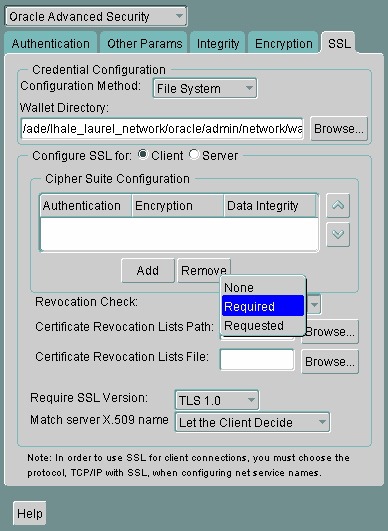
Following steps describe how to configure Certificate Validation with Certificate revocation Lists:
Select one of the following options from the Revocation Check list (refer to, Figure 8-7):
REQUIRED
Requires certificate revocation status checking. The SSL connection is rejected if a certificate is revoked or no CRL is found. SSL connections are accepted only if it can be verified that the certificate has not been revoked.
REQUESTED
Performs certificate revocation status checking if a CRL is available. The SSL connection is rejected if a certificate is revoked. SSL connections are accepted if no CRL is found or if the certificate has not been revoked.
|
Note: For performance reasons, only user certificates are checked for revocation. |
(Optional) If CRLs are stored on your local file system, then set one or both of the following fields that specify where they are stored. These fields are available only when Revocation Check is set to REQUIRED or REQUESTED.
Certificate Revocation Lists Path:
Enter the path to the directory where CRLs are stored or click Browse to find it by searching the file system. Specifying this path sets the SSL_CRL_PATH parameter in the sqlnet.ora file. If a path is not specified for this parameter, then the default is the wallet directory. Both DER-encoded (binary format) and PEM-encoded (BASE64) CRLs are supported.
Certificate Revocation Lists File:
Enter the path to a comprehensive CRL file (where PEM-encoded (BASE64) CRLs are concatenated in order of preference in one file) or click Browse to find it by searching the file system. Specifying this file sets the SSL_CRL_FILE parameter in the sqlnet.ora file. If this parameter is set, then the file must be present in the specified location, or else the application will error out during startup.
|
Note: If you want to store CRLs in a local file system directory by setting the Certificate Revocation Lists Path, then you must use theorapki utility to rename them so the system can locate them. Refer to, "Renaming CRLs with a Hash Value for Certificate Validation" |
(Optional) If CRLs are fetched from Oracle Internet Directory, then directory server and port information must be specified in an ldap.ora file.
|
Note: When configuring yourldap.ora file, you should specify only a non-SSL port for the directory. CRL download is done as part of the SSL protocol, and making an SSL connection within an SSL connection is not supported.
Oracle Advanced Security CRL functionality will not work if the Oracle Internet Directory non-SSL port is disabled. |
Select File, Save Network Configuration. The sqlnet.ora file is updated.
To disable certificate revocation status checking:
Select NONE from the Revocation Check list.
Select File, Save Network Configuration. The sqlnet.ora file is updated with the following entry:
SSL_CERT_REVOCATION=NONE
|
See Also: "Troubleshooting Certificate Validation" for information about resolving certificate validation errors. |
Before you can enable certificate revocation status checking, you must ensure that the CRLs you receive from the CAs you use are in a form (renamed with a hash value) or in a location (uploaded to the directory) where your computer can use them. Oracle Advanced Security provides a command-line utility, orapki, that you can use to perform the following tasks:
Deleting CRLs from Oracle Internet Directory
|
Note: CRLs must be updated at regular intervals (before they expire) for successful validation. You can automate this task by usingorapki commands in a script |
You can also use LDAP command-line tools to manage CRLs in Oracle Internet Directory.
|
See Also: Appendix A, "Syntax for Command-Line Tools" in Oracle Internet Directory Application Developer's Guide for information about LDAP command-line tools and their syntax |
orapki HelpYou can display all the orapki commands that are available for managing CRLs by entering the following at the command line:
orapki crl help
This command displays all available CRL management commands and their options.
|
Note: Using the-summary, -complete, or -wallet command options is always optional. A command will still run if these command options are not specified. |
When the system validates a certificate, it must locate the CRL issued by the CA who created the certificate. The system locates the appropriate CRL by matching the issuer name in the certificate with the issuer name in the CRL.
When you specify a CRL storage location for the Certificate Revocation Lists Path field in Oracle Net Manager,which sets the SSL_CRL_PATH parameter in the sqlnet.ora file, use the orapki utility to rename CRLs with a hash value that represents the issuer's name. Creating the hash value enables the server to load the CRLs.
On UNIX operating systems, orapki creates a symbolic link to the CRL. On Windows operating systems, it creates a copy of the CRL file. In either case, the symbolic link or the copy created by orapki are named with a hash value of the issuer's name. Then when the system validates a certificate, the same hash function is used to calculate the link (or copy) name so the appropriate CRL can be loaded.
Depending on the operating system, enter one of the following commands to rename CRLs stored in the file system.
To rename CRLs stored in UNIX file systems:
orapki crl hash -crl crl_filename [-wallet wallet_location] -symlink crl_directory [-summary]
To rename CRLs stored in Windows file systems:
orapki crl hash -crl crl_filename [-wallet wallet_location] -copy crl_directory [-summary]
where crl_filename is the name of the CRL file, wallet_location is the location of a wallet that contains the certificate of the CA that issued the CRL, and crl_directory is the directory where the CRL is located.
Using -wallet and -summary are optional. Specifying -wallet causes the tool to verify the validity of the CRL against the CA's certificate prior to renaming the CRL. Specifying the -summary option causes the tool to display the CRL issuer's name.
Publishing CRLs in the directory enables CRL validation throughout your enterprise, eliminating the need for individual applications to configure their own CRLs. All applications can use the CRLs stored in the directory where they can be centrally managed, greatly reducing the administrative overhead of CRL management and use.
The user who uploads CRLs to the directory by using orapki must be a member of the directory group CRLAdmins (cn=CRLAdmins,cn=groups,%s_OracleContextDN%). This is a privileged operation because these CRLs are accessible to the entire enterprise. Contact your directory administrator get added to this administrative directory group.
To upload CRLs to the directory, enter the following at the command line:
orapki crl upload -crl crl_location -ldap hostname:ssl_port -user username [-wallet wallet_location] [-summary]
where crl_location is the file name or URL where the CRL is located, hostname and ssl_port (SSL port with no authentication) are for the system on which your directory is installed, username is the directory user who has permission to add CRLs to the CRL subtree, and wallet_location is the location of a wallet that contains the certificate of the CA that issued the CRL.
Using -wallet and -summary are optional. Specifying -wallet causes the tool to verify the validity of the CRL against the CA's certificate prior to uploading it to the directory. Specifying the -summary option causes the tool to print the CRL issuer's name and the LDAP entry where the CRL is stored in the directory.
The following example illustrates uploading a CRL with the orapki utility:
orapki crl upload -crl /home/user1/wallet/crldir/crl.txt -ldap host1.oracle.com:3533 -user cn=orcladmin
You can display a list of all CRLs stored in the directory with orapki, which is useful for browsing to locate a particular CRL to view or download to your local computer. This command displays the CA who issued the CRL (Issuer) and its location (DN) in the CRL subtree of your directory.
To list CRLs in Oracle Internet Directory, enter the following at the command line:
orapki crl list -ldap hostname:ssl_port
where the hostname and ssl_port are for the system on which your directory is installed. Note that this is the directory SSL port with no authentication as described in the preceding section.
You can view specific CRLs that are stored in Oracle Internet Directory in a summarized format or you can request a complete listing of revoked certificates for the specified CRL. A summary listing provides the CRL issuer's name and its validity period. A complete listing provides a list of all revoked certificates contained in the CRL.
To view a summary listing of a CRL in Oracle Internet Directory, enter the following at the command line:
orapki crl display -crl crl_location [-wallet wallet_location] -summary
where crl_location is the location of the CRL in the directory. It is convenient to paste the CRL location from the list that displays when you use the orapki crl list command. Refer to, "Listing CRLs Stored in Oracle Internet Directory".
To view a list of all revoked certificates contained in a specified CRL, which is stored in Oracle Internet Directory, enter the following at the command line:
orapki crl display -crl crl_location [-wallet wallet_location] -complete
For example, the following orapki command:
orapki crl display -crl $T_WORK/pki/wlt_crl/nzcrl.txt -wallet $T_WORK/pki/wlt_crl -complete
produces the following output, which lists the CRL issuer's DN, its publication date, date of its next update, and the revoked certificates it contains:
issuer = CN=root,C=us, thisUpdate = Sun Nov 16 10:56:58 PST 2003, nextUpdate = Mon Sep 30 11:56:58 PDT 2013, revokedCertificates = {(serialNo = 153328337133459399575438325845117876415, revocationDate - Sun Nov 16 10:56:58 PST 2003)}
CRL is valid
Using the -wallet option causes the orapki crl display command to validate the CRL against the CA's certificate.
Depending on the size of your CRL, choosing the -complete option may take a long time to display.
You can also use Oracle Directory Manager, a graphical user interface tool that is provided with Oracle Internet Directory, to view CRLs in the directory. CRLs are stored in the following directory location:
cn=CRLValidation,cn=Validation,cn=PKI,cn=Products,cn=OracleContext
The user who deletes CRLs from the directory by using orapki must be a member of the directory group CRLAdmins. Refer to "Uploading CRLs to Oracle Internet Directory" for information about this directory administrative group.
To delete CRLs from the directory, enter the following at the command line:
orapki crl delete -issuer issuer_name -ldap host:ssl_port -user username [-summary]
where issuer_name is the name of the CA who issued the CRL, the hostname and ssl_port are for the system on which your directory is installed, and username is the directory user who has permission to delete CRLs from the CRL subtree. Ensure that this must be a directory SSL port with no authentication. Refer to, "Uploading CRLs to Oracle Internet Directory" for more information about this port.
Using the -summary option causes the tool to print the CRL LDAP entry that was deleted.
For example, the following orapki command:
orapki crl delete -issuer "CN=root,C=us" -ldap machine1:3500 -user cn=orcladmin -summary
produces the following output, which lists the location of the deleted CRL in the directory:
Deleted CRL at cn=root cd45860c.rN,cn=CRLValidation,cn=Validation,cn=PKI,cn=Products,cn=OracleContext
To determine whether certificates are being validated against CRLs, you can enable Oracle Net tracing. When a revoked certificate is validated by using CRLs, then you will see the following entries in the Oracle Net tracing file without error messages logged between entry and exit:
nzcrlVCS_VerifyCRLSignature: entry nzcrlVCS_VerifyCRLSignature: exit nzcrlVCD_VerifyCRLDate: entry nzcrlVCD_VerifyCRLDate: exit nzcrlCCS_CheckCertStatus: entry nzcrlCCS_CheckCertStatus: Certificate is listed in CRL nzcrlCCS_CheckCertStatus: exit
|
Note: Note that when certificate validation fails, the peer in the SSL handshake sees anORA-29024: Certificate Validation Failure. If this message displays, refer to "ORA-29024: Certificate Validation Failure" for information about how to resolve the error. |
|
See Also: Oracle Database Net Services Administrator's Guide for information about setting tracing parameters to enable Oracle Net tracing |
The following trace messages, relevant to certificate validation, may be logged between the entry and exit entries in the Oracle Net tracing file. Oracle SSL looks for CRLs in multiple locations, so there may be multiple errors in the trace.
Check the following list of possible error messages for information about how to resolve them.
orapki utility verifies the CRL before renaming it with a hash value or before uploading it to the directory.
|
See Also: "Certificate Revocation List Management" for information about usingorapki for CRL management |
File system
Oracle Internet Directory
CRL DP
The first CRL found in this search may not be the latest.
Use Oracle Net Manager to check if the correct CRL location is configured. Refer to "Configuring Certificate Validation with Certificate Revocation Lists"
If necessary, use the orapki utility to configure CRLs for system use as follows:
For CRLs stored on your local file system, refer to "Renaming CRLs with a Hash Value for Certificate Validation"
CRLs stored in the directory, refer to "Uploading CRLs to Oracle Internet Directory"
ldap.ora file for your Oracle home.Manually download the CRL. Then depending on whether you want to store it on your local file system or in Oracle Internet Directory, perform the following steps:
If you want to store the CRL on your local file system:
Use Oracle Net Manager to specify the path to the CRL directory or file. Refer to "Configuring Certificate Validation with Certificate Revocation Lists"
Use the orapki utility to configure the CRL for system use. Refer to "Renaming CRLs with a Hash Value for Certificate Validation"
If you want to store the CRL in Oracle Internet Directory:
Use Oracle Net Configuration Assistant to create and configure an ldap.ora file with directory connection information.
Use the orapki utility to upload the CRL to the directory. Refer to "Uploading CRLs to Oracle Internet Directory"
Oracle Advanced Security supports hardware security modules that use APIs which conform to the RSA Security, Inc., PKCS #11 specification. Typically, these hardware devices are used to securely store and manage private keys in tokens or smart cards, or to accelerate cryptographic processing.
This section contains the following topics:
General Guidelines for Using Hardware Security Modules with Oracle Advanced Security
Configuring Your System to Use nCipher Hardware Security Modules
The following general guidelines apply if you are using a hardware security module with Oracle Advanced Security:
Contact your hardware device vendor to obtain the necessary hardware, software, and PKCS #11 libraries.
Install the hardware, software, and libraries where appropriate for the hardware security module you are using.
Test your hardware security module installation to ensure that it is operating correctly. Refer to your device documentation for instructions.
Create a wallet of the type PKCS11 by using Oracle Wallet Manager and specify the absolute path to the PKCS #11 library (including the library name) if you wish to store the private key in the token. Oracle PKCS11 wallets contain information that points to the token for private key access.
You can use the wallet containing PKCS #11 information just as you would use any Oracle wallet, except the private keys are stored on the hardware device and the cryptographic operations are performed on the device as well.
Hardware security modules made by nCipher Corporation are certified to operate with Oracle Advanced Security. These modules provide a secure way to store keys and off load cryptographic processing. Primarily, these devices provide the following benefits:
Off load of cryptographic processing to free your server to respond to more requests
Secure private key storage on the device
Administration of keys controlled through the use of smart cards
|
Note: You must contact your nCipher representative to obtain certified hardware and software to use with Oracle Advanced Security. |
To use an nCipher hardware security module, you need the following components:
nCipher Hardware Security Module
Supporting nCipher PKCS #11 library for the platform as follows:
(UNIX 32-bit): libcknfast.so library
(UNIX 64-bit): libcknfast-64.so library
(Windows): cknfast.dll library
|
Note: You must contact your nCipher representative to have the hardware security module or the secure accelerator installed and to acquire the necessary library.These tasks must be performed before you can use an nCipher hardware security module with Oracle Advanced Security. |
To use the secure accelerator, you must provide the absolute path to the directory that contains the nCipher PKCS #11 library (including the library name) when you create the wallet by using Oracle Wallet Manager. This enables the library to be loaded at runtime. Typically, the nCipher card is installed at the following locations:
(UNIX) /opt/nfast
(Windows) C:\nfast
The nCipher PKCS #11 library is located at the following file system directory locations for typical installations:
(UNIX 32-bit): /opt/nfast/toolkits/pkcs11/libcknfast.so
(UNIX 64-bit): /opt/nfast/toolkits/pkcs11/libcknfast-64.so
(Windows): C:\nfast\toolkits\pkcs11\cknfast.dll
|
Note: Use the 32-bit library version when using the 32-bit release of Oracle Database and use the 64-bit library version when using the 64-bit release of Oracle Database. For example, use the 64-bit nCipher PKCS #11 library for the Oracle Database for Solaris Operating System (SPARC 64-bit). |
To detect whether the module is being used, you can turn on Oracle Net tracing. If the wallet contains PKCS #11 information and the private key on the module is being used, then you will see the following entries in the Oracle Net tracing file without error messages logged between entry and exit:
nzpkcs11_Init: entry nzpkcs11CP_ChangeProviders: entry nzpkcs11CP_ChangeProviders: exit nzpkcs11GPK_GetPrivateKey: entry nzpkcs11GPK_GetPrivateKey: exit nzpkcs11_Init: exit ... nzpkcs11_Decrypt: entry nzpkcs11_Decrypt: exit nzpkcs11_Sign: entry nzpkcs11_Sign: exit
|
See Also: Oracle Database Net Services Administrator's Guide for information about setting tracing parameters to enable Oracle Net tracing |
The following errors are associated with using PKCS #11 hardware security modules:
If you see this error during wallet creation, then check to ensure that you have the correct password and reenter it.
If the password changed after wallet creation, then use Oracle Wallet Manager to open the wallet and enter a new password.
|
Note: The nCipher log file is in the directory where the module is installed at the following location:
|
|
See Also: nCipher documentation for further information about troubleshooting |