.
.
.
PROCEDURE DIVISION.
A1000-BEGIN.
OPEN I-O EMP-FILE.
.
.
.
B1000-MODIFY.
DISPLAY "MODIFY EMPLOYEE INFORMATION FORM" ERASE SCREEN
AT LINE 2 COLUMN 8.
DISPLAY "Enter Employee Number : " AT LINE PLUS 2 COLUMN 8.
ACCEPT EMP-KEY
FROM LINE 4 COLUMN 32
PROTECTED WITH EDITING REVERSED
DEFAULT IS CURRENT
AT END
STOP RUN.
.
.
.
B2000-DISPLAY.
MOVE EMP-REC TO OUT-REC.
DISPLAY "Date of Hire : " AT LINE PLUS 2 COLUMN 8.
DISPLAY MON-IN AT COLUMN 24.
DISPLAY "-" AT COLUMN 26.
DISPLAY DAY-IN AT COLUMN 27.
DISPLAY "-" AT COLUMN 29.
DISPLAY YR-IN AT COLUMN 30.
DISPLAY "Current Value :" AT COLUMN 38.
DISPLAY MON-NUM AT COLUMN 54.
DISPLAY "-" AT COLUMN 56.
DISPLAY DAY-NUM AT COLUMN 57.
DISPLAY "-" AT COLUMN 59.
DISPLAY YR-NUM AT COLUMN 60.
DISPLAY "Department :" AT LINE PLUS 2 COLUMN 8.
DISPLAY DEPT-IN AT COLUMN 21.
DISPLAY "Current Value :" AT COLUMN 38.
DISPLAY DEPT-NUM AT COLUMN PLUS.
DISPLAY "First Name :" AT LINE PLUS 2 COLUMN 8.
DISPLAY F-NAME-IN AT COLUMN 21.
DISPLAY "Current Value :" AT COLUMN 38.
DISPLAY F-NAME AT COLUMN PLUS.
DISPLAY "Last Name :" AT LINE PLUS 2 COLUMN 8.
DISPLAY L-NAME-IN AT COLUMN 20.
DISPLAY "Current Value :" AT COLUMN 38.
DISPLAY L-NAME AT COLUMN PLUS.
ACCEPT MON-NUM
FROM LINE 6 COLUMN 24
PROTECTED WITH EDITING REVERSED
DEFAULT IS CURRENT
AT END
STOP RUN.
DISPLAY MON-NUM AT LINE 6 COLUMN 54.
ACCEPT DAY-NUM
FROM LINE 6 COLUMN 27
PROTECTED WITH EDITING REVERSED
DEFAULT IS CURRENT
AT END
STOP RUN.
DISPLAY DAY-NUM AT LINE 6 COLUMN 57.
ACCEPT YR-NUM
FROM LINE 6 COLUMN 30
PROTECTED WITH EDITING REVERSED
DEFAULT IS CURRENT
AT END
STOP RUN.
DISPLAY YR-NUM AT LINE 6 COLUMN 60.
ACCEPT DEPT-NUM
FROM LINE 8 COLUMN 21
PROTECTED WITH EDITING REVERSED
DEFAULT IS CURRENT
AT END
STOP RUN.
DISPLAY DEPT-NUM AT LINE 8 COLUMN 54.
ACCEPT F-NAME
FROM LINE 10 COLUMN 21
PROTECTED WITH EDITING REVERSED
DEFAULT IS CURRENT
AT END
STOP RUN.
DISPLAY F-NAME AT LINE 10 COLUMN 54.
ACCEPT L-NAME
FROM LINE 12 COLUMN 20
PROTECTED WITH EDITING REVERSED
DEFAULT IS CURRENT
AT END
STOP RUN.
DISPLAY L-NAME AT LINE 12 COLUMN 54.
.
.
.
|
Figure 11-13 Form with ACCEPT WITH EDITING Phrase
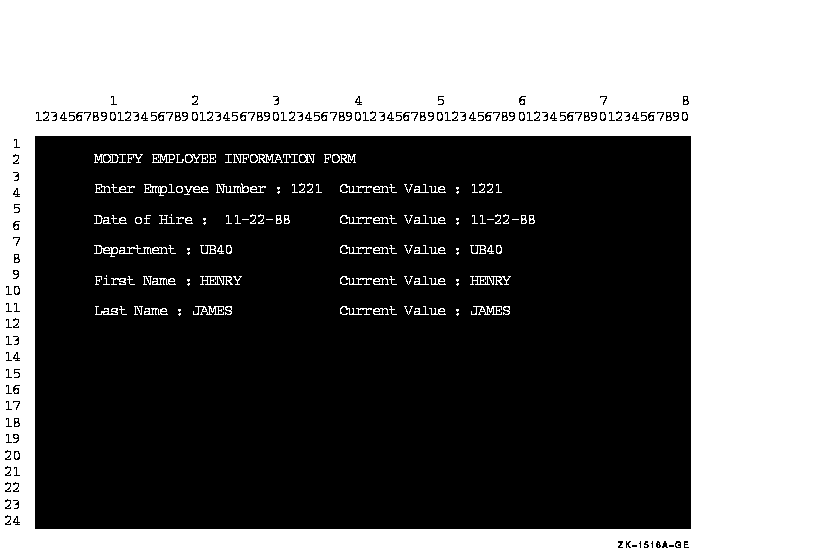
Because the ACCEPT statements in Example 11-11 contain EDITING
phrases, a person using the form in Figure 11-13 can use any of the
keys listed in Table 11-3 for field editing purposes to make
corrections or modifications.
11.3 Designing Video Forms with Screen Section ACCEPT and DISPLAY
The Screen Section feature provides an efficient alternative to the ACCEPT and DISPLAY extensions for designing video forms. Screen Section, which is based on the X/Open CAE Specification for COBOL, is also a Compaq extension to the ANSI Standard. It enables you to design video forms in a single section of your Compaq COBOL program. Then, in the Procedure Division, you can accept or display an entire screen of data with a single ACCEPT or DISPLAY statement, instead of multiple statements.
You can design your form as follows:
- In the SPECIAL-NAMES paragraph in the Environment Division, you can
optionally do the following:
- Specify the cursor position with the CURSOR IS option.
- Set up an indicator to discover the cause of termination of an ACCEPT statement, with the CRT STATUS IS option.
For example:
SPECIAL-NAMES. CURSOR IS CURSOR-POSITION CRT STATUS IS CRT-STATUS. - You can use the Screen Section in the Data Division to define a
screen description entry to describe each input and output item within
the video form. Do this for each screen in your application.
For example:
SCREEN SECTION. 01 MENU-SCREEN BLANK SCREEN FOREGROUND-COLOR 7 BACKGROUND-COLOR 1. 02 MENU-SCREEN-2. 03 TITLE-BAR FOREGROUND-COLOR 7 BACKGROUND-COLOR 4. 04 LINE 1 PIC X(80) FROM EMPTY-LINE. 04 LINE 1 COLUMN 32 VALUE "Daily Calendar".
See Section 11.3.1 for a description of the options available in the Screen Section. - Then you use the ACCEPT and DISPLAY statements in the Procedure
Division with the screen description entries described in the Screen
Section to accept or display each entire screen or part of the screen.
During a DISPLAY, all output and update screen items are displayed.
During an ACCEPT, all input and update screen items are accepted.
For example:
DISPLAY MENU-SCREEN. . . . ACCEPT MENU-SCREEN.
11.3.1 Using Screen Section Options
You design your screens with screen description entries in the Screen Section of the Data Division of your program. Three formats are available for a screen description entry (and are completely defined in the Data Division chapter of the Compaq COBOL Reference Manual):
- Format 1 --- A group screen item
- Format 2 --- An elementary output screen item with a literal value; it includes the VALUE clause
- Format 3 --- An elementary output, input, or update screen item; it includes the PICTURE clause
Table 11-4 shows the optional clauses you can use in a screen description entry to specify character attributes, the formats to which they apply, and a summary of their functions. (They are completely described in the Data Division chapter of the Compaq COBOL Reference Manual.)
| Clause | Formats | Function |
|---|---|---|
| AUTO | 1,3 | Moves the cursor to the next field when the last character of a field is entered. |
| BACKGROUND-COLOR | 1, 2, 3 | Specifies by number (in the range 0--7) the screen item's background color (see the color list that follows). |
| BELL | 2, 3 | Sounds the audio tone on the workstation or terminal. |
| BLANK LINE | 2, 3 | Clears the line before displaying the screen item. |
| BLANK SCREEN | 1, 2, 3 | Clears the screen before displaying the screen item. |
| BLANK WHEN ZERO[ES] | 3 | Replaces zeros with spaces when a screen item's value is zero. |
| BLINK | 2, 3 | Causes the displayed item to blink. |
| COLUMN NUMBER | 2, 3 | Specifies the horizontal position of an item on the screen. |
| ERASE EOL | 2, 3 | Clears the line from the cursor position to the end. |
| ERASE EOS | 2, 3 | Clears the screen from the cursor position to the end. |
| FOREGROUND-COLOR | 1, 2, 3 | Specifies by number (in range 0--7) the screen item's foreground color. See the color list that follows. |
| FULL | 1, 3 | Specifies that a screen item must either be left completely empty or be entirely filled with data. |
| HIGHLIGHT | 2, 3 | Specifies that the field is to appear on the screen with the highest intensity. |
| JUSTIFIED RIGHT | 3 | Specifies nonstandard data positioning. This can cause truncation of the leftmost characters if the sending item is too large. Otherwise, this aligns the data at the rightmost character position. |
| LINE NUMBER | 2, 3 | Specifies the vertical position of an item on the screen. |
| LOWLIGHT | 2, 3 | Specifies that the field is to appear on the screen with the lowest intensity. If only two levels of intensity are available, LOWLIGHT is the same as normal. |
| REQUIRED | 1, 3 | Specifies that at least one character must be entered in the input or update field. |
| REVERSE-VIDEO | 2, 3 | Specifies that the foreground and background colors be exchanged. |
| SECURE | 1, 3 | Specifies that no characters are displayed when the input field is entered. |
| SIGN LEADING [SEPARATE] | 1, 3 | Specifies the existence of a sign character as the leading character in the field. The SEPARATE option is always in effect if the screen item has an 'S' in the PICTURE clause. Therefore, for a screen item, the sign character never shares its position with a digit. |
| SIGN TRAILING [SEPARATE] | 1, 3 | Specifies the existence of a sign character as the trailing character in the field. The SEPARATE option is always in effect if the screen item has an 'S' in the PICTURE clause. Therefore, for a screen item, the sign character never shares its position with a digit. |
| UNDERLINE | 2, 3 | Specifies that each character of the field is to be underlined when displayed. |
| USAGE DISPLAY | 1, 3 | Specifies the internal format of a data item as DISPLAY (the default). |
When you specify the foreground and background colors for a screen item, you use numbers in the range 0--7, which represent specific colors as described in Table 11-5. Note that these colors are supported only on terminals that support ANSI Standard color sequences.1
| Color | Color Value | Color | Color Value |
|---|---|---|---|
| Black | 0 | Red | 4 |
| Blue | 1 | Magenta | 5 |
| Green | 2 | Yellow/Brown | 6 |
| Cyan | 3 | White | 7 |
11.3.1.1 Comparison of Screen Section Extensions with Other Extensions of ACCEPT and DISPLAY
This section points out some of the major differences and similarities between the Screen Section and non-Screen Section extensions to help you determine which to use.
There are significant similarities between the Screen Section feature and that of the non-Screen Section screen formats, as follows:
- You can clear part or all of your screen as you DISPLAY a screen. Each output screen item within a screen description entry can specify an ERASE option.
- With all formats, if you do not specify the initial cursor position, by default it will be at the upper left corner of the screen --- screen coordinates (1,1), first line, first column.
- Each screen item within a screen description entry can specify a
line and column position. If the line and column are not specified for
a screen item, then the screen item begins immediately following the
previous screen item.
Regardless of whether you display or accept the entire screen or only part of the screen, the positioning of each screen item remains the same. - If you display escape or control sequences within a screen description entry, you need to use absolute cursor positioning to get predictable results.
In a number of cases, a clause that you can use in the Screen Section of the Data Division, in the screen description entry, accomplishes the same purpose as a clause in the Procedure Division's ACCEPT or DISPLAY statement (in a non-Screen Section extended format). The difference is in the clauses' names (not interchangeable) and where you use them: in the Data Division's Screen Section, or in the Procedure Division with the ACCEPT or DISPLAY statement. The following table shows these clauses:
| Screen Section Clause | ACCEPT or DISPLAY Clause with Equivalent Effect |
|---|---|
| AUTO | AUTOTERMINATE |
| BLANK LINE | ERASE LINE |
| BLANK SCREEN | ERASE SCREEN |
| BLINK | WITH BLINKING |
| ERASE EOL | ERASE TO END OF LINE |
| ERASE EOS | ERASE TO END OF SCREEN |
| HIGHLIGHT | BOLD |
| REVERSE-VIDEO | REVERSED |
| SECURE | WITH NO ECHO |
| UNDERLINE | UNDERLINED |
There are also significant differences between the Screen Section and the non-Screen Section screen formats. With the Screen Section:
- You can define screen items that wrap onto multiple lines. The editing of these fields during an ACCEPT operation differs from that of the other extended formats of ACCEPT.
- The use of editing keys during an ACCEPT is always allowed.
- The size of each field (for an elementary screen item) is defined by the PICTURE or VALUE clause.
- Conversion is always performed during an ACCEPT; as the operator leaves each field, Compaq COBOL performs field validation and conversion and displays the resulting value.
- The screen does not scroll during a Screen Section ACCEPT or DISPLAY. Any fields that are positioned beyond the edge of the screen are truncated.
- In addition to the line and column position for each screen item,
you can also specify a line and column position for the ACCEPT and
DISPLAY statements. By default, this position is at (1,1), so your
screen item positions are offset from the upper left corner of the
screen. However, if you specify new starting screen coordinates with
the LINE and COLUMN options of the ACCEPT or DISPLAY statement, you
thereby resize the screen. Then any LINE and COLUMN options specified
in the screen description entry are positioned for the resized
screen coordinates.
For example, if you picture the usual terminal screen as follows:
the LINE and COLUMN values specified in the ACCEPT or DISPLAY statement might resize the screen as shown in the following interior box:
+---------------+ | | | | | | | | | | +---------------+
+---------------+ | | | +-----------+ | | | | | | | | | +---+-----------+
It can be useful to specify LINE and COLUMN in both your screen description entry and in your ACCEPT or DISPLAY statement. For example, in your screen description entry, you could create a legend box, and then specify with the DISPLAY statement's LINE and COLUMN options the starting screen coordinates of (1,60) to display the legend in the upper right corner of the screen (starting in the 60th column of the first line). Elsewhere, you could display the legend box, using the same screen description entry, at a different position on the screen, by choosing different LINE and COLUMN options with the DISPLAY statement. - The default value for an update screen item is the current value of
the FROM or USING data item. The default value for an input screen item
is spaces or zero, depending on the data type of the screen item.
If the operator terminates the ACCEPT before entering a value for each field, the default value remains in the untouched screen items. - To catch any function keys that the operator presses, use the CRT STATUS option. All control sequences are captured and processed by Compaq COBOL and not returned to the application.
Refer to Section 11.2, and also the Compaq COBOL Reference Manual Data Division chapter's section on Screen Description and clauses, for details on these features.
In Example 11-12, a video form is designed for a daily calendar. With it you can display appointments, schedule new appointments, cancel appointments, and print appointments.
| Example 11-12 Designing a Video Form for a Daily Calendar |
|---|
IDENTIFICATION DIVISION.
PROGRAM-ID. MENU.
ENVIRONMENT DIVISION.
CONFIGURATION SECTION.
* The SPECIAL-NAMES paragraph that follows provides for the
* capturing of the F10 function key and for positioning of the
* cursor.
SPECIAL-NAMES.
SYMBOLIC CHARACTERS
FKEY-10-VAL
ARE 11
CURSOR IS CURSOR-POSITION
CRT STATUS IS CRT-STATUS.
DATA DIVISION.
WORKING-STORAGE SECTION.
* CURSOR-LINE specifies the line and CURSOR-COL specifies the
* column of the cursor position.
01 CURSOR-POSITION.
02 CURSOR-LINE PIC 99.
02 CURSOR-COL PIC 99.
* Normal termination of the ACCEPT statement will result in a value
* of '0' in KEY1. When the user presses F10, the value in KEY1 will
* be '1' and FKEY-10 will be true.
01 CRT-STATUS.
03 KEY1 PIC X.
03 KEY2 PIC X.
88 FKEY-10 VALUE FKEY-10-VAL.
03 filler PIC X.
* The following data items are for a "Daily Calendar." It shows
* the day's appointments and allows appointments to be made,
* canceled, and printed.
01 ACCEPT-ITEM1 PIC X.
01 APPT-NAME PIC X(160).
01 APPT-DAY PIC XX.
01 APPT-MONTH PIC XX.
01 APPT-YEAR PIC XX.
01 APPT-HOUR PIC XX.
01 APPT-MINUTE PIC XX.
01 APPT-MERIDIEM PIC XX.
01 APPT-VERIFY PIC X.
01 EMPTY-LINE PIC X(80).
* The SCREEN SECTION designs the Daily Calendar, with a menu
* screen from which the user selects an option: to show
* appointments, schedule an appointment, cancel an appointment,
* and print the appointments.
SCREEN SECTION.
01 MENU-SCREEN BLANK SCREEN FOREGROUND-COLOR 7 BACKGROUND-COLOR 1.
02 MENU-SCREEN-2.
03 TITLE-BAR
FOREGROUND-COLOR 7 BACKGROUND-COLOR 4.
04 LINE 1 PIC X(80) FROM EMPTY-LINE.
04 LINE 1 COLUMN 32 VALUE "Daily Calendar".
03 LINE 7 COLUMN 26
PIC X TO ACCEPT-ITEM1.
03 VALUE " Show appointments for a day ".
03 LINE 9 COLUMN 26
PIC X TO ACCEPT-ITEM1.
03 VALUE " Schedule an appointment ".
03 LINE 11 COLUMN 26
PIC X TO ACCEPT-ITEM1.
03 VALUE " Cancel an appointment ".
03 LINE 13 COLUMN 26
PIC X TO ACCEPT-ITEM1.
03 VALUE " Print your appointments ".
03 HELP-TEXT
FOREGROUND-COLOR 6 BACKGROUND-COLOR 0.
04 LINE 19 COLUMN 12
VALUE
" Use the arrow keys to move the cursor among menu items. ".
04 LINE 20 COLUMN 12
VALUE
" Press <Return> when the cursor is at the desired item. ".
04 LINE 21 COLUMN 12
VALUE
" Press <F10> to exit. ".
01 SCHEDULE-SCREEN BLANK SCREEN.
02 TITLE-BAR
FOREGROUND-COLOR 7 BACKGROUND-COLOR 4.
03 LINE 1 PIC X(80) FROM EMPTY-LINE.
03 LINE 1 COLUMN 30 VALUE "Schedule Appointment".
02 FIELDS-TEXT
FOREGROUND-COLOR 7 BACKGROUND-COLOR 1.
03 LINE 5 VALUE " Description of Appointment: ".
03 LINE PLUS 4 VALUE " Date of Appointment (DD/MM/YY): ".
03 COLUMN PLUS 5 VALUE "/ /".
03 LINE PLUS 2 VALUE " Time of Appointment (HH:MM mm): ".
03 COLUMN PLUS 5 VALUE ":".
02 FIELDS-INPUT
FOREGROUND-COLOR 7 BACKGROUND-COLOR 0 AUTO.
03 LINE 6 PIC X(160) TO APPT-NAME.
03 LINE 9 COLUMN 36 PIC XX USING APPT-DAY.
03 LINE 9 COLUMN 39 PIC XX USING APPT-MONTH.
03 LINE 9 COLUMN 42 PIC XX USING APPT-YEAR.
03 LINE 11 COLUMN 36 PIC XX USING APPT-HOUR.
03 LINE 11 COLUMN 39 PIC XX USING APPT-MINUTE.
03 LINE 11 COLUMN 42 PIC XX USING APPT-MERIDIEM.
02 HELP-TEXT
FOREGROUND-COLOR 6 BACKGROUND-COLOR 0.
03 LINE 16 COLUMN 18
VALUE " Use Cursor Keys to move within the fields. ".
03 LINE 17 COLUMN 18
VALUE " Press <Tab> to enter next field. ".
03 LINE 18 COLUMN 18
VALUE " Press <Return> when finished. ".
01 VERIFY-SUBSCREEN FOREGROUND-COLOR 7 BACKGROUND-COLOR 1.
02 LINE 16 COLUMN 1 ERASE EOS.
02 LINE 17 COLUMN 25 VALUE " Is this entry correct? (Y/N): ".
02 PIC X USING APPT-VERIFY AUTO.
PROCEDURE DIVISION.
P0.
DISPLAY MENU-SCREEN.
* The cursor position is not within an item on the screen, so the
* first item in the menu will be accepted first.
MOVE 0 TO CURSOR-LINE, CURSOR-COL.
* The user moves the cursor with the arrow keys to the
* desired menu item (to show, schedule, cancel, or print
* appointments) and selects the item by pressing <Return>.
* If the user wishes to exit without selecting an option,
* the user can press the F10 function key.
ACCEPT MENU-SCREEN.
IF KEY1 EQUAL "0"
PERFORM OPTION_CHOSEN
ELSE IF KEY1 EQUAL "1" AND FKEY-10
DISPLAY "You pressed the F10 key; exiting..." LINE 22.
STOP RUN.
OPTION_CHOSEN.
* For brevity, the sample program includes complete code
* for the "Schedule Appointment" screen only. A complete
* program for a calendar would also include code for
* displaying, canceling, and printing the day's appointments.
IF CURSOR-LINE = 7
DISPLAY "You selected Show Appointments" LINE 22.
IF CURSOR-LINE = 9
MOVE "01" TO APPT-DAY
MOVE "01" TO APPT-MONTH
MOVE "94" TO APPT-YEAR
MOVE "12" TO APPT-HOUR
MOVE "00" TO APPT-MINUTE
MOVE "AM" TO APPT-MERIDIEM
DISPLAY SCHEDULE-SCREEN
* The user types the description, date, and time of the
* appointment.
ACCEPT SCHEDULE-SCREEN
MOVE "Y" TO APPT-VERIFY
DISPLAY VERIFY-SUBSCREEN
* The user is asked, "Is this entry correct?" Answer is
* Y or N.
ACCEPT VERIFY-SUBSCREEN.
IF CURSOR-LINE = 11
DISPLAY "You selected Cancel Appointments" LINE 22.
IF CURSOR-LINE = 13
DISPLAY "You selected Print Appointments" LINE 22.
END PROGRAM MENU.
|
In Figures 11-14 and 11-15, the output from the sample program is shown.
Figure 11-14 MENU-SCREEN Output
+------------------------------------------------------------------------------+
| Daily Calendar |
| |
| |
| |
| |
| |
| Show appointments for a day |
| |
| Schedule an appointment |
| |
| Cancel an appointment |
| |
| Print your appointments |
| |
| |
| |
| |
| |
| Use the arrow keys to move the cursor among menu items. |
| Press <Return> when the cursor is at the desired item. |
| Press <F10> to exit. |
| |
| |
| |
| |
+------------------------------------------------------------------------------+
|
Figure 11-15 SCHEDULE-SCREEN Output
1 This does not include the VT100, VT200, VT300, VT400, and VT500 series terminals. On workstations that emulate these terminal types, this restriction may not apply. |
| Previous | Next | Contents | Index |