| C H A P T E R 14 |
|
DVD Test (dvdtest) |
The dvdtest tests the DVD by reading a DVD-ROM in the drive.
The dvdtest runs even if the Volume Manager is not running. If the Volume Manager is running and no media (DVD or CD) is installed in the drive, SunVTS prompts you to install media in the drive before selecting the test.
|
Note - Load a DVD-ROM into the DVD drive before running this test or the test will fail. |
When a DVD-ROM is loaded in the drive, SunVTS uses the dvdtest to test the drive. When a CD (non-DVD type) is loaded, SunVTS uses the cdtest to test the drive. Whenever you change the media in the drive you must perform a reprobe (refer to the SunVTS User's Guide for details) so the SunVTS kernel will associate the correct test (dvdtest or cdtest) based on the media that is loaded in the drive.
To reach the dialog box below, right-click on the test name in the System Map and select Test Parameter Options. If you do not see this test in the System Map, you might need to expand the collapsed groups, or your system may not include the device appropriate to this test. Refer to the SunVTS User's Guide for more details.
FIGURE 14-1 dvdtest Test Parameter Options Dialog Box
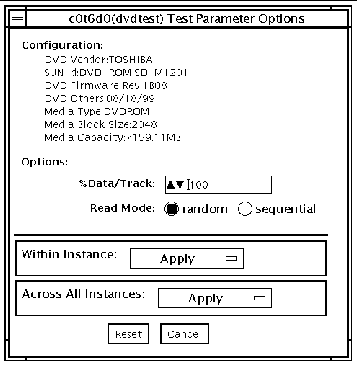
The following table describes how the dvdtest functions in the different test modes.
/opt/SUNWvts/bin/dvdtest standard_arguments -o dev=device_name,read=random|sequential,data=%_of_data |
|
Specifies the name of the device to test, for example
|
|
|
Sets the percentage of data to test. Use a number from 0 to 100. |
|
Note - 64-bit tests are located in the sparcv9 subdirectory: /opt/SUNWvts/bin/sparcv9/testname. If a test is not present in this directory, then it may only be available as a 32-bit test. For more information refer to 32-Bit and 64-Bit Tests. |
Copyright © 2002, Sun Microsystems, Inc. All rights reserved.